If you want to start a blog in 2026 you have come to the right place.
In this step-by-step guide, you will learn how to start a blog and make money. In fact, this is the exact process I used to start my blog PassiveBook.
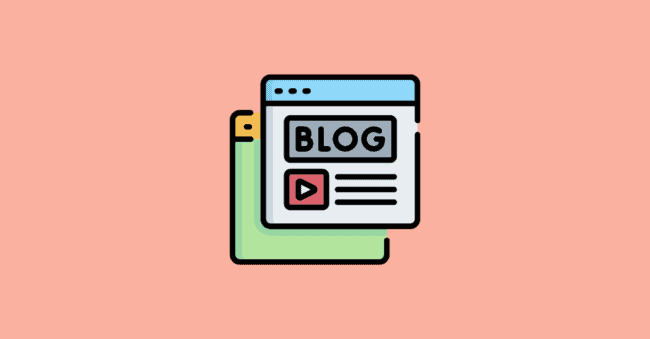
You will learn how to choose your blog’s niche, create a blog in WordPress and write a blog post optimized for search engines. Then I will show you how to promote your blog to get traffic and monetize your blog to make money.
By the end of this guide, you will be able to build a successful blog today from scratch even if you are a complete beginner.
If you have any questions along the way, just drop a comment and I will help you out.
So let us jump right in.
How to Start a Blog in 7 Steps:
- Define Your Blogging Goals
- Choose a Blog Niche
- Pick & Register a Blog Domain Name
- Setup WordPress
- Write & Publish Blog Posts
- Promote Your Blog
- Monetize & Make Money
1. Define Your Blogging Goals
Blogging is a great way to share your thoughts and ideas with the world. However, before you start a successful blog, it is important to define your goals. What do you want to achieve with your blog?
- Do you want to share your knowledge & passion for a certain topic?
- Do you want to build a community around your blog?
- Do you want to make money from your blog?
Once you know your goals, you can start creating content that will help you achieve them.
Why Start a Blog?
There are many reasons to start your own blog. Here are a few:
- Become an influencer in your space.
- Share your thoughts and ideas with the world.
- Promote your business
- Connect with like-minded people & network with other influencers
- Build a community around your topic
- Make enough money to quit your full-time job.
How much money can you make from blogging?
If you want to make money online by sharing your knowledge with the world, then you should consider blogging. The money you make can not only replace your job but also make you rich.
The median ad income of a blog with 100 posts is $2815 per month. Your income potential will be higher if you have more blog posts. You can also make more money if you monetize with affiliate marketing and digital products.
The recipe blog Pinch of Yum made $95,197 in a single month. Blogging is no longer an idle hobby. You can build a million-dollar business blogging.
Who can set up a blog?
You don’t have to be a great writer to start a new blog. All you need to set up your blog is a passion for a particular topic. It helps if you already have expertise in the topic you blog about. Prior expertise will cut down research time, helping you create content a lot faster. Your content will also stand out because you can include your personal experiences in your writing.
2. Choose a Blog Niche
Next, you should choose a niche for your blog. A blog’s niche is a specific topic that you will create content around.
Why choose a blog niche?
The biggest mistake you can make is writing content about every idea that you have. If you blog about everything, then you are building a blog about nothing.
If you write about different topics in a single blog, then you will not build a loyal audience for your blog. It also becomes difficult to build authority for your website in search engines, limiting your organic traffic.
If you choose a single niche and write all your topics in that single niche, your blog can become an authority website that ranks on top in search. Your readers are also likely to stick around and become loyal subscribers.
Finding Your Ideal Niche
Your ideal blog niche will be an intersection of your passion, experience, and skills. If you are passionate about your niche, you will enjoy creating the content. It will not feel like hard work. If you have experience, then you can provide your own unique perspective that will make your content stand out from the crowd. If you already have the skills and knowledge, then you will be able to limit the time you spend on research.
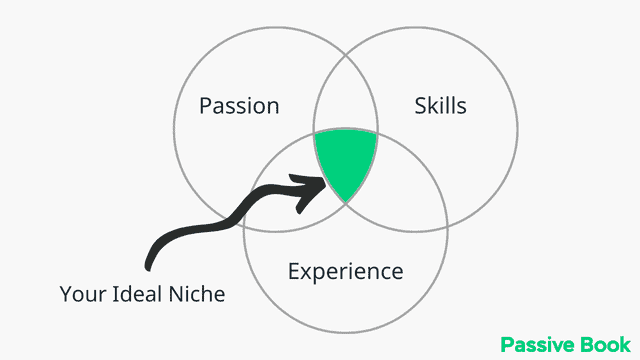
If you are not able to find a niche that fits all three, then try to find a niche that intersects with at least two of the three circles.
The following questions will help you brainstorm ideas for your blog’s niche:
- What do you enjoy doing in your free time? Example: taking care of your dog.
- What do you enjoy learning or want to learn? Example: cooking.
- What are you good at? Example: DIY crafts.
- What do you have expertise in? Example: programming.
- What problems or personal challenges have you solved that you can help others with? Example: weight loss.
The type of blog you start will depend on your blog niche. Here are some of the most popular blogging niches:
Mental Health Blog
Poetry Blog
Gaming Blog
DIY Blog
Real Estate Blog
Teacher Blog
Weight Loss Blog
Movie Blog
Craft Blog
Nutrition Blog
Science Blog
History Blog
Niche Blog
Developer Blog
Creative Writing Blog
Pet Blog
Legal Blog
Wedding Blog
Journalism Blog
Hair Blog
Running Blog
Vegan Blog
Parenting Blog
Medical Blog
Wine Blog
Language Blog
Education Blog
Dating & Relationship Advice Blog
Local Blog
Spiritual Blog
Art Blog
Tech Blog
Anime Blog
Golf Blog
Group Blog
Kids Blog
Political Blog
Personal Finance Blog
Crochet Blog
Home Décor Blog
Interior Design Blog
Come up with a few niche ideas of your own. If you are interested in any of the above niches, then we have a specific guide on how to start a blog in niches that are hyperlinked above. Click on it and we will teach you how to start blogging today in that niche.
Check if Your Niche Is Profitable
After you have identified your niche, you need to make sure it passes a few checks before you create a blog around that niche.
Can it be monetized?
Once you have chosen a few niches, you must also ensure that there is ample scope to monetize content in your niche. You can monetize almost all niches with ads. But you will see a higher return on your investment if you can sell affiliate and digital products. Visit competitors in your niche to find out how they make money. Are they selling their own products or promoting other people’s products?
Is it non-seasonal and evergreen?
Some niches like skiing and holidays are seasonal. People aren’t interested in skiing until winter comes.
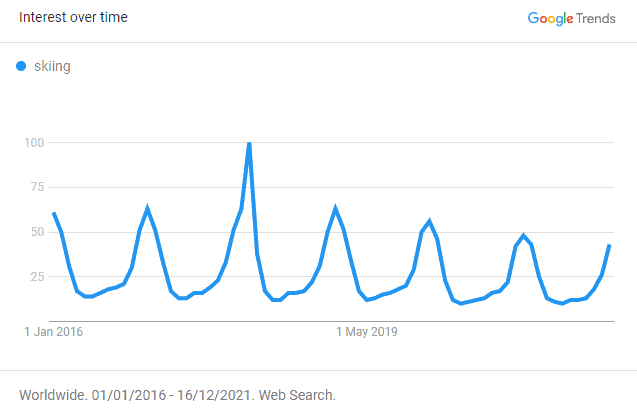
There are also niches like tech and fashion where the content you create will quickly become stale and outdated. For example, searches for iPhone 5 peaked in 2012 when it was released but quickly declined and died out.
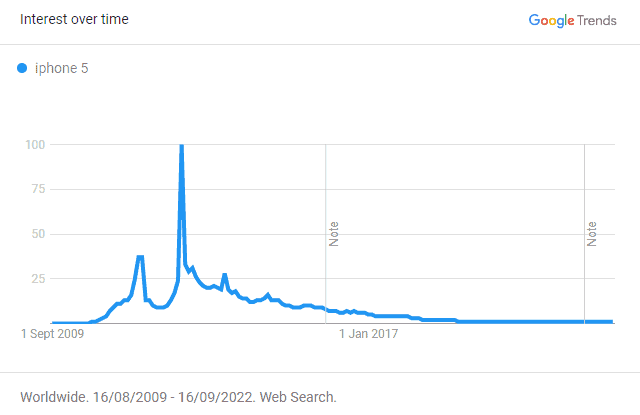
So ideally you want to pick a niche where the content you create is non-seasonal and evergreen. In evergreen niches, the content you create has the potential to bring you traffic for life. For example, dog training is an example of an evergreen niche, and here is how the trend looks.
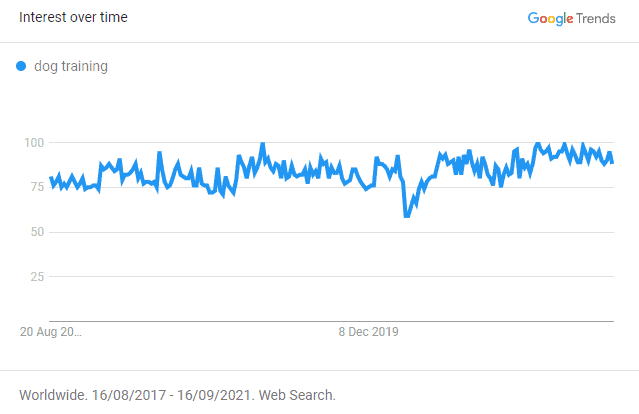
You can check the seasonality of your niche through Google Trends. You don’t want spikes or cycles and the line should be trending upward.
Put the main keyword of your niche in Google Trends and check if it is trending up and if it is non-seasonal.
Examples of Popular Blogs
Sometimes looking at other successful blogs will help inspire ideas of your own. Here are some of the more popular blogs in different niches:
Pinch of Yum
Pinch of Yum is a food blog dedicated to sharing recipes with its readers that are easy to make, delicious, and healthy. With over 500 recipes available on the site, Pinch of Yum caters to an audience looking for quick meal ideas or for those who want to get creative in the kitchen.
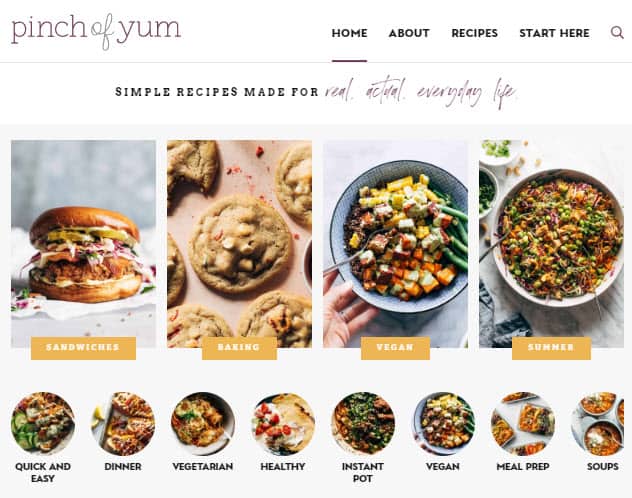
Nomadic Matt
Nomadic Matt is a travel blog that caters to the needs of travelers worldwide. It was founded by Matt Kepnes, who has been traveling for over 10 years and has visited over 100 countries. The site provides valuable information on budget travel, including tips on how to save money while traveling, how to find the best deals on flights and accommodations, and how to plan your itinerary.
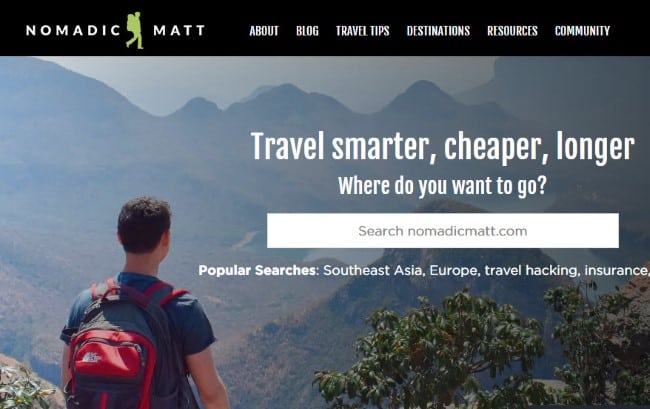
James Clear
James Clear is a renowned author and speaker who has become a household name in the self-improvement industry. He is widely known for his blog JamesClear.com, which offers practical advice on how to improve one’s life through habit formation. James Clear’s writing style is straightforward, easy to understand, and backed up by research.
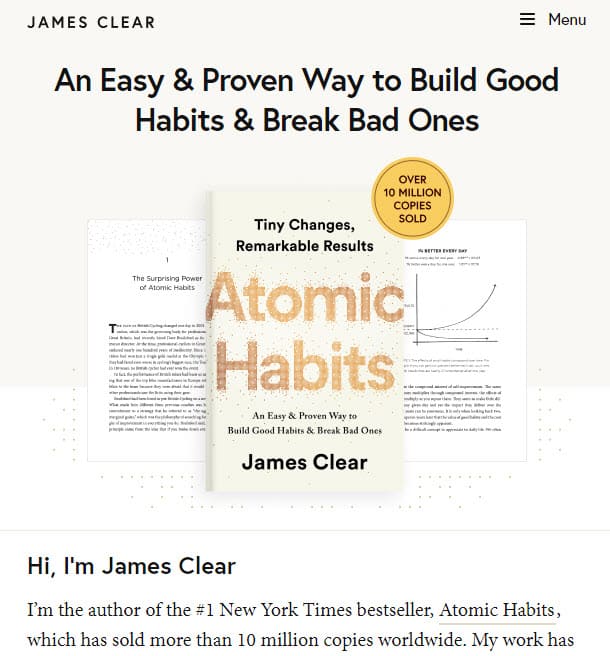
Top Ten Reviews
Top Ten Reviews is a blog that offers expert reviews on various products and services. It covers a wide range of categories, including electronics, software, home and garden, health and beauty, and more. The site provides unbiased and informative articles that help readers make informed decisions before making a purchase.
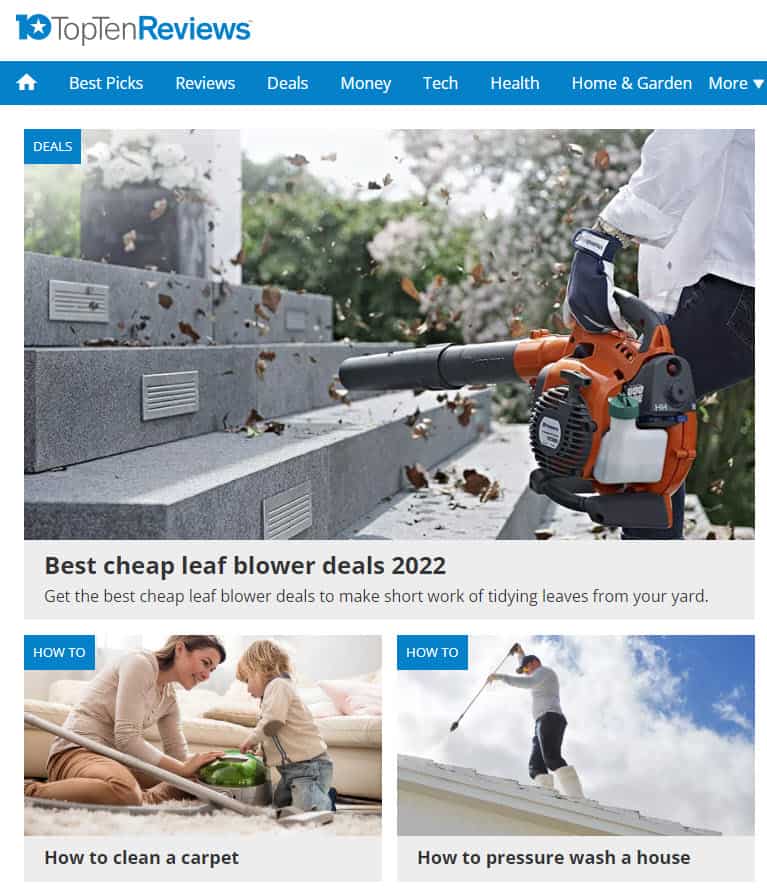
The Drone Girl
The Drone Girl is a popular blog dedicated to exploring the world of drones and their diverse applications. It focuses on providing readers with valuable insights into the latest drone technology, industry news, tips for flying drones, and inspiring stories about how drones are transforming different fields.
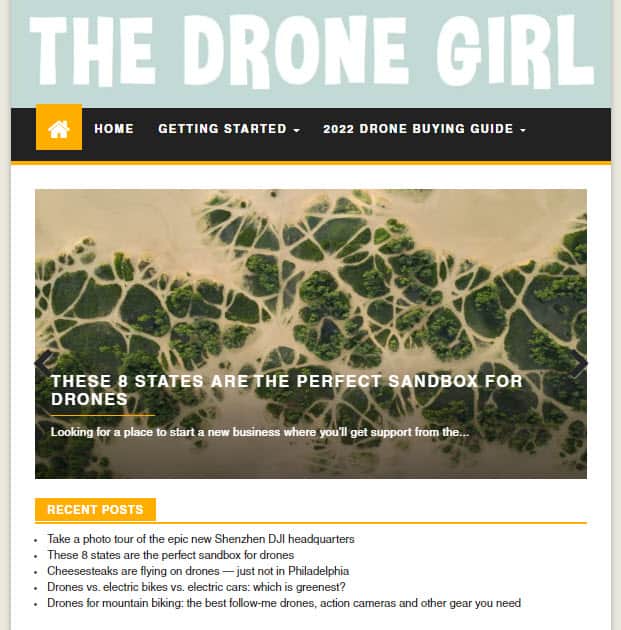
3. Pick & Register a Domain Name
Once you have chosen your blog niche, it is time to make your blog.
If you already have a website setup, then you can skip this section and jump to writing & publishing blog pages. If you don’t have a website already, then in this section we will give you a condensed version of our detailed guide on how to make a website.
Decide a Blog Name
Your blog’s niche should help you decide the name for your blog.
Your blog’s name should immediately tell new visitors what your blog is about.
We recommend you keep your blog’s name to two words (Example: Minimalist Baker). One of the two words should be a keyword from your niche. The other word can be something that makes your website brandable. For example, our blog teaches people how to make passive income, so we have named it Passive Book.
You don’t have to choose the exact name of your niche for your blog. For example, if you have a cooking blog, you can include the words food or recipes instead of the word cooking. Use a Business Name Generator to brainstorm the name of your blog.
If you are building a personal blog, then you can simply use your name. But remember that if you plan to sell your website in the future, it is much more difficult to transfer your brand when it is your name.
Register A Domain Name
Once you have decided on a few blog names, check if the .com domain name and social media handles are available. You can use Namechk to check the availability of both your domain name and social media handles.
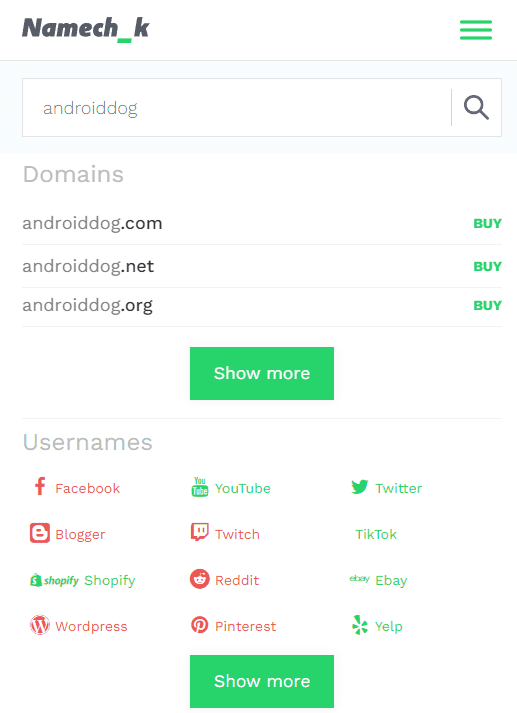
86% of all websites use .com, so most of your visitors will instinctively try to visit your blog by typing .com. So do not register a domain name with other extensions like .net or .org. Don’t include hyphens and numbers. Do not use words with multiple spellings (for example colour vs color).
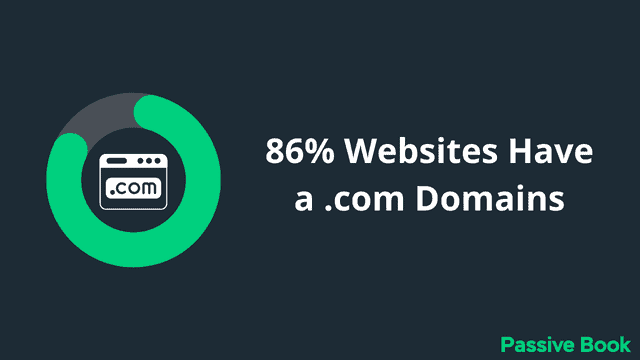
Once you decide your domain name it is time to register it.
You should register your domain with NameCheap because you will get domain privacy for free. Other providers charge $12 per year for domain privacy. Without domain privacy, your name, home & email address will be accessible to the public.
Step 1: Go to NameCheap. Enter your domain name with the .com extension.
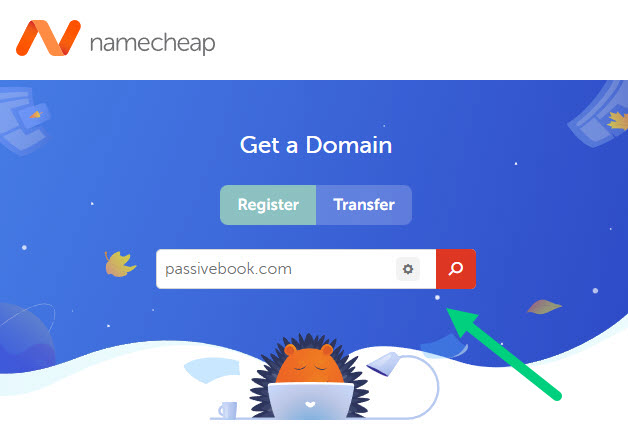
Step 2: Select the .com extension and click the Add to Cart button.
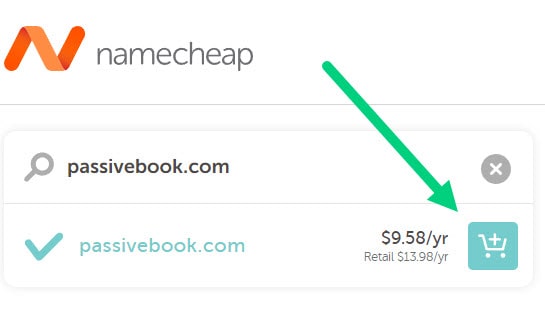
Step 3: After adding the domain to the cart, click on the Checkout button.
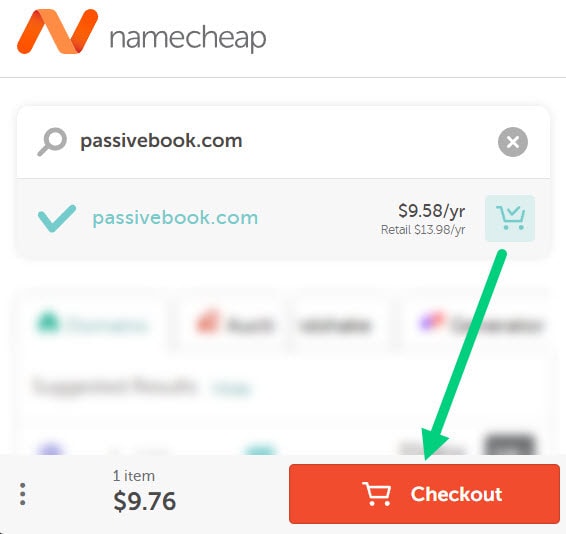
Step 4: Enable Domain Privacy that comes for free along with auto-renew. You don’t need any other paid addon.
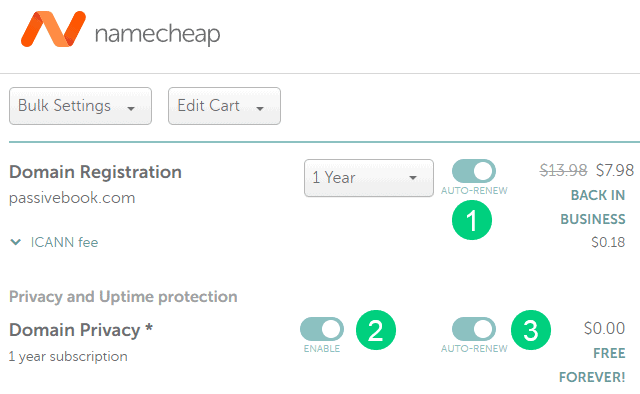
Step 5: Click on Confirm Order. Pay to complete your purchase.
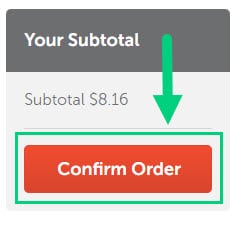
Step 6: Log in to Namecheap and click on Domain List ❶ in the left sidebar and then click Manage ❷ next to the domain you just purchased.
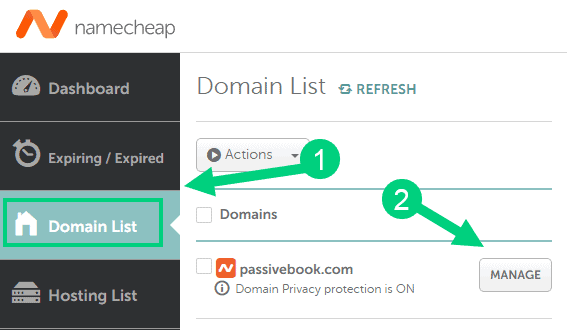
Step 7: Under the Nameservers section, select “Custom DNS” from the dropdown ❶. Then enter the following two nameservers ❷ ns1.bluehost.com and ns2.bluehost.com as shown in the image. Then click the green tick ❸ to save. If you use a hosting provider other than Bluehost, enter their nameserver values in this step instead.
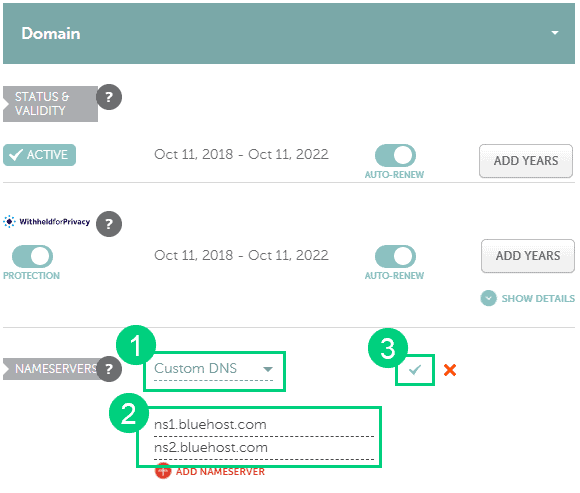
Can I get a free domain name?
Your web hosting provider might give you a free domain name for one year but they charge $12 for domain privacy which is free in Namecheap. From the second year, you will pay for both the domain and privacy which will cost you more than $20+. So it is cheaper to just register your domain with Namecheap from the beginning. Also using different companies for web hosting and domain registration will allow you to easily switch your blog host later without transferring domains.
Can I change the name of my blog later?
You will lose your search engine rankings if you change your blog’s name once it gets links from other websites. It will take as long as a year or more for you to regain the lost traffic. It is possible to mitigate problems by having proper redirects. But you will have to renew both your old and new domains every year. So try to avoid changing your blog’s name once it is established.
4. Setup WordPress
The next step is to get your blog up and running in WordPress. If you don’t know what WordPress is, it is a content management system (CMS) that allows you to easily create, edit and publish content on your website without having to learn to code.
Why Choose WordPress.org?
There are many blogging platforms but the self-hosted wordpress.org powers 70% of blogs on the internet. 42% of all websites on the internet use WordPress.
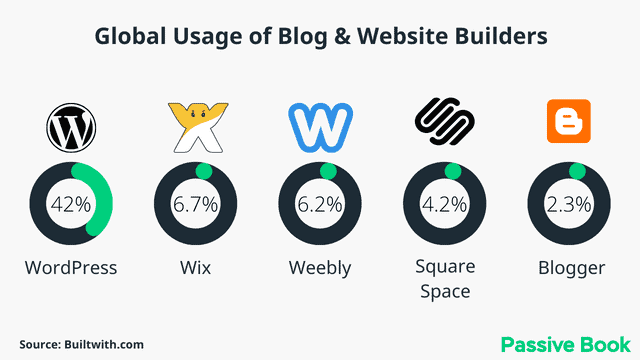
Self-hosted WordPress is the most widely used blog platform. Plugins make a WordPress site highly customizable. It is also the cheapest platform to get started.
WordPress.org vs WordPress.com
Do not confuse self-hosted WordPress.org with hosted WordPress.com. You will need to pay $45/month to be able to install plugins with WordPress.com. It is free to install plugins with a self-hosted WordPress blog.
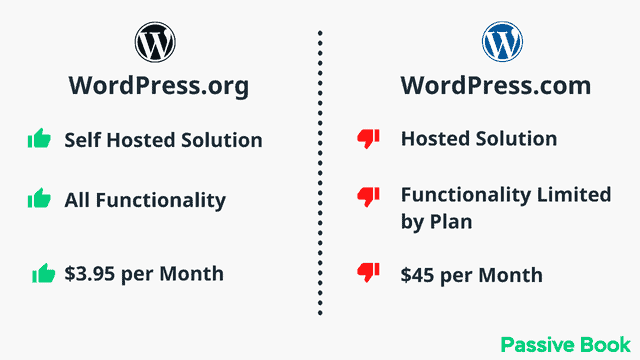
Why Avoid Free Blogging Platforms
Avoid free options like Blogger.com and Tumblr.com. They may seem great because you can launch a blog for free, but when was the last time you saw a Blogger or Tumblr site ranking on Google?
Content written on these platforms does not rank in search engines even if the content is good. If you want to drive traffic to your blog and make money from it, follow this guide and set up a self-hosted WordPress for your blog.
You don’t own your content. If the platform bans you tomorrow, your blog will disappear with it. Thousands of Blogger blogs gets banned for no reason everyday and the owner of the blog will only see the following screen without any way to retrieve the posts that they have published. So you can lose years of work overnight.
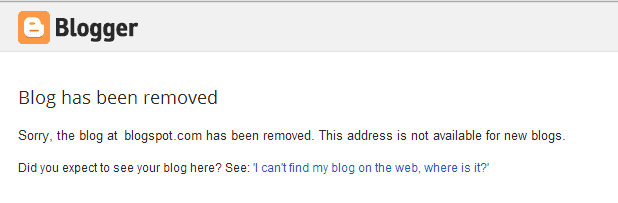
Also, avoid using a free website builder. Website builders like Squarespace and Wix charge $16 per month just to add a custom domain name.
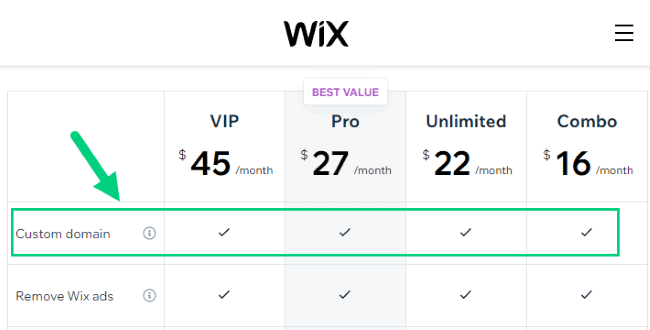
How much does it cost to make a blog?
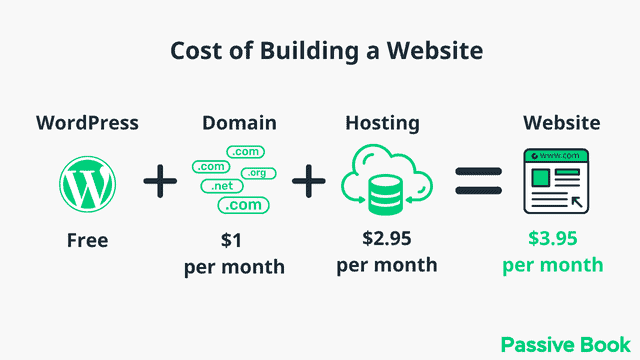
It will cost you $2.95 per month to host your WordPress blog. A domain will cost you $12 per year. So that is a total of $3.95 per month, which is less than the price of a coffee for all the unlimited features that a self-hosted WordPress blog has to offer.
What to do if you already have a free blog?
If you already have a blog on a free platform like blogger, then you can migrate your blog to a self-hosted wordpress blog using one of the migration tools.
Install WordPress in Hosting
You need to get a web hosting service to install WordPress. Web hosting is a computer (aka server) on the internet that stores the data of your blog. When someone visits your blog, data is transferred from your web hosting server to your visitor’s browser.
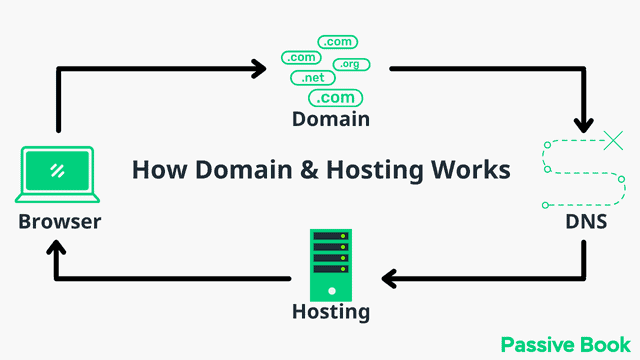
Let us host your blog and get your blog online.
For this guide, we will use BlueHost as our web host. It is a cheap hosting that is extremely easy for beginners to set up. If you use any other web host, the steps will be the same but the user interface may be slightly different.
1. Go to BlueHost using this link to get a special discount. Select WordPress > WordPress Hosting from the top menu.
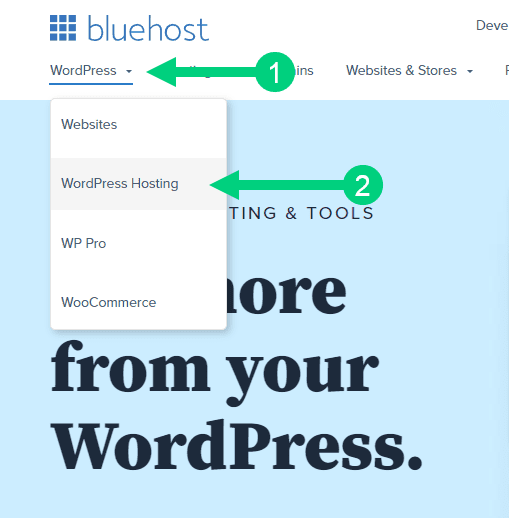
2. Click on the button you see on this page and you will be taken to the pricing section.
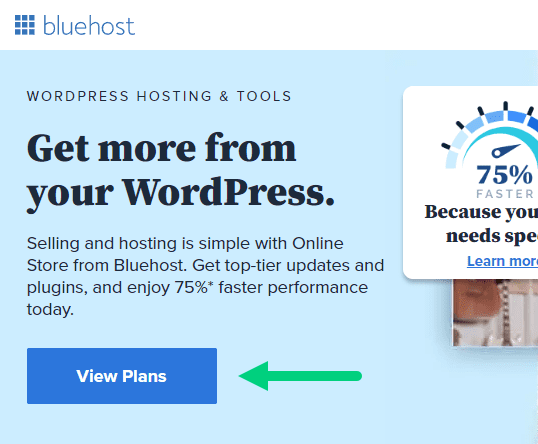
3. Select the Basic Plan. You can upgrade to a different hosting plan as you grow.
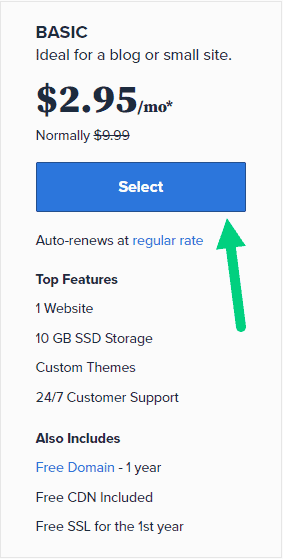
4. If you already have a domain name that you purchased with Namecheap you can put that in the “Use a domain you own” ❶ section. If you don’t have a domain name yet, choose the “Create a New Domain” ❷ to purchase a new domain.
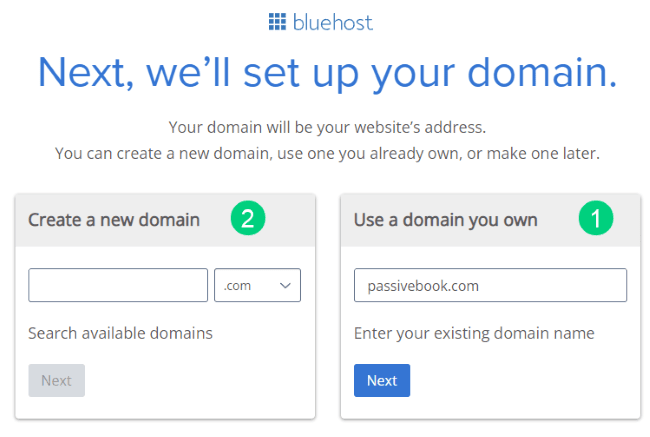
5. In the next screen, enter your information. Uncheck all package extras. If you purchase your domain through Bluehost instead of Namecheap, you may want to enable Domain Privacy. You won’t see the Domain Privacy option if you bought your domain through Namecheap. Namecheap will give you this Domain Privacy for free.
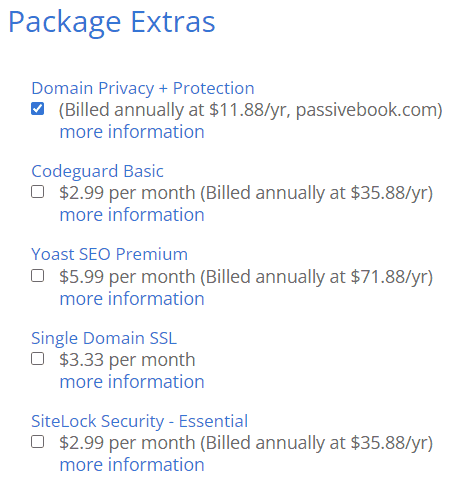
6. Once you have successfully paid, you will be prompted to set a password. Click on the “Create your Password” button.
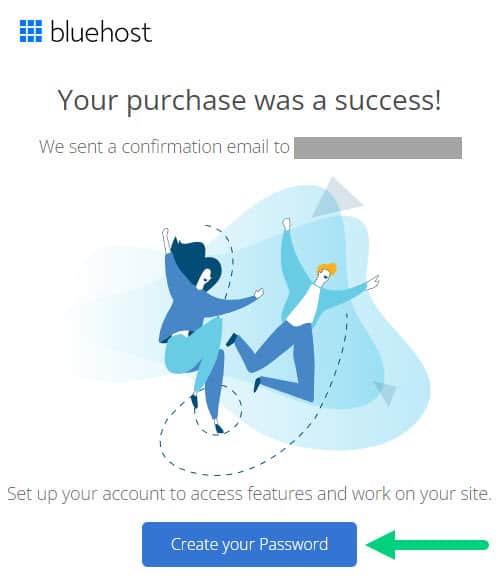
7. Enter your password and create your account. If you lose this password, you can reset it.
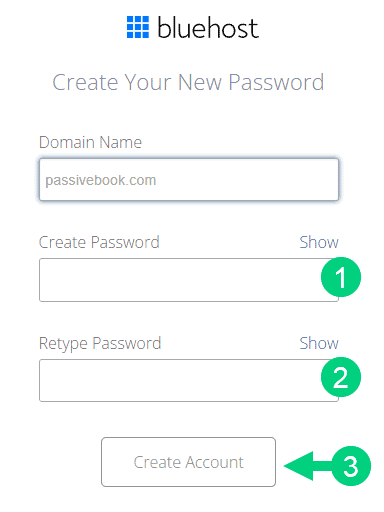
8. After you set your password, log in to Bluehost.
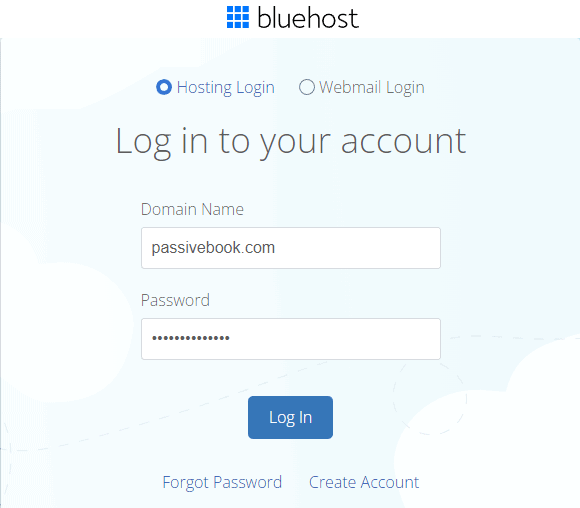
9. Click on the Create your website button on the following screen. This will start a Bluehost Wizard, just click Skip this step wherever possible.

10. On the following page, click “No help needed” or “Skip this step”. We don’t want Bluehost to limit our customization options.
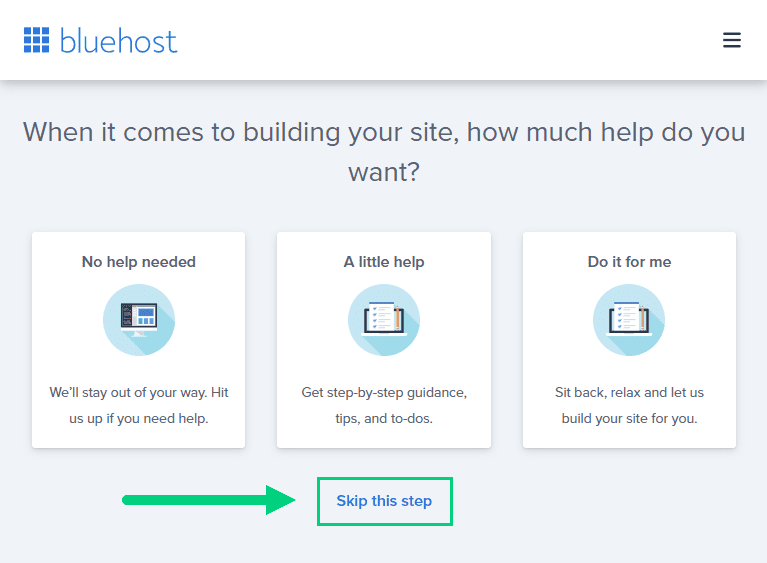
11. On the next page, you will be asked about the purpose of your website. You can choose from any of the available options.
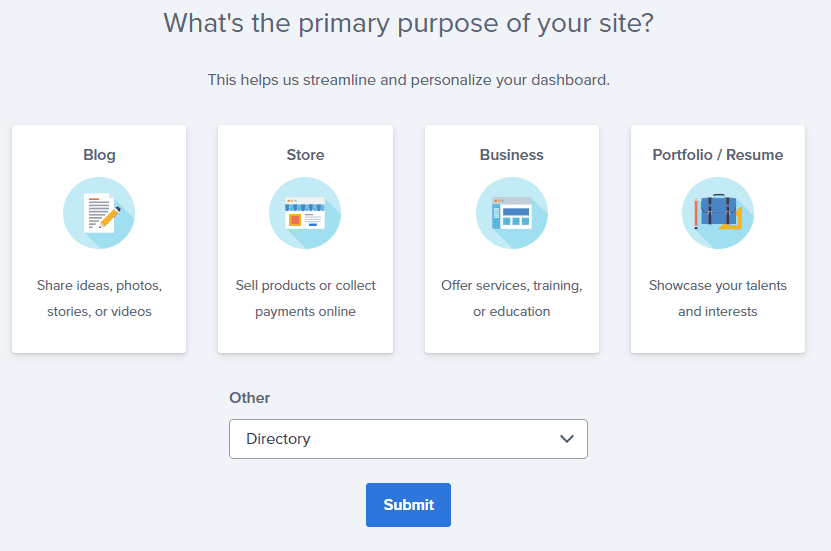
12. On the next page, click Skip this step.
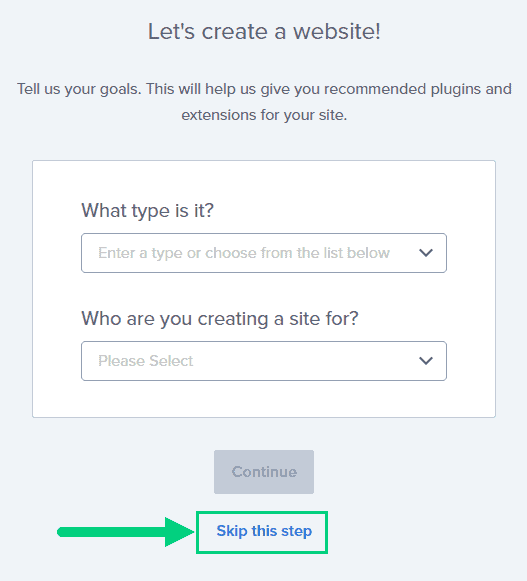
13. On the following page, enter the blog’s name and tagline. You can change this later so feel free to click “Skip this step” or enter something as a placeholder and click Continue.
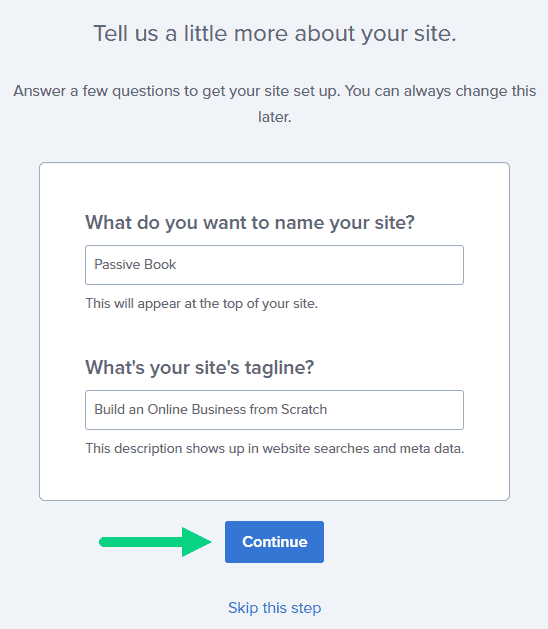
14. Finally you will be asked how you want to build your website. Choose “Limitless customization” to have all the options.
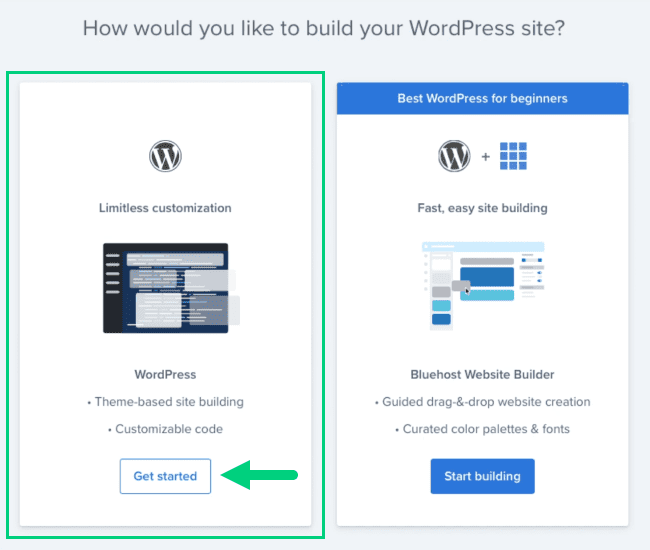
15. You can see your blog by going to yourdomain.com. Go to the Bluehost dashboard and click on the My Sites tab ❶ in the left sidebar and click on the “Manage site” button ❷.
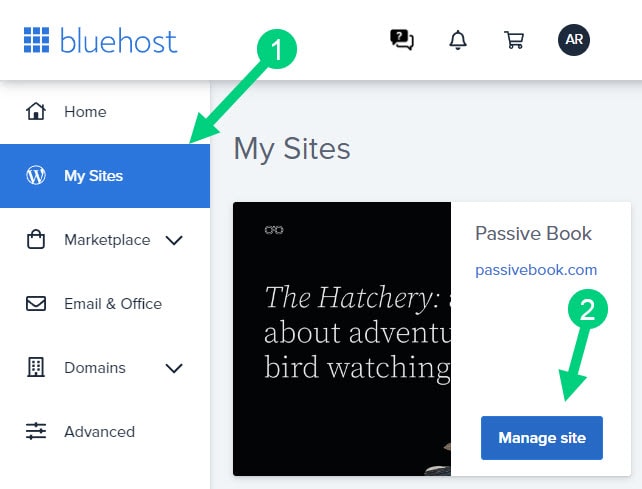
16. Your WordPress site has separate login credentials different from the ones you use to log into Bluehost. You can use this to log in to the WordPress dashboard directly without logging into Bluehost. To get this:
❶ Click on Users on top.
❷ You will be able to see your username and email that you can use to log in to WordPress.
❸ If you click on the three dots you will see the option to Reset your password. ❹
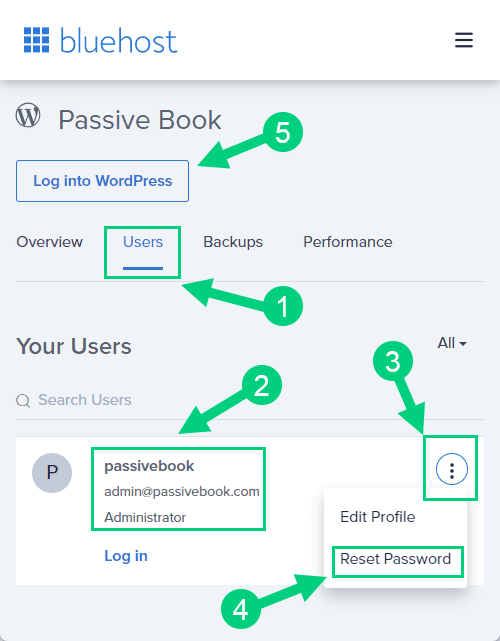
You can log into WordPress from the Bluehost dashboard by clicking the Log in to WordPress button ❺. But it is not recommended you rely on this as your primary login method because you will get locked out of your site if you ever change hosting providers.
17. You will be taken to the WordPress dashboard where you can reset your password ❶. If you don’t like the username Bluehost created for you, you can Add a New User ❷.
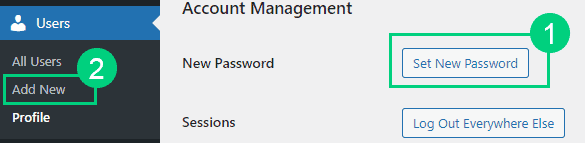
18. If you are adding a new user make sure you specify the user role as Administrator ❶. You can log in as the new user and safely delete the default user created by Bluehost.
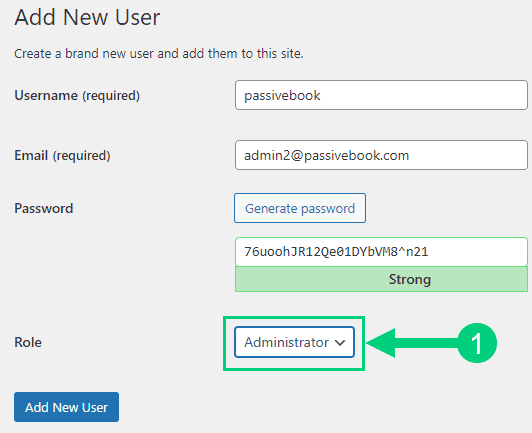
Congratulations! You have successfully set up WordPress.
Configure WordPress
Now that you have the blog online in yourdomain.com with the basic version of WordPress installed, it is time to customize it to make it look and feel the way you want.
Login to WordPress Dashboard
Visit yourdomain.com/wp-admin to access the WordPress dashboard. Your WordPress dashboard is the admin area from where you can install themes & plugins.
Use the Email and Password you provided during installation to log in. If you don’t have a password, use the “Lost your password?” to generate a new password.
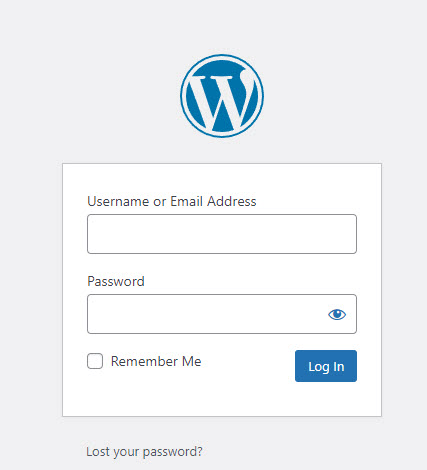
Install WP Themes
A WordPress theme lets you easily customize your blog design. Your new WordPress blog will be installed with a default blog theme that doesn’t look very great.
To install a new WordPress Theme:
Go to Appearance > Themes > Add New in your WordPress dashboard.
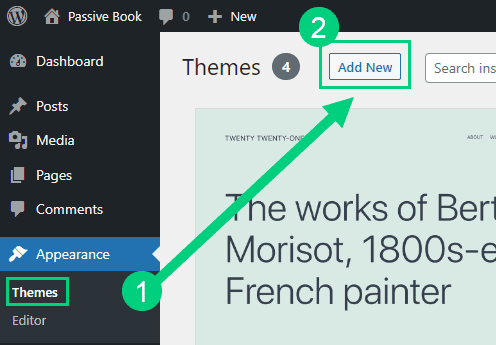
Use the search to find a theme that you like ❶. Before you install the theme, you can see a demo of the theme and learn about its features from the preview screen ❷. If you like the theme, you can install it by clicking the install button ❸. You can also upload a theme from a file on your computer ❹.
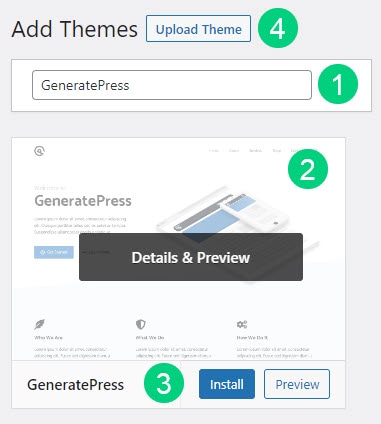
Once installed, click the Activate button to enable the theme.
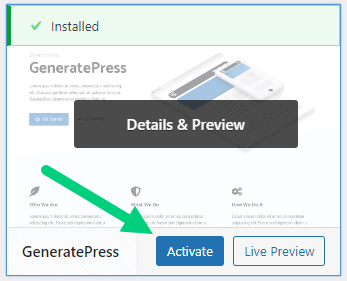
Although you can use a free theme (there are thousands of free themes available), we recommend using a premium theme.
Premium themes not only reduce your website’s load time but also help you customize your website to your heart’s desire.
Here are the premium themes we recommend:
Install WP Plugins
WordPress plugins will extend the functionality of your blog.
Too many wordpress plugins can slow down your blog site. So before you install new plugins, it will be worth clearing out any existing plugins that your hosting provider installed by default.
Plugins first need to be deactivated before they can be deleted.
❶ Go to WP Admin > Plugins > Installed Plugins
❷ Click on the checkbox to select all plugins.
❸ Select Deactivate from the drop-down.
❹ Click Apply.
❺ Repeat the above steps but select “Delete” instead of “Deactivate” from the dropdown in ❸ to delete all the deactivated plugins.
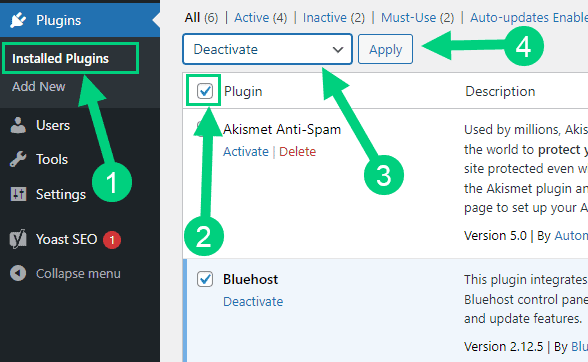
To install new plugins go to the WP Admin > Plugins > Add New.
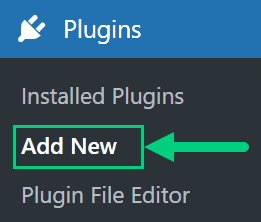
On the plugins page:
❶ Search for the plugin you want in the search bar
❷ Click Install Now. Once you install the plugin, you must also activate the plugin for it to be enabled.
❸ If you are installing a paid plugin you can upload the plugin instead.
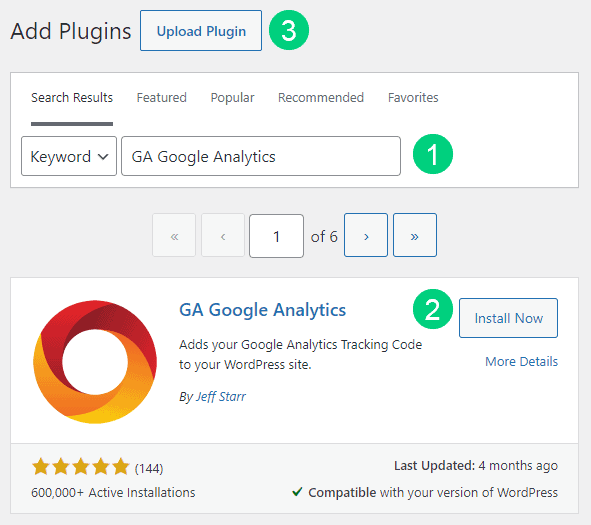
There are many different plugins that you can install, but here are the ones which we recommend:
Backup Plugin lets you restore your blog in case of a hack or a crash.
Recommended Plugin: WPVivid (paid) or UpdraftPlus (free).
SEO Plugin lets you optimize your blog for search engines so you get search engine traffic.
Recommended Plugin: SEOPress (paid).
Analytics Plugin lets you use Google Analytics to track your blog traffic.
Recommended Plugin: SEOPress (paid) or GA Google Analytics (free).
Cache Plugin reduces your blog load time, improving user experience.
Recommended Plugin: WP Rocket (paid). Free options like W3 Total Cache and WP Super Cache do not improve your Core Web Vitals like WP Rocket (paid).
Page Builder lets you visually build any type of page imaginable with a drag-and-drop interface.
Recommended Plugin: Thrive Architect (paid) part of Thrive Suite subscription.
Security Plugins help protect your website from hacks.
Recommended Plugin: Wordfence (free).
Social Share Plugins lets you show social share buttons on your blog.
Recommended Plugin: Easy Social Share Buttons (paid).
Customize WordPress
Once you have installed your theme and plugins, it is time to customize the wordpress blog platform:
Change Colors, Fonts & Spacing
You can set the font, colors, and spacing by going to Appearance > Customize in your WordPress dashboard. Premium themes like GeneratePress allow you to customize every aspect of your blog.
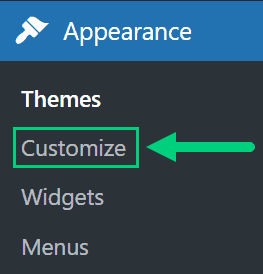
Check out our Blog Fonts & Typography guide to choose the right font and typography settings for your blog.
Add Your Logo
Get a logo designed for your blog from Fiverr. Then set the logo of your blog by going to Appearance > Customize in your WordPress dashboard. A logo is not required for a successful blog but it can definitely help appeal to your target audience.
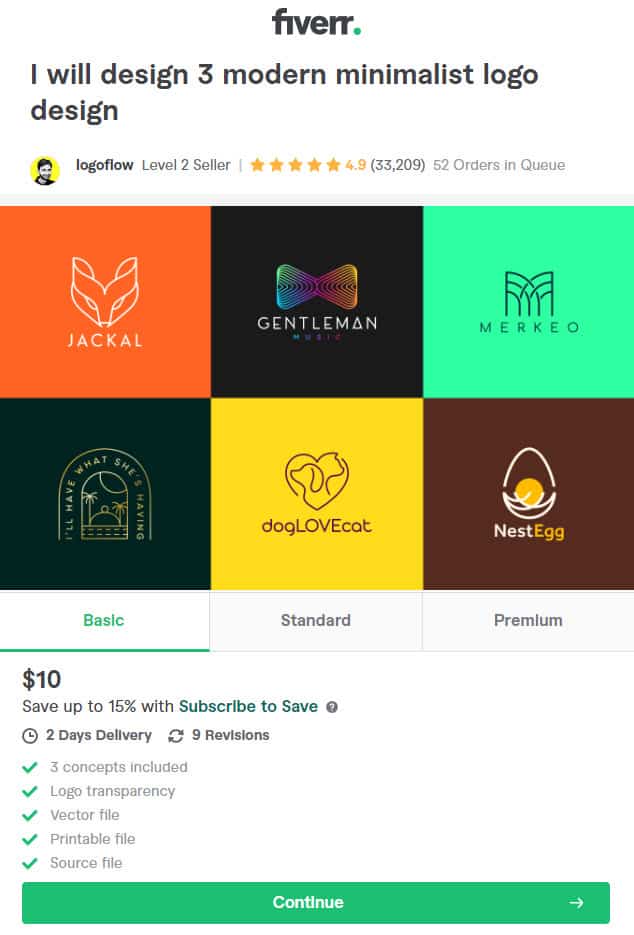
Change Favicon
Favicon is the image that appears in the browser tab and bookmarks. Set the Favicon from the Appearance > Customize section of the WordPress dashboard.
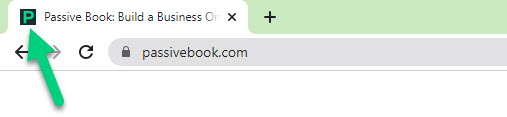
Create Menus
The header and the footer menu can be set from the Appearance > Menus in your WordPress blog dashboard.
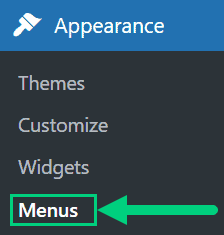
You can nest menu items so that it appears as a dropdown menu ❶. You can use the menu as your primary or secondary navigation menu ❷. Don’t forget to save your menu ❸.
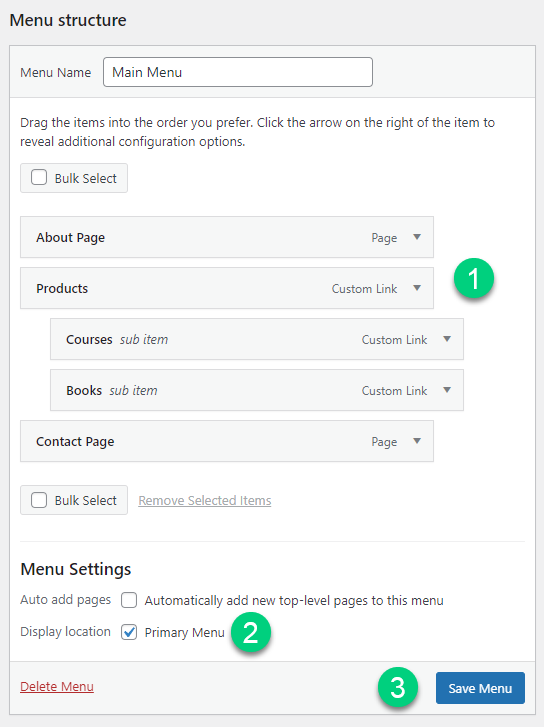
Create Widgets
If you have a sidebar, you can add widgets to it. Go to Appearance > Widgets in your WordPress admin dashboard.
Check out the list of the most useful Blog Widgets and how to add them to your blog.
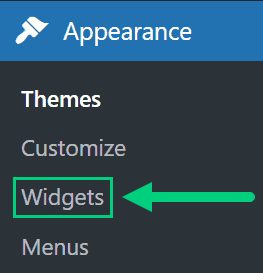
Set Title & Tag Line
The next step is to change your General Settings. Go to Settings > General in the WordPress Admin area.
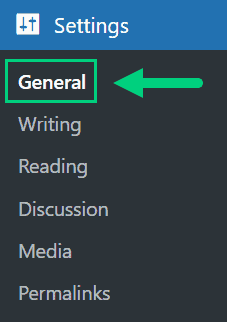
You can set your Site Title, Tagline, and Time Zone from this screen.
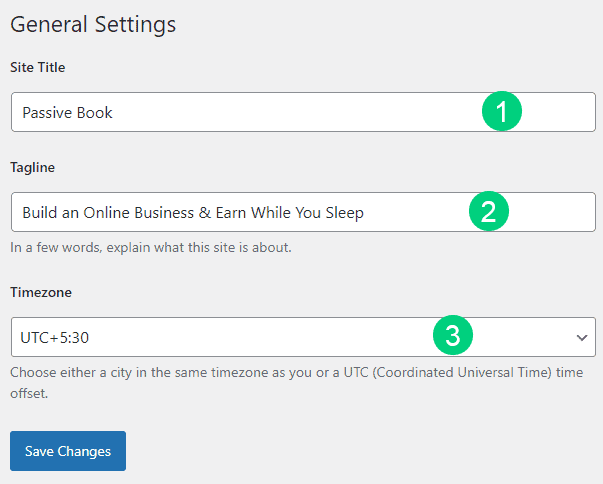
Set Permalinks
The ideal URL structure for SEO is yourdomain.com/sample-post. Set your permalink structure by going to Settings > Permalinks in your WordPress blog dashboard.
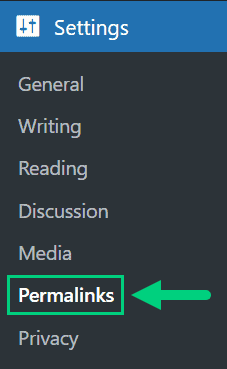
Select the “Post name” radio button and save changes.
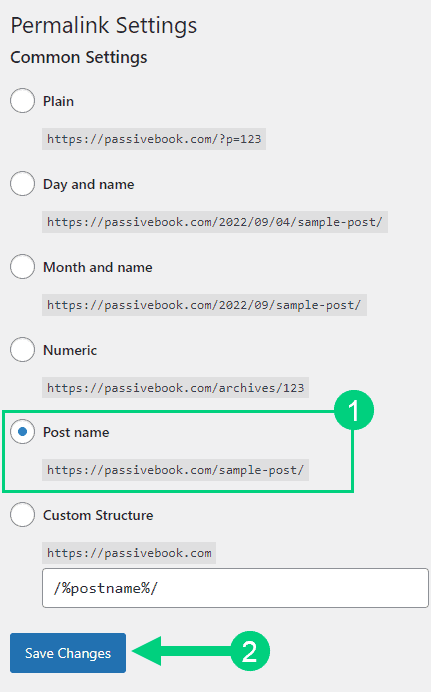
Enable Search Visibility
Chances are you want your blog to show up on Google so people can find you. Go to Settings > Reading in your WordPress dashboard.
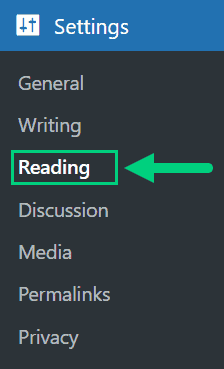
To get search engine traffic, ensure the checkbox “Disable search engines from indexing this site” is Unchecked. You can find this option in Settings > Reading. Most of the time this should be unchecked by default but if it is not, then uncheck it to ensure your site gets traffic from search engines.
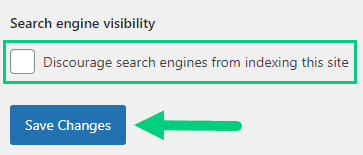
Adjust Comment Settings
Next, you will want to change the Discussion Setting (aka Comments). Go to Settings > Discussion in your WordPress admin area.
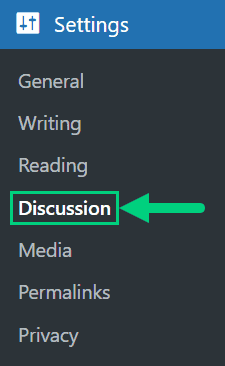
❶ You may want to enable or disable comments on this page. You can also disable pingbacks and enable comment moderation.
❷ You can also set comment approval settings.
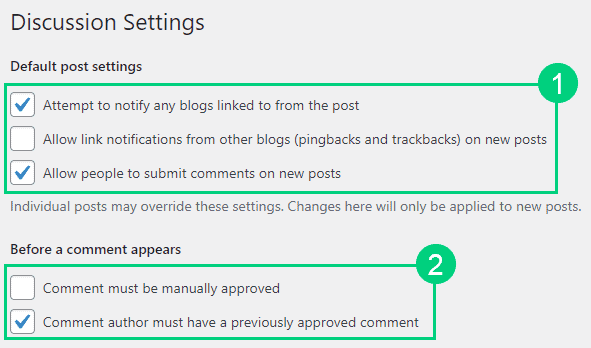
If you want to design your blog further, check out our dedicated guide on blog design which has all our best blog design recommendations.
Create Static Pages
Before you start writing blog posts, you need to create certain essential pages for your blog.
Use pages in WordPress to add static content. Go to WP Dashboard > Pages > Add New.
- Write the headline of your content.
- Populate the body content
- Click the publish button.
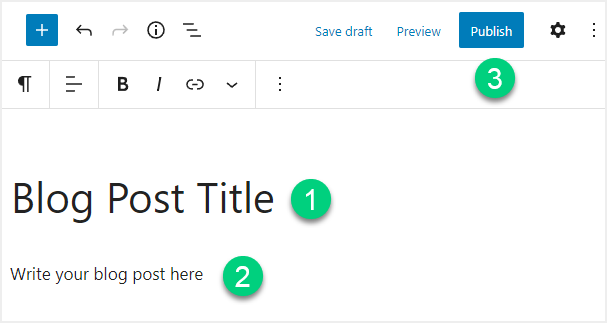
Here are the pages that you will want to create:
Home Page: You can create a dedicated landing page with a page builder or you can keep this as your latest posts, which is the default.
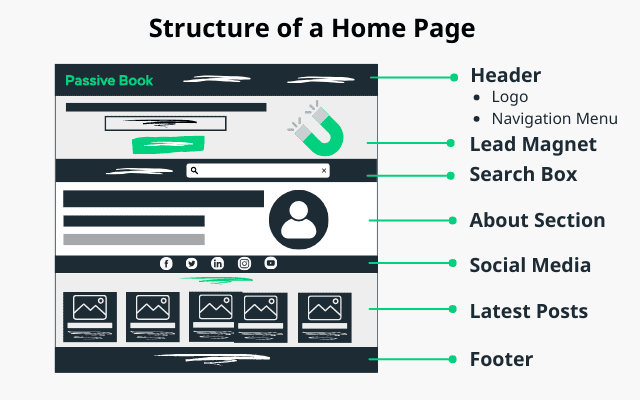
About Page: Create a page that tells a little about yourself and why you started this blog. You can keep it simple at first and later update it as your blog evolves.
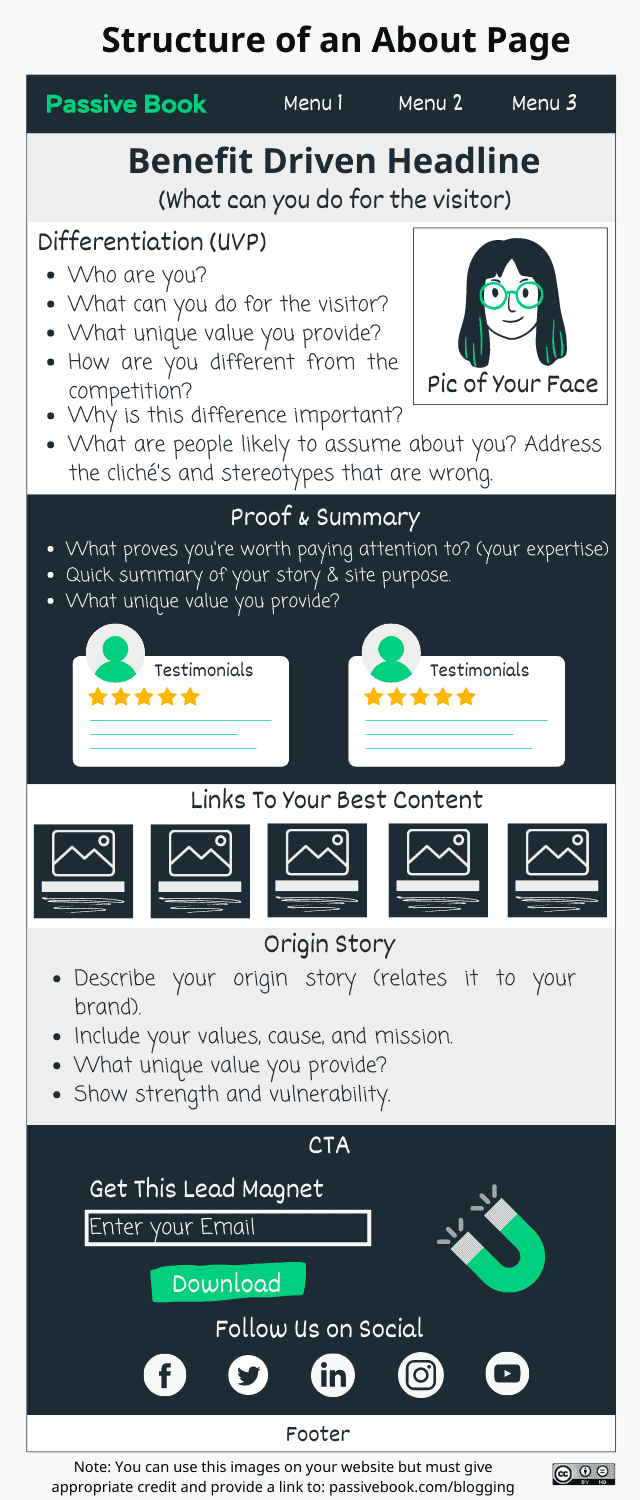
Contact Page: You may want to consider having a contact page where visitors can fill in a form to contact you. Use contact form plugins like Fluent Forms.
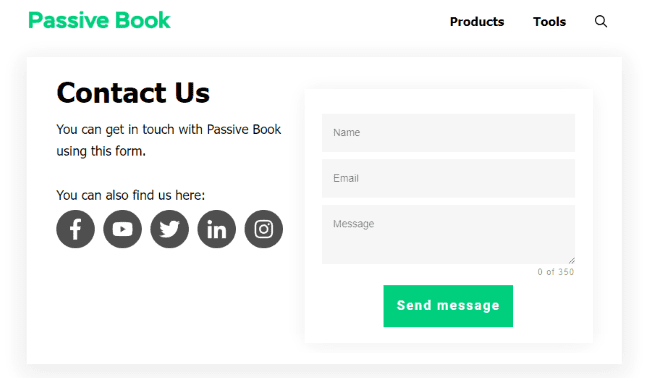
Privacy Policy: You must have a privacy policy page to remain compliant with various privacy laws across the world. WordPress generates its own privacy policy for you. But you can also use a tool like Termly to generate your privacy policy.
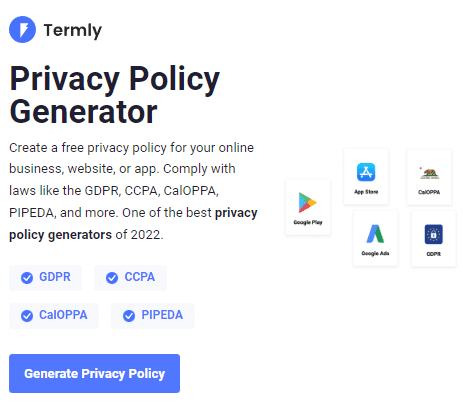
Terms of Service: You may want to create a terms of service page if you are selling anything through your blog. Use a terms & conditions generator like Termly to create it.
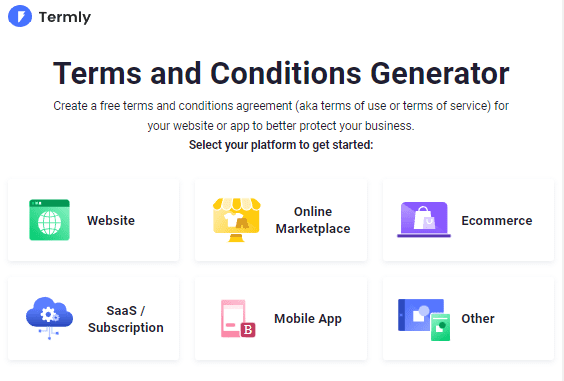
5. Write & Publish Blog Posts
Now that you have your blog set up, it’s time to start writing and publishing your first blog post. In this section, you will learn how to blog so your readers are engaged with your content. We have an in-depth guide on “How to Write A Blog Post” to learn more. Here we will go into each stage briefly:
Step 1: Create Your Editorial Calendar
Before writing your first blog post, first start by brainstorming topic ideas for your first 100 articles. Having a list of blog post ideas not only helps organize your blog better but also ensures you don’t lose momentum because you run out of ideas.
The goal is to find topics your target audience is already searching for on Google. You can then create resources that provide the information your audience is looking for.
There are three ways to brainstorm topics to write about:
Competitor Research
1. Google your target keyword and find other websites and blogs writing articles in your niche.
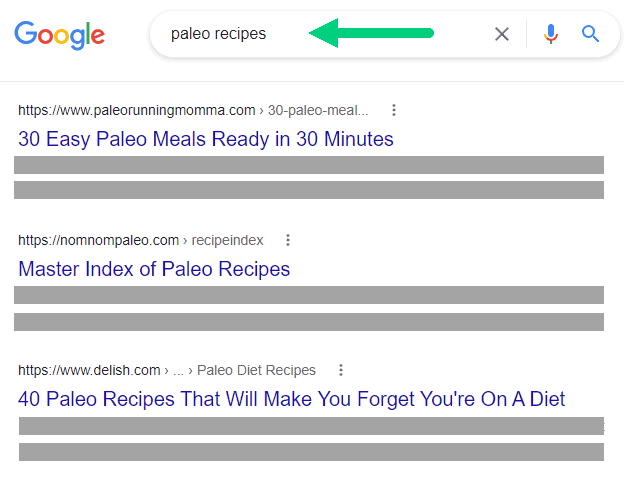
2. Look at the articles your competition is writing about to create your topic list. For example, one of the competitors for paleo recipes is also writing about paleo soups, stews and chills.
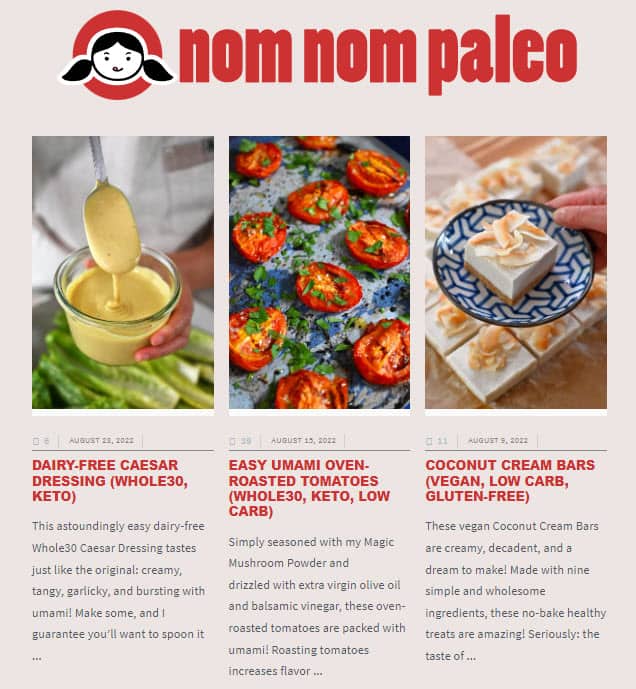
3. Use Similarweb or Ahrefs to find the competitors of your competitors and rinse and repeat the process. In Ahrefs you can do this by going to Site Explorer > Competing Domains.
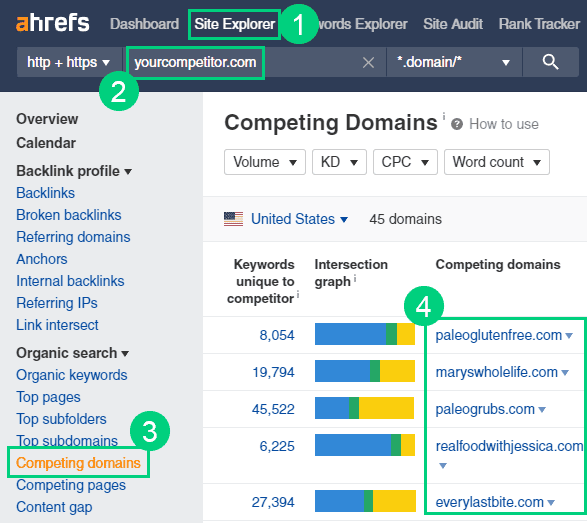
Keyword Research
1. Plugin your seed keyword into your keyword research tool like Ahref’s Keyword Explorer.
2. Find keywords related to your seed keyword and add them to your blog post list.
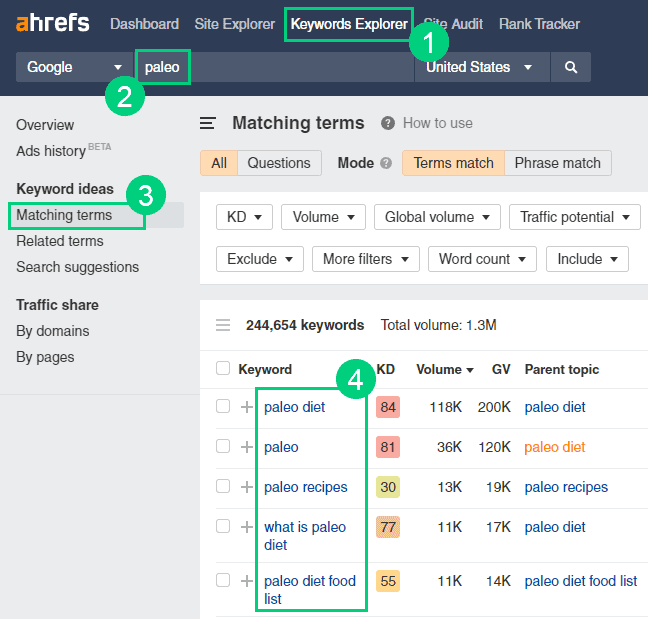
Forum & Community Research
1. Find forums, communities, or subreddit in your niche. Just type “keyword” + forum in google.
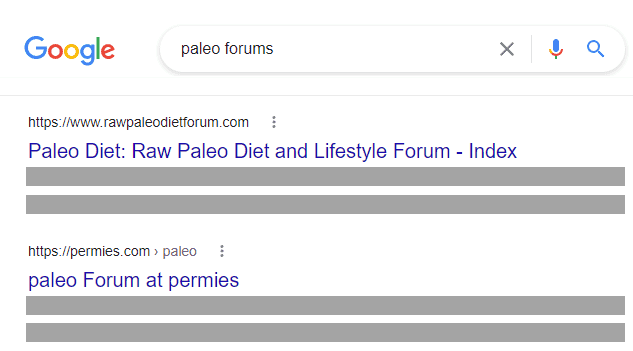
2. Look at the questions people are asking in these forums and write articles on your blog to answer these questions. For example, every single thread in the below paleo forum can become a blog post.
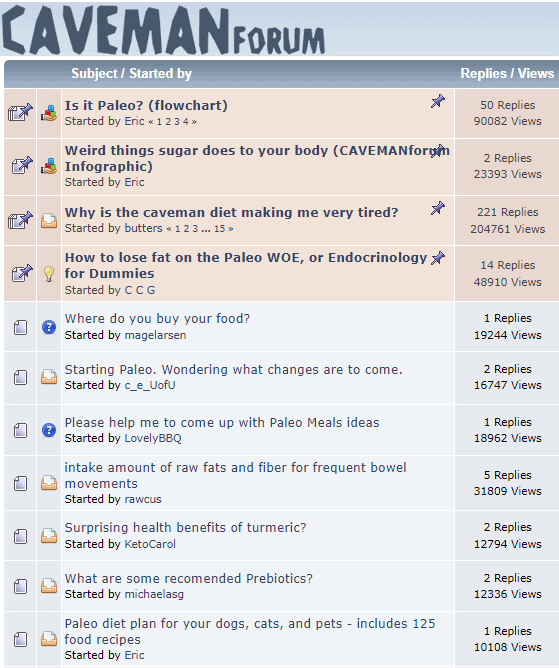
3. You can also do this with Quora and Facebook Groups.
Add Posts to Your Editorial Calendar
The biggest reason why most blogs fail is because of a lack of consistency. An average blog that posts new content on a consistent schedule will do better than a good blog that posts irregularly.
So once you have brainstormed the topics for your first hundred posts, put them in an editorial calendar.
An editorial calendar will help you schedule your writing on a weekly or monthly basis. You will also never run out of ideas and will always have something to write about.
Use a spreadsheet like Google Sheets or Excel to create your editorial calendar. Just add your blog post title, keyword, and post category to a spreadsheet. You can also add more columns according to your needs.
Download Content Calendar Template
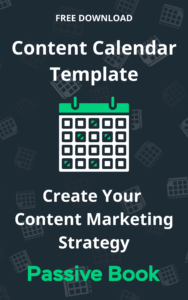
Steal our exclusive content calendar template. Have it delivered directly to your inbox:
You can also use your editorial calendar to plan the SEO silo structure of your website.
Once you have posted your first ten articles you can also think of setting a deadline for each article. Take the posts from your excel and put them in your Google Calendar. If you have a workspace app like Trello, Asana, or Notion then you can add each blog post as a task to your Kanban Board and then visualize it in a calendar view.
Now that you have your editorial calendar set up, it is time to start writing blog posts. You need to repeat the next four steps which is research, write, edit and publish for every single blog post that you write.
Step 2: Research Your Post
Once you pick a blog topic, the next step is to do your research. Writing a blog post is difficult if you start from a blank page. Research not only simplifies the writing process but also ensures your content is high quality.
If you are writing a blog post to tell a story, share an opinion, update, or case study, then you can skip the research step and jump straight to writing.
But researching before writing an article is critical if you want to write articles that bring search engine traffic.
Identify Search Intent
Before you write the article you need to understand what a reader is looking for when he does a google search for your target keyword.
Google is really good at identifying and satisfying a user’s search intent. They do this by looking at how their users interact with the search results. Let us look at an example:
1. Let us say you want to grow a tomato garden. So you search “How to grow tomatoes”.
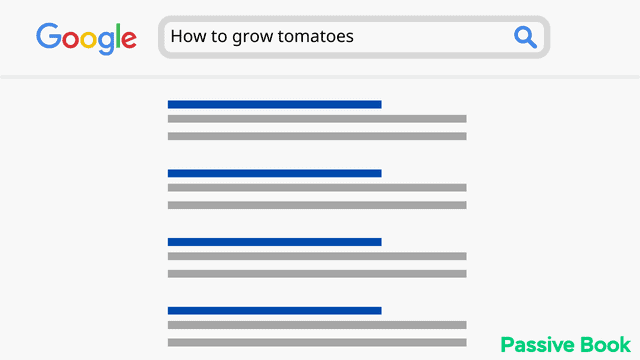
2. Like most users you click on the first search result. But you don’t find what you are looking for. So you hit on the back button and click on the next search result.
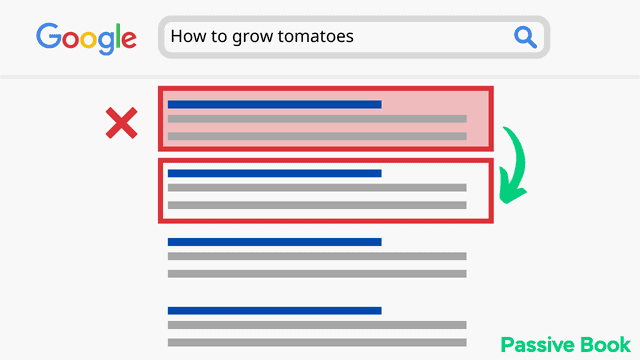
3. The second article is not any good either. It is a generic article sharing information you already know. So you hit the back button again and try to find what you are looking for in the third result.

4. The third result is exactly what you are looking for. You spend 5 minutes reading the article and because you found what you are looking for, you did not revisit the search results.
5. This behavior is called pogo sticking and Google uses this information to determine if the content satisfies search intent.
6. Google will push the first two articles down in future search results because they did not satisfy search intent.
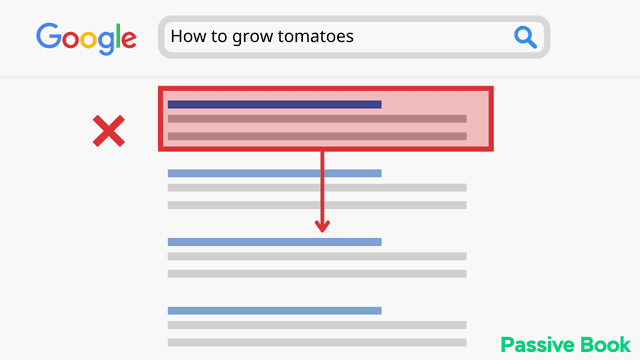
7. The third article that satisfied search intent gets pushed up, so in the future, the article can be found by others with fewer clicks.
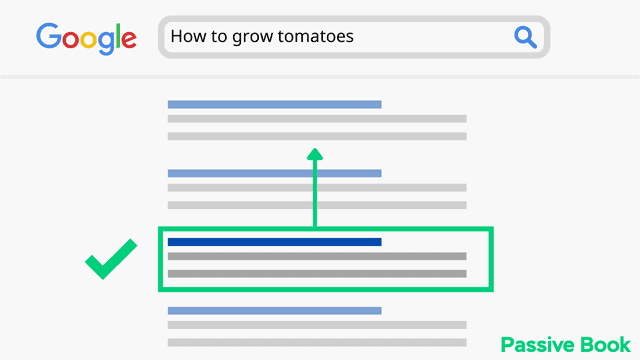
So it is really important that the article you write satisfies the searcher’s intent. If it doesn’t, it will never rank on Google.
To satisfy search intent, Google the target keyword of your blog post and look at what is already ranking on Google. Write an article that is better but in a similar format.
For example, let us take the two keywords “how to make money online” vs “how to make money online for free.
Searchers of both these keywords have the intent to make money online.
But when you search for “how to make money online” you see Oberlo ranking on top for the keyword:
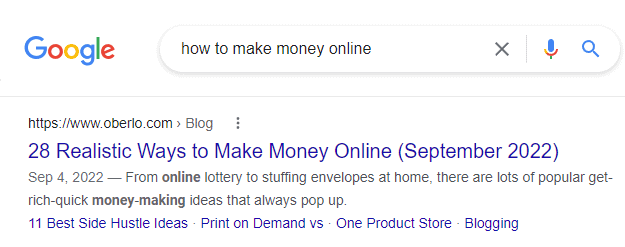
If you do the same search for “how to make money online for free” you see an article by dollar sprout rank on top.
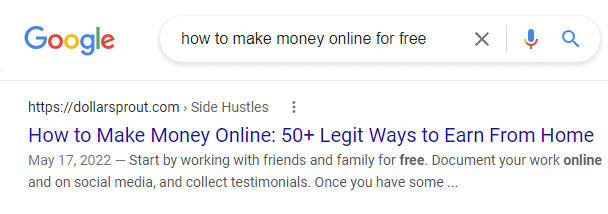
This is because the two keywords have slightly different search intent. In the second keyword, the searcher wants to make money online without investing any money. So if your article recommends e-commerce or blogging as one of the options, then it will not rank for the second keyword (how to make money online for free).
Decide Article Type
What type of articles are ranking in the first 5 to 10 search results? Are they list posts, how-to posts, or something else? Your article should be in the same or similar format.
For example, the keyword “how to make money online” might seem like a how-to post. But when you do a google search, you will find all the top search results are list posts.
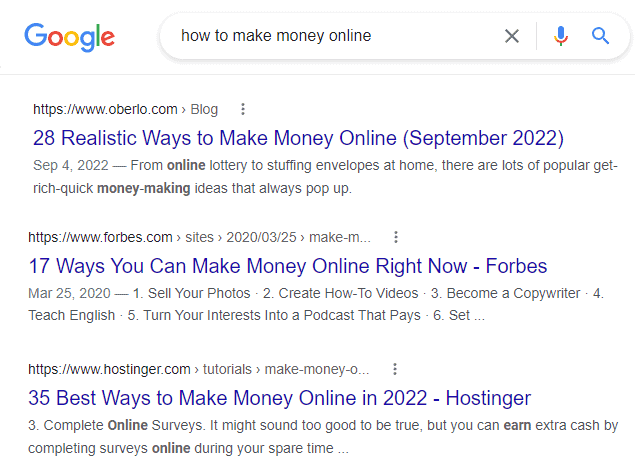
Determine Target Word Count
Although word count is not a ranking factor, looking at the word count of the top search results on Google will help you determine your article’s target word count. The word count of the top search results is usually the length required to satisfy search intent. If you write an article that is too long or too short, it won’t rank in the search results.
Outline Your Article
During your research process, you want to create an outline for your article.
Go through the first 20 or more search results to find what topics are being covered in each article.
Make a note of the topics covered in your google docs. Save the links of the sources in your google docs so that you can refer back to them as you write.
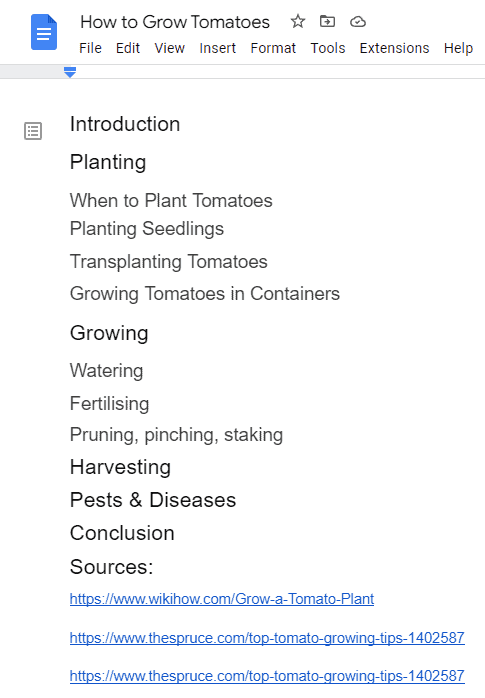
Try to cover as many of these topics as possible in your article. If you cannot write an article better than the ones that are already ranking in google then you should not write that article.
Additional Research
There are several ways to enrich your article outline even further beyond the top search results. Here are a few:
- Check out questions asked on the topic on Quora and Reddit. Answer those questions in your article. You can see the kind of questions people are asking about growing tomatoes.
- Watch YouTube videos on the topic
- Read books on the topic
- Look for questions asked on the topic in online niche forums and Facebook groups.
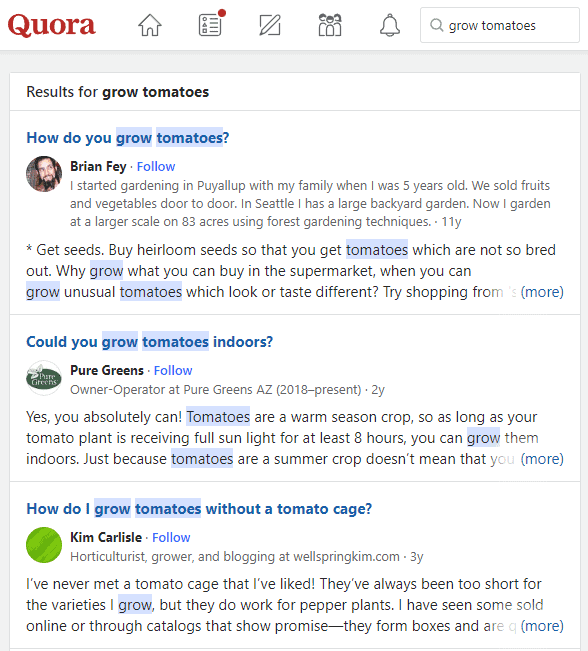
Get Inspiration for Images
Look at the images that are being used by the search results already ranking on google. Try to draw inspiration and create or use similar images on your own website. Don’t copy images because that is likely to make your website look like a generic blog.
Use Canva Pro to create custom images. The pro version unlocks stock photos and vectors that can be customized in the editor and used in your blog. We used Canva Pro to create the images for this blog post.
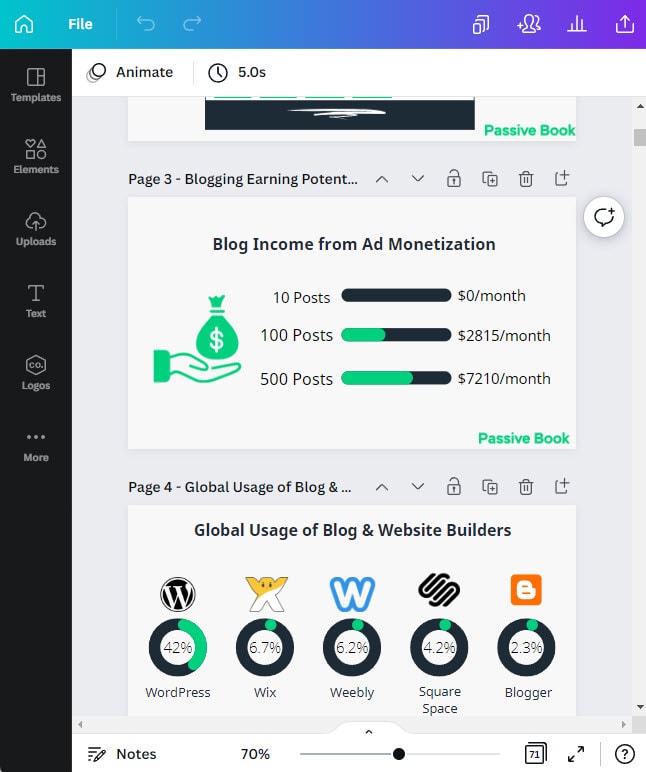
Get Lead Magnet Inspiration
You must collect your subscriber’s email addresses so you can contact them later. Usually, visitors are offered an opt-in bribe or lead magnet in exchange for their email address. Take inspiration from the top search results to create your lead magnets. Here is an example of a lead magnet.
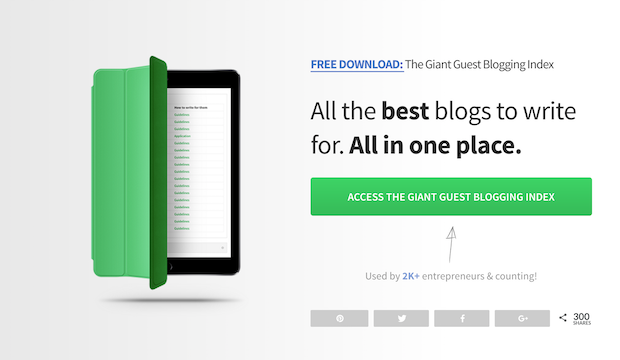
Step 3: Write Your Draft
Once you have completed the research phase and have your outline ready, it is time to write your blog post. To speed up your writing, you can use blog post templates which act as a guide for consistent quality.
Don’t edit as you write. Just get the words on paper as fast as you can. We will focus on editing your draft in the next step.
Write 5x Faster with AI
You can write your new blog post at 5x speed using the AI writing software Jasper. I was able to write over a hundred blog articles in 3 months using Jasper. This blog article you are reading right now was written with the help of Jasper. AI will not only help you write blog posts fast but also with higher quality.
Jasper can write plagiarism-free blog content, articles, social media content, emails, and ad copy. All you have to do is provide a few inputs on what you want and Jasper will do all the hard work of creating the blog content for you. No more writer’s block.
Check out the video below to see Jasper in action:
Try Jasper for free using the links on this page and get 10,000 bonus credits you can use to start writing your first articles.
Once you sign up for Jasper I recommend you spend some time going through the tutorial videos in the Jasper Bootcamp to truly unlock the power of this amazing software.
Check out our guide on How to Write a Blog Post Fast in 15 mins Without Losing Quality for more tips to write fast.
Write the Body Content
You should write the body of your blog post before writing the introduction.
Writing the body will take you more time than writing an introduction. But by writing the body first, you have the freedom to write the way you want without being limited by your introduction.
Although the actual body content will be specific to your topic, here are a few best practices:
Small Digestible Chunks
Try to keep both your sentences and paragraphs short. When you write for the web, you want your writing to be spaced out and easily scannable. Aim for paragraphs shorter than 150 characters.
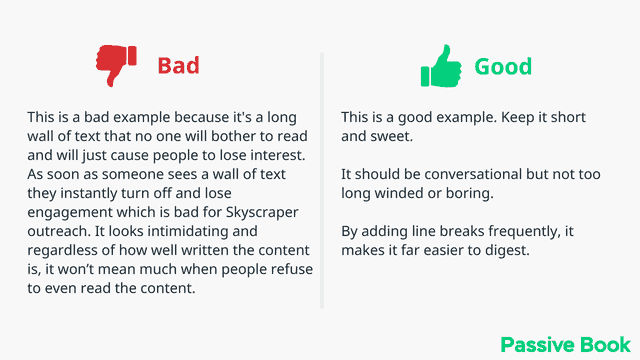
Write for a fifth-grader
Your writing should be at a fifth-grader’s reading level. Use simple words and phrases. Reduce the use of jargon and insider language. Short sentences and paragraphs will also improve readability. Use the Hemingway app to check the readability score of your blog post.
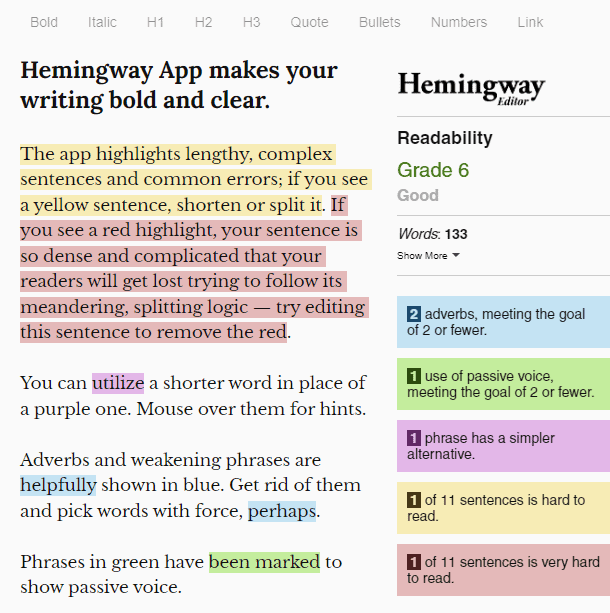
Write like you talk
Your blog post should sound like the reader is having a conversation with a friend. Use a lot of personal pronouns, especially “you”.
Write to one person
Your sentence should talk to only one person. For example: “Lot of people struggle with weight loss.” vs “If you are reading this it means that you are struggling to lose weight.”
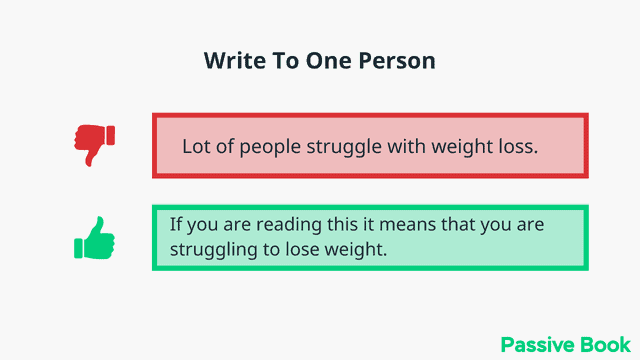
Write for Skimmers
The article should be written for skimmers who are short on patience. Break down your article into headings and subheadings. Use bullet points and bold text.
Don’t Waste Your Reader’s Time
Don’t wait till the end to reveal what the reader is looking for.
If you are writing a question post, give the readers what they want immediately in the beginning. Then use the rest of the article to expand on the answer.
If you are writing a list post, then have the most interesting or unusual item as the first one on the list.
Here is an example where the readers get the answer to their question in the first few sentences of the article. Because it satisfies the reader’s intent quickly, this article ranks on top for “how long does it take to form a habit”.
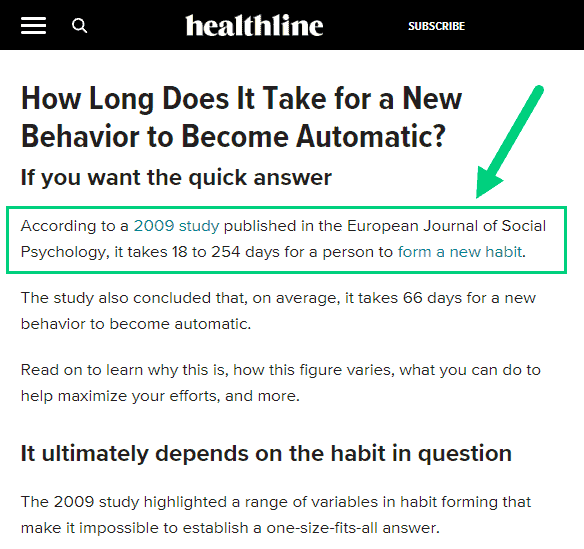
No Fluff
Don’t write fluff and filler content to hit the target word count. The introduction of the following article on “How to Control Ants” is an example of fluff content.
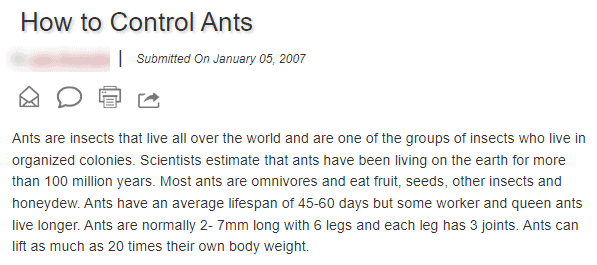
Write Your Introduction
Write your introduction after your body content so that it does not dictate how you write the article.
1. Keyword
Include the exact keyword you are trying to rank for preferably in the first sentence of your article. You can also include variations of your target keyword in the rest of the introduction.
2. Question
Start the article by asking questions the article helps answer.
3. Outcome/Benefit
Don’t waste precious space telling people why the topic is important. Instead, tell the reader what benefit or outcome they will get by reading this article.
4. Authority
Show people why you are the right person to teach them this and why the topic is important to you or why you put this together.
5. Outcome/Benefit
Mention the outcome or benefit again.
6. Transition
Transition into your article again.
The introduction shown below has all the six elements:
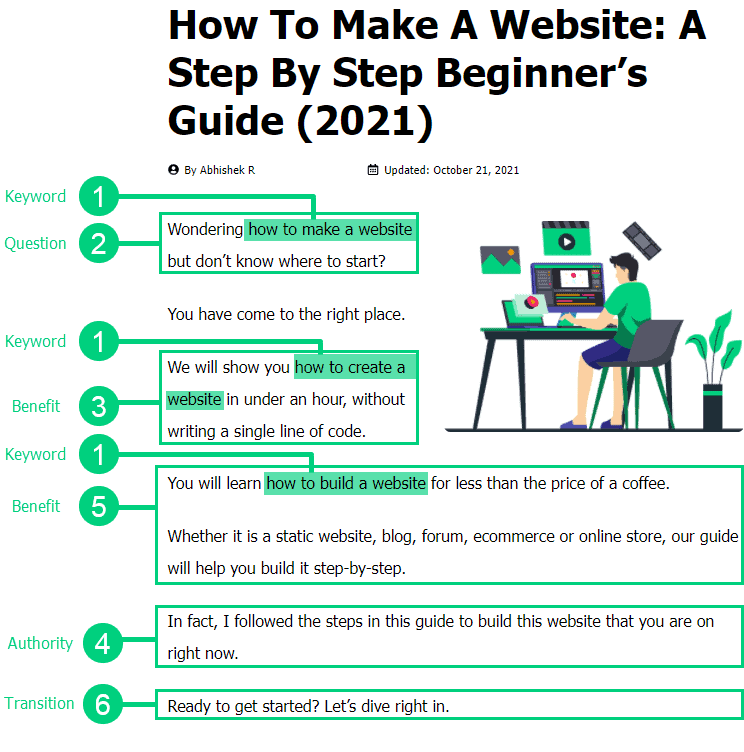
Write Your Conclusion
1. Outcome/Benefit
Reemphasize the outcome or benefit they will be able to achieve by applying what they read in the article.
2. Comment CTA
Ask them to leave a comment mentioning what they liked best in the article. To make it easier for them to comment, give them two options and ask them to pick.
3. Share CTA
Ask them to share the article on social media.
4. Other CTA
Tell them to check out another article on your website or mention a premium offer or product where they can get more value.
Here is an example of a conclusion that uses three of the four elements of a conclusion:
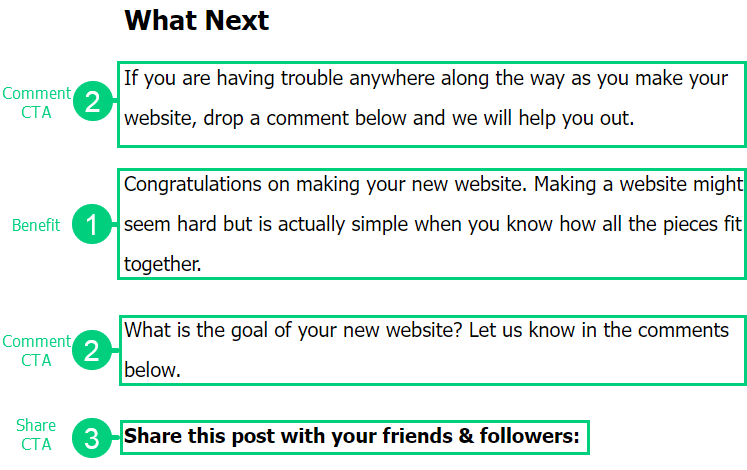
Craft The Blog Title
You have to write two different titles: one for search engines and another one for social media. You can use a separate social media title in your Social Media Plugin.
SEO Title
Your SEO title will be the same as the actual title you use in your blog. It is important not to reinvent the wheel. Search your target keyword in Google. Look at what is already ranking in the top 5 search results. Model your blog post title after what is already ranking on top.
Here are a few best practices:
- Include your keyword (if possible early on in the title). Here is an example for the keyword “How to Train a Puppy”.

- Include odd numbers as they tend to have higher CTR.
- Add the current year in your title if relevant (Example: In 2026). Here is an example of a list post that uses odd numbers (27) and also the current year in the SEO Title.

- Don’t write clickbait titles for SEO.
- Make sure your title is not too long that it gets truncated in search results (check both mobile and desktop). Use your SEO plugin or a tool like metatags.io to check this.

Social Media Title
Unlike the tiles you write for search engines, you want to try to write clickbait titles when it comes to social media. Get inspiration from viral sites like BuzzFeed.
Here are a few templates to work with:
- Curiosity gap headlines (Example: 15 Money Management Tips People Wish They Had Known Before College)
- Emotional Headlines. (Example: I Got Plastic Surgery And I Regret It)
- Product Headlines. (Example: 38 Things That’ll Practically Keep Your Home Clean For You)
- News Headlines. (Example: People Are Freaking Out Over This Pink Mac And Cheese That Kraft Is Releasing For Valentine’s Day)
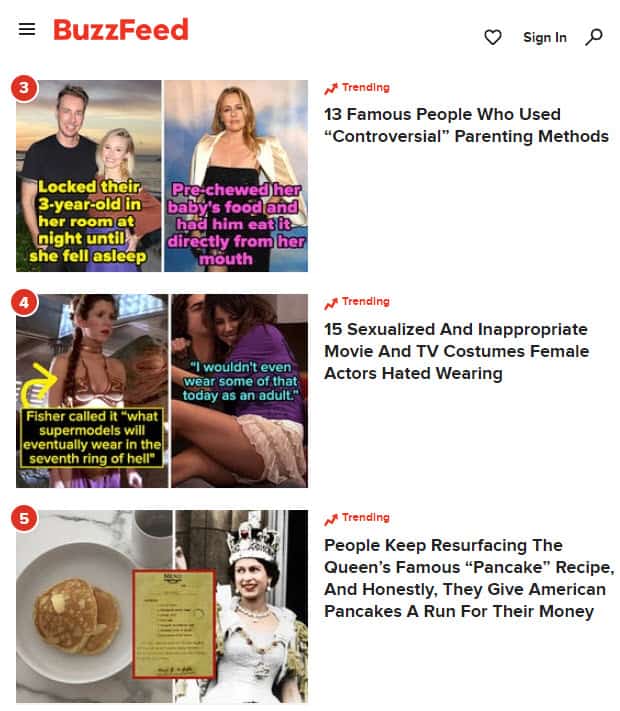
Add Your Images
You can use images to break up a wall of text into small digestible chunks. The right images can tremendously increase the value of your post.
No Fluff Images
You should use images to visually explain something from your content. Do not use images that add no value to your content.
In the below example, the image of the puppy adds no value to describe the text below it.
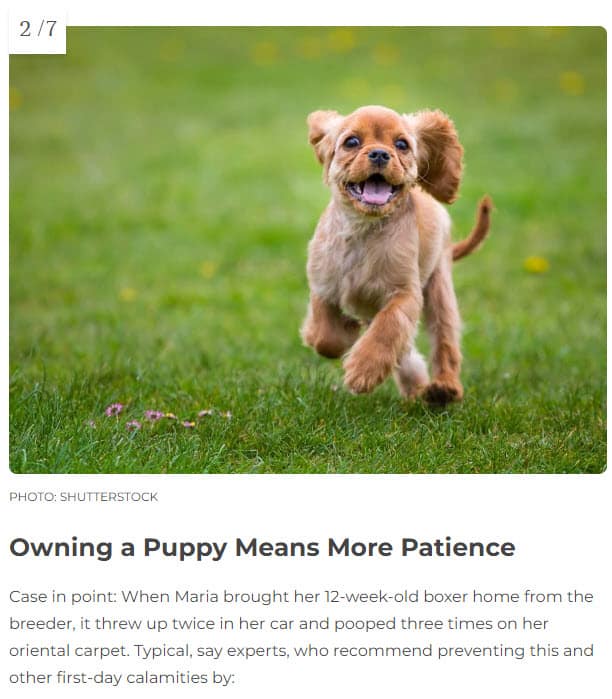
High-Quality Images
Images should be of high resolution and not pixelated.
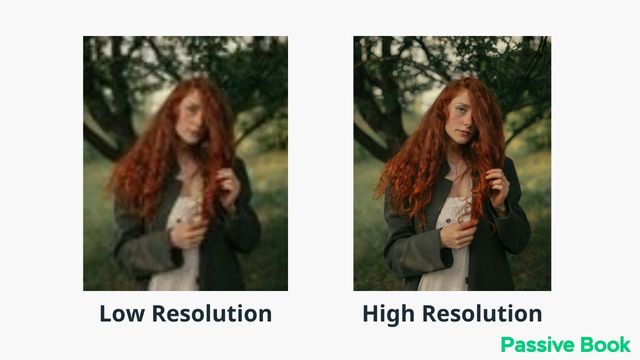
File Format
Use .png images when you have graphics and vectors. Use .jpeg or .jpg images for photographs and screenshots.
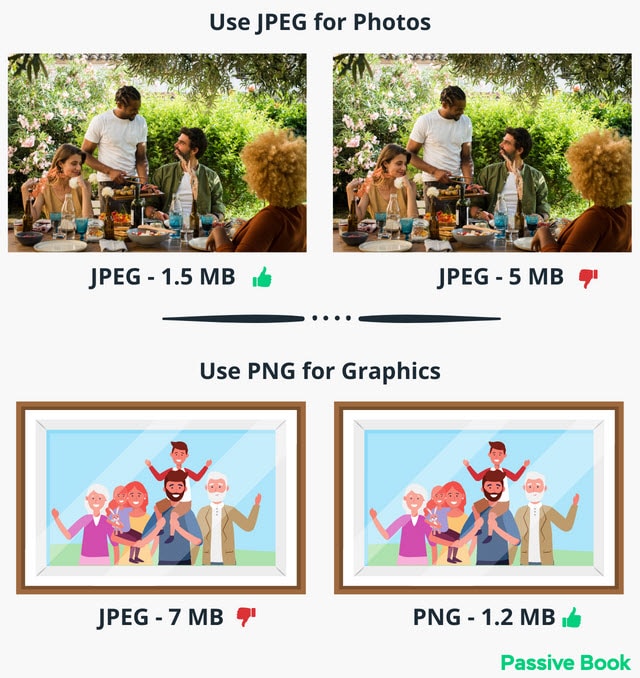
Image Editing Software
Use Canva to create and edit your images. It is your modern-day photoshop and with the pro version, you won’t have to buy any stock photos. We create our blog post images using Canva Pro.
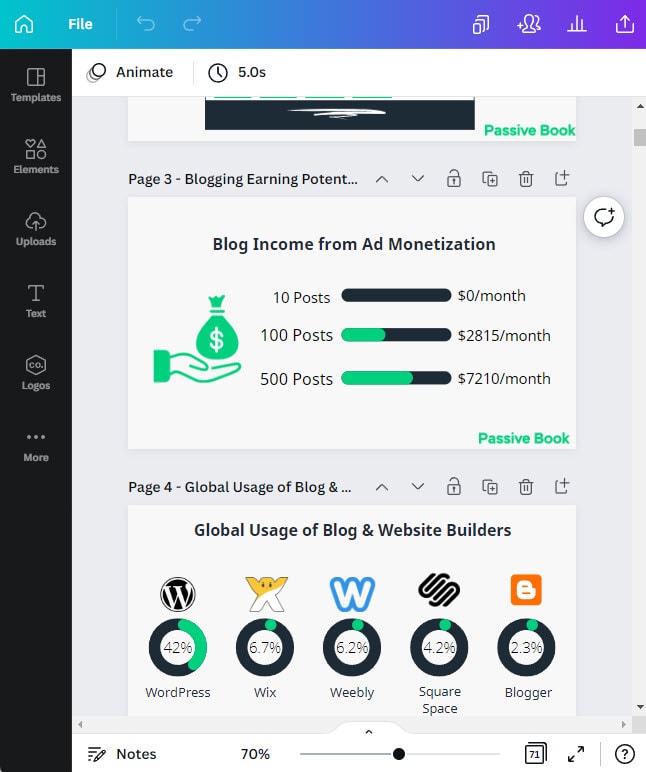
If you want to get stock photography here are a few websites for you to consider:
Free Options: Pixabay, Pexels, Upsplash
Paid Options: Deposit Photos, Shutterstock, iStock, Getty Images, 123rf.
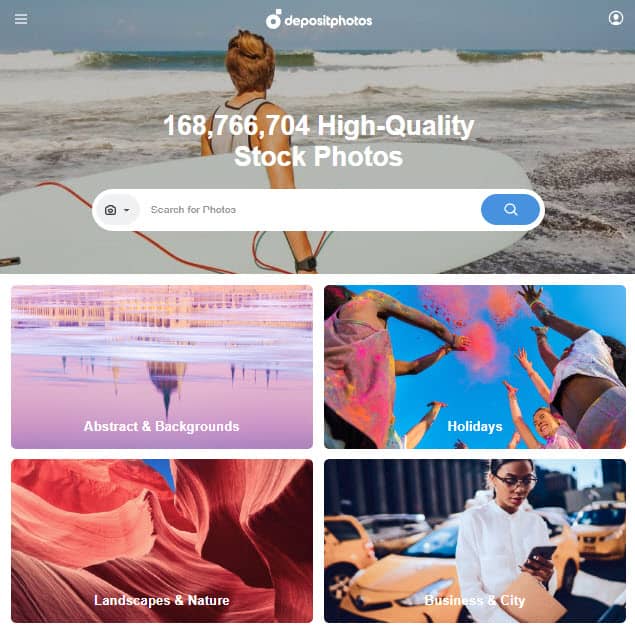
Add Other Visual Elements
Apart from images, you can also include the following elements to enrich your content:
Embed Videos: Find a relevant video from YouTube and embed it in your blog.
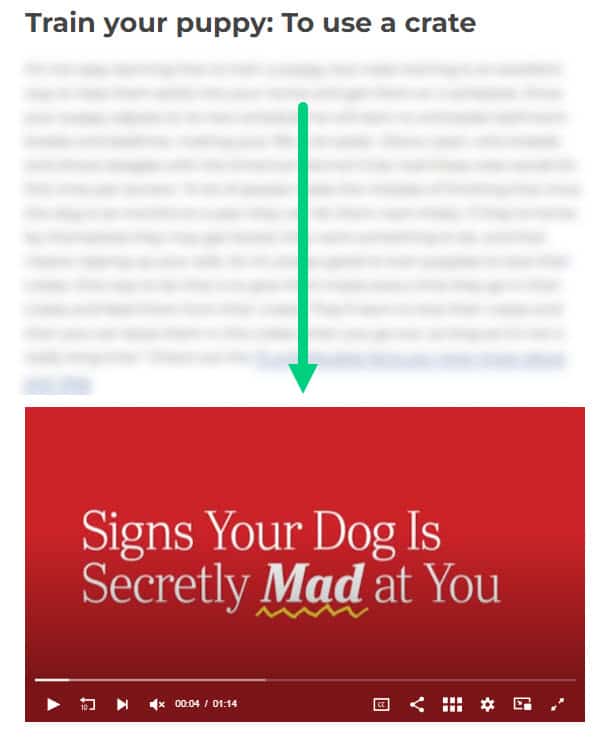
Quote Boxes: Use quote boxes to visually break up your content.
“This is an example of a quote box”
– quote by Passive Book
Table of Contents: Add a table of contents at the beginning of your post like Wikipedia. It not only helps quickly jump around the different sections but also provides a high-level summary of the article.
Use Ultimate Addons for Gutenberg Plugin to add Table of Contents and Quote Boxes.
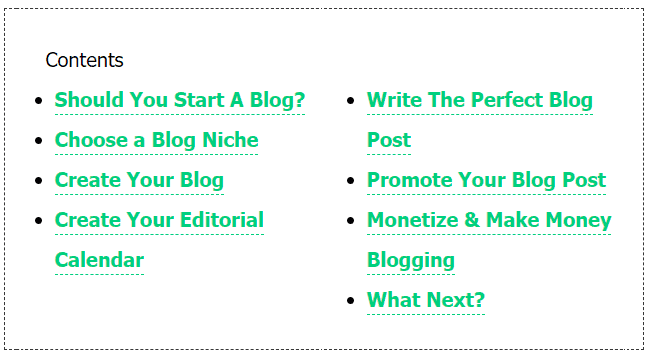
Step 4: Edit Your Post
Now that you have written your post, it is time to edit and polish it.
Fix Grammar, Spelling & Punctuation
Use a tool like Grammarly to fix grammar, spelling, and punctuation issues.
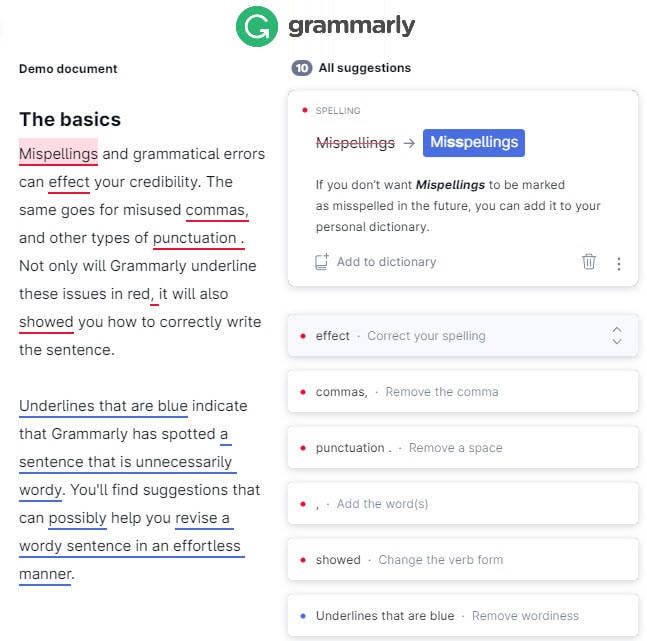
Improve Reading Level
Use the Hemingway editor to turn passive voice to active voice. Also, use it to break down complex sentences so that your article has the reading level of a fifth grader.
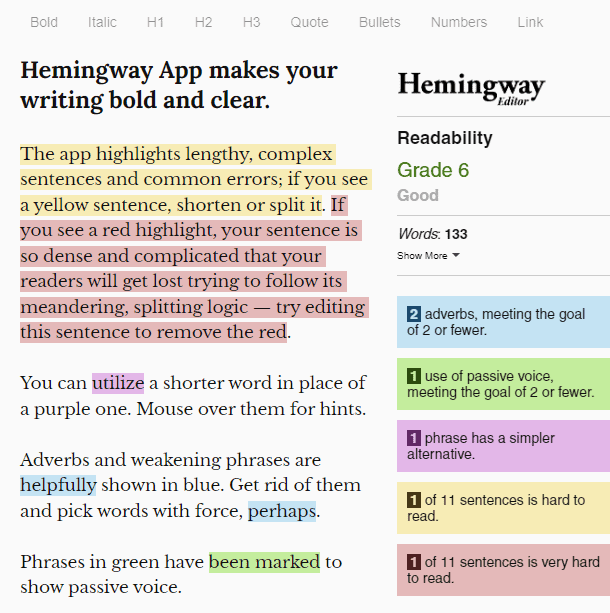
Add Internal Links
Internal linking is important for SEO. Add links to your older blog articles from your new post. You should also go back to the old articles and add a link pointing to the new article.
To add a link, highlight the text you want to hyperlink in the WordPress editor and follow the steps shown in the screenshot below:
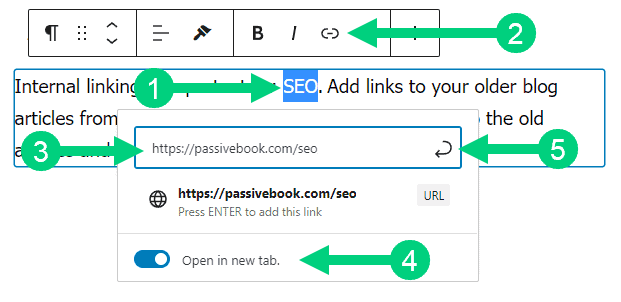
Check for Plagiarism
If you outsourced your article, you must ensure that the article you received is not plagiarized. You can do this using the pro version of Grammarly or using a free plagiarism checker.
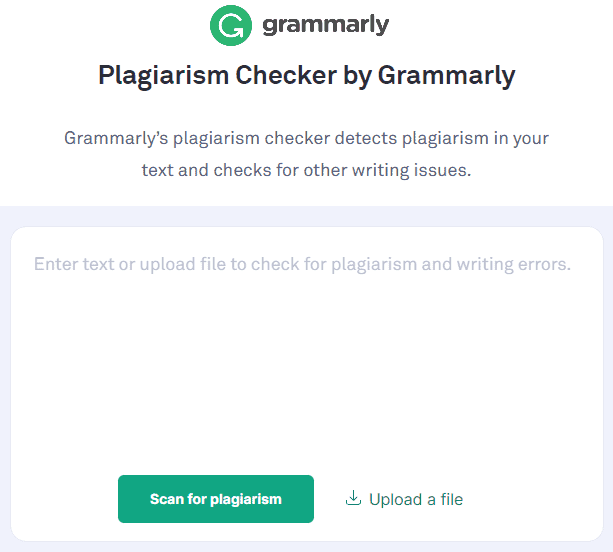
Optimize Topic Model
You can optimize your article to include a list of words and phrases that are relevant to your topic according to search engines. This is an optional step and will require you to get a paid tool like Frase, SurferSEO, or MarketMuse.

Read Aloud
Once you are done making all the edits to your article, it is time to read it aloud. You will catch mistakes that you would have missed when you read the article quietly.
If you wrote your article in MS Word, then the newer versions will have a built-in text-to-speech feature that you can use. Just select the text you want to read aloud and click “Speak” in the review tab.
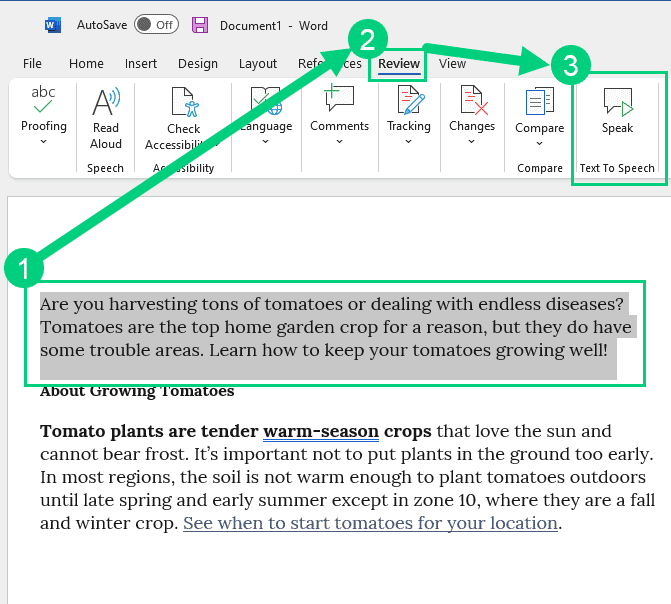
Step 5: Publish Your Post
Publish blog posts using the post section on WordPress. The interface is similar to pages that we used earlier for static content like the Contact page and Privacy Policy.
Add The Post
Go to WordPress Dashboard > Posts > Add New.
Write the headline of your content.
Populate the body content. Once you are happy with the changes click the publish button.
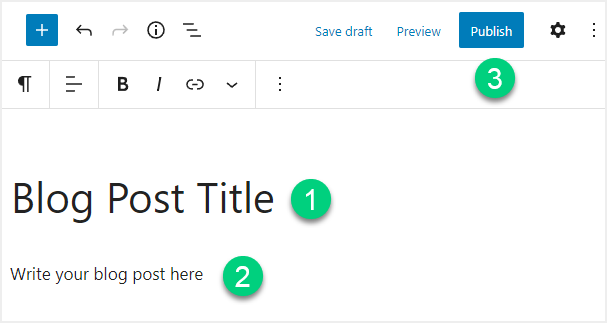
You can add different WordPress Gutenberg blocks by clicking on the plus icon in the WordPress Editor.

For example, you can use the image block to add images.
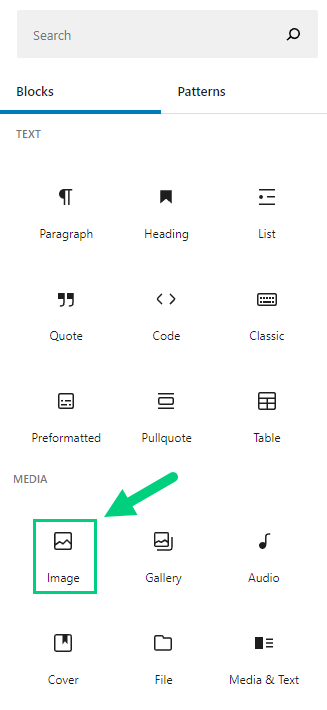
Set Image Alt Text
Make sure you have a descriptive alt text describing the image. Click on the image and you will find the option to specify in the block option.
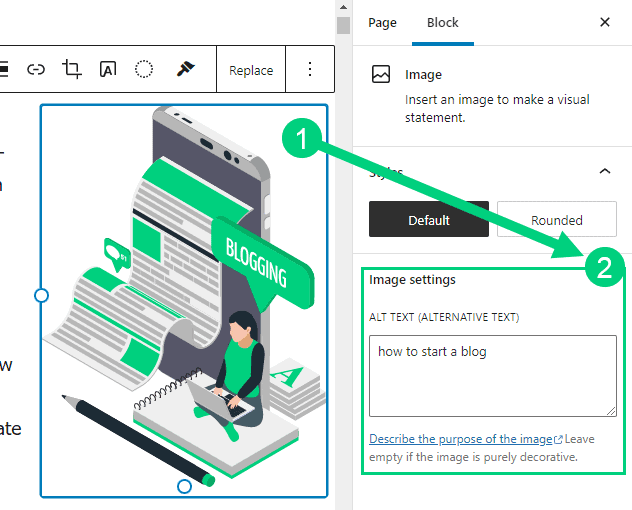
Shorten URL Slug
By default, your URL slug will have your post title. Long tail keywords that people used to optimize for are now obsolete. So replace it with just the medium tail keyword of your article. Remove any years, adjectives, and stop words from the URL.
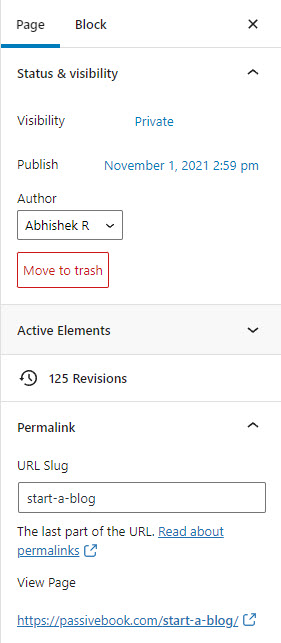
Set SEO Meta Title & Description
Complete the optimizations suggested by your SEO plugin. This will include populating your Meta Title and Meta Description. This will determine how your page appears in the search results.
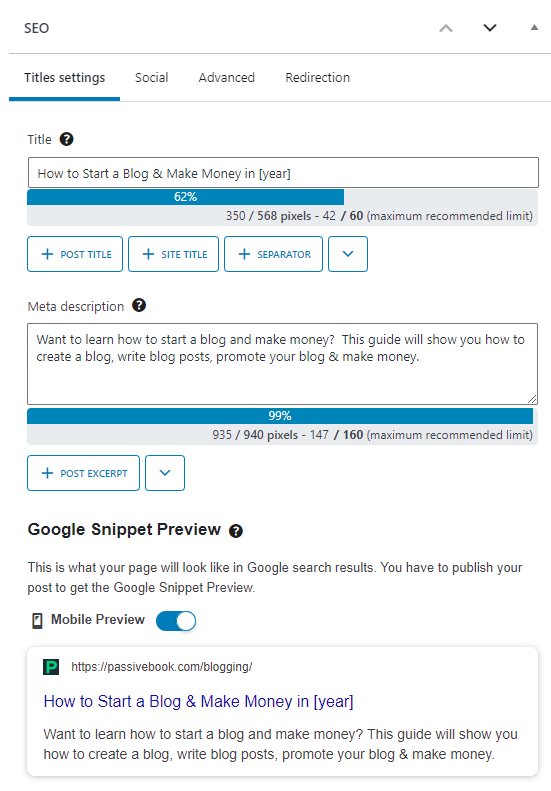
Set Featured Image & Social Media Images
Set your featured image. Create this image in Canva.
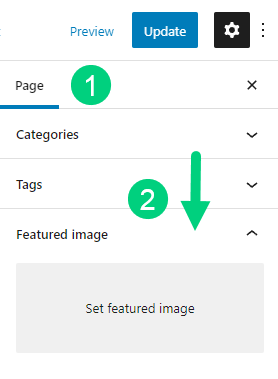
If you have a social media plugin like Easy Social Share Buttons, you can use a different title for Facebook and set the text that gets tweeted on Twitter. You can also set the images that get shared on Facebook, Twitter, and Pinterest. You can create these images on Canva.
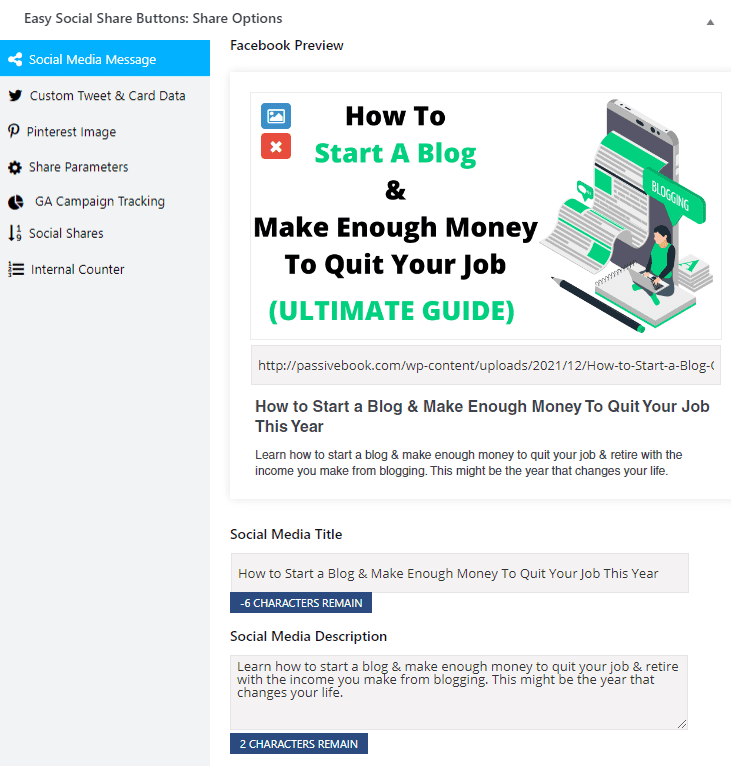
Add FAQ Section
It is worth adding an FAQ section to your blog post. Here is the FAQ section of an article on how to grow tomatoes.
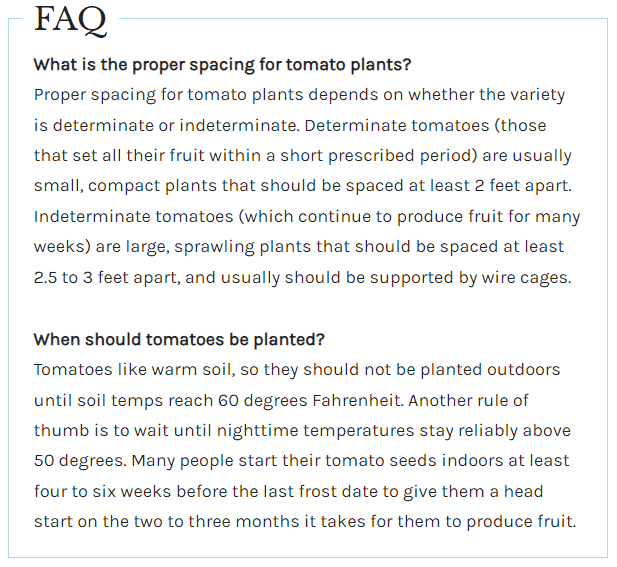
The above FAQ section is displayed as rich text FAQ snippets in the search results as shown below. This will help you rank higher in the search engines and increase CTR.
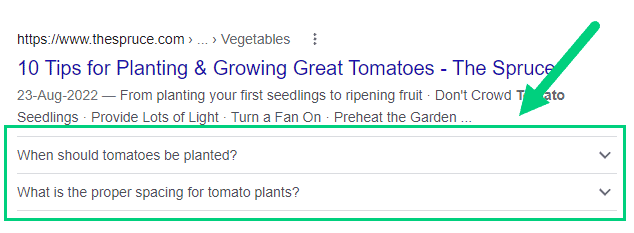
For the rich snippets to appear in the search results, you must markup the FAQ section with proper schema. You can use Rank Math or the Spectra Gutenberg Blocks plugin to do this correctly.
Check Links
Click on each link and check if it is not broken. I also make sure all hyperlinks open in a new tab.
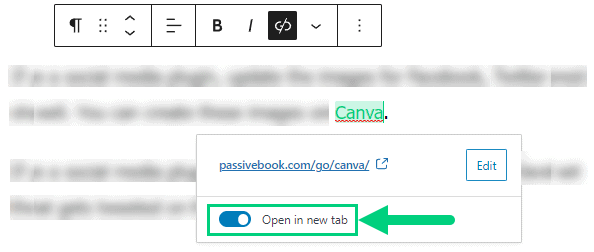
6. Promote Your Blog
Once you write your blog post, it is time to promote it and grow your blog traffic. If you did everything right you will see the blog post get organic traffic from search engines in the long term as your blog grows. Promoting your blog post will ensure you see success sooner.
Search Engine Optimization (SEO)
Doing SEO for your blog posts will give you evergreen traffic to your website. We saw how to do a little bit of on-page SEO in this article. You should optimize every blog post in your entire blog for on-page factors. But if you get links from other websites (aka off-page SEO), it will make your website rank faster in the search engines.
Many factors go into SEO, and it can be a bit confusing to figure out where to start. You can master the more advanced SEO tactics by checking out our SEO Resources.
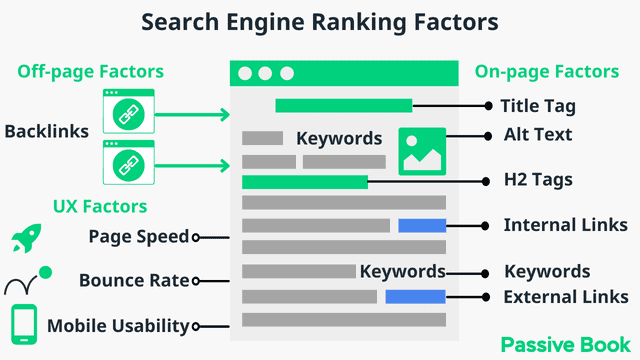
You can ensure you get the basics of SEO right, by completing the recommendations given by the RankMath plugin.
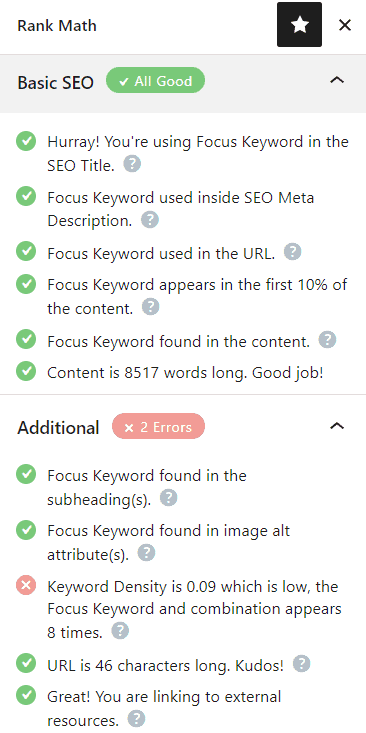
Email Marketing
Once you have published your post, share it with your email subscribers. Your email subscribers will always be your first set of visitors. That is why it is really important to always be building your email list.
To build an email list, you need to create opt-in forms and connect them to an email marketing software.
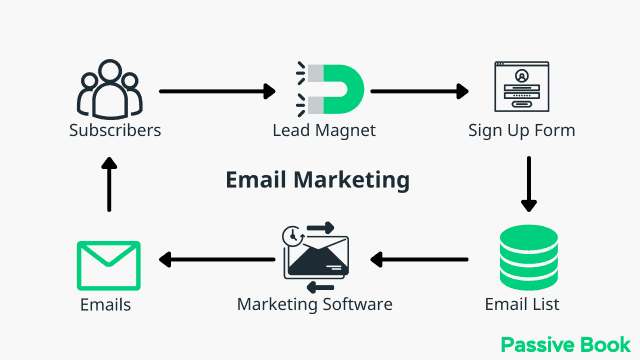
You can use the Thrive Leads plugin to build opt-in forms to collect email addresses. You can then connect the opt-in form to an email marketing service like Active Campaign to send out the emails.
Check out our Email Marketing resources to learn more.
Social Media Marketing
Once you create your social media images, you can share them with your social media followers if you have any. Even if you don’t have that many social media followers, you can use hashtags to get more visibility.
Focus on building your following in the social media platform that works best for your audience, instead of trying to be everywhere.
If you use a social media tool like SocialBee then you can automatically reshare the post on a regular basis so that the post on your blog continues to receive traffic.
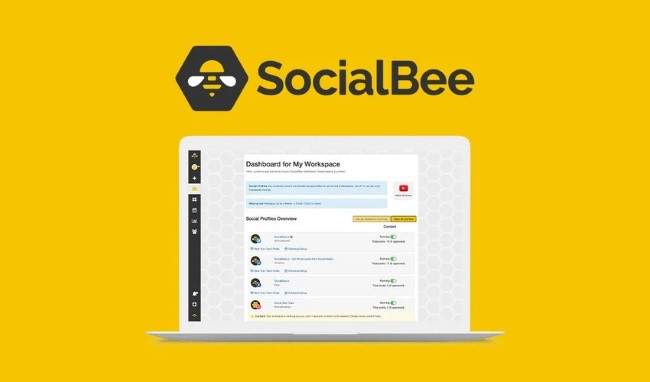
Guest blogging
You can grow your subscriber base and get backlinks required for SEO rankings, by writing guest posts on other blogs and websites. Do not write a guest post until you have enough published content on your website. You can link to different blog posts from the body of your article. You can also use the author bio to directly link to the home page of your website. In Kristi Hines’s author bio, she links to her website using the anchor text “freelance writer”. This will help her website rank high for the term freelance writer.
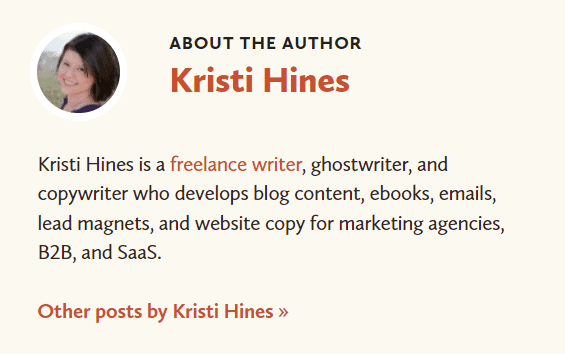
Blog Comments
One of the old ways to grow your blog’s traffic is to become friends with other bloggers. A quick way to do this is to comment on their blog. This won’t get you a lot of traffic but it is a great way to build a relationship and possibly get links in the future.
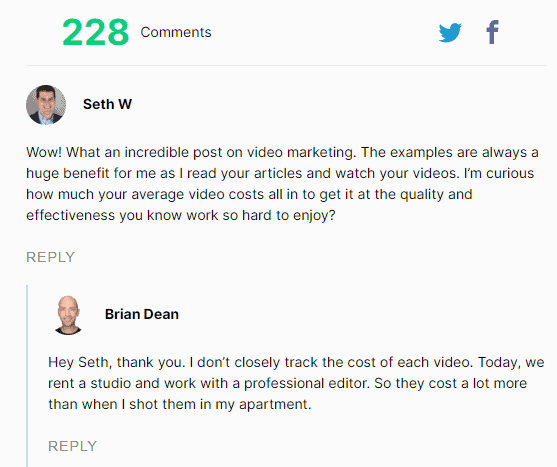
7. Monetize & Make Money Blogging
Chances are you want to start a blog that makes money. You can start thinking about monetizing your blog once you have at least 50 blog post on your blog that bring you at least 1000 page views per month.
We will look at the most popular ways to earn money from your blog.
Sell Advertising Space
You can sell ad space in niches that cannot be monetized using affiliate marketing and digital products. The amount of money you make depends on the number of posts you have and the amount of traffic you get. This is the most easiest way to make money with your blog that works with almost all niches.
To start advertising on your blog, you can sign up for an ad network like Ezoic (they pay more than Google Adsense). When your blog starts getting more than 100,000 page views a month you can monetize with Adthrive.
| Ad Network | Earnings Per 1K Impressions (EPM) | Monthly Traffic Requirement |
|---|---|---|
| Ad Thrive | $13 | 100,000 |
| Ezoic | $3 | 10,000 |
| Media.net | $1 | – |
| Google Adsense | $1 | – |
Affiliate Marketing
If you want to make more money than you can by selling ad space, you can promote affiliate products using your affiliate links instead. It also makes your website look less spammy.
You get paid when someone clicks your affiliate link and buys. Create an account with an affiliate network like Impact to get started.
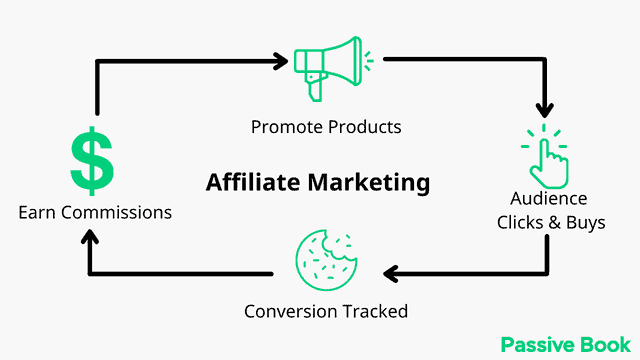
Interested in promoting a specific company? Most companies also have a link to their affiliate program in their website’s footer.
There is no specific traffic requirement for affiliate marketing. But it helps to have at least a few pages of content published on your website before you apply. It helps you get approved faster.
Digital Products
Once you have built a large enough email list with at least 5k to 10k subscribers, you can start selling digital products like books or courses. Do not invest time creating digital products when you don’t have an email list. You won’t sell much without an email list. Anthony sells fitness courses on his website FitFatherProject.
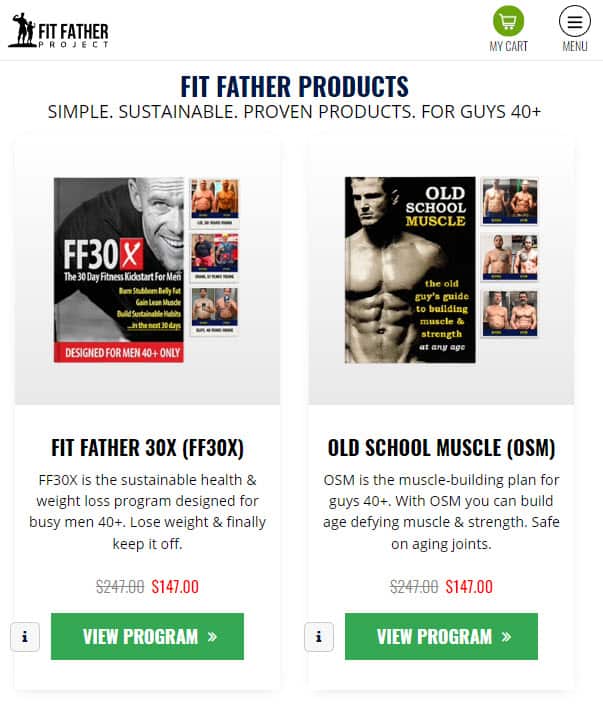
You can use Teachable if you want to sell video courses. Your students will have a dedicated course members area and a community system to ask questions and interact with each other. If you only want to sell eBooks, you can use SendOwl which lets you sell your digital products and eBooks for free.
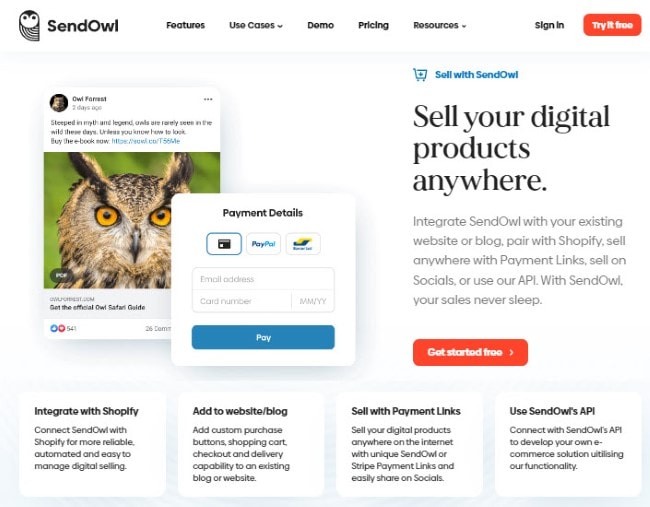
Sell Services
You can offer services, consulting, or coaching to your blog visitors. Keep in mind that if your blog gets popular it is easy to get overwhelmed. You will be trading time for money unless you learn to outsource or delegate to your team. For example, Neil Patel’s blog brings him leads for his consulting & agency services.
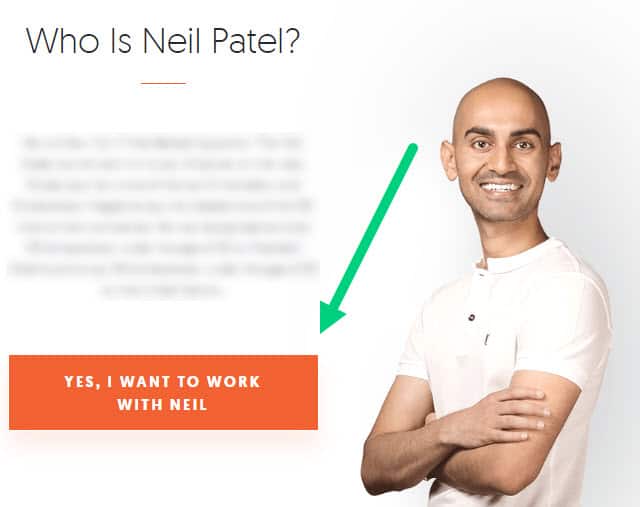
Physical Products
Similar to digital products you can sell physical products on your blog by having a Woocommerce store. You can go the traditional e-commerce route and store your inventory or have a print-on-demand business that has no inventory. If you want to get started with print-on-demand, check out Printful.
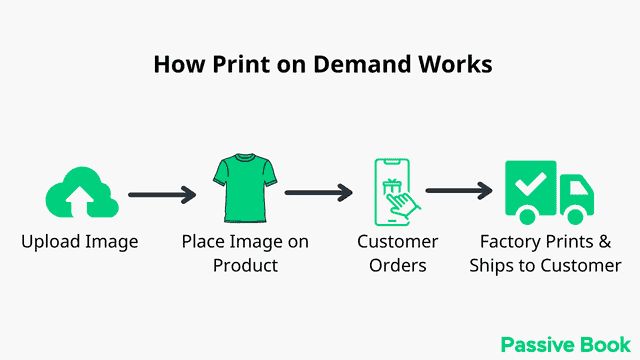
FAQ
Here are a few frequently asked questions about blogging:
What is a blog?
A blog is a website that shares informational content in the form of articles, also known as blog posts. The content is usually displayed in reverse chronological order. Readers can comment and take part in a discussion around the blog’s topic.
What’s the difference between a blog and a website?
Blogs are a type of website. The main difference is that blogs encourage discussions around a topic and are frequently updated. Websites are usually static.
What does a blog stand for?
The word blog is a truncation of the word “weblog” and is usually an information website that encourages discussion.
Is blogging profitable in 2026?
Blogging is more profitable than ever in 2026. A blog with 100 blog posts can make ~$2000 per month from traditional display ads. Blogs monetized with affiliate marketing and digital products can make more than $15,000+ per month.
What has replaced blogging?
Blogging has been around since the early days of the internet. Many other social media platforms have come and gone, but they have not been able to replace blogging. Blogging has not only remained evergreen but has also evolved over the years.
What should your first blog post be about?
Your first blog post should be an “About” post. Talk a little bit about who you are, why you started your blog, who your blog is for and what it will help your readers achieve. Your about page should focus on the benefits the reader will get by reading your blog.
How often should you blog?
Try to blog at least once a week during the early stages to help your blog get traction. Once your blog is more established, you can reduce the frequency. More than the quantity of posts that you write focus on the quality of the content.
What Next?
Are you ready to start blogging? If yes, start a blog today and become a content creator.
If you have any questions as you set up your new blog, leave a comment below so we can help you out.
Blogging is and will remain one of the most lucrative online business models for years to come. If blogging is taken seriously, it can make you rich and help you quit your day job.
Have you started your blog yet? What is holding you back? Let us know in the comments.
Share this post with your friends & followers: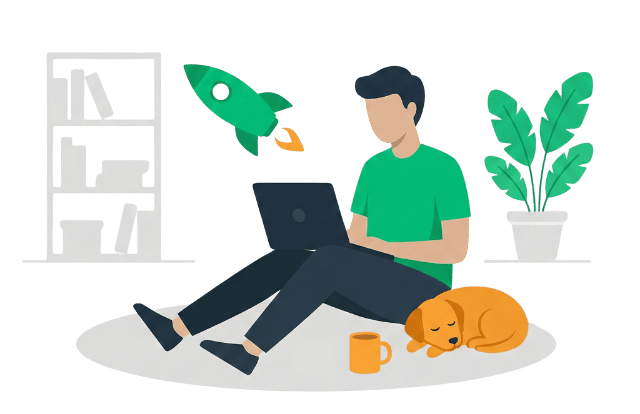
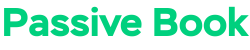
This is a fantastic guide for anyone looking to start a real estate blog. Your tips on content creation and audience engagement are helpful. I especially appreciated the focus on niche topics to stand out in a crowded market. Thanks for sharing such practical advice. It’s sure to inspire many aspiring bloggers.