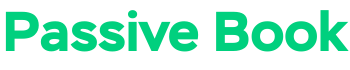Are you a tech enthusiast with a passion for writing? Starting a tech blog can be a great way to share your knowledge and passion for technology with the world, and it can also be a great way to make money online.
It may seem daunting at first, but starting a tech blog can be easier than you think. In this post, we’ll cover how to start a tech blog, what tools you need, and how to make money from your blog.
By the end of this guide, you will be able to build a successful tech blog from scratch.
If you have any questions along the way, just drop a comment and I will help you out.
So let us jump right in.
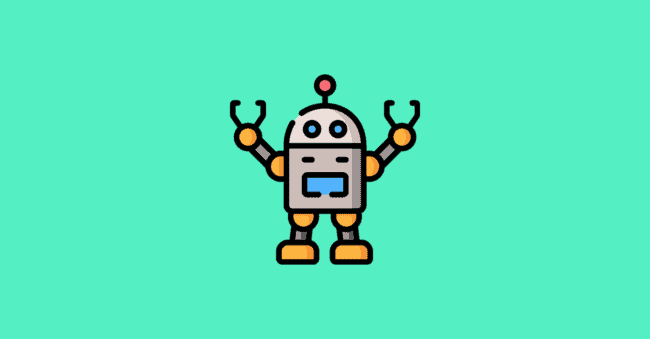
How to Start a Tech Blog in 7 Steps
- Define Your Tech Blogging Goals
- Choose a Tech Niche
- Pick & Register a Blog Domain Name
- Setup WordPress
- Write & Publish Blog Posts
- Promote Your Tech Blog
- Monetize & Make Money
1. Define Your Tech Blogging Goals
The first step in starting your tech blog is to define your goals.
Are you starting a tech blog to share your knowledge with the world? Are you looking to make money from your blog? Or are you looking to do both?
Your goals will determine how you approach blogging, what topics you write about, and how you monetize your blog.
For example, if you’re starting a tech blog to make money, you’ll need to focus on writing review content that will generate affiliate income.
But if you’re starting a tech blog just for fun, then you can write about any topic that interests you.
No matter what your goals are, it’s important to have a clear understanding of why you want to start a tech blog.
What is a Tech Blog?
A tech blog is a blog that focuses on technology and gadgets. This can include anything from how-to guides and product reviews to opinion pieces on the latest tech news.
Why Start a Tech Blog?
There are many reasons why you might want to start a new tech blog. Maybe you’re passionate about technology and want to share your knowledge with the world.
Or maybe you’re looking for a way to make money online.
Whatever your reasons, starting a tech blog can be a great way to achieve your goals.
The benefits of starting a tech blog include:
- You can share your knowledge and passion for technology with the world.
- You can make money from your blog through advertising, affiliate marketing, and product sales.
- You can build a community of like-minded tech enthusiasts.
- You can stay up-to-date on the latest technology trends.
How much money can you make from tech blogging?
You can make $15-$25 for every 1000 ad views on your tech blog. An SEO optimized blog post can get anywhere between 300 to 1000 visits per month. So, a tech blog with 100 blog posts can make as high as $2500 every month. You can make even more money if you monetize with affiliate marketing and digital products.
2. Choose a Tech Niche
One of the most important aspects of starting a successful tech blog is choosing the right niche.
Your niche will determine what topics you write about, what products you review, and who your target audience is.
Why choose a niche?
Choosing a niche is important because it allows you to focus your content and build an audience of loyal readers.
If you try to write about everything, you will end up with a scattered blog that doesn’t have a clear purpose.
But if you choose a niche and focus your content around that, you will be able to build a successful blog with a loyal following.
Finding Your Ideal Niche
There are a few factors to consider when choosing your tech blogging niche:
- Your interests: What topics are you passionate about? What do you like to write about?
- Your expertise: What do you know about technology? Do you have any special skills or knowledge?
- Profitability: Some tech niches are better than others when it comes to making money from blogging. For example, niches like product reviews tend to be more profitable because you can promote affiliate products.
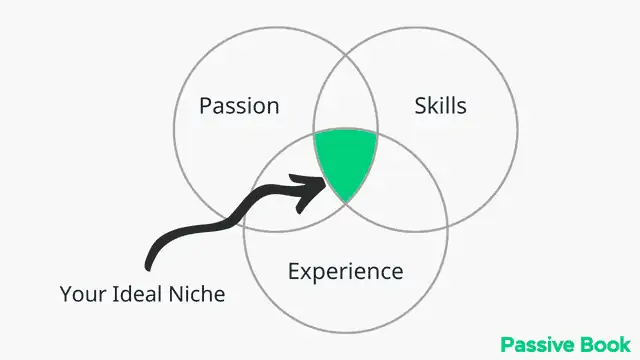
Here are a few technology niches for you to draw inspiration:
- Computer Hardware
- Tech Gadgets
- VPN
- Drones
- Smart Watches
- Smart Homes
- Android
- Windows
- Apple
- Software
- Apps
- Coding
- Virtual Reality
- Machine Learning
- Home Gadgets
- Cybersecurity
Come up with a few niche ideas.
Avoid Non-Evergreen Niches
Some tech niches are not evergreen. This means the content you create will get old very fast. This is typically the case with news type content.
You can check if a niche or topic is evergreen by plugging in the keyword into Google Trends.
For example, if you look at the interest in iPhone 5, you will see it peaked in 2012 and quickly died out.
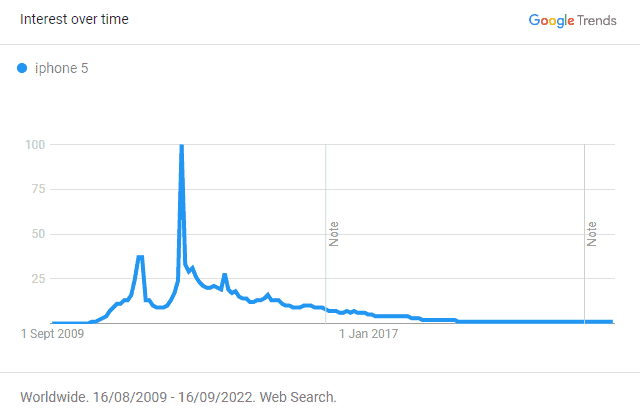
You want to avoid these types of niches because they require you to constantly create new content, which can be very time-consuming.
When starting out try to focus on creating content that will bring you traffic for several years instead of creating content that has a short shelf life.
You can still focus on these niches but bear in mind that you need to hire a team of writers if you have any chance of keeping up.
Examples of Tech Blogs
Now that we’ve gone over how to choose the right tech niche for your blog, let’s take a look at some examples of successful tech blogs.
1. Security.org
This is a tech blog that focuses on cybersecurity. They write about the latest security gadgets product reviews and how-to guides.
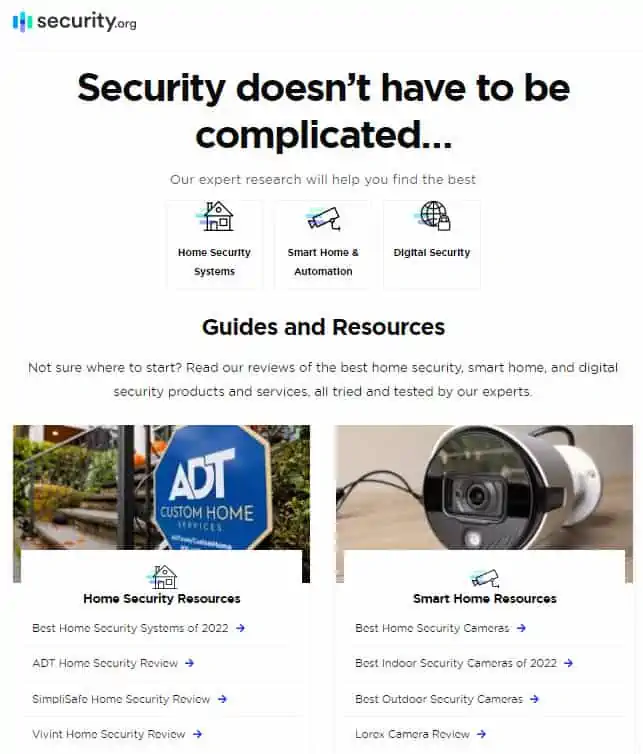
2. The Drone Girl
This tech blog focuses on drones. They write about the latest drone news, reviews, and how-to guides.
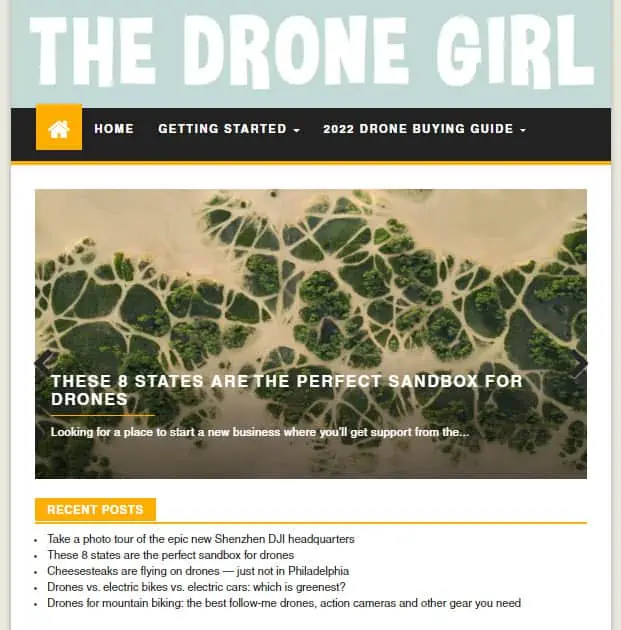
3. A Blog to Watch
This tech blog focuses on watches. They write watch reviews, how-to guides, and opinion pieces on the latest watch trends.
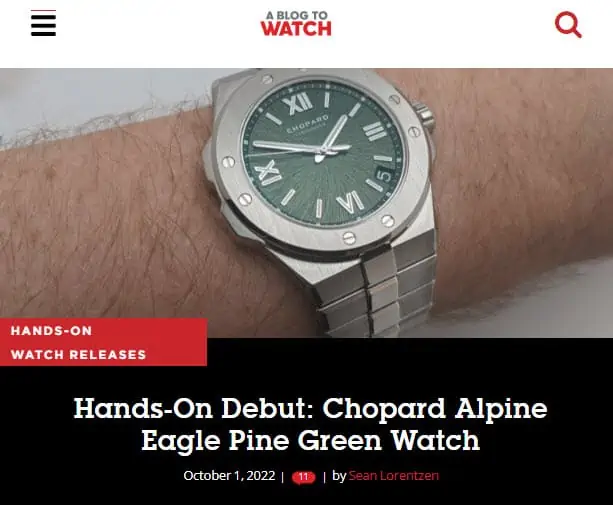
4. PC Perspective
This tech blog focuses on computer hardware. They write product reviews, how-to guides, and opinion pieces on the latest computer hardware trends.
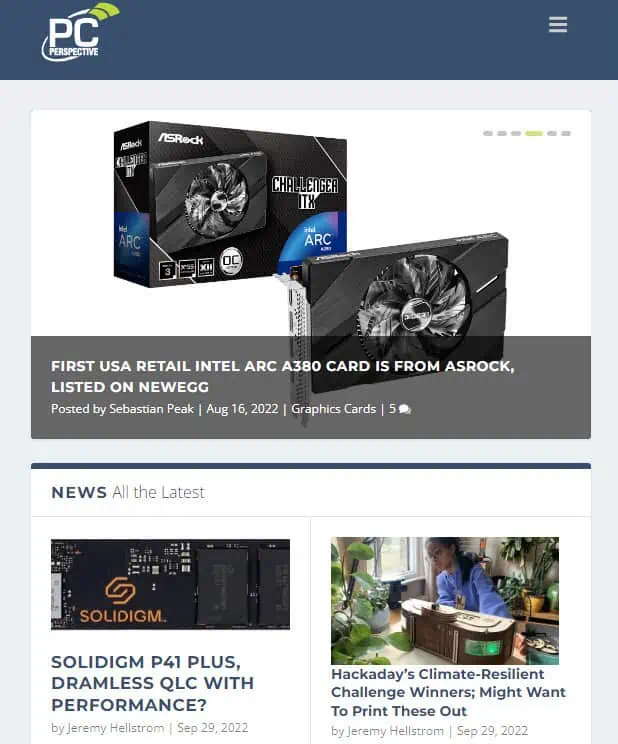
5. Make Use Of
This tech blog covers a wide range of topics including software, apps, gadgets, and how-to guides.
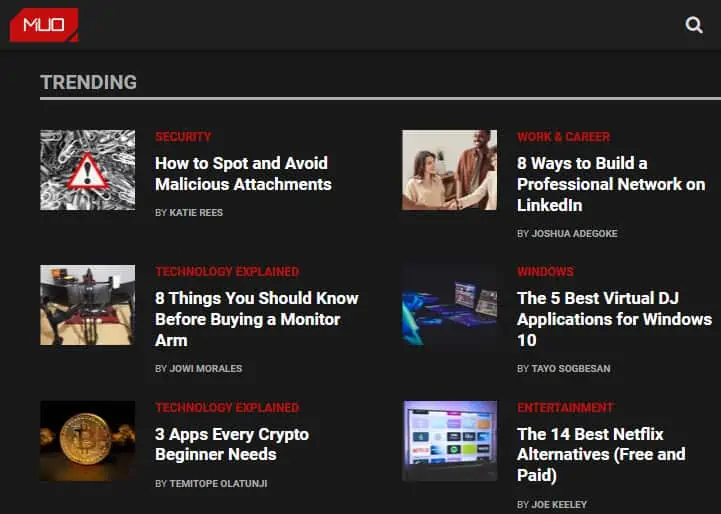
3. Pick & Register a Blog Domain Name
Once you have chosen your niche, it is time to brainstorm a few names for your tech blog.
We recommend you keep your tech blog’s name to two words (Example: Drone Girl). One of the two words should be a keyword from your niche. The other word can be something that makes your website brandable. For example, our blog teaches people how to make passive income, so we have named it Passive Book.
Use a Business Name Generator to brainstorm the name of your blog.
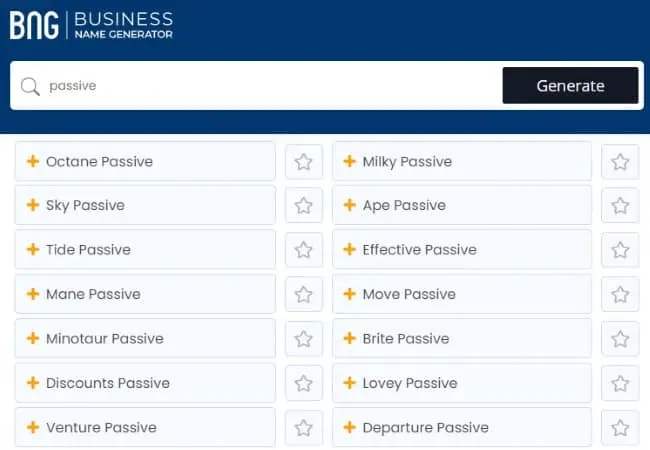
You can also use your own name for your blog. But if you ever plan to sell your website in the future, it is much more difficult to transfer your brand to the buyer when it is your name.
Check Domain Name Availability
After you have brainstormed a few names for your tech blog, you should check if the .com domain name is available.
The domain name is the address of your website on the internet. It is usually your blog’s name followed by .com that people enter into their browser to visit your blog.
You must check if both the .com domain name and the social media handles are available. You can use Namechk to check the availability of both your domain name and social media handles.
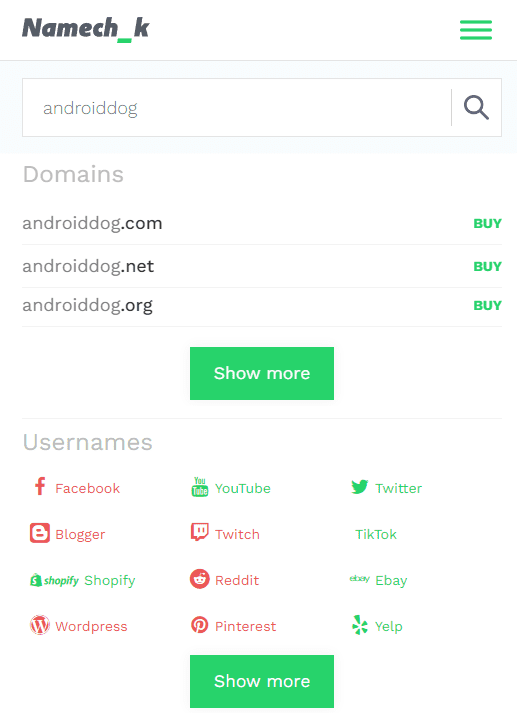
Here are a few things to keep in mind when selecting a domain name:
- Choose a .com domain name. 86% of the internet uses .com, so your visitors are likely to try visiting your blog by typing .com. Avoid other extensions like .net or .org.
- Don’t include hyphens and numbers.
- Do not use words with multiple spellings (for example colour vs color).
- Shorter domain names are better. Try to keep it under 12 characters.
- Spelling & Pronunciation should be easy and intuitive.
- It should be easy to remember.
- Avoid words that can be misread together. For example, therapistjohn.com can be read as Therapist John or The Rapist John.
- Make sure it’s not trademarked or copyrighted by someone else. The AI writing software Jarvis.ai had to rebrand to Jasper.ai because Marvel sued them for the Iron Man reference. Lawsuits will happen once your blog is established.
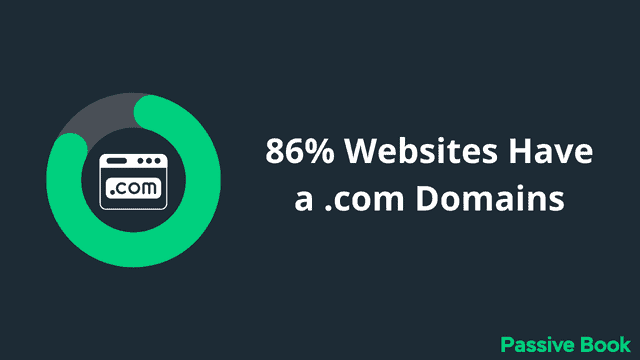
Register a Domain Name
Once you decide your domain name it is time to register it.
You should register your domain with NameCheap because you will get domain privacy for free. Other providers charge $12 per year for domain privacy. Without domain privacy, your name, home & email address will be accessible to the public.
Step 1: Go to NameCheap. Enter your domain name with the .com extension.
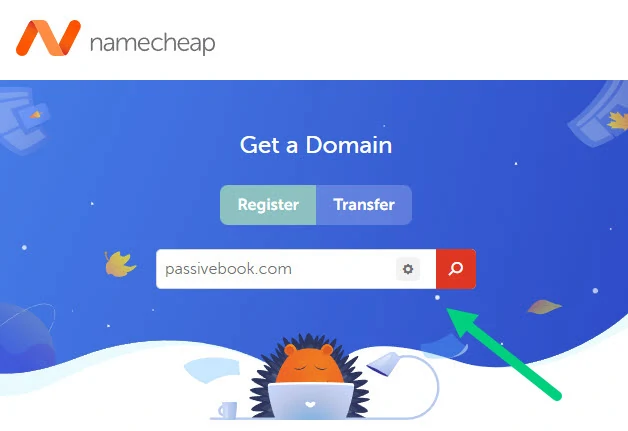
Step 2: Select the .com extension and click the Add to Cart button.
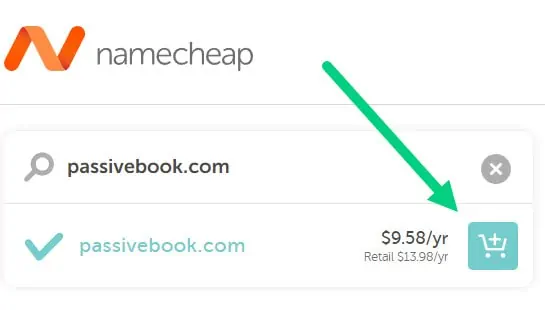
Step 3: After adding the domain to the cart, click on the Checkout button.
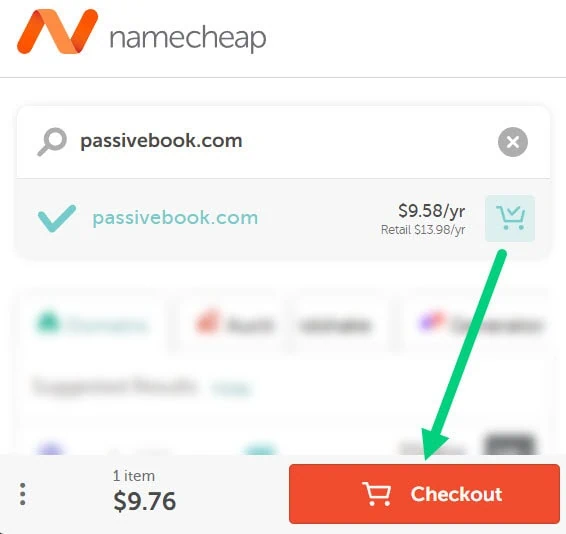
Step 4: Enable Domain Privacy that comes for free along with auto-renew. You don’t need any other paid addon.
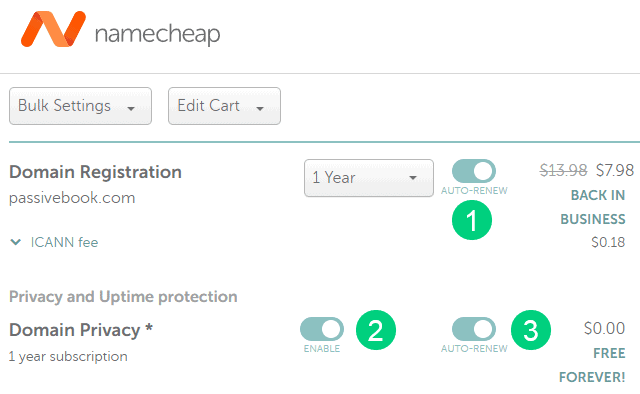
Step 5: Click on Confirm Order. Pay to complete your purchase.
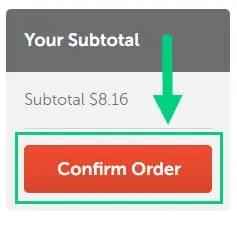
Step 6: Log in to Namecheap and click on Domain List ❶ in the left sidebar and then click Manage ❷ next to the domain you just purchased.
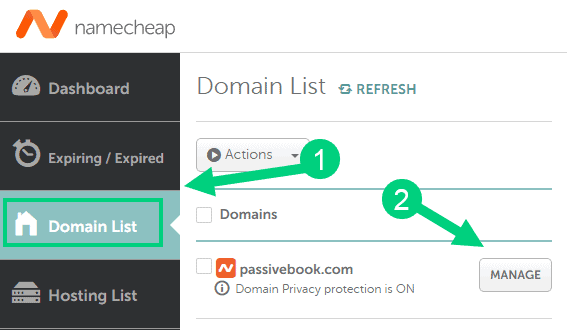
Step 7: Under the Nameservers section, select “Custom DNS” from the dropdown ❶. Then enter the following two nameservers ❷ ns1.bluehost.com and ns2.bluehost.com as shown in the image. Then click the green tick ❸ to save. If you use a hosting provider other than Bluehost, enter their nameserver values in this step instead.
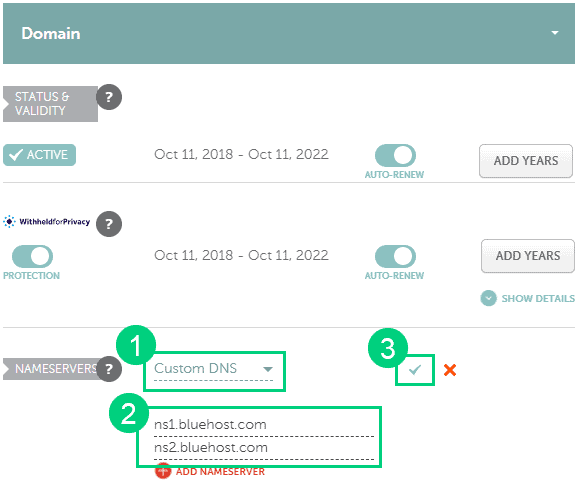
Can I get a free domain name?
Your web hosting provider might give you a free domain name for one year but they charge $12 for domain privacy which is free in Namecheap. From the second year, you will pay for both the domain and privacy which will cost you more than $20+. So it is cheaper to just register your domain with Namecheap from the beginning. Also using different companies for web hosting and domain registration will allow you to easily switch your blog host later without transferring domains.
Can I change the name of my blog later?
You will lose your search engine rankings if you change your blog’s name once it gets links from other websites. It will take as long as a year or more for you to regain the lost traffic. It is possible to mitigate problems by having proper redirects. But you will have to renew both your old and new domains every year. So try to avoid changing your blog’s name once it is established.
4. Setup WordPress
Now that you have a domain name, it’s time to set up your blog. We recommend using WordPress which is a content management system (CMS) that allows you to create a website or blog without any coding.
Why Choose WordPress.org?
There are many blogging platforms but the self-hosted wordpress.org powers 70% of blogs on the internet. 42% of all websites on the internet use WordPress.
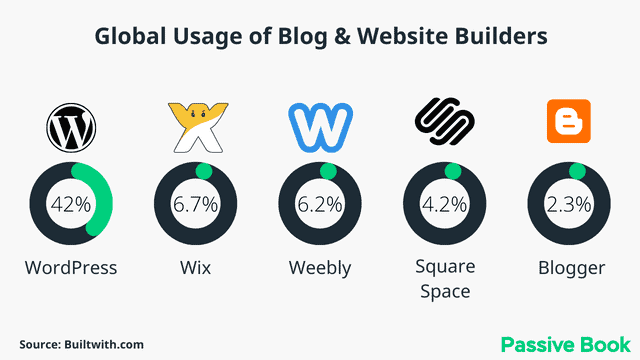
Here are some reasons why we recommend using WordPress.org to start your blog:
- Full ownership and control of your website or blog.
- Unlimited plugins & themes to customize your site.
- No limits on how much content you can publish.
- You can make money by displaying ads or selling products on your website.
WordPress.org vs WordPress.com
There are two WordPress platforms – wordpress.com & wordpress.org.
Most people get confused between the two and think they are the same thing. But there are some key differences that you need to know about before starting your blog.
The biggest difference is that with WordPress.org, you need to find a web hosting provider and install WordPress on that server. This gives you full ownership and control of your website.
With WordPress.com, you don’t need to worry about web hosting or installing WordPress because they will do it for you. But this comes at a cost. You cannot monetize and make money with your website. You will be limited in how you can customize your website, and you will have to pay a lot for the extra features.
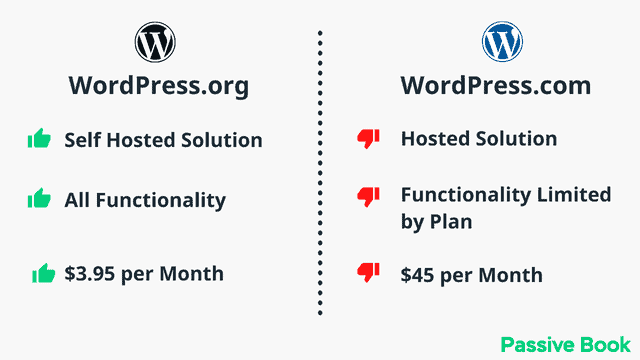
We recommend using WordPress.org because it will help you make money from your blog.
Why Avoid Free Blogging Platforms
When you are starting a blog, there are many free blogging platforms like Blogger and WordPress.com that you can use.
But we recommend avoiding them for these reasons:
- You will struggle to drive traffic to your website because it is not optimized for the search engines.
- You cannot monetize your blog. You will not be able to make money from your blog if you are using a free platform.
- You have limited control and customization options.
- You don’t own your content. If the platform decides to shut down, all your content will be gone.
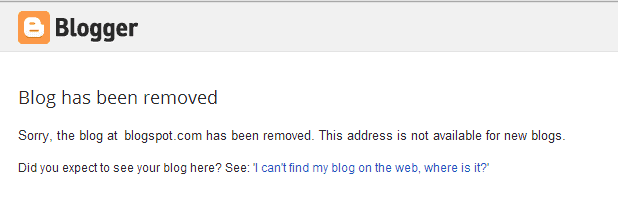
How much does it cost to start a technology blog?
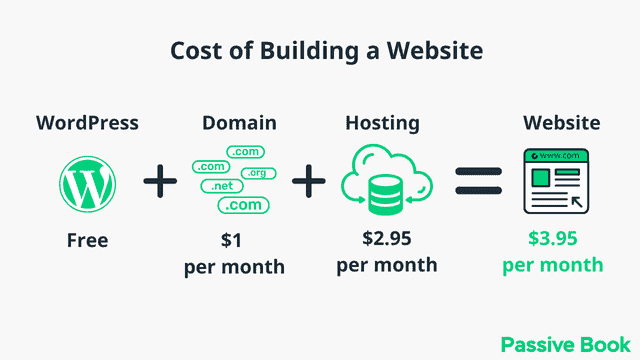
It will cost you $2.95 per month to host your WordPress tech blog in Bluehost. A domain will cost you $12/year. So that is a total of $4.2 per month, which is less than the price of Netflix for all the unlimited features that a self-hosted WordPress blog has to offer.
What to do if you already have a free blog?
Migrating to WordPress from another platform can be a daunting task. But with the help of a free plugin, it can be an easy process. The import plugin allows you to migrate your content, including posts, pages, and comments. It will also migrate your media files.
Install WordPress in Hosting
You need to purchase hosting to install WordPress on your website.
Hosting is the place where your blog lives. This is where you will store all of your blog posts, images, and other media files.
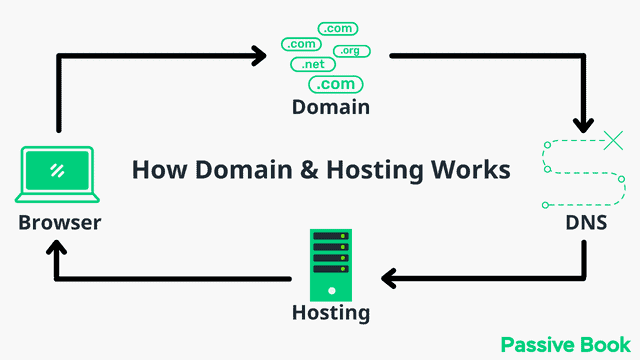
For this guide, we will use BlueHost as our web host. It is a cheap hosting that is extremely easy for beginners to set up. If you use any other web host, the steps will be the same but the user interface may be slightly different.
1. Go to BlueHost using this link to get a special discount. Select WordPress > WordPress Hosting from the top menu.
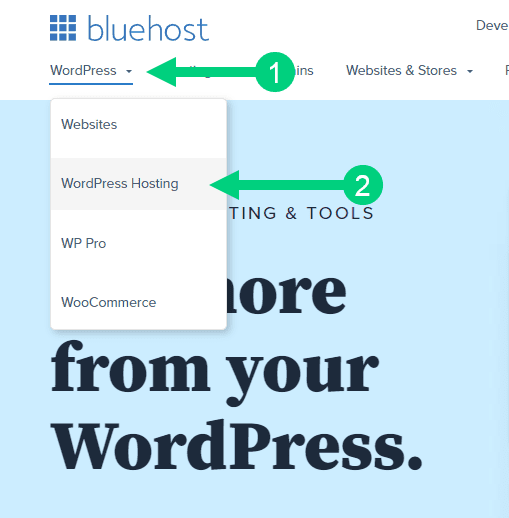
2. Click on the button you see on this page and you will be taken to the pricing section.
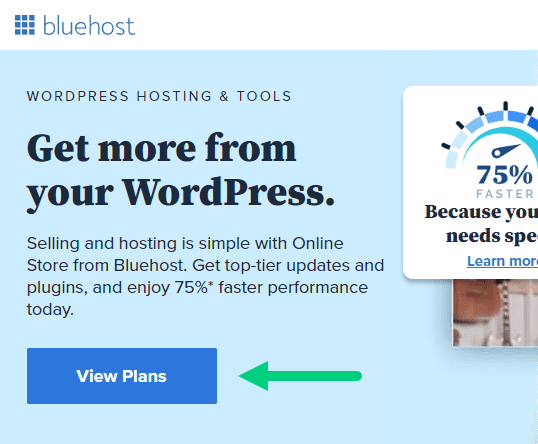
3. Select the Basic Plan. You can upgrade to a different hosting plan as you grow.
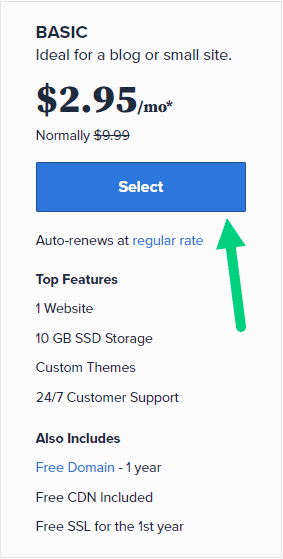
4. If you already have a domain name that you purchased with Namecheap you can put that in the “Use a domain you own” ❶ section. If you don’t have a domain name yet, choose the “Create a New Domain” ❷ to purchase a new domain.
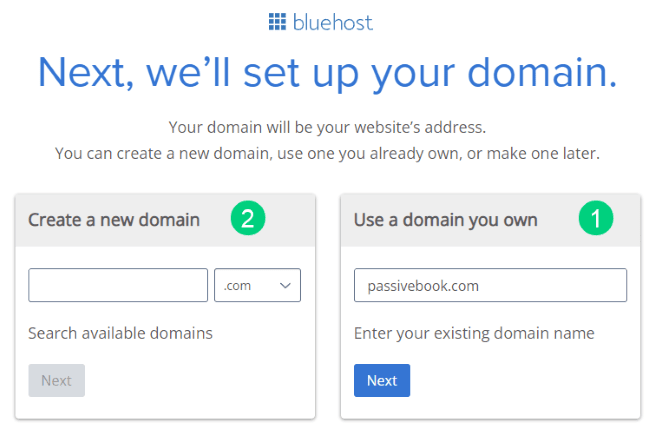
5. In the next screen, enter your information. Uncheck all package extras. If you purchase your domain through Bluehost instead of Namecheap, you may want to enable Domain Privacy. You won’t see the Domain Privacy option if you bought your domain through Namecheap. Namecheap will give you this Domain Privacy for free.
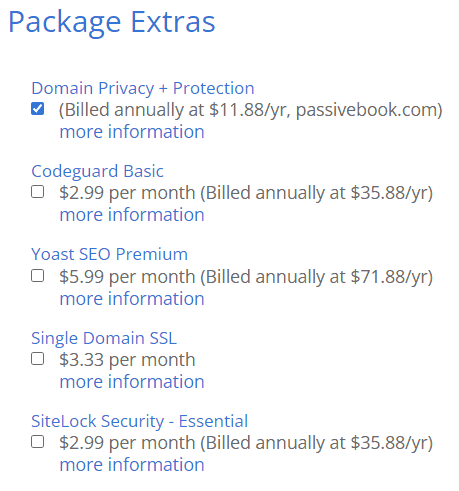
6. Once you have successfully paid, you will be prompted to set a password. Click on the “Create your Password” button.
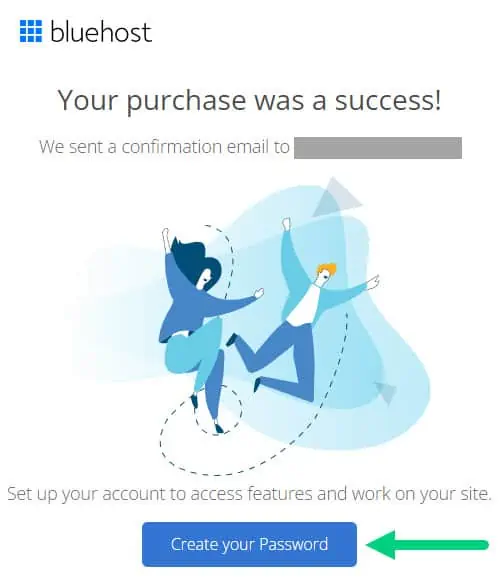
7. Enter your password and create your account. If you lose this password, you can reset it.
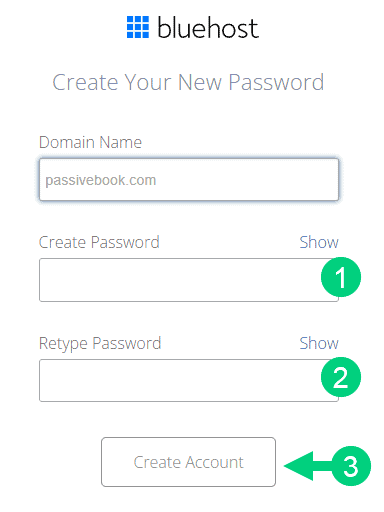
8. After you set your password, log in to Bluehost.
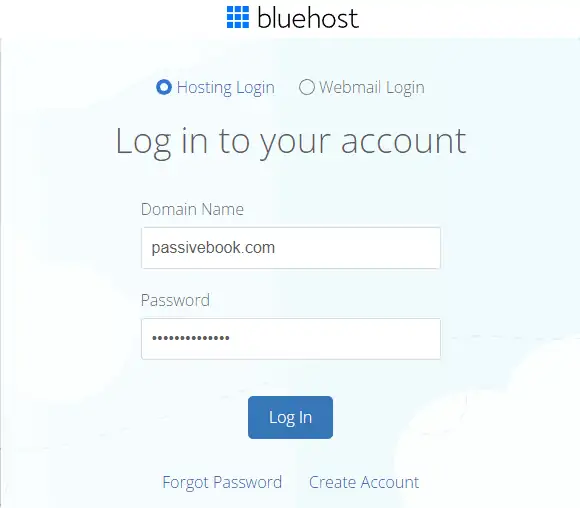
9. Click on the Create your website button on the following screen. This will start a Bluehost Wizard, just click Skip this step wherever possible.
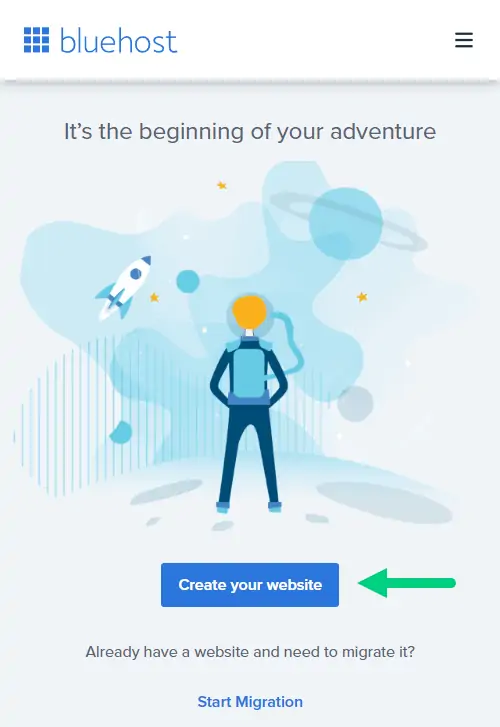
10. On the following page, click “No help needed” or “Skip this step”. We don’t want Bluehost to limit our customization options.
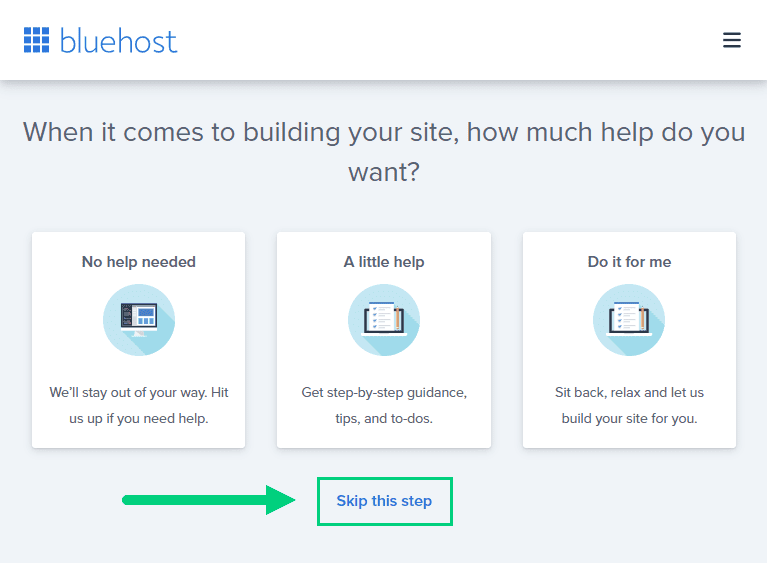
11. On the next page, you will be asked about the purpose of your website. You can choose from any of the available options.

12. On the next page, click Skip this step.

13. On the following page, enter the blog’s name and tagline. You can change this later so feel free to click “Skip this step” or enter something as a placeholder and click Continue.
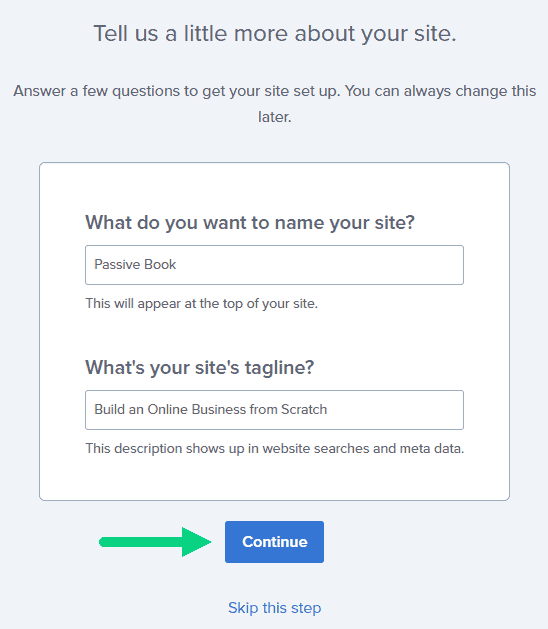
14. Finally you will be asked how you want to build your website. Choose “Limitless customization” to have all the options.
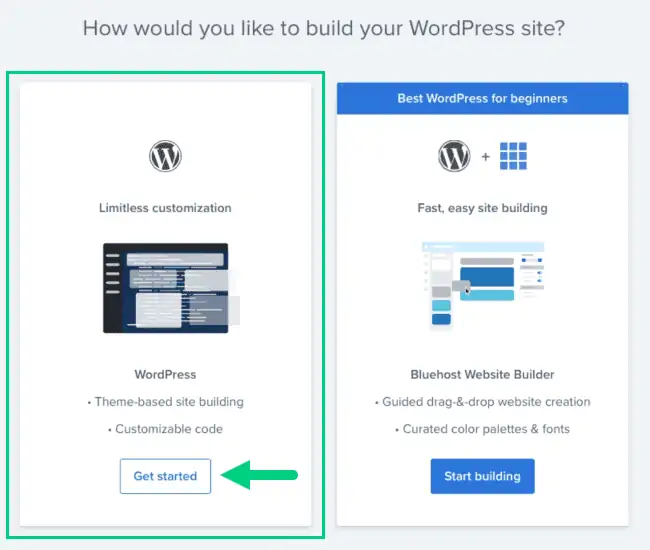
15. You can see your blog by going to yourdomain.com. Go to the Bluehost dashboard and click on the My Sites tab ❶ in the left sidebar and click on the “Manage site” button ❷.
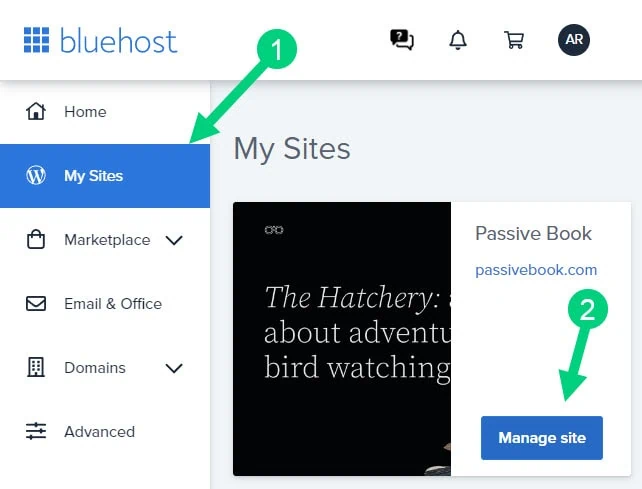
16. Your WordPress site has separate login credentials different from the ones you use to log into Bluehost. You can use this to log in to the WordPress dashboard directly without logging into Bluehost. To get this:
❶ Click on Users on top.
❷ You will be able to see your username and email that you can use to log in to WordPress.
❸ If you click on the three dots you will see the option to Reset your password. ❹
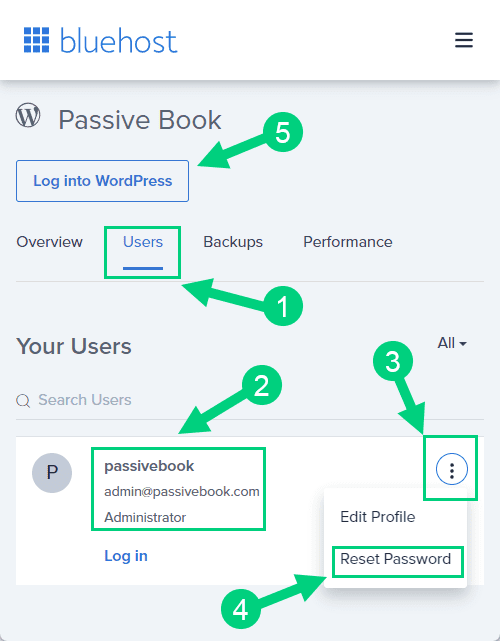
You can log into WordPress from the Bluehost dashboard by clicking the Log in to WordPress button ❺. But it is not recommended you rely on this as your primary login method because you will get locked out of your site if you ever change hosting providers.
17. You will be taken to the WordPress dashboard where you can reset your password ❶. If you don’t like the username Bluehost created for you, you can Add a New User ❷.
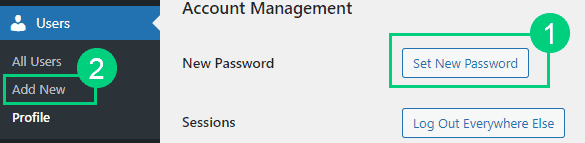
18. If you are adding a new user make sure you specify the user role as Administrator ❶. You can log in as the new user and safely delete the default user created by Bluehost.
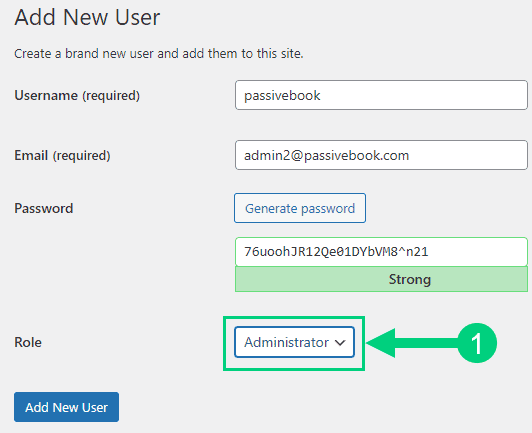
Congratulations! You have successfully set up WordPress.
Configure WordPress
Now that you have the basic version of WordPress installed, it is time to customize it to make it look and feel the way you want.
Login to WordPress Dashboard
Visit yourdomain.com/wp-admin to access the WordPress dashboard.
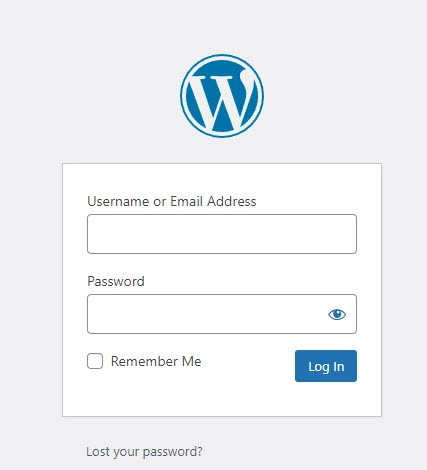
The WordPress Dashboard is the control center for your WordPress site. It contains all of the tools and options you need to manage your website.
Use the Email and Password you provided during installation to log in to your WordPress dashboard. If you don’t have a password, use the “Lost your password?” to generate a new password.
Install WP Themes
A WordPress Theme is a collection of files that determine the look and feel of your website.
Your new WordPress blog will be installed with a default blog theme that doesn’t look very great.
To install a new WordPress Theme:
Go to Appearance > Themes > Add New in your WordPress dashboard.
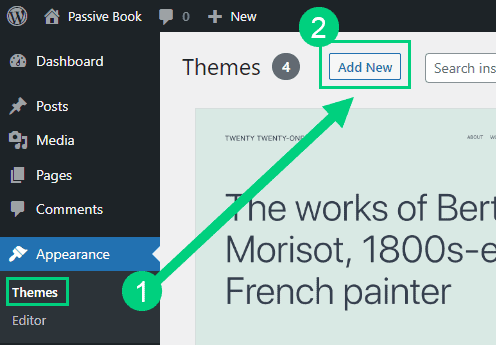
Use the search to find a theme that you like ❶. Before you install the theme, you can see a demo of the theme and learn about its features from the preview screen ❷. If you like the theme, you can install it by clicking the install button ❸. You can also upload a theme from a file on your computer ❹.
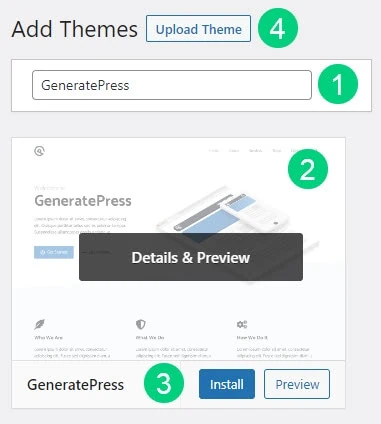
Once installed, click the Activate button to enable the theme.
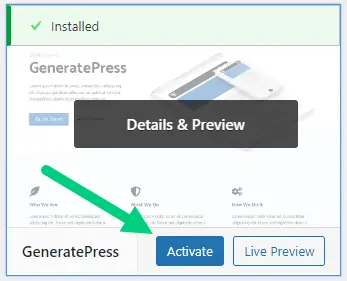
Although you can use a free theme (there are thousands of free themes available), we recommend using a premium theme.
Premium themes not only reduce your website’s load time but also help you customize your website to your heart’s desire.
Here are the premium themes we recommend:
There are also several custom made tech blog themes. These themes tend to be bloated with poor code which will slow down the performance of your website. We suggest getting one of our recommended themes for a fast website with unlimited customization possibilities.
Install WP Plugins
Plugins are tools that allow you to add new features and functionality to your WordPress website.
Too many wordpress plugins can slow down your blog site. So before you install new plugins, it will be worth clearing out any existing plugins that your hosting provider installed by default.
Plugins first need to be deactivated before they can be deleted.
❶ Go to WP Admin > Plugins > Installed Plugins
❷ Click on the checkbox to select all plugins.
❸ Select Deactivate from the drop-down.
❹ Click Apply.
❺ Repeat the above steps but select “Delete” instead of “Deactivate” from the dropdown in ❸ to delete all the deactivated plugins.
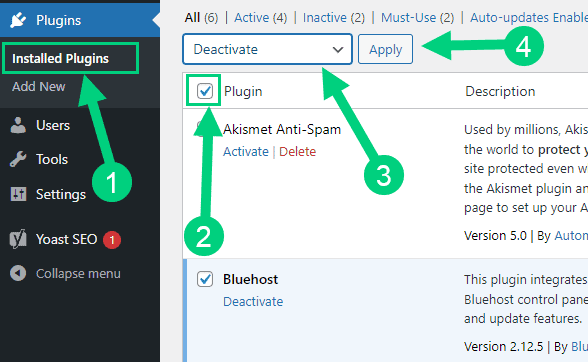
To install new plugins go to the WP Admin > Plugins > Add New.
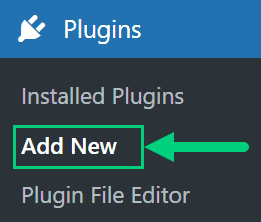
On the plugins page:
❶ Search for the plugin you want in the search bar
❷ Click Install Now. Once you install the plugin, you must also activate the plugin for it to be enabled.
❸ If you are installing a paid plugin you can upload the plugin instead.
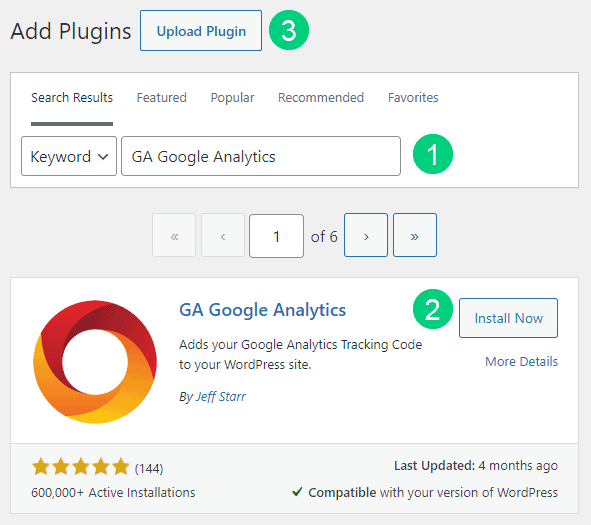
There are many different tech blog plugins that you can install, but here are the ones which we recommend:
Backup Plugin: A WordPress Backup Plugin allows you to back up your website. This is very important because if your website ever crashes or the hosting company loses your data, you will be able to restore your website from a backup.
Recommended Plugin: WPVivid (paid) or UpdraftPlus (free).
SEO Plugin: A WordPress SEO Plugin allows you to improve your website’s search engine ranking. This is important because the higher your website ranks in search engines like Google, the more people will visit your website.
Recommended Plugin: RankMath (paid).
Google Analytics Plugin: A WordPress Google Analytics Plugin allows you to add your website’s Google Analytics code to your website. This is important because it allows you to track how many people are visiting your website, where they are coming from, and what pages they are visiting.
Recommended Plugin: RankMath (paid) or GA Google Analytics (free).
Cache Plugin: A caching plugin speeds up your website by caching your pages and posts. Caching means that the pages and posts are saved in temporary storage so that they can be loaded faster the next time someone visits your website.
Recommended Plugin: WP Rocket (paid).
Page Builder Plugin: A WordPress page builder plugin lets you to create custom pages and posts with drag and drop. This is important because it allows you to create custom pages and posts without having to know how to code.
Recommended Plugin: Thrive Architect (paid).
Security Plugin: A WordPress Security Plugin helps keep your website safe from hackers. Some of the features of a WordPress Security Plugin include password protection, two-factor authentication, IP address blocking, malware scanning
Recommended Plugin: Wordfence (free).
Social Media Plugin: A WordPress Social Share Plugin allows you to share your website’s content on different social media platforms. This is important because it allows you to reach a larger audience and increase traffic to your website.
Recommended Plugin: Easy Social Share Buttons (paid).
Email List & Lead Generation Plugin: A WordPress Email Opt-in Form Plugin allows you to add an email opt-in form to your website. This is important because it allows you to collect the email addresses of people who are interested in your content.
Recommended Plugin: Thrive Leads (paid).
Customize WordPress
Once you have installed your theme and plugins, it is time to customize the wordpress blog platform:
Change Colors, Fonts & Spacing
You can set the font, colors, and spacing by going to Appearance > Customize in your WordPress dashboard. Premium themes like GeneratePress allow you to customize every aspect of your blog.
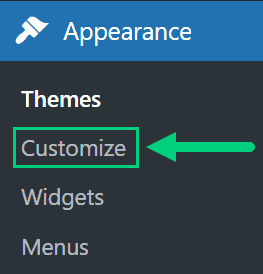
Check out our Blog Fonts & Typography guide to choose the right font and typography settings for your blog.
Add Your Logo
Get a logo designed for your blog from Fiverr. Then set the logo of your blog by going to Appearance > Customize in your WordPress dashboard. A logo is not required for a successful blog but it can definitely help appeal to your target audience.
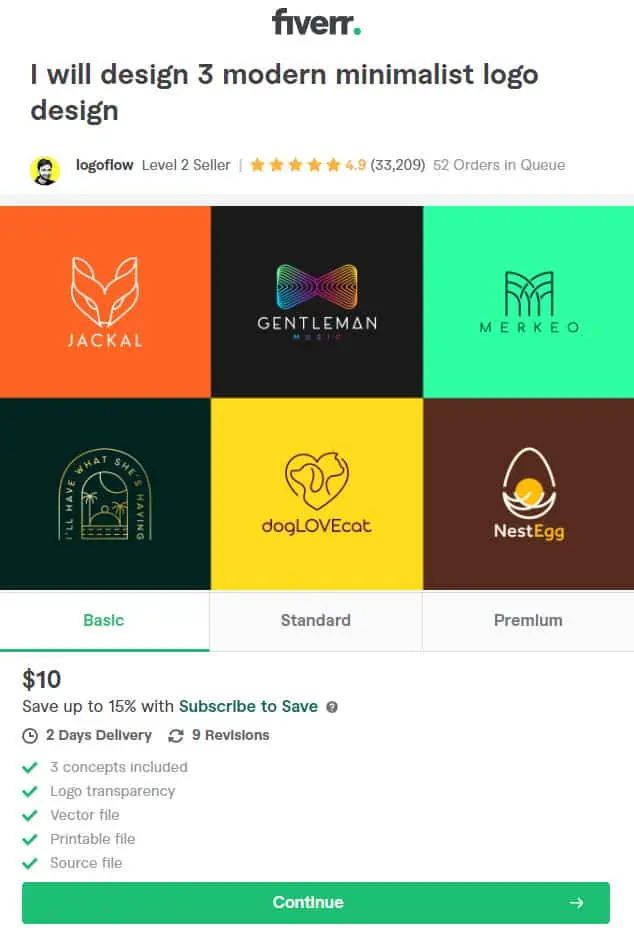
Change Favicon
Favicon is the image that appears in the browser tab and bookmarks. Set the Favicon from the Appearance > Customize section of the WordPress dashboard.
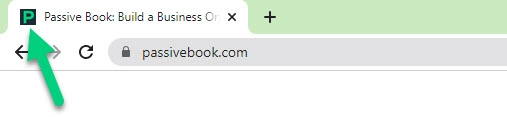
Create Menus
The header and the footer menu can be set from the Appearance > Menus in your WordPress blog dashboard.
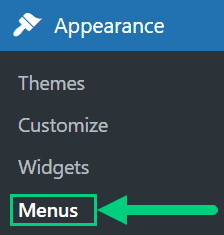
You can nest menu items so that it appears as a dropdown menu ❶. You can use the menu as your primary or secondary navigation menu ❷. Don’t forget to save your menu ❸.
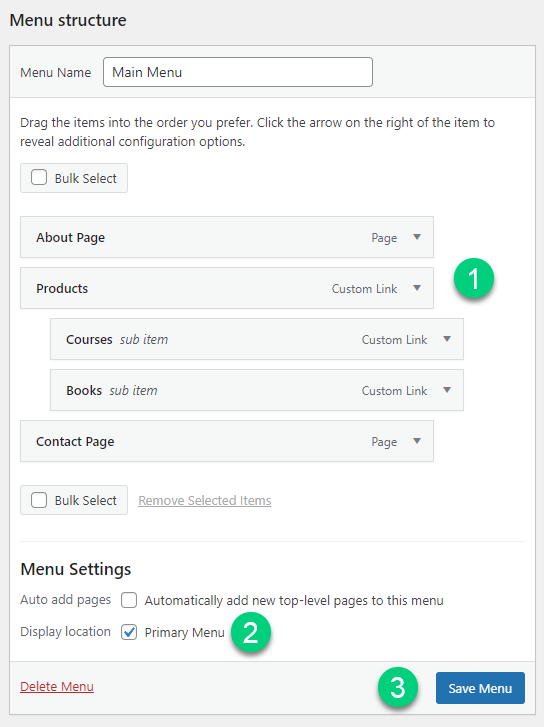
Create Widgets
If you have a sidebar, you can add widgets to it. Go to Appearance > Widgets in your WordPress admin dashboard.
Check out the list of the most useful Blog Widgets and how to add them to your blog.
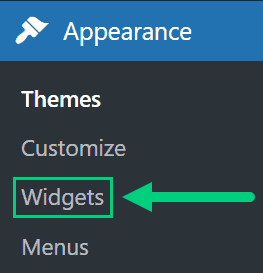
Set Title & Tag Line
The next step is to change your General Settings. Go to Settings > General in the WordPress Admin area.
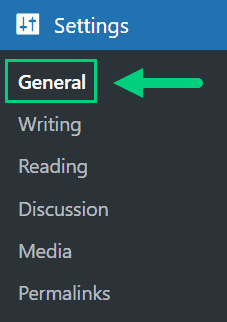
You can set your Site Title, Tagline, and Time Zone from this screen.

Set Permalinks
The ideal URL structure for SEO is yourdomain.com/sample-post. Set your permalink structure by going to Settings > Permalinks in your WordPress blog dashboard.
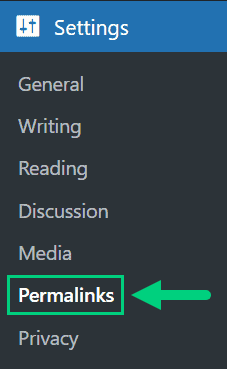
Select the “Post name” radio button and save changes.
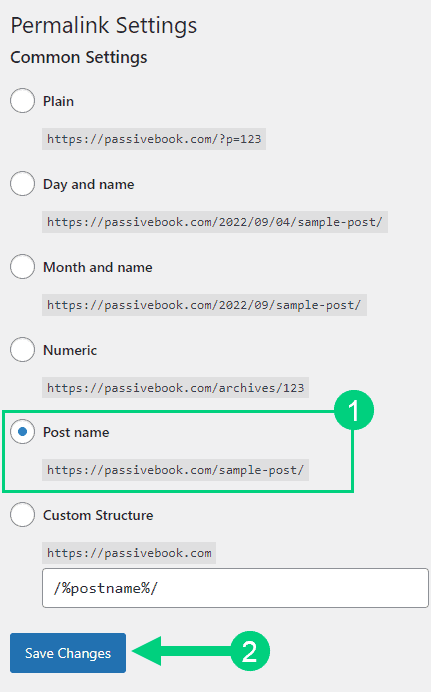
Enable Search Visibility
Chances are you want your blog to show up on Google so people can find you. Go to Settings > Reading in your WordPress dashboard.
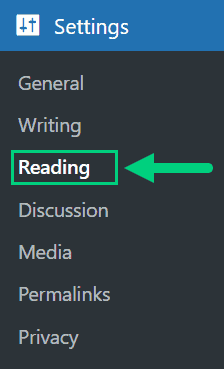
To get search engine traffic, ensure the checkbox “Disable search engines from indexing this site” is Unchecked. You can find this option in Settings > Reading. Most of the time this should be unchecked by default but if it is not, then uncheck it to ensure your site gets traffic from search engines.
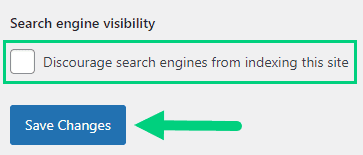
Adjust Comment Settings
Next, you will want to change the Discussion Setting (aka Comments). Go to Settings > Discussion in your WordPress admin area.
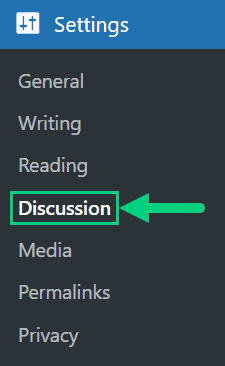
❶ You may want to enable or disable comments on this page. You can also disable pingbacks and enable comment moderation.
❷ You can also set comment approval settings.
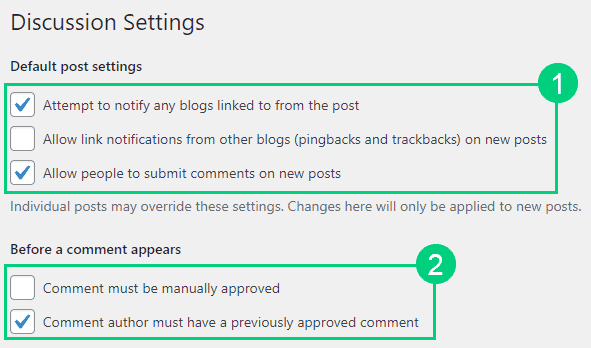
If you want to design your blog further, check out our dedicated guide on blog design which has all our best blog design recommendations.
Create Static Pages
There are a few essential pages that you need to create for your tech blog before you can start blogging.
Use pages in WordPress to add static content. Go to WP Dashboard > Pages > Add New.
- Write the headline of your content.
- Populate the body content
- Click the publish button.
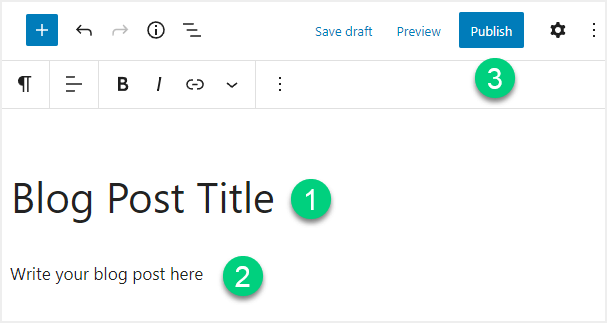
You may want to create the following pages:
Home Page
A home page is the first page that is displayed when someone visits your website. It usually contains information that will help your visitors find other content on your website.
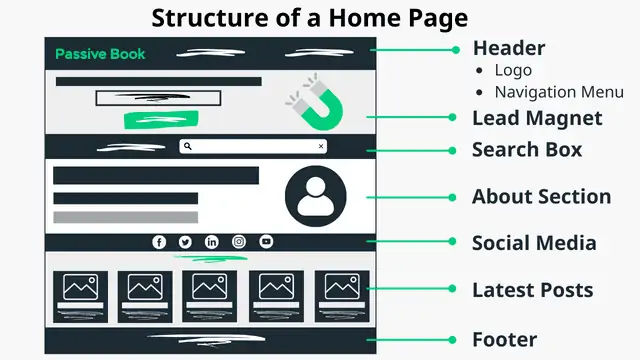
You can create a professional home page for your tech blog using a page builder like Thrive Architect.
About Page
An about page is a page that tells the reader who you are and what your website is about. It is usually one of the first pages that someone will visit when they come to your website.
An About page should include the following information:
- Who you are
- What your website is about
- How to contact you
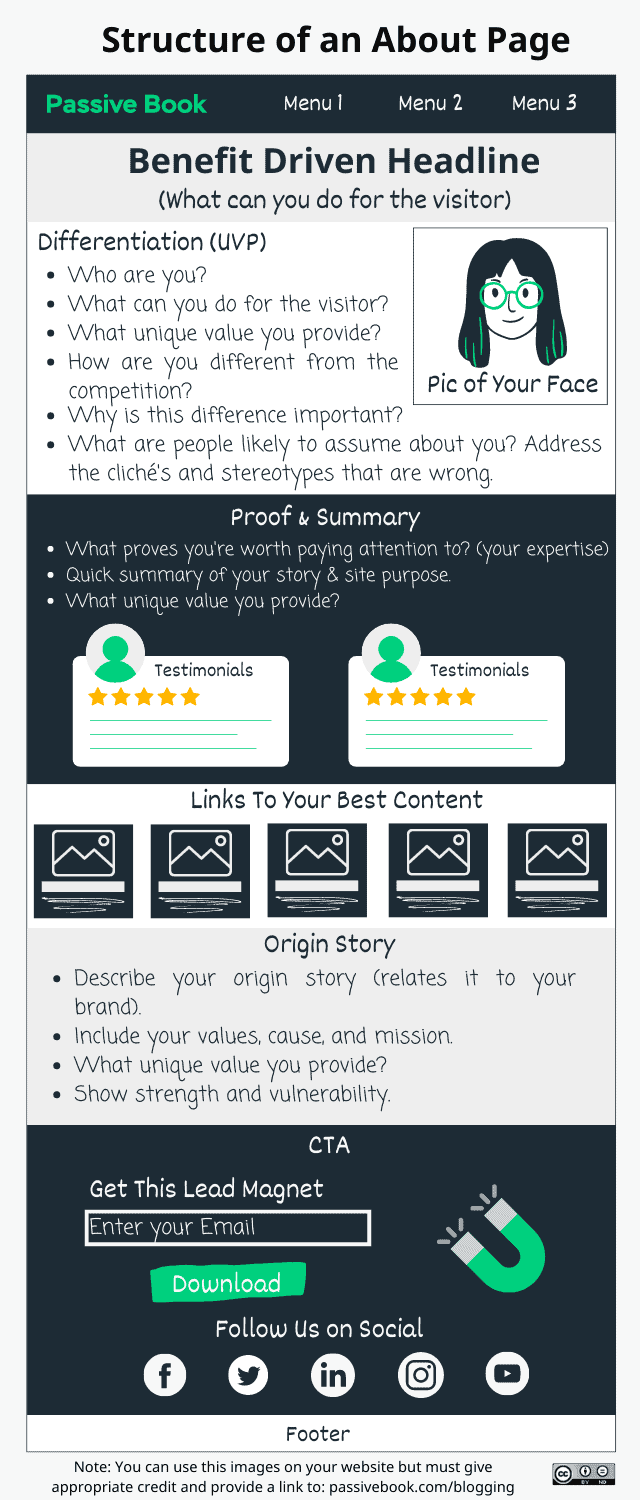
Contact Page
A contact page is a page where you provide your contact information so that people can get in touch with you. It usually contains your email address, phone number, social media links, and a contact form.
Use a contact form plugin like Fluent Forms to create the form on your contact page.
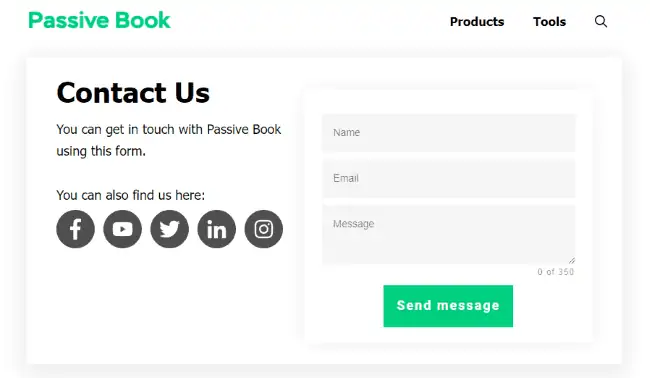
Privacy Policy
A privacy policy page is a page where you tell the reader how you will use their personal information. It is required by law in some countries and it is a good idea to have one even if you are not required by law.
WordPress generates its own privacy policy for you. But you can also use a tool like Termly to generate your own privacy policy.
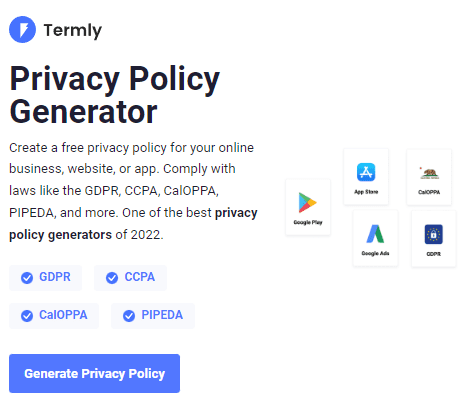
Terms of Service
A terms of service page is a page where you tell the reader the rules for using your website. It is a good idea to have one even if you are not required by law.
Use a terms & conditions generator like Termly to create it.
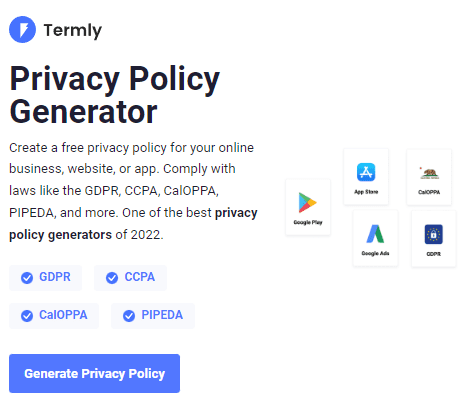
5. Write & Publish Blog Posts
Now that you have your tech blog set up, it’s time to write and publish your first blog post. To craft the perfect blog post, check out our in-depth guide on How to Write A Blog Post. Here we will go over specific tips for a tech blog.
1. Brainstorm Topics
You should brainstorm 100 topic ideas for your tech blog. This will ensure that you always have content to write about in your tech blog.
The goal is to find topics for your tech blog that your audience is searching for in Google. The type of content you write on your tech blog will depend on your specific niche.
Here are a few tech blog post ideas, you can potentially cover in your tech blog:
- Product Reviews
- How to Guides
- Tutorials
- News
- Opinion Pieces
- Interviews
There are a few ways to brainstorm specific content:
Look at Competitors
A lot of tech bloggers I know struggle to create a tech blog.
It’s not that they don’t have ideas, it’s just that they find themselves writing the same type of content over and over again. It feels like you are repeating yourself and there is nothing new to say. This is because you are only looking at your ideas. You need to get out of your own head and look at what other people are doing in your industry.
The first step is to find 5-10 tech blogs in your niche that you admire. These should be blogs that are similar to the type of blog you want to write. Take a look at their content and see what type of content they are writing.
To find your competitors google your keyword and look at the top search results.
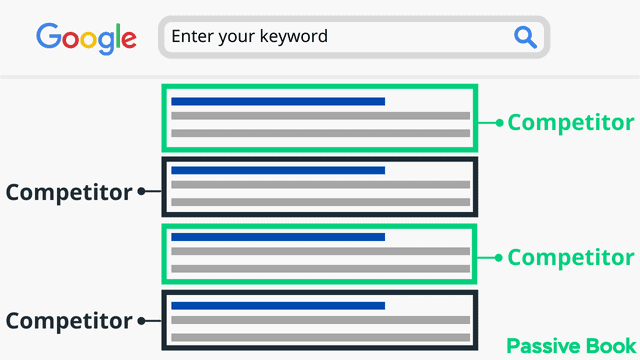
Once you have a list of ideas, it’s time to start brainstorming how you can put your own spin on the topic.
Do Keyword Research
One way to come up with ideas for content is to do keyword research. You can use a tool like KeywordTool.io to find keywords that people are searching for in Google.
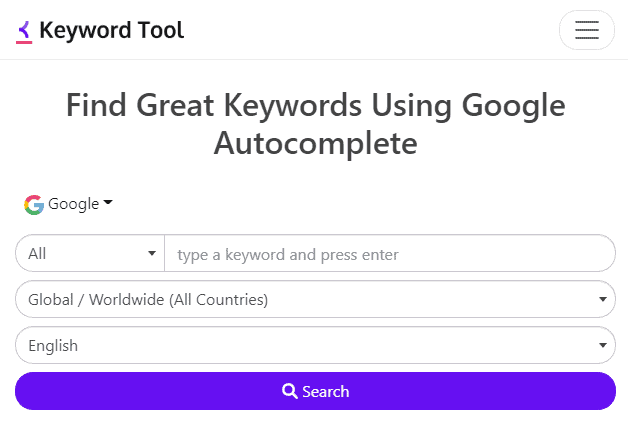
This will help you come up with topics that your audience is interested in.
Community & Forums
Another way to come up with content ideas is to look at communities and forums. This is a great way to see what people are talking about in your industry.
You can look at tech forums, Reddit and Quora to get topic ideas.
2. Create an Editorial Calendar
Once you have a list of ideas, it’s time to start creating an editorial calendar. This will help you plan and organize your content.
An editorial calendar is a tool that helps you plan and publish your content. The benefits of using an editorial calendar are:
- It helps you plan and organize your content.
- You can see at a glance what content you have published and what is scheduled for the future.
- It helps you track your progress and measure your success.
An editorial calendar should include the following information:
- Title of post
- Author
- Date it was published/will be published
- Topic of post
- A brief summary of the post
You can create an editorial calendar in Google Sheets or Trello. You can also use our template below:
Download Content Calendar Template
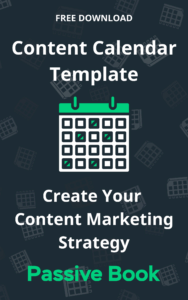
Steal our exclusive content calendar template. Have it delivered directly to your inbox:
3. Write a Blog Post
Once you have a topic for your blog post, it’s time to start writing.
The goal is to write a blog post that is helpful and informative. The better your content is, the more likely people are to read it and share it.
Write 5x Faster With AI
You can write your new blog post at 5x speed using the AI writing software Jasper. I was able to write over a hundred blog articles in 3 months using Jasper. This blog article you are reading right now was written with the help of Jasper. AI will not only help you write blog posts fast but also with higher quality.
Jasper can write plagiarism-free blog content, articles, social media content, emails, and ad copy. All you have to do is provide a few inputs on what you want and Jasper will do all the hard work of creating the blog content for you. No more writer’s block.
Check out the video below to see Jasper in action:
Try Jasper for free using the links on this page and get 10,000 bonus credits you can use to start writing your first articles.
Once you sign up for Jasper I recommend you spend some time going through the tutorial videos in the Jasper Bootcamp to truly unlock the power of this amazing software.
Check out our guide on How to Write a Blog Post Fast in 15 mins Without Losing Quality for more tips to write fast.
Tech News & Updates
News and updates blog posts are articles that share the latest technology news and updates, such as new product releases or updates to existing products. They are a great way to keep your audience informed about what’s happening in the tech industry and help establish your blog as a reliable source of information.
Examples of news and updates blog post titles:
- “Apple unveils new iPhone models”
- “Windows 10 Update brings new features”
- “Google announces new algorithm update”
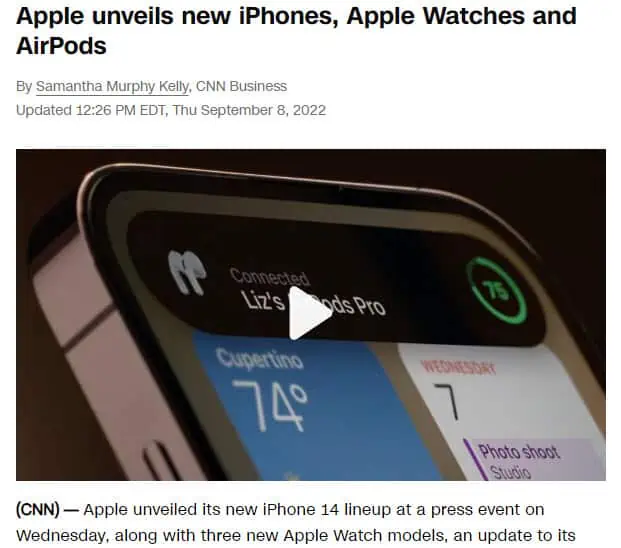
Stay on top of the latest technology news and updates by subscribing to industry publications, following relevant social media accounts, and attending trade shows and conferences.
Be sure to fact-check your information and include sources for your readers to reference. Provide additional context and analysis to help your readers understand the significance of the news or update you’re reporting on.
Reviews
Review blog posts are articles that provide an in-depth evaluation of new technology products, such as smartphones, laptops, or software. They are a great way to help your readers make informed purchasing decisions and provide a valuable service to your audience.
Examples of review blog post titles:
- “Samsung Galaxy S21 Ultra Review: The Ultimate Smartphone?”
- “MacBook Pro M1 Review: A Game Changer for Apple”
- “Adobe Premiere Pro Review: A Video Editing Software for Professionals”
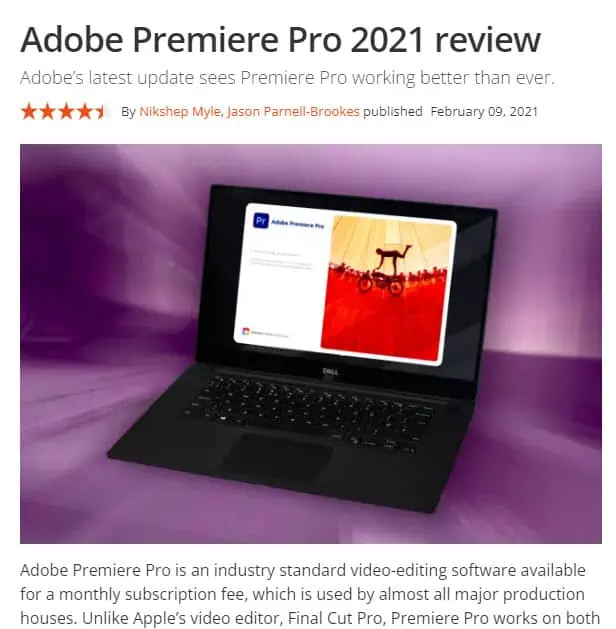
Use the tech products yourself before writing a review to gain first-hand experience. Be objective and honest in your evaluation, highlighting both the positive and negative aspects of the product. Be detailed in your evaluation and provide specific examples to support your points.
How-to guides
How-to guides are blog posts that provide step-by-step instructions for using various technology products or services. They are a great way to help your readers learn new skills and troubleshoot common problems.
Examples of how-to guide blog post titles:
- “How to set up a new iPhone”
- “How to optimize your website for SEO”
- “How to create a successful social media campaign”
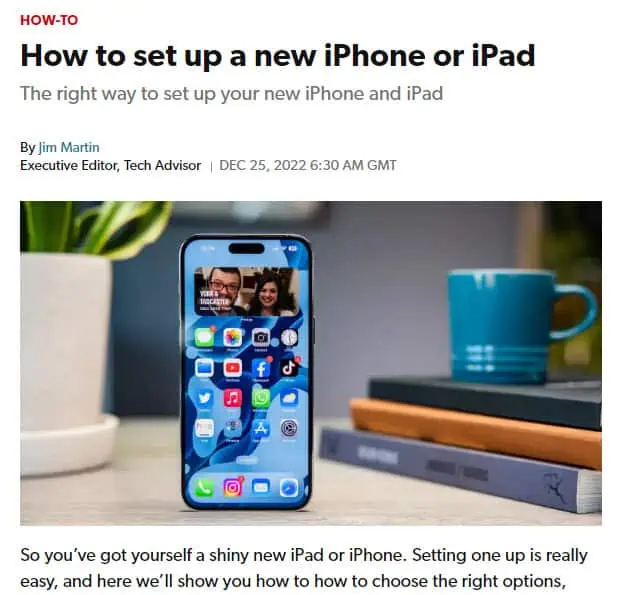
Break down the process into clear and easy-to-follow steps. Use screenshots, images, or videos to illustrate the instructions. Include troubleshooting tips and resources for additional help.
Opinion Pieces
Opinion pieces are blog posts that share the writer’s thoughts and opinions on various technology topics, such as the future of AI or the impact of technology on society. They are a great way to provide a unique perspective and spark conversation among readers.
Examples of opinion pieces blog post titles:
- “Why open-source technology is the future”
- “The dark side of social media”
- “The ethics of AI and automation”
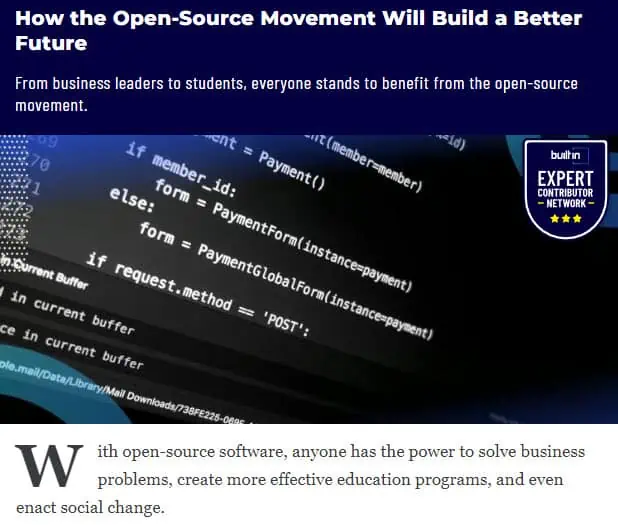
Be clear and concise in stating your opinion. Provide evidence and examples to support your points. Be respectful of opposing viewpoints and encourage healthy debate.
Tech Tutorials
Tutorials are blog posts that provide detailed instructions and examples on specific technology topics, such as programming languages, app development, or website design. They are a great way to help your readers learn new skills and improve their understanding of complex topics.
Examples of tutorials blog post titles:
- “A beginner’s guide to Python programming”
- “Creating a responsive design with CSS Grid”
- “Building a chatbot with Dialogflow”
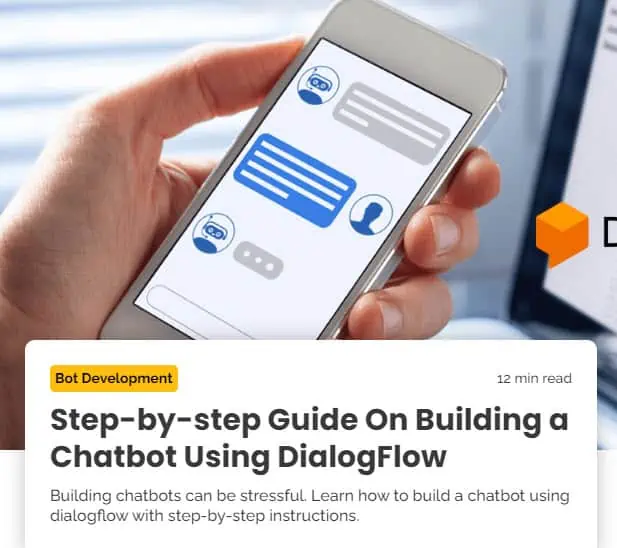
Break down the topic into smaller, manageable sections. Provide clear and detailed instructions, using images, videos, and code snippets to illustrate your points.
Include additional resources, such as links to documentation or further reading, to help your readers continue learning and improve their skills.
Listicles
List-based articles are blog posts that are created in the form of lists. It is a great way to present a large amount of information in an easy-to-digest format, making it more engaging and interactive for readers.
Examples of listicle blog posts:
- “Top 10 Best Smartphone of the year”
- “5 Essential Tools for every Programmer”
- “7 Best VPN services to use in 2021”
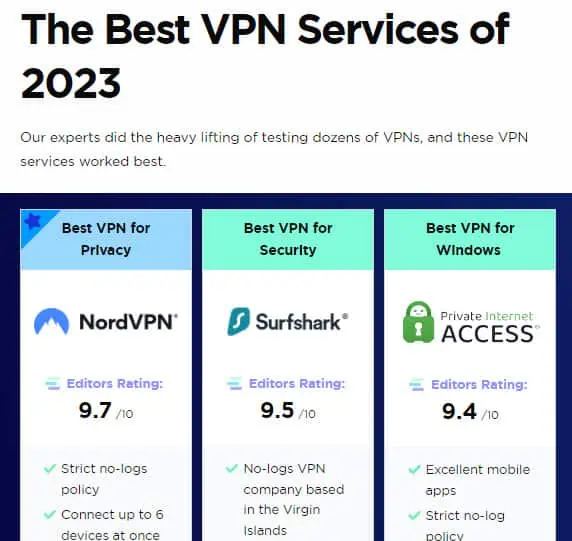
Use a catchy and attention-grabbing title to encourage readers to click through. Organize the information in a logical and easy-to-follow format.
Provide detailed explanations and examples for each item on the list. Have the most interesting item as the top item on the list.
Outsource Writing
If you don’t have the time or energy to write all of the content yourself, you can outsource writing to freelance writers.
There are a few places you can find writers:
Upwork is a freelancing platform where you can post writing jobs and receive proposals from writers.
Fiverr is a freelancing platform where you can find writers to do one-off jobs.
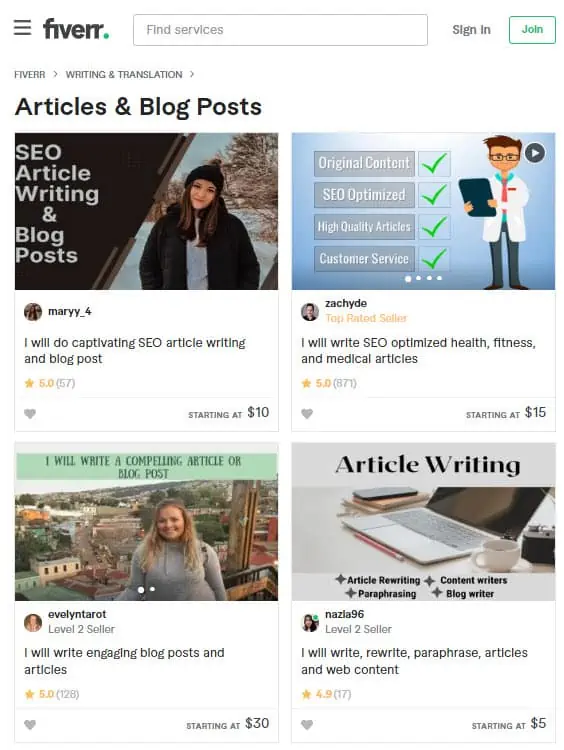
4. Add Images
Images are a great way to break up your text and make your blog posts more visually appealing.
When adding images to your blog posts, you should:
- Use high-quality images.
- Make sure the image is relevant to the topic of your post.
- Add a caption to the image.
- Include an alt tag for the image.
One of the best things about blogging is that you can use your own images. This helps to personalize your blog and makes it more authentic for your readers.
When you use your own images, you are also putting your own stamp on the content. This can help to differentiate your blog from others in your industry.
Another option for adding images to your blog posts is to use free stock photos. There are many websites where you can find free stock photos, such as:
Free Options: Pixabay, Pexels, Upsplash
Paid Options: Deposit Photos, Shutterstock, iStock, Getty Images, 123rf.
Canva is a free online design platform that makes it easy to create beautiful visuals. You can use Canva to edit your own images, or you can use the library of stock photos and graphics.
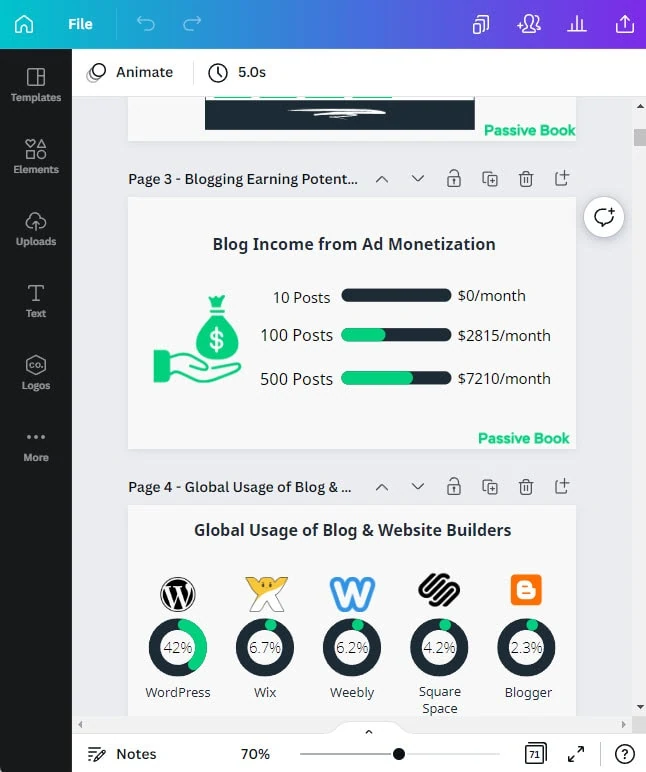
If you upgrade to Canva Pro, you get access to a library of stock images that you can use in your blog posts. The images in the library are high-quality and royalty-free, which means you can use them without worry. The library has a variety of images to choose from, including photos, graphics, and templates.
6. Promote Your Tech Blog
Once you have published your blog post, it’s time to start promoting it. The goal is to get as many people as possible to read your content. There are a few ways to promote your blog:
Search Engine Optimization (SEO)
SEO, or search engine optimization, is the process of improving the ranking of a website on search engines. The higher a website ranks, the more likely people are to find it.
Many factors go into SEO, and it can be a bit confusing to figure out where to start. You can master the more advanced SEO tactics by checking out our SEO Resources.
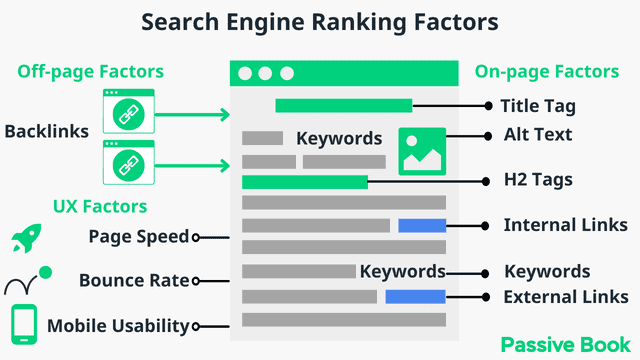
You can ensure you get the basics of SEO right, by completing the recommendations given by the RankMath plugin.
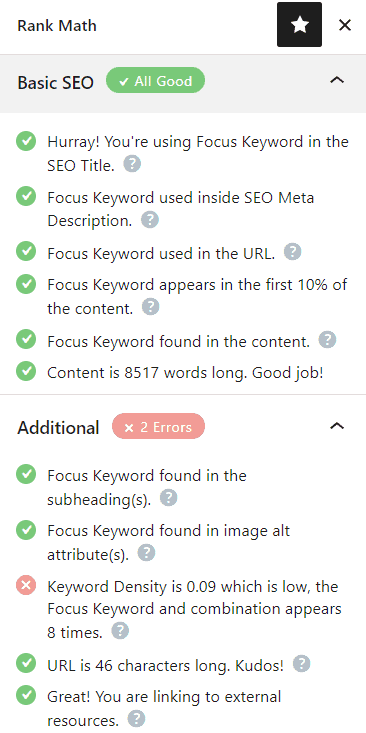
Email Marketing
Email marketing is a great way to promote your blog posts to your subscribers. When you send out an email, you have the potential to reach a large number of people with just a few clicks.
The first step is to build an email list. You can do this by creating a sign-up form and placing it on your website. You can also offer a freebie, such as an ebook or a course, in exchange for people’s email addresses.
Once you have a list of subscribers, you can start sending them regular emails with links to your latest blog posts.
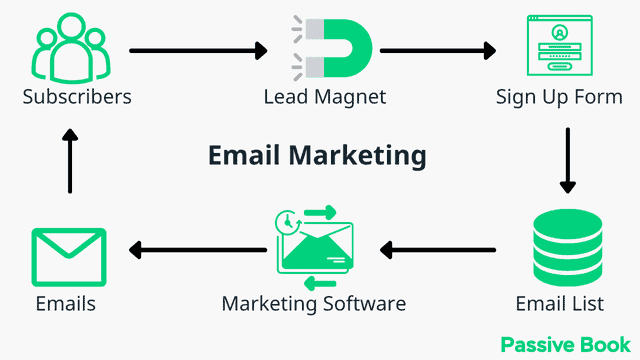
You can use an email marketing service like Active Campaign to manage your list and send out emails.
You can use the Thrive Leads plugin to build opt-in forms to collect email addresses. You can then connect the opt-in form to an email marketing service like Active Campaign to send out the emails.
Check out our Email Marketing resources to learn more.
Social Media Marketing
Social media marketing is a great way to reach people who are interested in your niche. It’s also a great way to build relationships with other bloggers and industry leaders.
The first step is to create social media accounts for your blog. You should create accounts on major social networks, such as Facebook, Twitter, and LinkedIn.
Once you have created your social media accounts, you can start sharing your blog posts. Make sure to share each post multiple times and use relevant hashtags.
You can also join social media groups and participate in conversations. This is a great way to build relationships with other people in your industry.
Finally, you can use social media ads to reach a wider audience. Facebook and Twitter both offer ad platforms that you can use to target people who are interested in your niche.
Guest blogging
Guest blogging is a great way to reach a new audience and build relationships with other bloggers. When you guest blog, you write a blog post for another person’s website. In exchange, you get to include a link back to your own website. You can also promote your blog from your author bio.
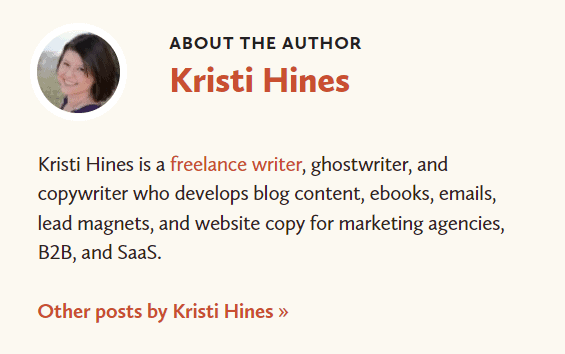
The best way to find guest blogging opportunities is to search Google for “your niche + guest post”. For example, if you are in the tech industry, you can search for “tech guest post”.
When you find a blog that accepts guest posts, make sure to read their guidelines carefully. Then, pitch them a topic that you think would be a good fit for their website.
7. Monetize & Make Money
There are a few different ways to monetize a tech blog:
Advertising
One of the simplest ways to make money from your blog is to use Advertising. This involves joining an ad network and then placing the ad code on your website.
When someone clicks or views your ad, you will get paid. The amount you earn will depend on the ad network you are using and the type of ads you are displaying.
To start advertising on your blog, you can sign up for an ad network like Ezoic (they pay more than Google Adsense). When your blog starts getting more than 100,000 page views a month you can monetize with Adthrive.
| Ad Network | Earnings Per 1K Impressions (EPM) | Monthly Traffic Requirement |
|---|---|---|
| Ad Thrive | $13 | 100,000 |
| Ezoic | $3 | 10,000 |
| Media.net | $1 | – |
| Google Adsense | $1 | – |
Affiliate Marketing
Affiliate marketing is a great way to earn commissions by promoting products that you believe in. When someone clicks on your affiliate link and makes a purchase, you will earn a commission.
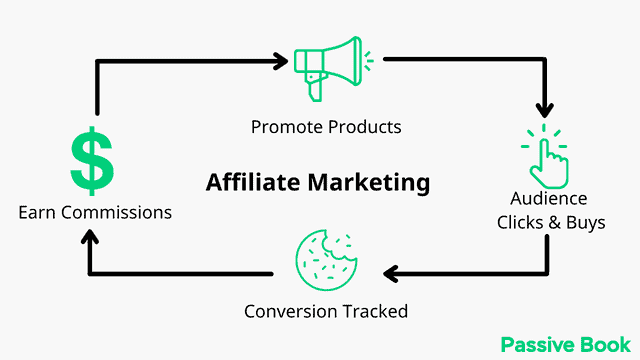
The amount you earn will depend on the affiliate program you are using. Some programs offer higher commissions than others.
You can find affiliate programs for products in your niche by searching Google or visiting the websites of companies that sell the products you recommend.
Sell Digital Products
If you have expertise in a particular area, you can create and sell digital products, such as ebooks, courses, and templates.
This is a great way to make money from your blog because you get to keep all of the profits.
To get started, you can create a product that solves a problem your audience is facing. For example, if you are a web designer, you could create a course teaching people how to design websites.
Or, if you are a photographer, you could create an ebook with your best tips and tricks. Once you have created your product, you can sell it on your blog.
You can use Teachable if you want to sell video courses. Your students will have a dedicated course members area and a community system to ask questions and interact with each other. If you only want to sell eBooks, you can use SendOwl which lets you sell your digital products and eBooks for free.
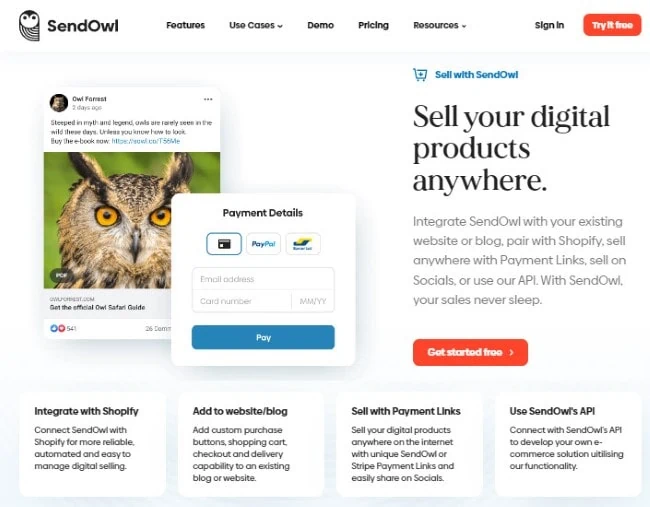
Sell Services
Another great way to make money from your tech blog is to sell services. This could include things like consulting, website design, or social media management.
To get started, you can create a list of the services you offer and their prices. Then, you can promote your services on your blog and social media.
Sponsored Posts
Sponsored posts are a type of advertising where you get paid to write about a particular product or service.
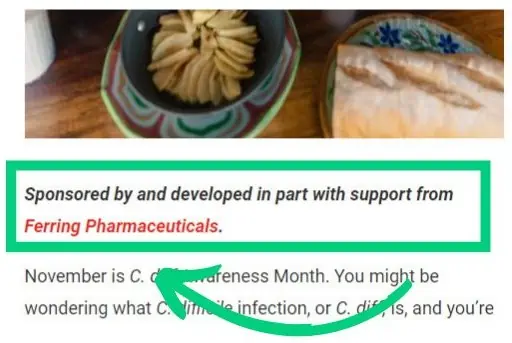
To get started with sponsored posts, you can search Google for “your niche + sponsored post”. For example, if you are in the computer hardware industry, you can search for “graphics card sponsored post”.
When you find a company that is looking for sponsored posts, make sure to read their guidelines carefully. Then, pitch them an idea for a sponsored post that would be a good fit for their website.
FAQ
Here are a few frequently asked questions about starting a tech blog:
Can I start a technology blog without any tech expertise?
Yes, you can create a blog without any technical knowledge. However, it will be helpful if you have some basic knowledge even if you are not tech-savvy.
How do I start a tech news blog?
When it comes to starting a tech news blog, some tips include finding reliable sources of information, staying up-to-date with the latest news, and writing about topics that are relevant to your audience.
Do tech blogs make money?
Yes, tech blogs can make money through a variety of methods, such as advertising, affiliate marketing, sponsored posts, and selling digital or physical products.
What Next?
If you’re a tech-savvy writer, starting a tech blog could be a great way to make some extra money online.
If you have any questions as you set up your new blog, leave a comment below so we can help you out.
Have you started your tech blog yet? What type of tech blog are you going to start? Let us know in the comments.
Share this post with your friends & followers: