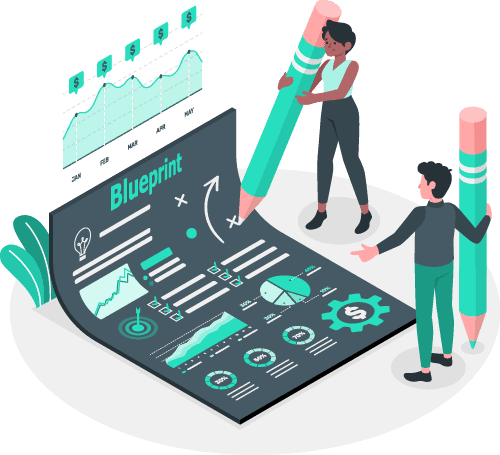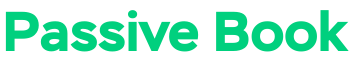If you’re a teacher, chances are you’re always looking for new ways to engage your students and further their education. But did you know that there’s a way you can do both of those things while also making some extra money on the side? You can do this by blogging.
Blogging has become one of the most popular ways to communicate and share information on the internet. You will be able to reach a larger audience and make a bigger impact beyond your classroom.
If you are a teacher, you may be wondering how to start a teacher blog of your own. In this guide, we’ll show you the process of starting a blog step-by-step. We will cover everything from finding your niche to promoting your blog and making money through advertising, affiliate marketing, and selling digital products.
By the end of this guide, you’ll have everything you need to start a successful teacher blog that will engage your students and make you some extra money on the side.
So let’s get started!
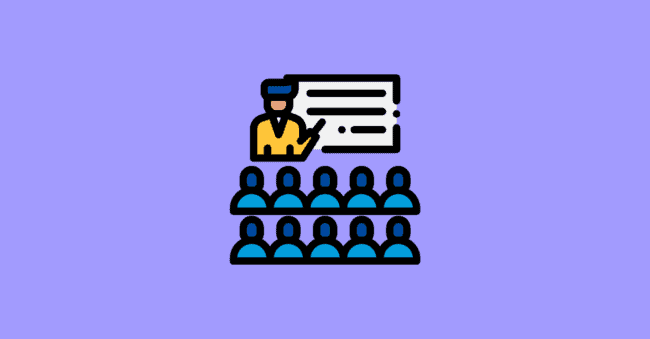
How to Start a Teacher Blog in 7 Steps
- Define Your Teacher Blogging Goals
- Choose a Teacher Blog Niche
- Pick & Register a Blog Domain Name
- Setup WordPress
- Write & Publish Blog Posts
- Promote Your Teacher Blog
- Monetize & Make Money
1. Define Your Teacher Blogging Goals
The first step to starting a successful blog is to define your goals. What is it that you hope to achieve by blogging?
- Are you looking to engage your students in a new way?
- Do you want to share your knowledge with a larger audience?
- Are you hoping to make some extra money on the side?
- Do you want to offer advice to students, parents, or other teachers?
- Do you want to share teaching styles and strategies?
- Do you want to create a community for teachers?
It’s important to have a clear idea of what you hope to achieve with your blog before you get started. This will help you stay focused and on track as you work on your blog. Once you’ve defined your goals, you can move on to choosing your niche.
What is a Teacher Blog?
A teacher blog is a blog created by a teacher to share information related to teaching. Teacher blogs can cover a wide range of topics, from sharing teaching strategies and styles to offering advice to parents and students, to discussing news and issues in education.
Why Start a Teacher Blog?
There are many reasons why you might want to start a teacher blog. Maybe you’re looking for a new way to engage your students. Or perhaps you want to share your knowledge with a wider audience.
Maybe you’re hoping to make some extra money on the side. Whatever your reasons, starting a teacher blog can be a great way to achieve your goals.
Here are some of the benefits of starting a teacher blog:
- You can share your knowledge and expertise with a wider audience.
- You can engage your students in a new and exciting way.
- You can connect with other teachers and create a community.
- You can make money by monetizing your blog.
How much money can you make from Teacher blogging?
It is possible to make a full-time income from your teacher’s blog. You will make $20 for every 1000 impressions on your blog ads. So if you have 200 blog posts with each getting 500 visits per month, you can make $2000 every month. Your actual income will depend on many factors, such as your niche, the amount of traffic you get to your blog, and whether or not you monetize your blog.
2. Choose a Teacher Blog Niche
Now that you know why you want to start a teacher blog, it’s time to choose your niche.
Your niche is the focus of your blog. It’s the topic or topics that you’ll be writing about. When choosing a niche for your blog, it’s important to consider your goals and your audience.
Why choose a niche?
A niche is important because it allows you to focus your blog content and create a coherent brand identity. It also makes it easier to market your blog and connect with your target audience.
For example, if you’re a math teacher who wants to share teaching strategies for math with other teachers, you might choose to focus your blog on math education.
If you’re targeting parents looking for advice on how to help your child succeed in school, you might focus your blog on parenting and education.
And if you’re targeting students looking for study tips, you might focus your blog on studying and test-taking.
No matter what your goals are, choosing a niche will help you focus your content and connect with your target audience.
Finding Your Ideal Niche
The best way to find a niche for your blog is to think about your interests and expertise. What are you passionate about? What do you know a lot about?
For example, if you’re passionate about math education, you might choose to focus your blog on math education.
If you’re an expert in test-taking, you might choose to focus your blog on studying and test-taking.
And if you’re interested in parenting, you might choose to focus your blog on parenting and education.
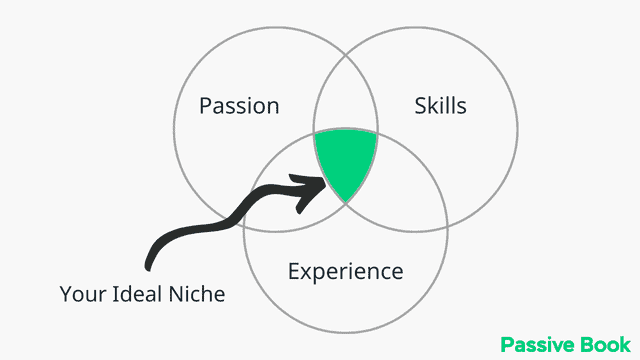
Once you’ve identified your interests and expertise, you can start narrowing down your niche.
To help you get started, here are five examples of teacher blogs:
- Niche by Subject: Math, Science, Physics
- Niche by Grade: High School, Pre School
- Niche by Geography: California, United Kingdom, India
- Home School
- College
- Education for Teachers
- Education for Parents
- Focus on Exams: SAT & GRE
- Student Type: Learning Disability, ADHD, Autism
Come up with a few niche ideas.
Examples of Teacher Blogs
Sometimes looking at other Teacher blogs will help inspire ideas of your own. Here are some of the more popular examples of Teacher blogs:
1. Cool Cat Teacher
Created by Vicki Davis, the Cool Cat Teacher Blog is all about teaching with technology.
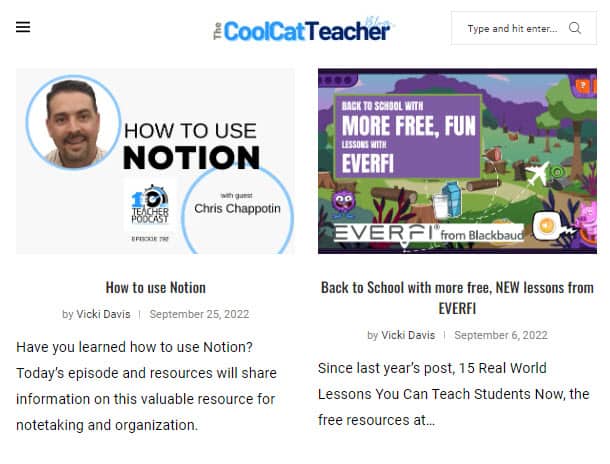
2. Elementary Matters
The blog is an educational blog focused on Elementary grades 1-3.
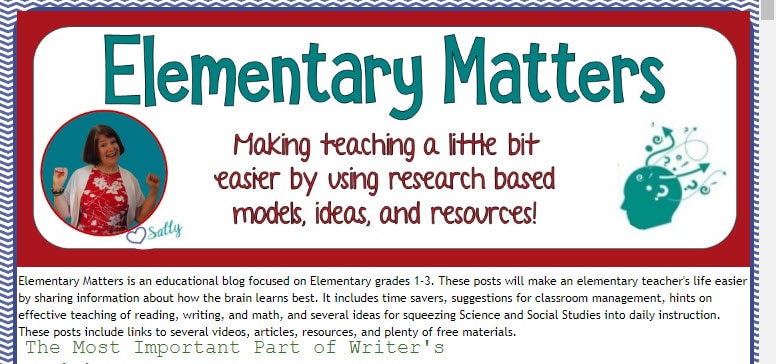
3. Learning in Wonderland
The blog curates lesson plans, classroom exercises, and visual aids.
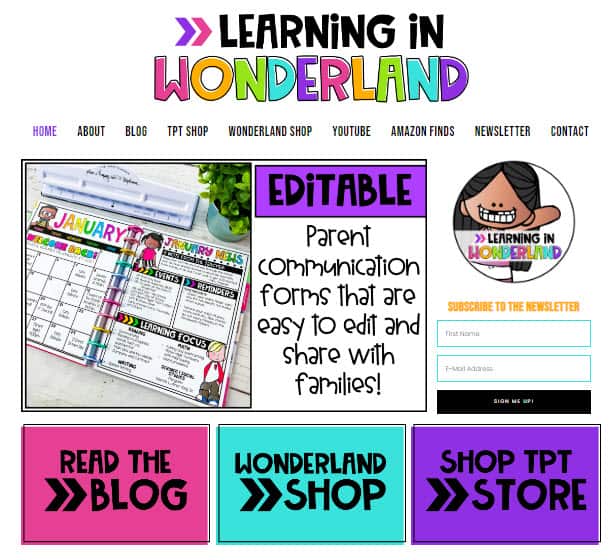
4. Teach Thought
This blog helps teachers integrate 21st-century skills in their classrooms.
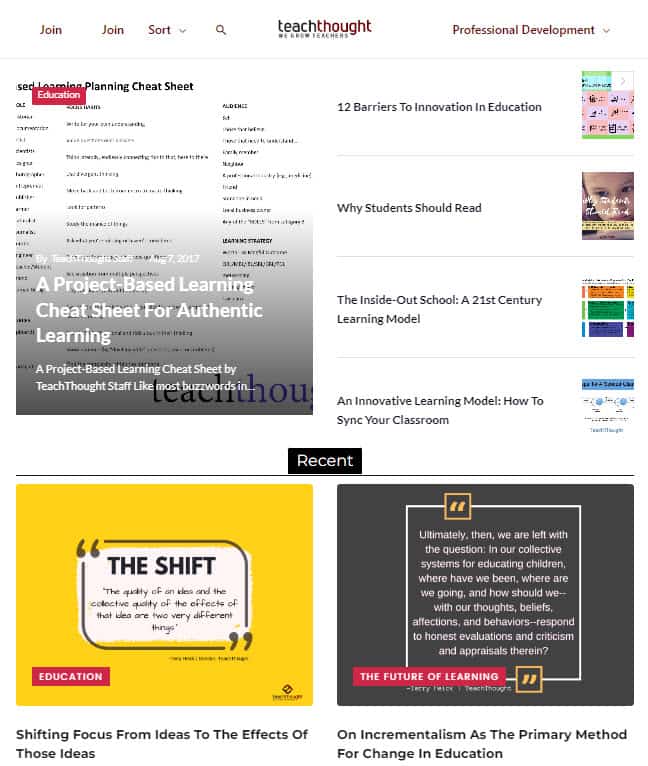
5. Edutopia
The George Lucas Educational Foundation’s blog focuses on innovative approaches to education.
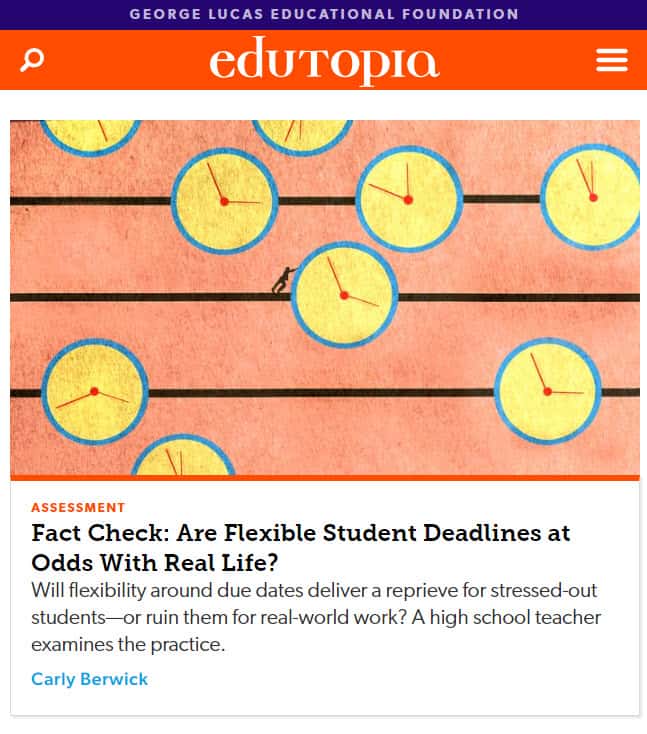
3. Pick & Register a Blog Domain Name
Once you have chosen your niche, it is time to brainstorm a few names for your teacher blog.
We recommend you keep your teacher blog’s name to two words (Example: Elementary Matters). One of the two words should be a keyword from your niche. The other word can be something that makes your website brandable. For example, our blog teaches people how to make passive income, so we have named it Passive Book.
Here are some of the words that you can mix and match into your blog name:
- Teach
- Teacher
- Learn
- Learning
- Elementary
- Primary
- School
- Student
- Study
- Tips
- Secondary
- High School
- Education
- Edu
Use a Business Name Generator to brainstorm the name of your blog.
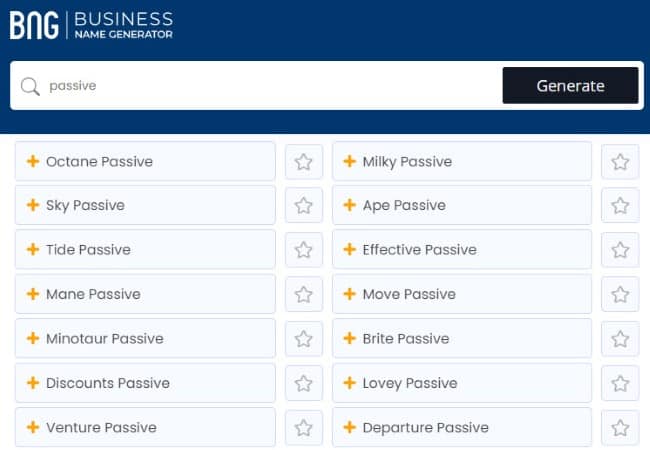
You can also use your own name for your blog. But if you ever plan to sell your website in the future, it is much more difficult to transfer your brand to the buyer when it is your name.
Check Domain Name Availability
After you have brainstormed a few names for your Teacher blog, you should check if the .com domain name is available.
Your domain name is the address of your blog on the internet. It’s what people will type into their browsers to visit your site.
You must check if both the .com domain name and the social media handles are available. You can use Namechk to check the availability of both your domain name and social media handles.
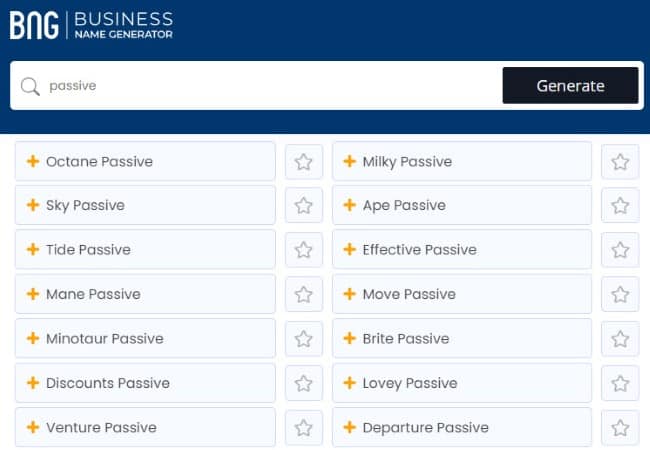
Here are a few things to keep in mind when selecting a domain name:
- Choose a .com domain name. 86% of the internet uses .com, so your visitors are likely to try visiting your blog by typing .com. Avoid other extensions like .net or .org.
- Don’t include hyphens and numbers.
- Do not use words with multiple spellings (for example colour vs color).
- Shorter domain names are better. Try to keep it under 12 characters.
- Spelling & Pronunciation should be easy and intuitive.
- It should be easy to remember.
- Avoid words that can be misread together. For example, therapistjohn.com can be read as Therapist John or The Rapist John.
- Make sure it’s not trademarked or copyrighted by someone else. The AI writing software Jarvis.ai had to rebrand to Jasper.ai because Marvel sued them for the Iron Man reference. Lawsuits will happen once your blog is established.
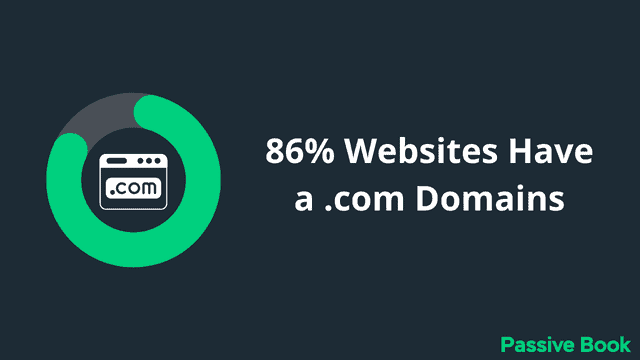
Register a Domain Name
Once you decide your domain name it is time to register it.
You should register your domain with NameCheap because you will get domain privacy for free. Other providers charge $12 per year for domain privacy. Without domain privacy, your name, home & email address will be accessible to the public.
Step 1: Go to NameCheap. Enter your domain name with the .com extension.
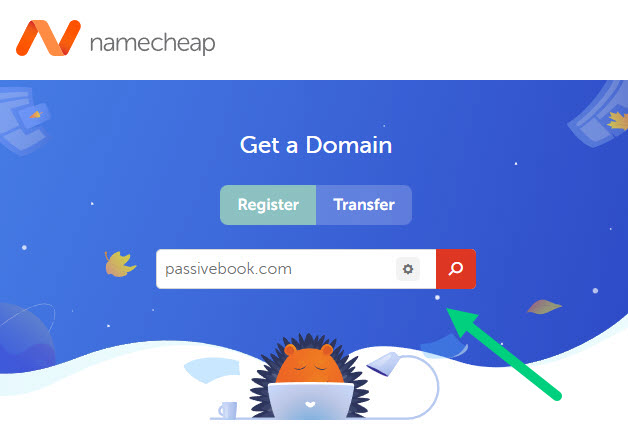
Step 2: Select the .com extension and click the Add to Cart button.
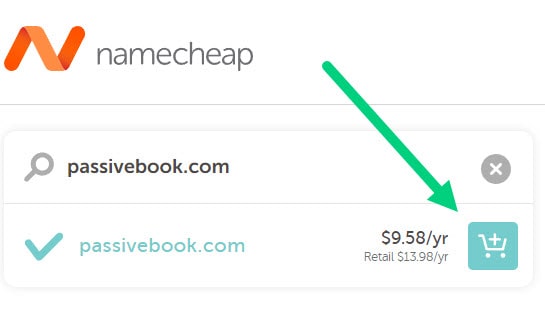
Step 3: After adding the domain to the cart, click on the Checkout button.
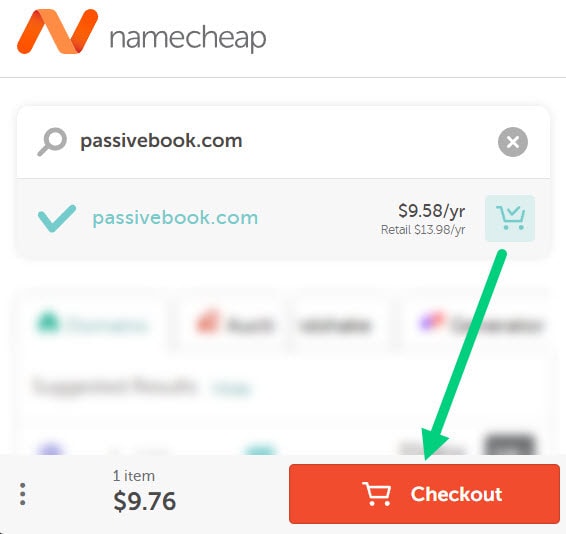
Step 4: Enable Domain Privacy that comes for free along with auto-renew. You don’t need any other paid addon.
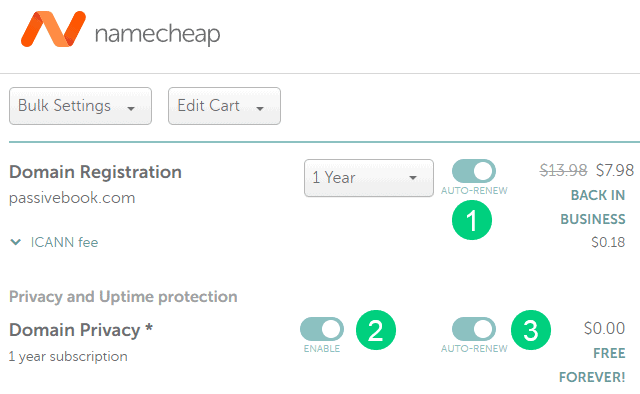
Step 5: Click on Confirm Order. Pay to complete your purchase.
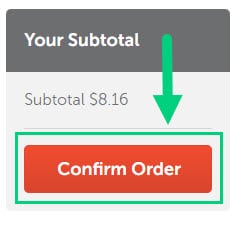
Step 6: Log in to Namecheap and click on Domain List ❶ in the left sidebar and then click Manage ❷ next to the domain you just purchased.
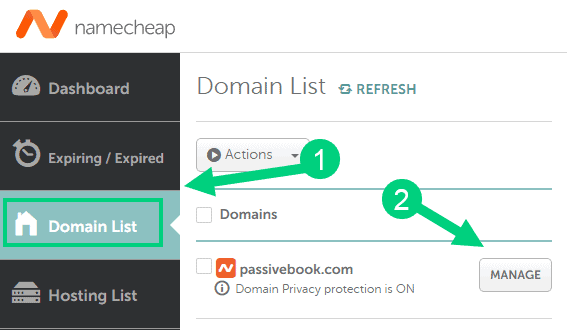
Step 7: Under the Nameservers section, select “Custom DNS” from the dropdown ❶. Then enter the following two nameservers ❷ ns1.bluehost.com and ns2.bluehost.com as shown in the image. Then click the green tick ❸ to save. If you use a hosting provider other than Bluehost, enter their nameserver values in this step instead.
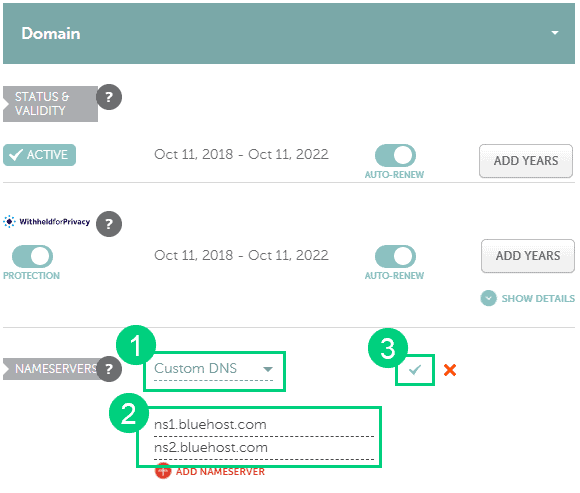
Can I get a free domain name?
Your web hosting provider might give you a free domain name for one year but they charge $12 for domain privacy which is free in Namecheap. From the second year, you will pay for both the domain and privacy which will cost you more than $20+. So it is cheaper to just register your domain with Namecheap from the beginning. Also using different companies for web hosting and domain registration will allow you to easily switch your blog host later without transferring domains.
Can I change the name of my blog later?
You will lose your search engine rankings if you change your blog’s name once it gets links from other websites. It will take as long as a year or more for you to regain the lost traffic. It is possible to mitigate problems by having proper redirects. But you will have to renew both your old and new domains every year. So try to avoid changing your blog’s name once it is established.
4. Setup WordPress
Now that you have your domain name, it is time to set up WordPress so that people can start visiting your blog. WordPress is a content management system (CMS). It enables you to create a website or blog without any coding knowledge. Once you set up WordPress on your domain, you can log in to your WordPress admin panel and start writing blog posts.
Why Choose WordPress.org?
There are many blogging platforms but the self-hosted wordpress.org powers 70% of blogs on the internet. 42% of all websites on the internet use WordPress.
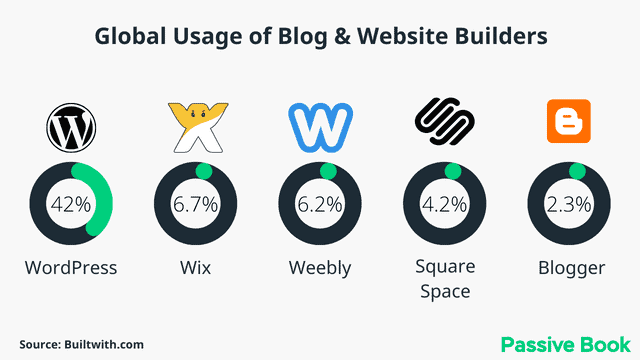
- It is very beginner friendly. You can create a beautiful website without any coding knowledge.
- There are 55,000+ plugins available to make your blog look exactly the way you want it.
- WordPress is very SEO friendly. With a few plugins and tweaks, you can make your site rank higher in Google search results.
- You own your website. If you start your blog on wordpress.com or any other platform, they can shut down your website anytime without any notice.
WordPress.org vs WordPress.com
There are two versions of WordPress – wordpress.com and wordpress.org.
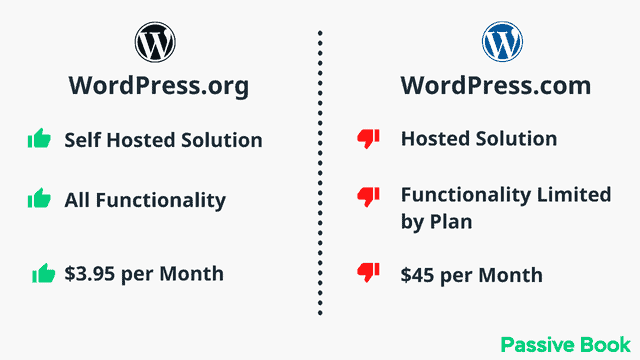
- WordPress.com is a free blogging platform where you can create a blog for free. However, you will not have much control over your blog as they put ads on your blog and you cannot install plugins. Your website won’t rank for any keywords in the search engine limiting your traffic. You also will find it hard to monetize and make money. I do not recommend using WordPress.com.
- WordPress.org is a self-hosted platform which means you need to buy hosting and a domain name to create your blog. You own your website and have full control over it. I use and recommend WordPress.org for starting a Teacher blog.
Why Avoid Free Blogging Platforms
There are many free blogging platforms like Blogger.com, Medium.com, Tumblr, and Weebly which you can use to create your blog. However, I do not recommend using them for the following reasons:
- Hard to Monetize – You will find it hard to monetize your blog and make money.
- Limited traffic – These platforms are used by spammers. So it’s hard to rank higher in the search engine if you build your blog on these platforms.
- You cannot customize your blog – With free platforms, you are very limited in terms of customization. You cannot install plugins or themes to make your blog look the way you want it.
- You don’t own your website – The free platform can delete your blog anytime without any notice.
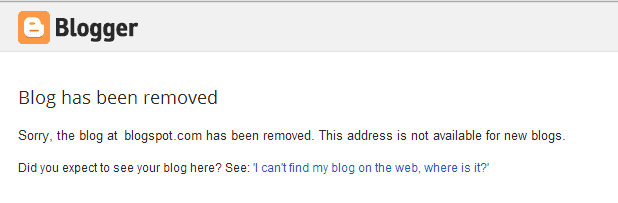
How much does it cost to start a Teacher blog?
It will cost you $2.95 per month to host your WordPress Teacher blog in Bluehost. A domain will cost you $12/year. So that is a total of $4.2 per month, which is less than the price of Netflix for all the unlimited features that a self-hosted WordPress blog has to offer.
What to do if you already have a free blog?
If you have an existing blog on a free platform, you can easily migrate it to WordPress.org using a free import plugin. This plugin will automatically import all your old posts and images from the free platform into your new WordPress website.
Install WordPress in Hosting
You will need hosting to start your WordPress-based Teacher blog.
WordPress hosting is a service that enables you to host your WordPress website on a server. All your files will be stored in your web host and when someone visits your blog in a browser the web host will load the files and content in your visitor’s browser.
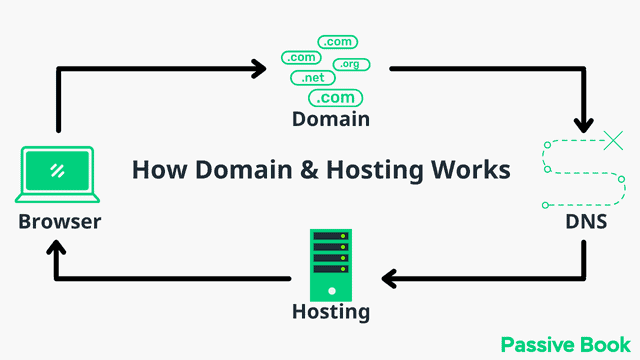
For this guide, we will use BlueHost as our web host. It is a cheap hosting that is extremely easy for beginners to set up. If you use any other web host, the steps will be the same but the user interface may be slightly different.
1. Go to BlueHost using this link to get a special discount. Select WordPress > WordPress Hosting from the top menu.
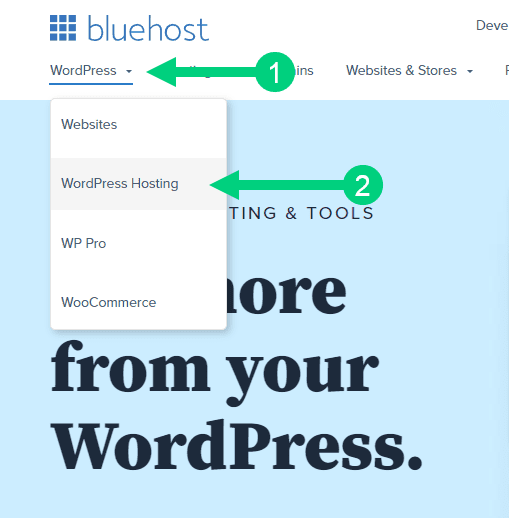
2. Click on the button you see on this page and you will be taken to the pricing section.
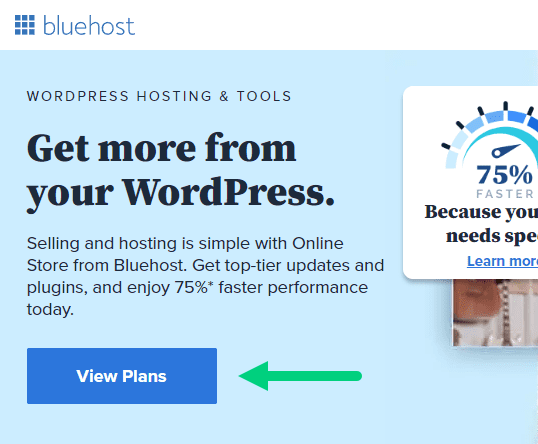
3. Select the Basic Plan. You can upgrade to a different hosting plan as you grow.
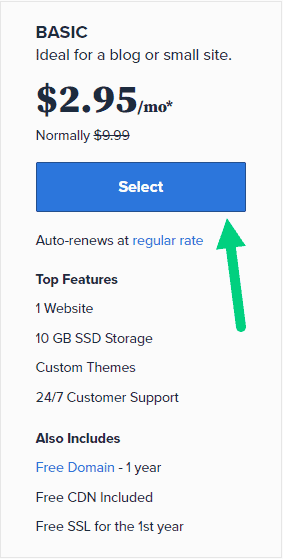
4. If you already have a domain name that you purchased with Namecheap you can put that in the “Use a domain you own” ❶ section. If you don’t have a domain name yet, choose the “Create a New Domain” ❷ to purchase a new domain.
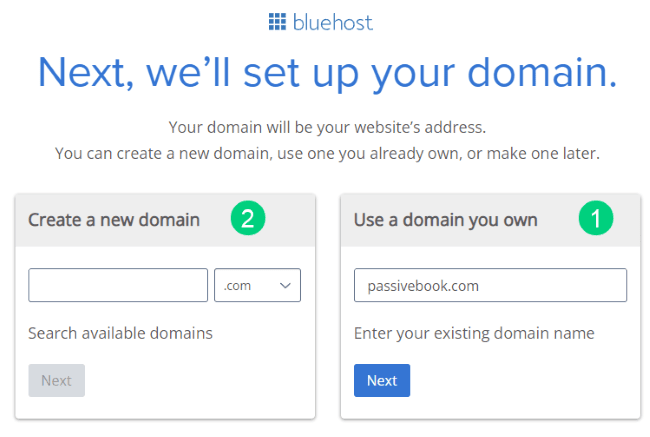
5. In the next screen, enter your information. Uncheck all package extras. If you purchase your domain through Bluehost instead of Namecheap, you may want to enable Domain Privacy. You won’t see the Domain Privacy option if you bought your domain through Namecheap. Namecheap will give you this Domain Privacy for free.
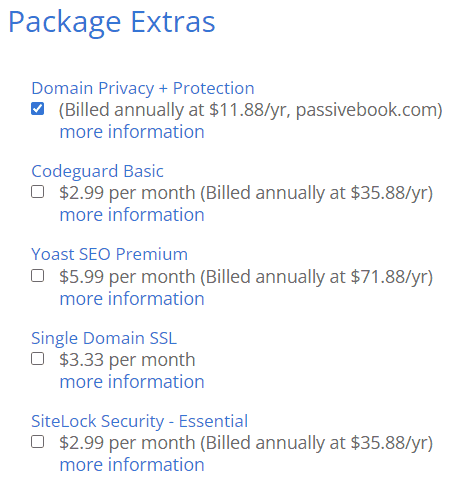
6. Once you have successfully paid, you will be prompted to set a password. Click on the “Create your Password” button.
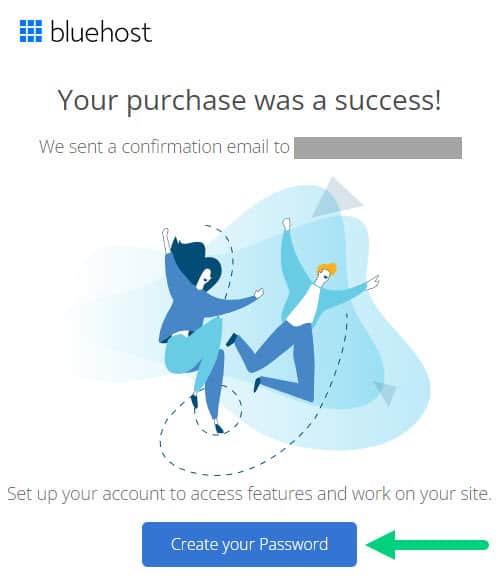
7. Enter your password and create your account. If you lose this password, you can reset it.
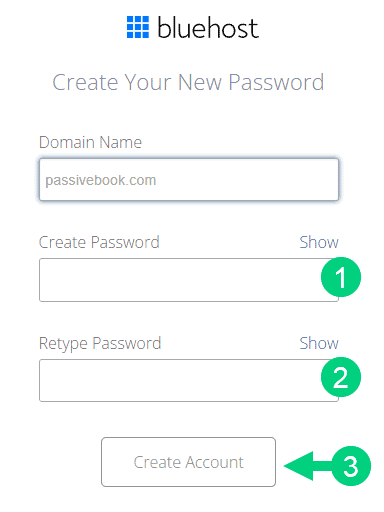
8. After you set your password, log in to Bluehost.
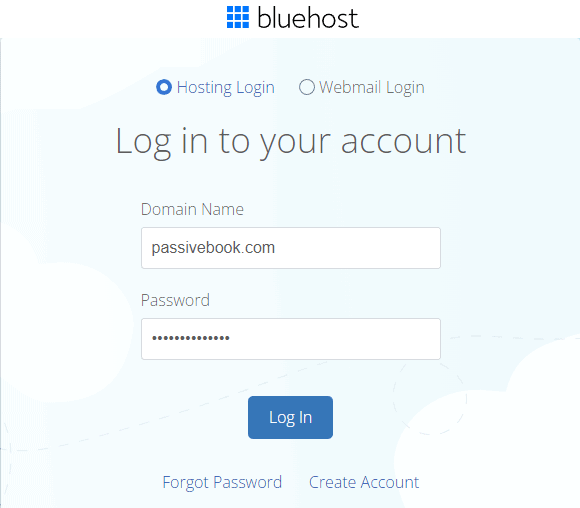
9. Click on the Create your website button on the following screen. This will start a Bluehost Wizard, just click Skip this step wherever possible.

10. On the following page, click “No help needed” or “Skip this step”. We don’t want Bluehost to limit our customization options.
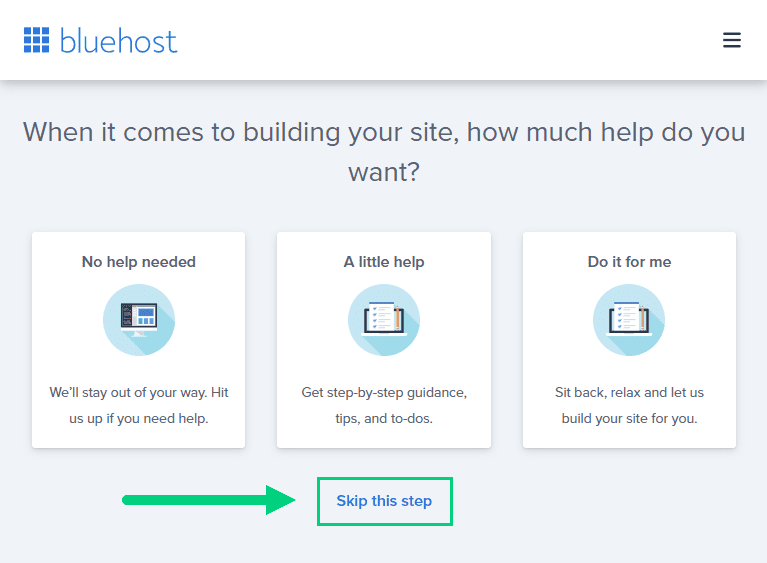
11. On the next page, you will be asked about the purpose of your website. You can choose from any of the available options.
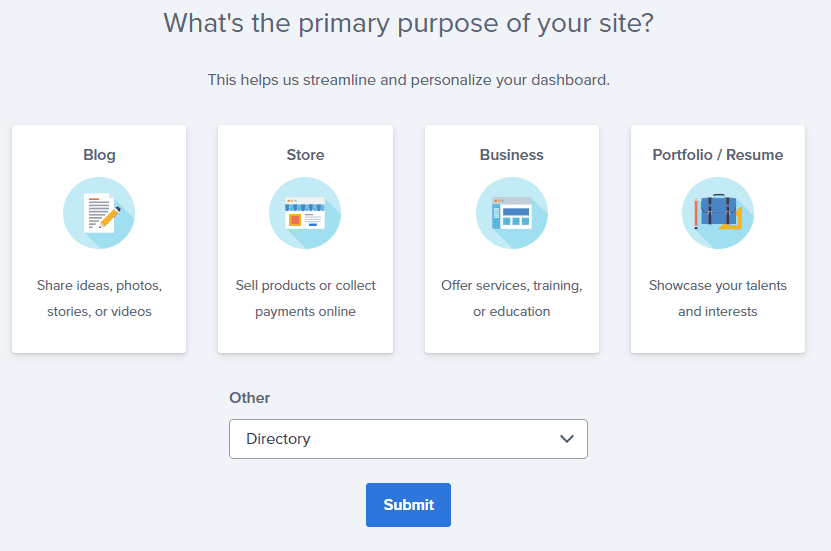
12. On the next page, click Skip this step.
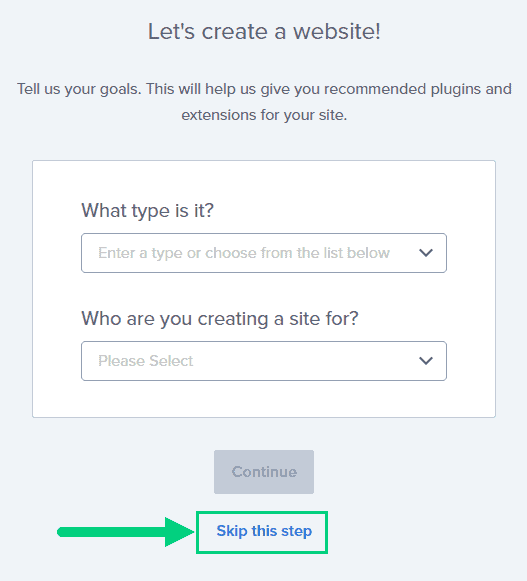
13. On the following page, enter the blog’s name and tagline. You can change this later so feel free to click “Skip this step” or enter something as a placeholder and click Continue.
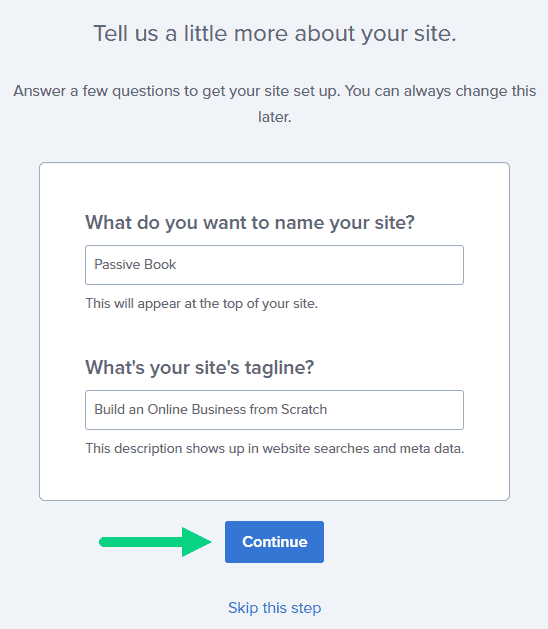
14. Finally you will be asked how you want to build your website. Choose “Limitless customization” to have all the options.
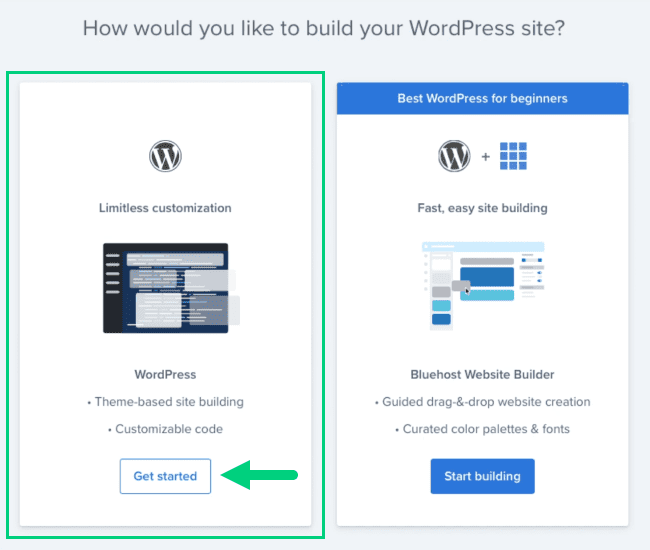
15. You can see your blog by going to yourdomain.com. Go to the Bluehost dashboard and click on the My Sites tab ❶ in the left sidebar and click on the “Manage site” button ❷.
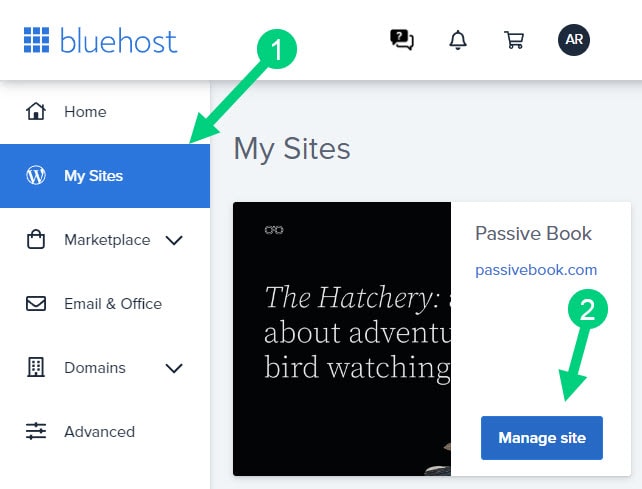
16. Your WordPress site has separate login credentials different from the ones you use to log into Bluehost. You can use this to log in to the WordPress dashboard directly without logging into Bluehost. To get this:
❶ Click on Users on top.
❷ You will be able to see your username and email that you can use to log in to WordPress.
❸ If you click on the three dots you will see the option to Reset your password. ❹
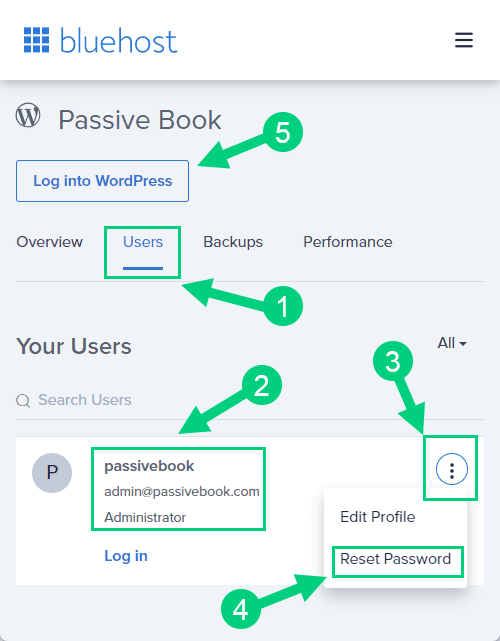
You can log into WordPress from the Bluehost dashboard by clicking the Log in to WordPress button ❺. But it is not recommended you rely on this as your primary login method because you will get locked out of your site if you ever change hosting providers.
17. You will be taken to the WordPress dashboard where you can reset your password ❶. If you don’t like the username Bluehost created for you, you can Add a New User ❷.
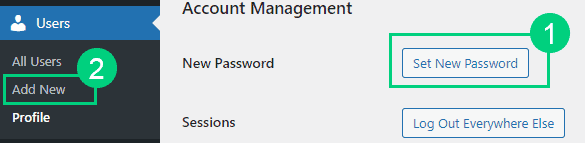
18. If you are adding a new user make sure you specify the user role as Administrator ❶. You can log in as the new user and safely delete the default user created by Bluehost.
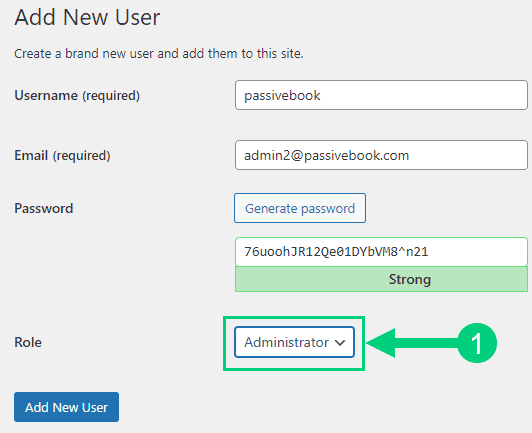
Congratulations! You have successfully set up WordPress.
Configure WordPress
Now that you have the basic version of WordPress installed, it is time to customize it to make it look and feel the way you want.
Login to WordPress Dashboard
Visit yourdomain.com/wp-admin to access the WordPress dashboard.
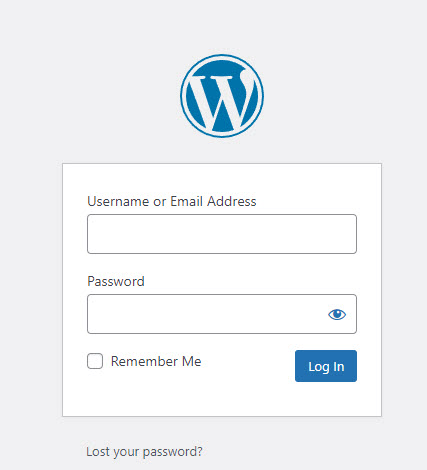
The WordPress Dashboard is the control center for your WordPress site. It is where you go to add new posts, pages, upload images, change settings, and more.
Use the Email and Password you provided during installation to log in to your WordPress dashboard. If you don’t have a password, use the “Lost your password?” to generate a new password.
Install WP Themes
A WordPress Theme is a collection of files that determine the look and feel of your WordPress website. It includes the design of the site, the fonts, colors, and the stylesheet. A theme also includes the functionality of the site such as the header, footer, and sidebar.
Your new WordPress blog will be installed with a default blog theme that doesn’t look very great.
To install a new WordPress Theme:
Go to Appearance > Themes > Add New in your WordPress dashboard.
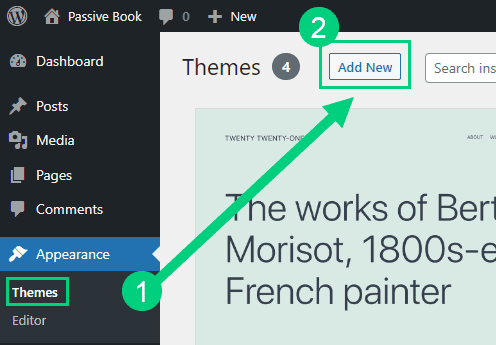
Use the search to find a theme that you like ❶. Before you install the theme, you can see a demo of the theme and learn about its features from the preview screen ❷. If you like the theme, you can install it by clicking the install button ❸. You can also upload a theme from a file on your computer ❹.
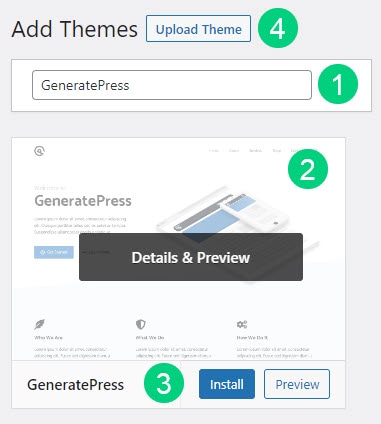
Once installed, click the Activate button to enable the theme.
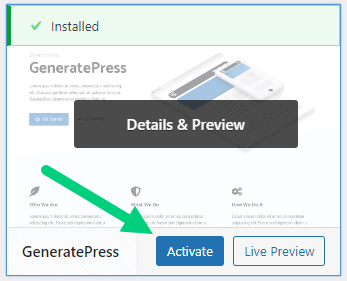
Although you can use a free theme (there are thousands of free themes available), we recommend using a premium theme.
Premium themes not only reduce your website’s load time but also help you customize your website to your heart’s desire.
Here are the premium themes we recommend:
There are also several custom-made Teacher blog themes. These themes tend to be bloated with poor code which will slow down the performance of your website. We suggest getting one of our recommended themes for a fast website with unlimited customization possibilities.
Install WP Plugins
A WordPress Plugin is software that adds additional functionality to your WordPress website.
There are plugins for everything, from adding social media buttons to your blog post to creating a contact form to adding a photo gallery to your website.
Too many wordpress plugins can slow down your blog site. So before you install new plugins, it will be worth clearing out any existing plugins that your hosting provider installed by default.
Plugins first need to be deactivated before they can be deleted.
❶ Go to WP Admin > Plugins > Installed Plugins
❷ Click on the checkbox to select all plugins.
❸ Select Deactivate from the drop-down.
❹ Click Apply.
❺ Repeat the above steps but select “Delete” instead of “Deactivate” from the dropdown in ❸ to delete all the deactivated plugins.
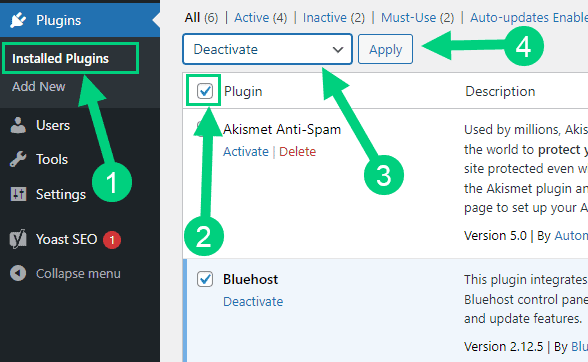
To install new plugins go to the WP Admin > Plugins > Add New.
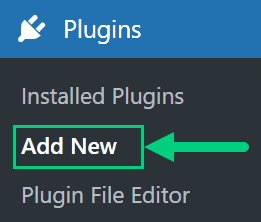
On the plugins page:
❶ Search for the plugin you want in the search bar
❷ Click Install Now. Once you install the plugin, you must also activate the plugin for it to be enabled.
❸ If you are installing a paid plugin you can upload the plugin instead.
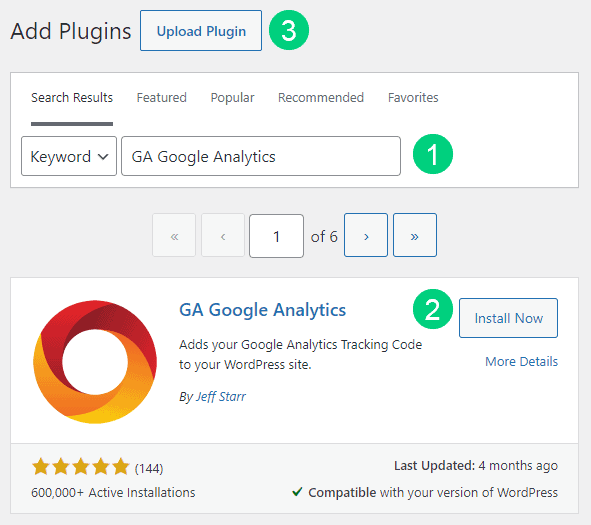
There are many different Teacher blog plugins that you can install, but here are the ones which we recommend:
Backup Plugin: A WordPress Backup Plugin enables you to automatically back up your WordPress website. This includes your posts, pages, images, comments, and more. Backing up your website is important because if something happens to your website (such as it being hacked), you can restore your website to the last backup.
Recommended Plugin: WPVivid (paid) or UpdraftPlus (free).
SEO Plugin: A WordPress SEO Plugin helps you optimize your website for search engines. It includes features such as adding metadata, XML sitemaps, and more.
Recommended Plugin: RankMath (paid).
Google Analytics Plugin: A WordPress Google Analytics Plugin helps you track your website traffic with Google Analytics. It includes features such as adding tracking codes, tracking pages, and more.
Recommended Plugin: RankMath (paid) or GA Google Analytics (free).
Cache Plugin: A WordPress Cache Plugin helps speed up your website by caching your website’s pages and posts. This means that the plugin will store a copy of your website’s pages and posts on the server so that when someone visits your website, they will be served the cached pages instead of having to generate them.
Recommended Plugin: WP Rocket (paid).
Page Builder Plugin: A WordPress Page Builder Plugin enables you to create custom pages and posts with drag and drop. This means that you can easily add and move content blocks around on your page, without having to know any coding.
Recommended Plugin: Thrive Architect (paid).
Security Plugin: A WordPress Security Plugin helps to secure your website by adding features such as two-factor authentication, malware scanning, and more.
Recommended Plugin: Wordfence (free).
Social Media Plugin: A WordPress Social Share Plugin enables you to share your website’s content on social media platforms such as Facebook, Twitter, and LinkedIn.
Recommended Plugin: Easy Social Share Buttons (paid).
Email List & Lead Generation Plugin: A WordPress Email Opt-in Form Plugin helps you to collect email addresses from your website’s visitors. This means that you can add a form on your website where people can enter their email addresses, and then you can send them emails with your latest blog posts and products.
Recommended Plugin: Thrive Leads (paid).
Customize WordPress
Once you have installed your theme and plugins, it is time to customize the wordpress blog platform:
Change Colors, Fonts & Spacing
You can set the font, colors, and spacing by going to Appearance > Customize in your WordPress dashboard. Premium themes like GeneratePress allow you to customize every aspect of your blog.
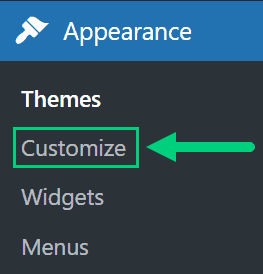
Check out our Blog Fonts & Typography guide to choose the right font and typography settings for your blog.
Add Your Logo
Get a logo designed for your blog from Fiverr. Then set the logo of your blog by going to Appearance > Customize in your WordPress dashboard. A logo is not required for a successful blog but it can definitely help appeal to your target audience.
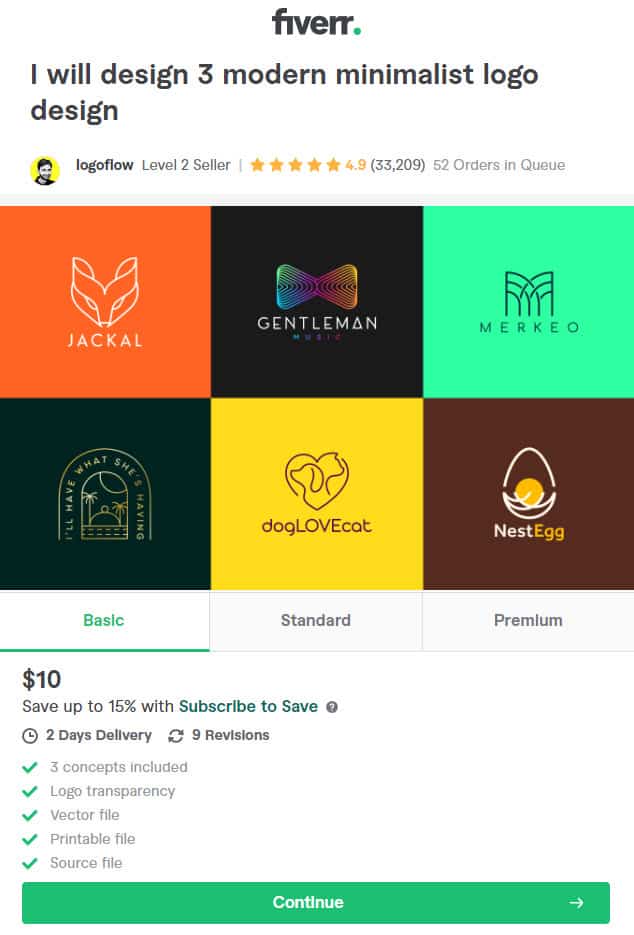
Change Favicon
Favicon is the image that appears in the browser tab and bookmarks. Set the Favicon from the Appearance > Customize section of the WordPress dashboard.
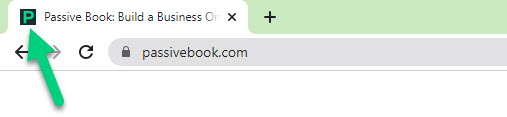
Create Menus
The header and the footer menu can be set from the Appearance > Menus in your WordPress blog dashboard.
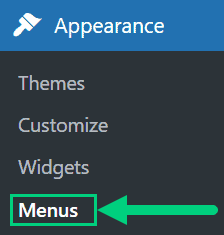
You can nest menu items so that it appears as a dropdown menu ❶. You can use the menu as your primary or secondary navigation menu ❷. Don’t forget to save your menu ❸.
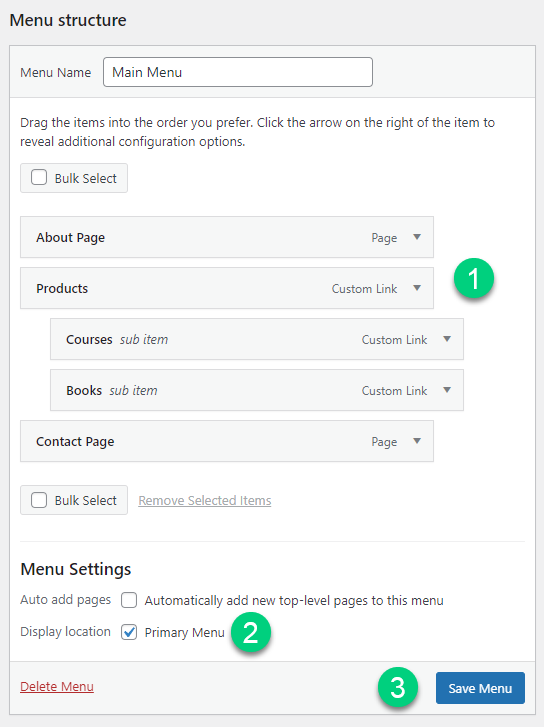
Create Widgets
If you have a sidebar, you can add widgets to it. Go to Appearance > Widgets in your WordPress admin dashboard.
Check out the list of the most useful Blog Widgets and how to add them to your blog.
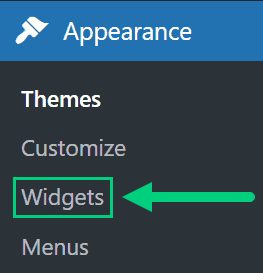
Set Title & Tag Line
The next step is to change your General Settings. Go to Settings > General in the WordPress Admin area.
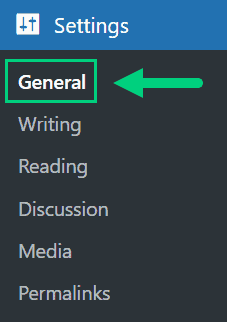
You can set your Site Title, Tagline, and Time Zone from this screen.
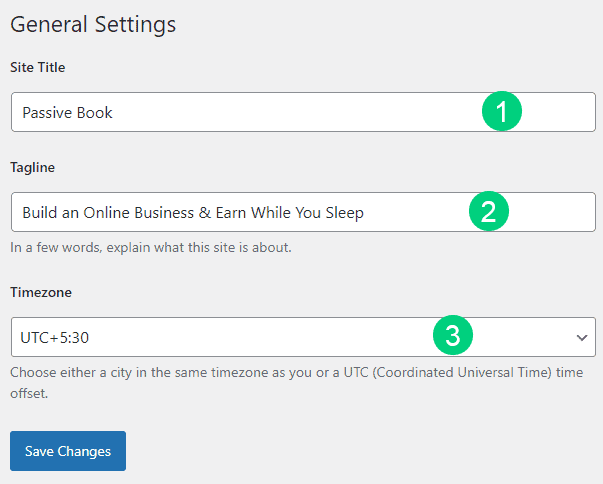
Set Permalinks
The ideal URL structure for SEO is yourdomain.com/sample-post. Set your permalink structure by going to Settings > Permalinks in your WordPress blog dashboard.
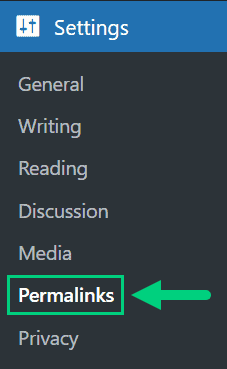
Select the “Post name” radio button and save changes.
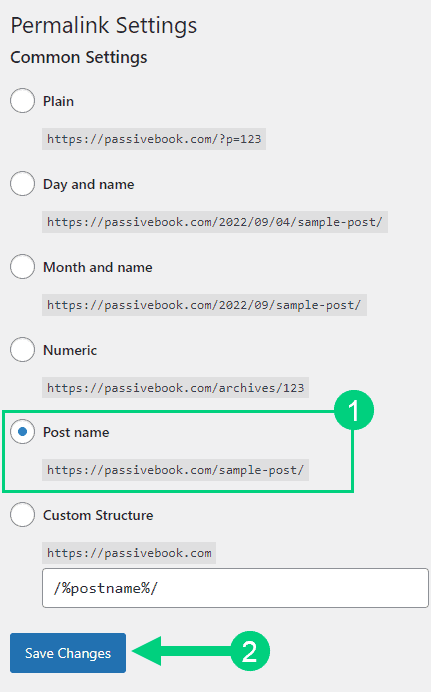
Enable Search Visibility
Chances are you want your blog to show up on Google so people can find you. Go to Settings > Reading in your WordPress dashboard.
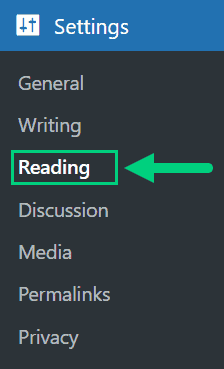
To get search engine traffic, ensure the checkbox “Disable search engines from indexing this site” is Unchecked. You can find this option in Settings > Reading. Most of the time this should be unchecked by default but if it is not, then uncheck it to ensure your site gets traffic from search engines.
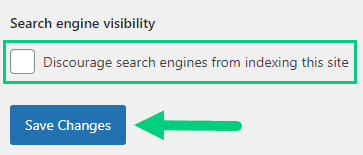
Adjust Comment Settings
Next, you will want to change the Discussion Setting (aka Comments). Go to Settings > Discussion in your WordPress admin area.
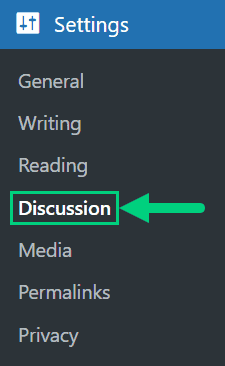
❶ You may want to enable or disable comments on this page. You can also disable pingbacks and enable comment moderation.
❷ You can also set comment approval settings.
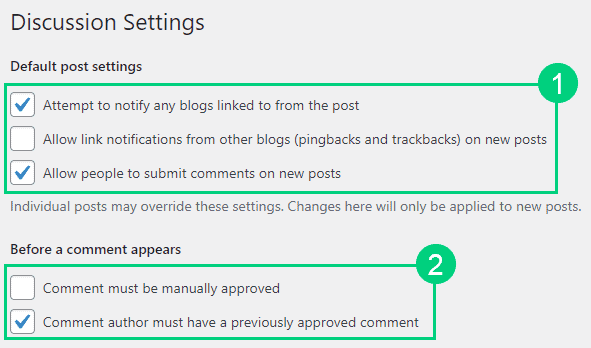
If you want to design your blog further, check out our dedicated guide on blog design which has all our best blog design recommendations.
Create Static Pages
There are a few essential pages that you need to create for your Teacher blog before you can start blogging.
Use pages in WordPress to add static content. Go to WP Dashboard > Pages > Add New.
- Write the headline of your content.
- Populate the body content.
- Click the publish button.
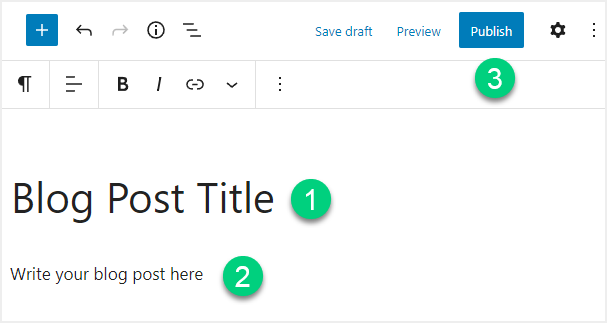
You may want to create the following pages:
Home Page
A home page is a page on your website that is displayed when someone visits your website. It is the first page that they see, and it usually contains information about your website such as who you are, what you do, and how to contact you.
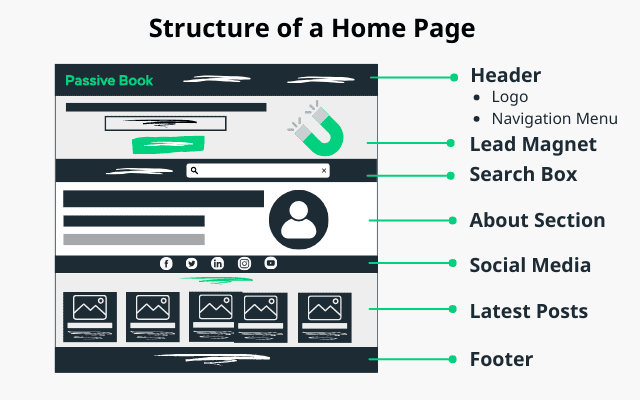
You can create a professional home page for your Teacher’s blog using a page builder like Thrive Architect.
About Page
An about page is a page on your website that tells people who you are, what you do, and why they should care. It is important to have an about page because it helps build trust with your audience, and it also helps you to rank higher in the search engines for your keywords.
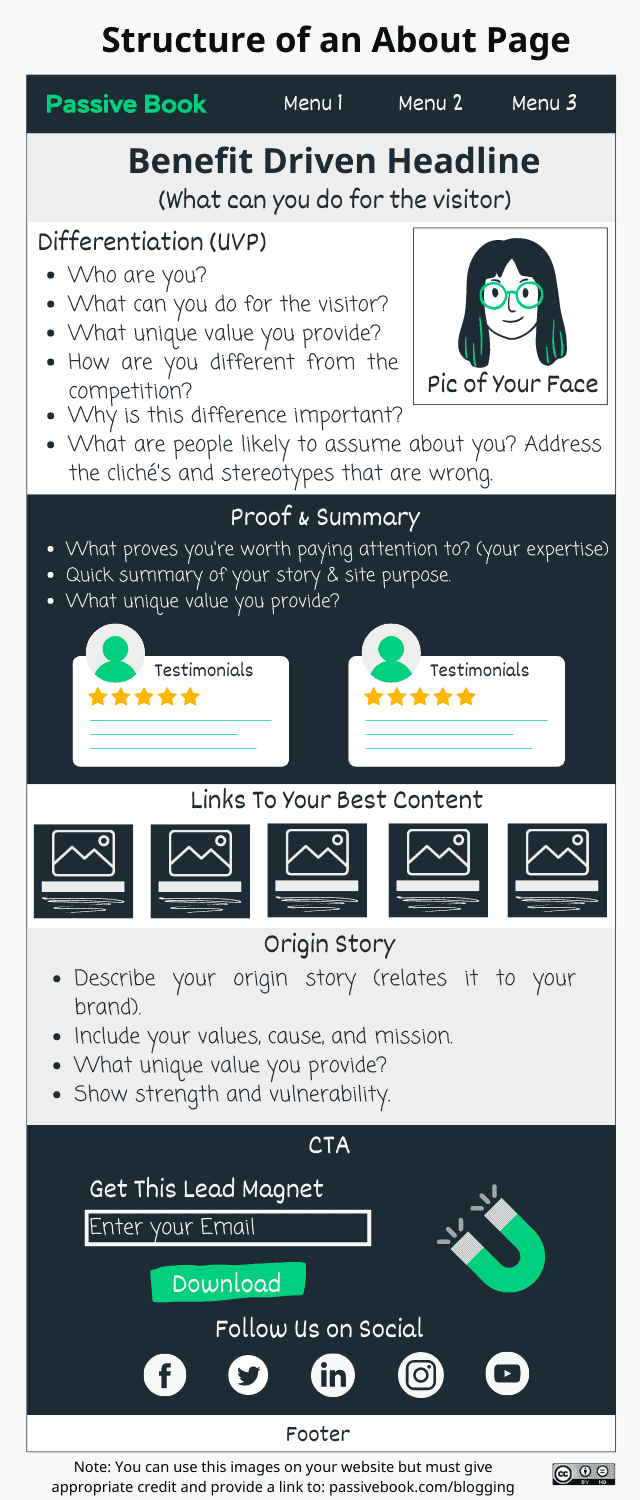
Contact Page
A contact page is a page on your website where people can find your contact information, such as your email address, phone number, and social media links. It is important to have a contact page so that people can easily get in touch with you.
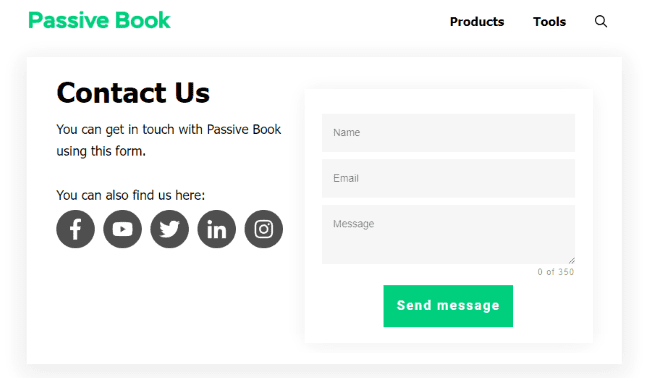
Use contact form plugins like Fluent Forms to create the form on your contact page.
Privacy Policy
A privacy policy page is a page on your website that tells people how you collect, use, and store their personal information. It is important to have a privacy policy page because it helps build trust with your audience, and also helps you comply with the law.
WordPress generates its own privacy policy for you. But you can also use a tool like Termly to generate your own privacy policy.
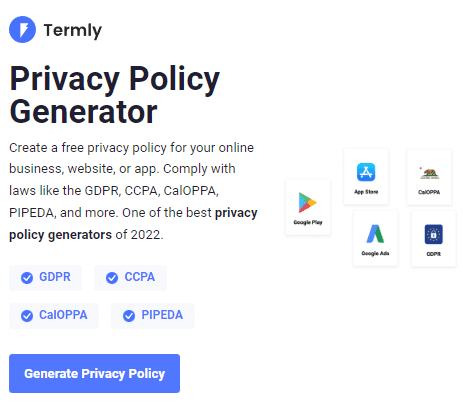
Terms of Service
A terms of service page is a page on your website that tells people the rules that they need to follow when using your website. It is important to have terms of service page because it helps to protect you from legal liability, and it also helps to build trust with your audience.
Use a terms & conditions generator like Termly to create it.
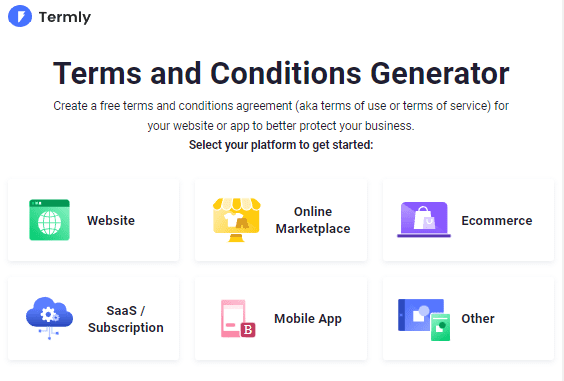
5. Write & Publish Blog Posts
Now that you have your Teacher blog set up, it’s time to write and publish your first blog post. To craft the perfect blog post, check out our in-depth guide on How to Write A Blog Post. Here we will go over specific tips for a teacher blog.
1. Brainstorm Topics
You should brainstorm 100 topic ideas for your Teacher blog. This will ensure that you always have content to write about in your Teacher blog.
The goal is to find topics for your Teacher blog that your audience is searching for in Google. The type of content you write on your Teacher blog will depend on your specific niche.
Here are a few Teacher blog post ideas, you can potentially cover in your Teacher blog:
- How to Posts
- List Posts
- Checklists
- Pro & Cons
- Review Teaching Resources
There are a few ways to brainstorm specific content:
Look at Competitors
If you want to be successful with your Teacher blog, you need to write content that your audience is searching for. The best way to find out what your audience is searching for is to look at your competition.
The type of content you write on your Teacher blog will depend on your specific niche. But you can get some inspiration from looking at other Teacher blogs in your niche.
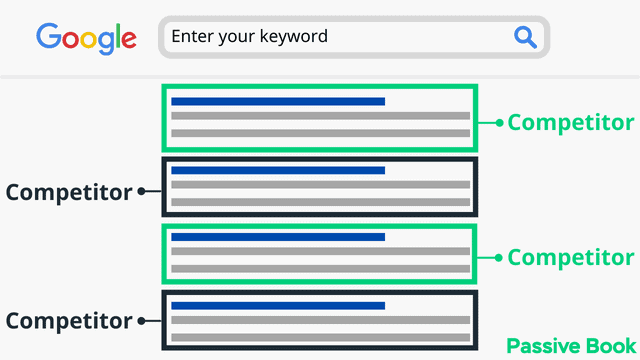
Here are a few ways to find other Teacher blogs in your niche:
- Google Search
- Social Media
- Forums & Message Boards
- Teacher Blog Directories
Do Keyword Research
Plug your keyword into a keyword research tool to get other relevant keywords on the topic. This will help you come up with new content ideas for your Teacher blog. You can use a free keyword research tool like KeywordTool.io to find a rich source of keywords.
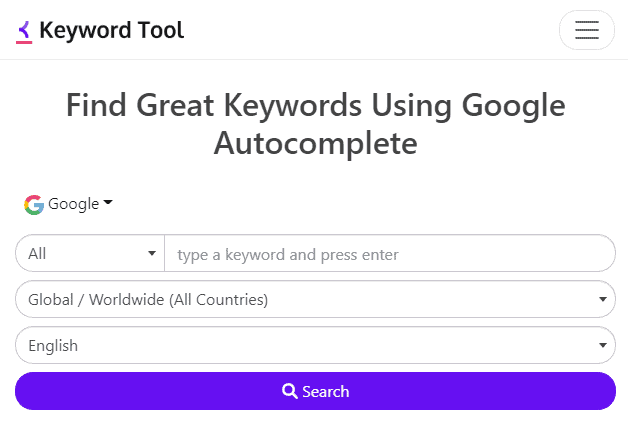
Community & Forums
Another great way to come up with content ideas is to participate in relevant online communities and forums. You can find these communities by doing a Google search for your niche + “community” or “forum”. You can also look at Facebook Groups, Reddit, and Quora.
2. Create an Editorial Calendar
Once you have a list of 100 topics, it’s time to create an editorial calendar.
An editorial calendar is a tool that helps you plan and organize your content. It’s a spreadsheet or document where you list out all of the topics you want to write about, and when you want to publish them.
The benefits of using an editorial calendar are:
- It helps you stay organized and on track with your content.
- It helps you be more productive with your time.
- It helps you track your progress and measure your success.
Your editorial calendar should include the following information:
- Topic
- Publish Date
- Keyword
- Word Count
Download Content Calendar Template
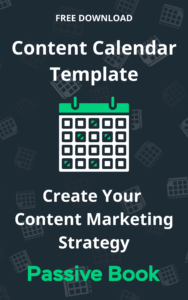
Steal our exclusive content calendar template. Have it delivered directly to your inbox:
To create an editorial calendar, you can use a tool like Google Sheets or Trello.
3. Write a Blog Post
Once you have a topic for your blog post, it’s time to start writing.
Here are a few tips to help you write a great blog post:
1. Write a keyword-rich headline
Your headline is the most important part of your blog post because it’s what will make people want to read it. A great headline should be attention-grabbing, clear, and specific, and use keywords
2. Write an engaging opening paragraph
The first paragraph of your blog post is important because it’s what will make people want to read the rest of your post.
3. Write in a clear and concise manner
Your blog posts should be easy to read and understand. Use short paragraphs and sentences, and use simple words.
4. Use images, infographics, and videos
Images, infographics, and videos are a great way to break up your text and make your posts more visually appealing. They’re also a great way to explain complex concepts.
5. Use helpful formatting
Use helpful formatting in your blog posts to make them easier to read. This includes things like:
- Subheadings
- Bullet points
- Numbered lists
Write 5x Faster with AI
You can write your new blog post at 5x speed using the AI writing software Jasper. I was able to write over a hundred blog articles in 3 months using Jasper. This blog article you are reading right now was written with the help of Jasper. AI will not only help you write blog posts fast but also with higher quality.
Jasper can write plagiarism-free blog content, articles, social media content, emails, and ad copy. All you have to do is provide a few inputs on what you want and Jasper will do all the hard work of creating the blog content for you. No more writer’s block.
Check out the video below to see Jasper in action:
Try Jasper for free using the links on this page and get 10,000 bonus credits you can use to start writing your first articles.
Once you sign up for Jasper I recommend you spend some time going through the tutorial videos in the Jasper Bootcamp to truly unlock the power of this amazing software.
Check out our guide on How to Write a Blog Post Fast in 15 mins Without Losing Quality for more tips to write fast.
Curriculum and Lesson Plans Posts
A curriculum and lesson plans blog post is a post that focuses on sharing the curriculum and lesson plans that you use in your classroom. This type of post can be a great way to share your teaching strategies and techniques with other educators.
Examples of blog post titles for this type of post:
- “Sharing My Science Curriculum: A Look Inside My Classroom”
- “Lesson Planning 101: Tips and Tricks for Success”
- “The Importance of Differentiated Instruction: How I Plan My Lessons”
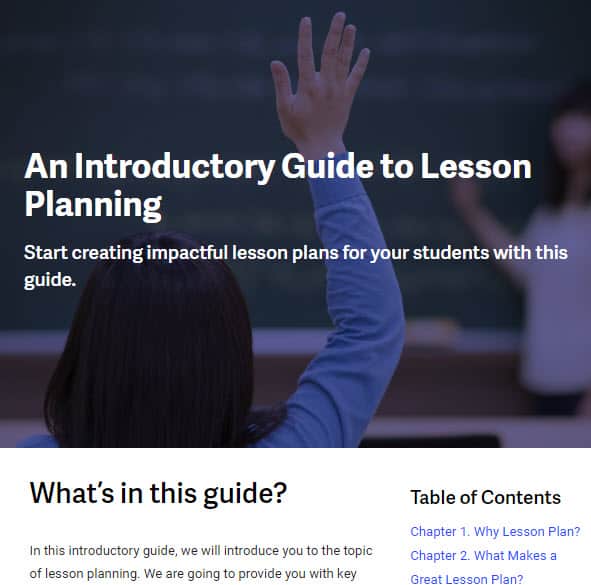
Be specific and detailed when describing your curriculum and lesson plans. Share the goals, objectives, and activities that you use in your classroom.
Include pictures or videos of your classroom to give readers a visual of how you implement your curriculum and lesson plans. Share any tips or tricks that you’ve learned along the way and how they’ve helped you improve your teaching.
Classroom Management Posts
A classroom management blog post is a post that focuses on the strategies and techniques that you use to maintain order and discipline in your classroom. This type of post can be a great way to share your experience and help other educators improve their own classroom management skills.
Examples of blog post titles for this type of post:
- “Creating a Positive Classroom Environment: My Strategies for Success”
- “Managing Student Behavior: Tips and Tricks for Keeping Your Class on Track”
- “The Importance of Clear Classroom Rules: How I Establish Order in My Classroom”
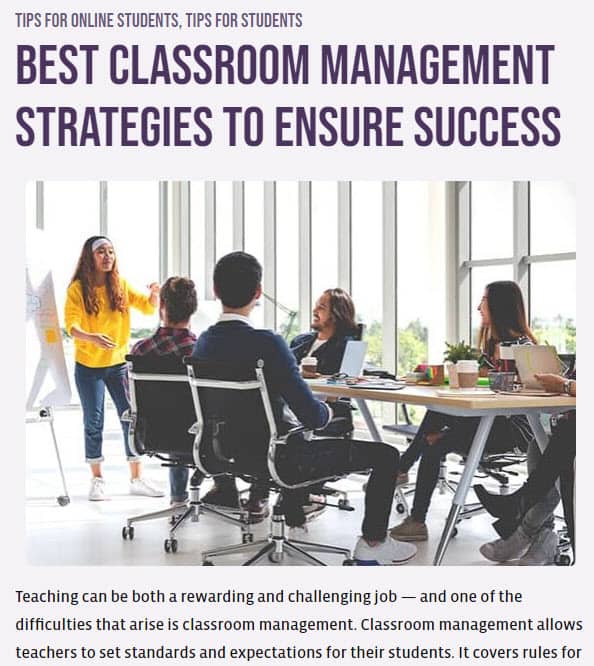
Talk about the strategies and techniques that you use to establish clear classroom rules and maintain order in your classroom.
Provide examples of how you handle different types of student behavior in your classroom.
Technology Integration Posts
A technology integration blog post is a post that focuses on how you use technology in your classroom to enhance learning and engagement. This type of post can be a great way to share your experience and help other educators improve their own technology integration skills.
Examples of blog post titles for this type of post:
- “Innovative Technology Integration: How I Use Technology to Enhance Learning in My Classroom”
- “The Importance of Digital Literacy: How I Incorporate Technology into My Curriculum”
- “Engaging Students with Technology: Tips and Tricks for Success”
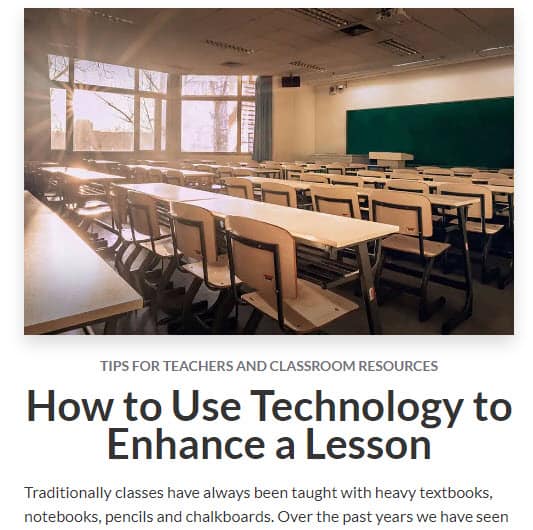
Write about how you use technology in your classroom and the impact it has had on student learning and engagement.
Include a list of the different technologies that you use in your classroom and why you chose them.
Professional Development Posts
A professional development blog post is a post that focuses on the professional development opportunities that you have taken and the impact they have had on your teaching practice. This type of post can be a great way to share your experience and help other educators find valuable professional development opportunities.
Examples of blog post titles for this type of post:
- “The Power of Conferences: My Experience and Takeaways”
- “Continuous Learning: How I Keep Myself Up-to-date as a Teacher”
- “The Impact of Professional Development: How it Transformed my Teaching”
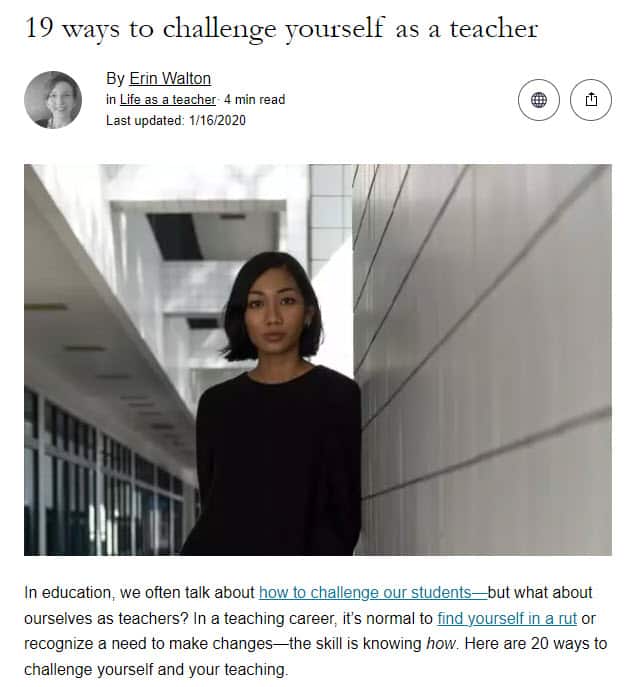
Student Success Stories Posts
A student success story blog post is a post that focuses on the success stories of your students. This type of post can be a great way to show the impact of your teaching on your students and inspire others to strive for similar success.
Examples of blog post titles for this type of post:
- “From Struggling to Succeeding: The Story of One of My Students”
- “The Power of Perseverance: Student Success Stories”
- “Inspiring Students: Showcasing the Achievements of My Class”
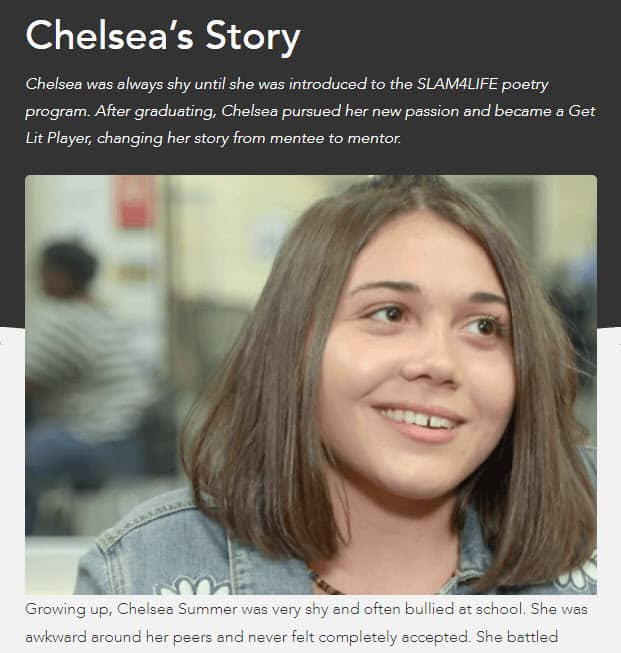
Share the successes of different types of students, such as struggling students, English Language Learners, or students with special needs to show that all students can achieve their goals.
Parent-Teacher Communication Posts
A parent-teacher communication blog post is a post that focuses on the strategies and techniques that you use to communicate effectively with parents. This type of post can be a great way to share your experience and help other educators improve their own parent-teacher communication skills.
Examples of blog post titles for this type of post:
- “Building a Strong Parent-Teacher Relationship: My Strategies for Success”
- “Effective Communication: Tips and Tricks for Keeping Parents Informed”
- “The Importance of Parental Involvement: How I Engage Parents in My Classroom”
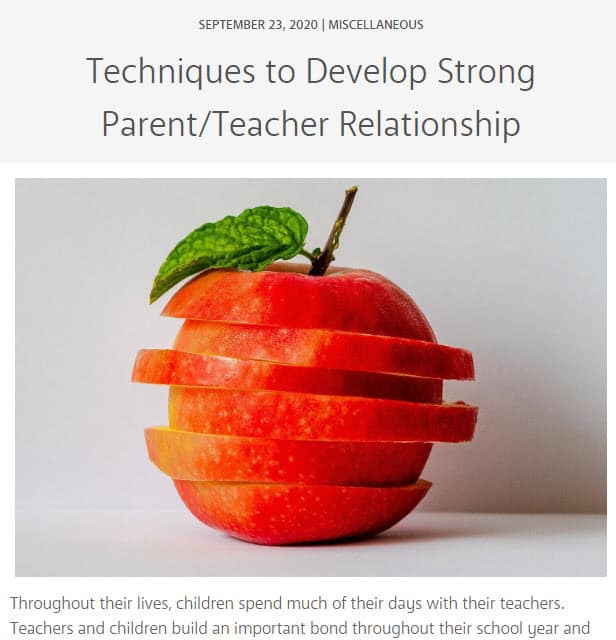
Outsource Writing
If you don’t have the time or resources to write blog posts yourself, you can use writing services. There are several places where you can find writers for your Teacher blog, including:
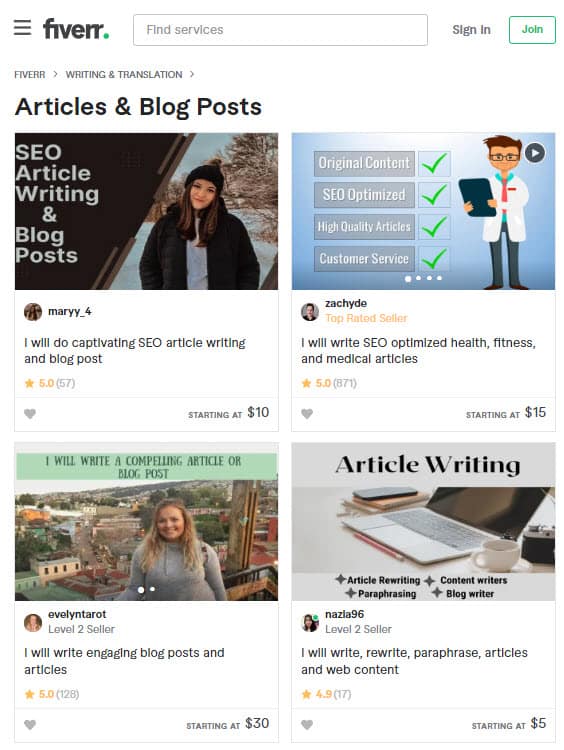
4. Add Images
Images are a great way to make your posts more visually appealing. They also help you rank higher in Google Image searches.
Here are a few tips for adding images to your blog posts:
- Make sure the images you use are high-quality and relevant to your post.
- Use keyword-rich file names. When you save your images, use keywords in the file name. This will help you rank higher in Google Image search.
- Use Alt tags which are a text description of an image. They’re important because they help Google understand what an image is about and they help people with visual impairments understand what an image is about. You can add an image alt tag in WordPress by clicking on the image and populating it in the sidebar.
One of the best ways to add images to your blog posts is by taking your own photos. Not only are they free, but they’re also high quality and relevant to your topic.
Another way to add images to your blog posts is by using stock images. Stock images are high-quality, royalty-free photos that you can use in your blog posts.
There are several websites where you can find stock images, including:
Free Options: Pixabay, Pexels, Upsplash
Paid Options: Deposit Photos, Shutterstock, iStock, Getty Images, 123rf.
You can use it to edit and format your images in Canva. It is a free online design tool that you can use to create beautiful images for your blog posts. If you upgrade to Canva Pro, you get unlimited access to a huge library of stock images.
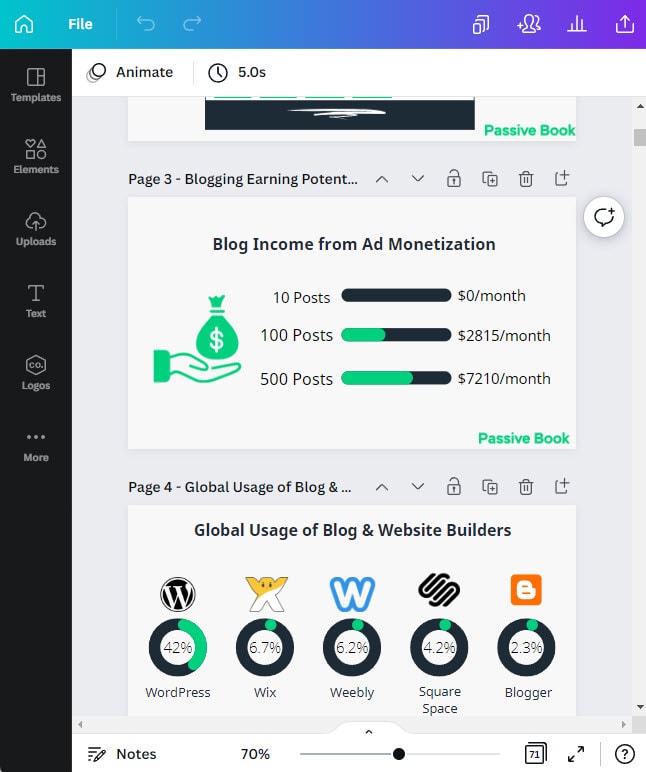
6. Promote Your Teacher Blog
Once you’ve written and published your blog post, it’s time to start promoting it.
Here are a few ways to promote your Teacher blog posts:
Search Engine Optimization (SEO)
SEO is the process of optimizing your website to rank higher in search engine results pages (SERPs).
Optimize your blog post for SEO by including your keyword in the following places:
- Title
- Headline
- Opening paragraph
- In the body of your post
- In the conclusion
Many factors go into SEO, and it can be a bit confusing to figure out where to start. You can master the more advanced SEO tactics by checking out our SEO Resources.
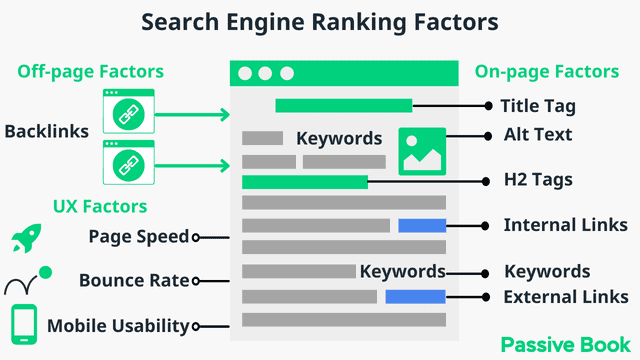
You can ensure you get the basics of SEO right, by completing the recommendations given by the RankMath plugin.
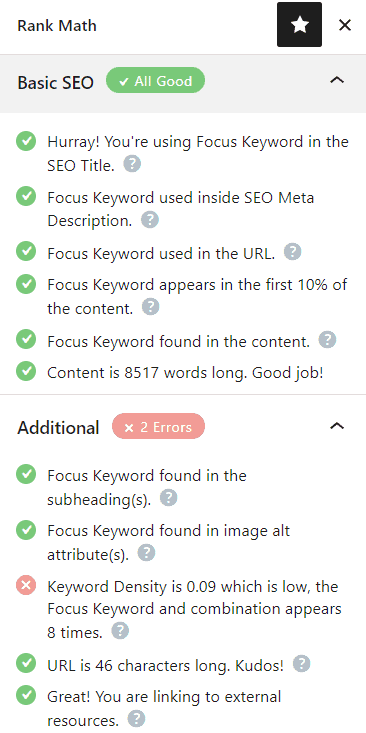
Email Marketing
Email marketing is a great way to promote your blog posts to your email list. You can add a link to your latest blog post in your email newsletter or send out a dedicated email blast promoting your post.
You can offer a lead magnet to your readers in return for their email. You can then use an opt-in form to collect email addresses that are later added to an email marketing software. The email marketing software will automate the process of sending emails to your subscribers.
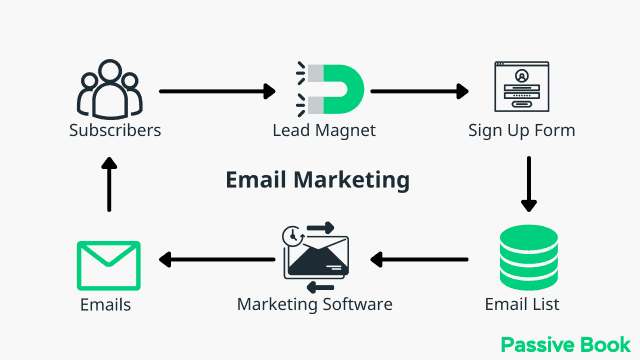
You can use the Thrive Leads plugin to build opt-in forms to collect email addresses. You can then connect the opt-in form to an email marketing service like Active Campaign to send out the emails.
Check out our Email Marketing resources to learn more.
Social Media Marketing
Social media is a great way to promote your blog posts and drive traffic to your website. Share each of your blog posts on social media and include a link back to your website.
When sharing on social media, make sure to use engaging visuals and an attention-grabbing headline. You can also use social media ads to promote your blog posts to a wider audience.
Guest blogging
Guest blogging is when you write a blog post for another website in your niche. In return, they allow you to include a link back to your website in your author bio and within the guest post itself.
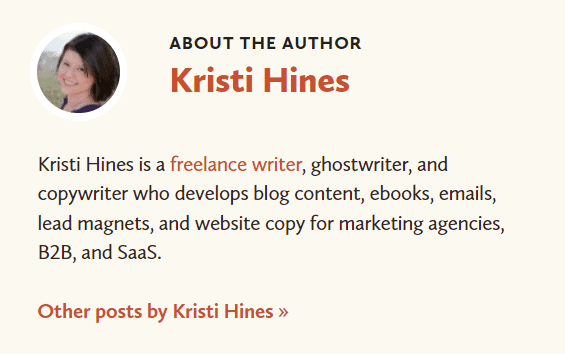
Guest blogging is a great way to get exposure for your teacher blog and drive traffic back to your website.
To find guest blogging opportunities, search Google for “your niche + write for us” or “your niche + guest post.”
7. Monetize & Make Money
There are many ways you can monetize your Teacher blog, including:
Advertising
One way to monetize your blog is by displaying ads on your website. You will get paid when someone views or clicks on ads on your website.
To start advertising on your blog, you can sign up for an ad network like Ezoic (they pay more than Google Adsense). When your blog starts getting more than 100,000 page views a month you can monetize with Adthrive.
| Ad Network | Earnings Per 1K Impressions (EPM) | Monthly Traffic Requirement |
|---|---|---|
| Ad Thrive | $13 | 100,000 |
| Ezoic | $3 | 10,000 |
| Media.net | $1 | – |
| Google Adsense | $1 | – |
Affiliate Marketing
Affiliate marketing is when you promote products or services on your blog and earn a commission when someone buys through your link.
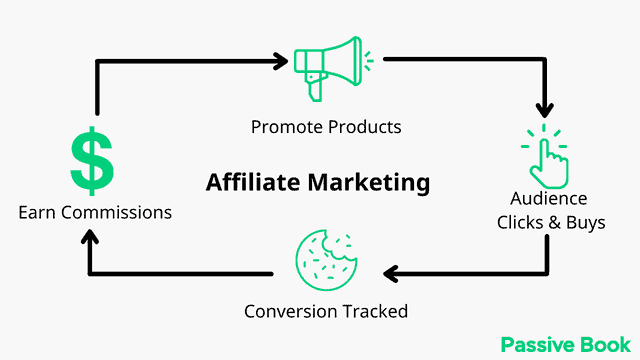
For example, if you’re a Teacher blogger, you could promote teaching resources on your blog and earn a commission when someone buys through your affiliate link.
To find affiliate programs, search Google for “your niche + affiliate program.”
Teachers Pay Teachers (TPT)
Teachers Pay Teachers (TPT) is a great way to make money as an educator. With TPT, you can create digital resources and sell them to other teachers. To make money with TPT, start by creating high-quality teaching materials that are aligned with the Common Core State Standards and other standards for your subject area. You can also use your own experiences as a teacher to create unique resources that will be valuable to other educators. Once you’ve created your resources, you can upload them to TPT and set a price for each item.
In addition, you can promote your products on your blog to reach more potential customers. It’s also important to provide excellent customer service so that buyers will be satisfied with their purchase and leave positive reviews.
Sell Products
Another way to monetize your Teacher blog is by selling digital products, such as eBooks and courses.
You can record the lessons you teach in classrooms and then sell them on your blog. The best part is once the work is done, you can start making money from it for life.
You can use Teachable if you want to sell video courses. Your students will have a dedicated course members area and a community system to ask questions and interact with each other. If you only want to sell eBooks, you can use SendOwl which lets you sell your digital products and eBooks for free.
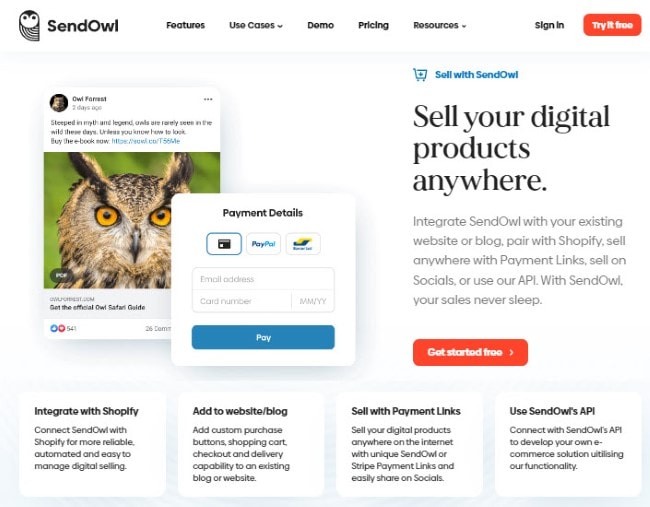
Sell Services
If you’re a teacher, you can also sell services on your blog, such as private tutoring or consulting.
This is a great way to monetize your blog if you have expertise in a particular area. You can also use your blog to promote your services and get more clients.
FAQ
Can teachers be bloggers?
Yes, teachers can be bloggers. There are many successful teacher bloggers out there and we have covered several examples in this article.
Why should teachers start blogs?
There are many reasons why teachers should start blogs. Some of them include:
1. It’s a great way to share your knowledge and help others.
2. You can reach a wider audience with your teaching.
3. It can be a great way to supplement your income.
4. You can use your blog to build your personal brand and become known as an expert in your field.
Do education blogs make money?
Yes, education blogs can make money. There are many ways to monetize an education blog, including advertising, affiliate marketing, and selling digital products.
What Next?
Now that you know how to start a teaching blog & make money online, it’s time to get your blog set up and ready.
If you have any questions as you set up your new blog, leave a comment below so we can help you out.
Have you started your Teacher blog yet? What type of Teacher blog are you going to start? Let us know in the comments.
Share this post with your friends & followers: