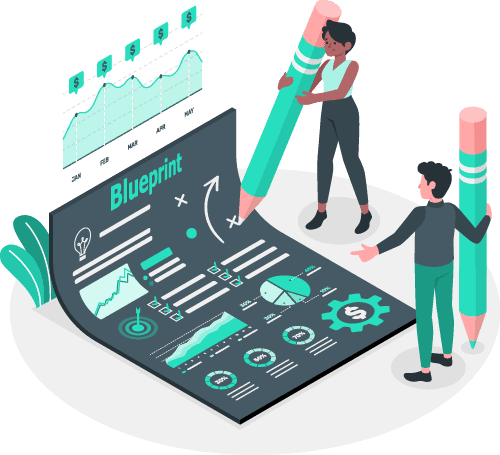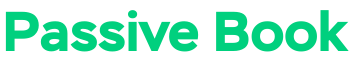If you’re a mom who is wondering how to start a mom blog and make money in 2025, then this guide is for you.
In this step-by-step guide, we’ll help you start a blog and cover everything you need to start, from defining your blogging goals to choosing a niche to writing blog posts and promoting your site.
We’ll also touch on monetization so you can start to make money blogging. By the end of this guide, you’ll have everything you need to get your mom blog up and running.
If you have any questions along the way, just drop a comment and I will help you out.
So let us jump right in.
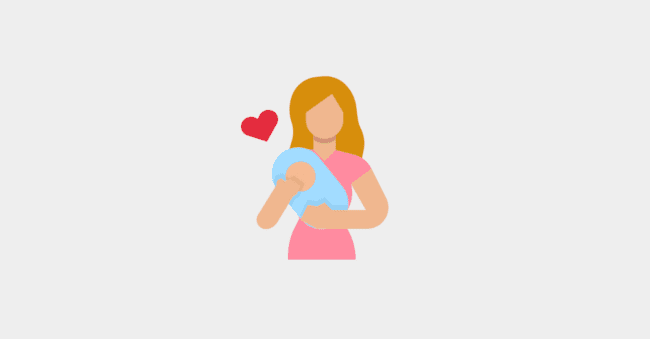
How to Start a Mom Blog in 7 Steps
- Define Your Mom Blogging Goals
- Choose a Mom Niche
- Pick & Register a Blog Domain Name
- Setup WordPress
- Write & Publish Blog Posts
- Promote Your Mom Blog
- Monetize & Make Money
1. Define Your Mom Blogging Goals
Before you start a new mom blog, it’s important to define your goals.
Are you looking to document your family’s life for future generations? Share your parenting journey with other moms? Make money in 2025 from blogging?
Your answer will help you determine what kind of blog to create, what content to write, and how to monetize your site.
For example, if you’re looking to build a profitable mom blog, you’ll need to choose a profitable niche and focus on creating content that will appeal to your target audience.
On the other hand, if you’re just looking to document your family’s life, you can be more personal and less focused on monetization.
No matter what your goals are, it’s important to be clear about them before you start blogging.
What is a Mom Blog?
A mom blog is a blog created by a mom (or moms) about their parenting journey.
Mom blogs can be personal or professional, and they can cover a wide range of topics, from pregnancy and childbirth to motherhood and child-rearing.
Some mom bloggers also write about their experiences as working mothers, stay-at-home mothers, or single mothers.
Why Start a Mom Blog?
There are many reasons why you might want to start a mom blog. Maybe you’re looking for a creative outlet, or maybe you want to connect with other moms and build a community. Maybe you’re looking to make money from home, or maybe you’re hoping to one day turn your successful blog into a full-time business.
No matter what your reasons are, starting a mom blog can be a fun and rewarding experience.
The benefits of starting a mom blog include:
- Work from home and make passive income from your blog
- Share your parenting journey with other moms
- Connect with like-minded mothers from all over the world
- Build a community of supportive moms
- Help other moms through your writing
How much money can you make from Mom blogging?
How much money mom blogs can make depends on the number of posts and traffic. The median ad income of a mom blog with 100 posts is $2815 per month. Your income potential will be higher if you have more blog posts. You can also make more money if you monetize with affiliate marketing and digital products. The mom blog Mommy on Purpose makes $5000 per month on average every month.
2. Choose a Mom Niche
Once you’ve defined your mom blogging goals, it’s time to choose a mom blog niche.
Your niche is the topic or focus of your blog. It can be anything from motherhood and parenting to fashion and beauty.
Why choose a niche?
When you choose a niche, you can focus your content and appeal to a specific audience. This will make it easier to grow your blog and make money from it.
For example, if you’re a fashion-savvy mom, you could start a fashion blog for other moms. Or if you’re passionate about parenting, you could start a parenting blog.
Finding Your Ideal Niche
Not sure what niche to choose? Here are some tips:
Think about your hobbies and interests: What are you passionate about? What do you like to do in your free time? These can be good starting points for finding a niche.
Consider your experiences: What life experiences do you have that others might find helpful or interesting? For example, if you’re a working mom, you could start a blog about working motherhood.
Think about your skills: What skills do you have that others might find helpful? For example, if you’re good at budgeting, you could start a financial advice blog for moms.
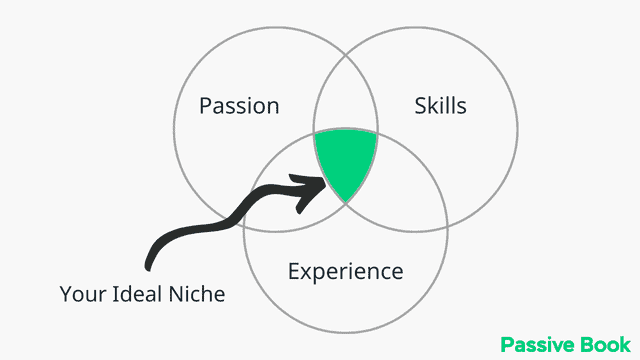
Some mom bloggers choose a niche based on their interests, while others choose a niche based on their experience or expertise.
For example, if you’re a stay-at-home mom, you might want to blog about your experiences as a stay-at-home mom.
Here are a few niches for your Mom blog to help you find yours:
- Parenting (Also check out: How to Start a Parenting Blog)
- Pregnancy
- Labor
- Cleaning
- Organizing
- Fashion
- Food
- Family Finances
Examples of Mom Blog
Sometimes looking at other mom blogs will help inspire ideas of your own. Here are five examples of popular mom blogs:
[auto-list-number] Stay at Home Mum
This blog is about being a stay-at-home mom. The blog covers all articles about parenting, shopping, and cooking for kids.
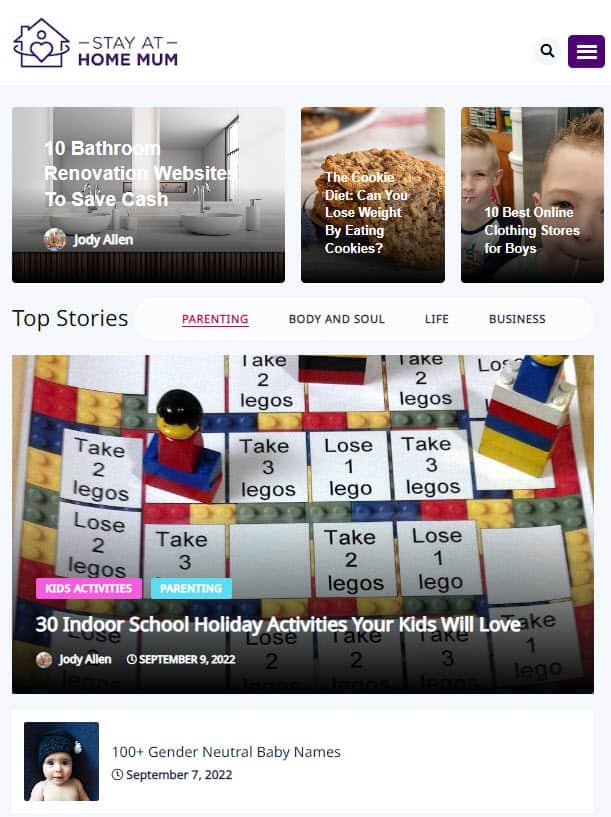
[auto-list-number] Fab Working Mom Life
This blog is geared towards working mothers and covers topics like career advice, work-life balance, and motherhood.
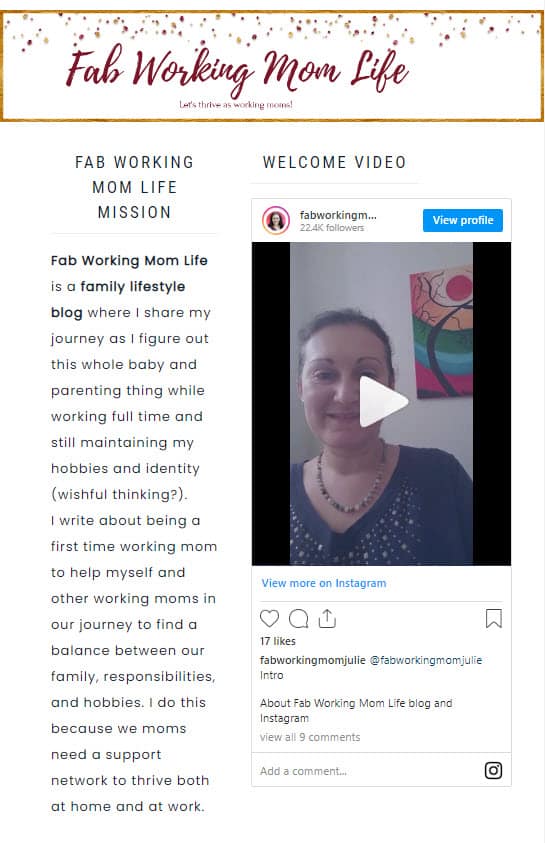
[auto-list-number] Empowered Single Moms
This blog is for single mothers and covers topics like divorce, parenting, and self-care.
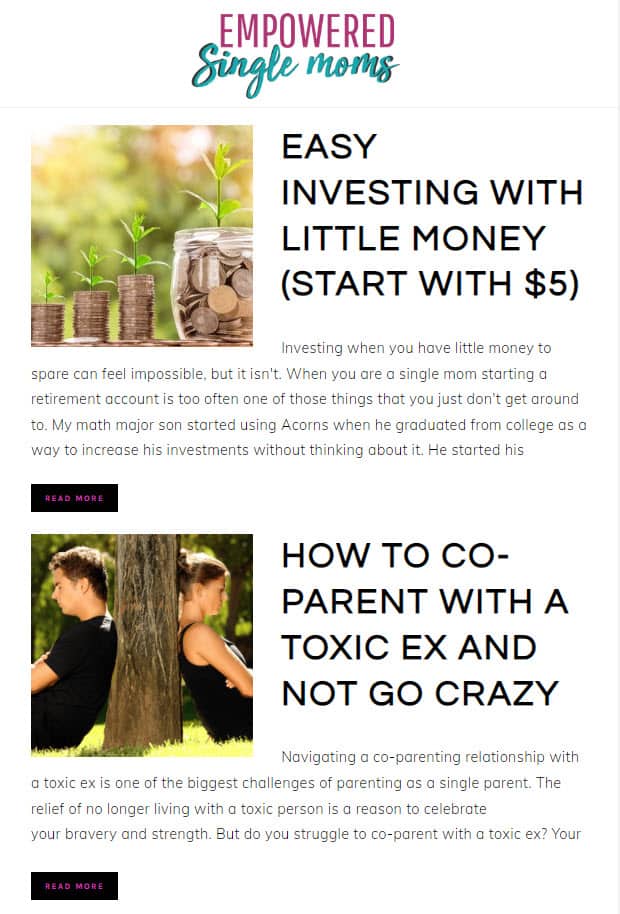
[auto-list-number] Mom Trends
The blog provides moms with the latest news on things trendy and cool for families.
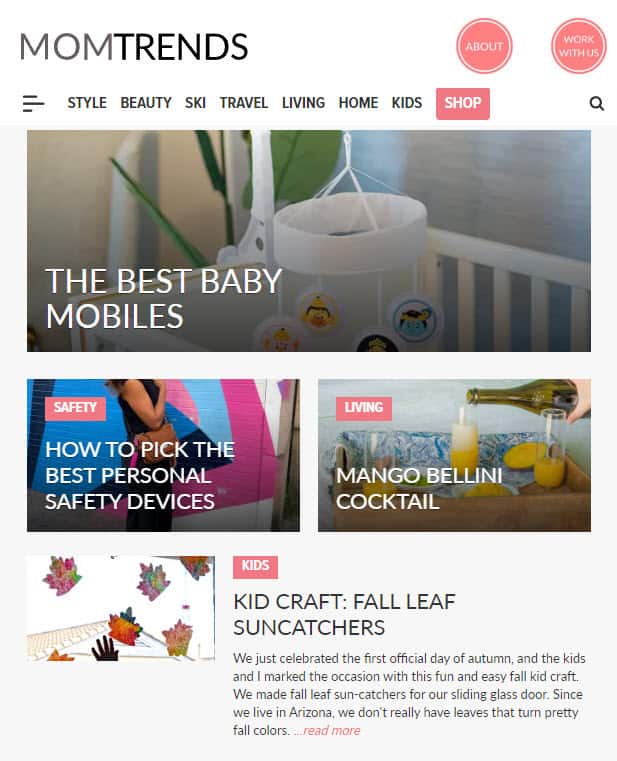
[auto-list-number] Mommy on Purpose
This blog is about everything from motherhood to finances, and it also features product reviews and giveaways.
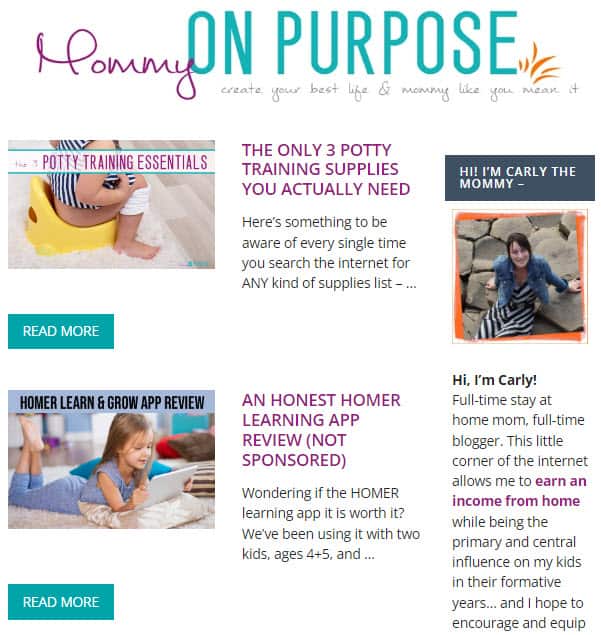
Check if Your Niche Is Profitable
Once you’ve chosen your niche, it’s important to make sure it’s profitable. That way, you can make money from your blog.
Here are a few things to consider when checking if your niche is profitable:
The competition: How many other bloggers are in your niche? You can use Google to search for blogs in your niche. If there is a lot of competition it is a good thing. If there is no competition it might mean your niche is not very profitable.
The potential to monetize: Can you make money from your niche? For example, if you’re blogging about motherhood, you could monetize with ads, affiliate marketing, or digital products.
If you’re not sure if your niche is profitable, it’s a good idea to look at your competitors to see how they are monetizing. That way, you can be sure you’re choosing a niche that will help you make money.
3. Pick & Register a Blog Domain Name
Choosing a blog name for your mommy blog is the next step once you have chosen your niche. Your blog name represents your blog so it is important to choose a good blog name.
We recommend you keep your blog’s name to two words (Example: Honest Mum). One of the two words should be a keyword from your niche. The other word can be something that makes your website brandable. For example, our blog teaches people how to make passive income, so we have named it Passive Book.
Here are some of the words that you can mix and match into your blog name:
- Mom
- Mum
- Family
- Mama
- Mommy
- Mother
- Housewife
- Wife
- Parenting
- Parent
- Pregnant
Use a Business Name Generator to brainstorm the name of your blog.
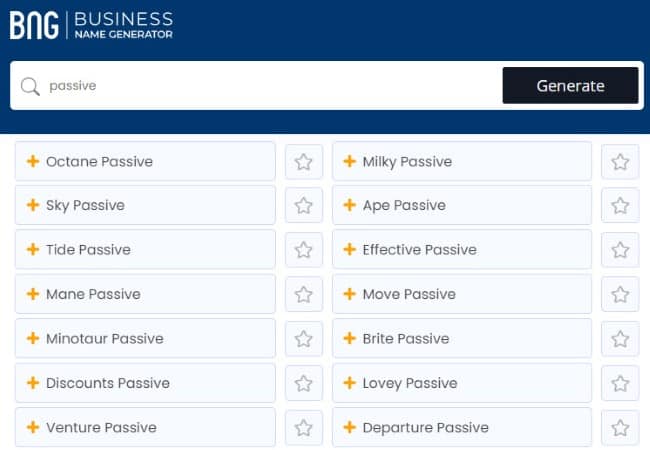
You can also use your own name for your blog. But if you ever plan to sell your website in the future, it is much more difficult to transfer your brand to the buyer when it is your name.
Check Domain Name Availability
After you have brainstormed a few names for your mom blog, you should check if the .com domain name is available.
A blog’s domain name is the web address of your blog. For example, the domain name of our blog is PassiveBook.com. It is usually the same as your blog’s name followed by an extension like .com.
You must check if both the .com domain name and the social media handles are available. You can use Namechk to check the availability of both your domain name and social media handles.
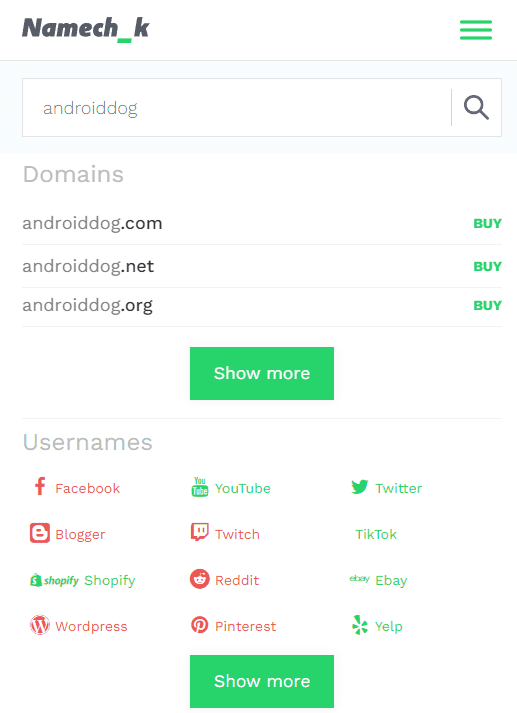
Here are a few things to keep in mind when selecting a domain name:
- Choose a .com domain name. 86% of the internet uses .com, so your visitors are likely to try visiting your blog by typing .com. Avoid other extensions like .net or .org.
- Don’t include hyphens and numbers.
- Do not use words with multiple spellings (for example colour vs color).
- Shorter domain names are better. Try to keep it under 12 characters.
- Spelling & Pronunciation should be easy and intuitive.
- It should be easy to remember.
- Avoid words that can be misread together. For example, therapistjohn.com can be read as Therapist John or The Rapist John.
- Make sure it’s not trademarked or copyrighted by someone else. The AI writing software Jarvis.ai had to rebrand to Jasper.ai because Marvel sued them for the Iron Man reference. Lawsuits will happen once your blog is established.
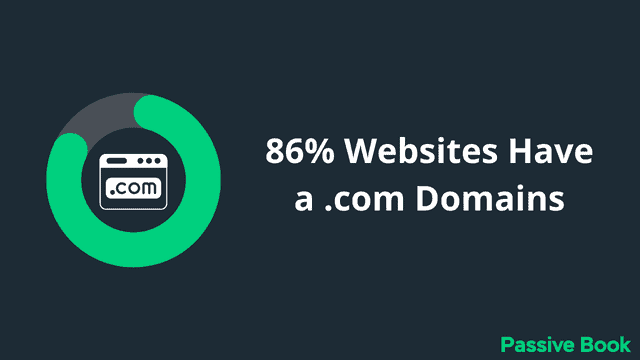
Register a Domain Name
Once you decide your domain name it is time to register it.
You should register your domain with NameCheap because you will get domain privacy for free. Other providers charge $12 per year for domain privacy. Without domain privacy, your name, home & email address will be accessible to the public.
Step 1: Go to NameCheap. Enter your domain name with the .com extension.
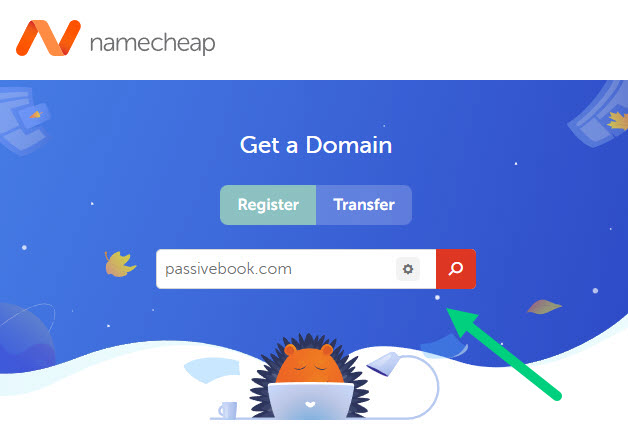
Step 2: Select the .com extension and click the Add to Cart button.
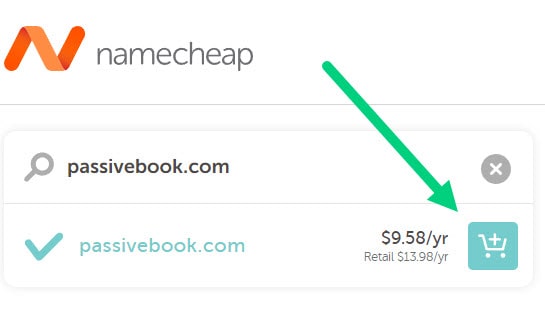
Step 3: After adding the domain to the cart, click on the Checkout button.
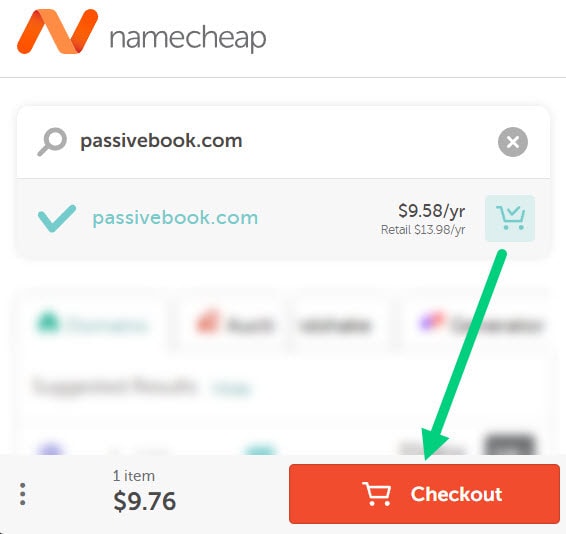
Step 4: Enable Domain Privacy that comes for free along with auto-renew. You don’t need any other paid addon.
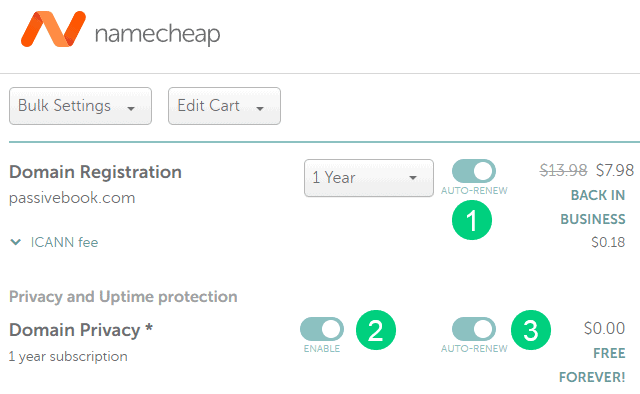
Step 5: Click on Confirm Order. Pay to complete your purchase.
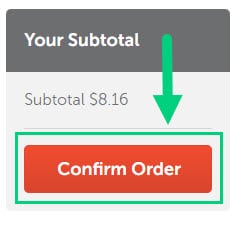
Step 6: Log in to Namecheap and click on Domain List ❶ in the left sidebar and then click Manage ❷ next to the domain you just purchased.
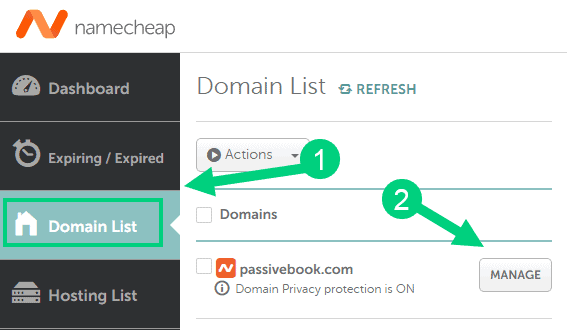
Step 7: Under the Nameservers section, select “Custom DNS” from the dropdown ❶. Then enter the following two nameservers ❷ ns1.bluehost.com and ns2.bluehost.com as shown in the image. Then click the green tick ❸ to save. If you use a hosting provider other than Bluehost, enter their nameserver values in this step instead.
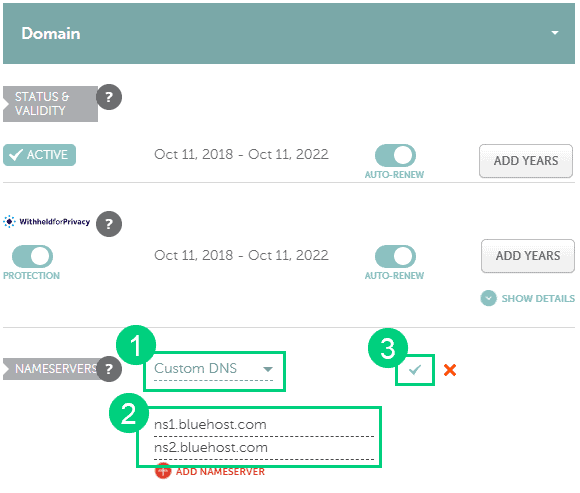
Can I get a free domain name?
Your web hosting provider might give you a free domain name for one year but they charge $12 for domain privacy which is free in Namecheap. From the second year, you will pay for both the domain and privacy which will cost you more than $20+. So it is cheaper to just register your domain with Namecheap from the beginning. Also using different companies for web hosting and domain registration will allow you to easily switch your blog host later without transferring domains.
Can I change the name of my blog later?
You will lose your search engine rankings if you change your blog’s name once it gets links from other websites. It will take as long as a year or more for you to regain the lost traffic. It is possible to mitigate problems by having proper redirects. But you will have to renew both your old and new domains every year. So try to avoid changing your blog’s name once it is established.
4. Setup WordPress
WordPress is the most popular content management system (CMS) in the world to build both blogs and websites. It is free to download and use, but you will need a web host to install it.
Why Choose WordPress.org?
There are many blogging platforms but the self-hosted wordpress.org powers 70% of blogs on the internet. 42% of all websites on the internet use WordPress.
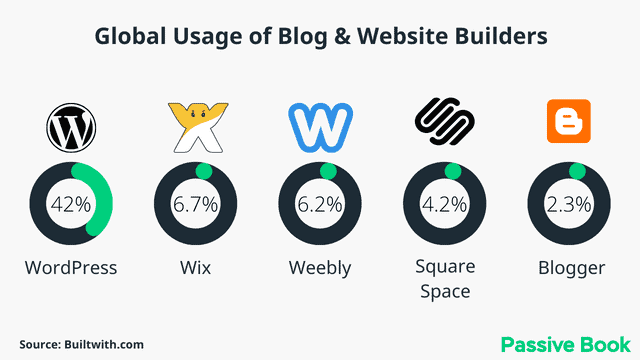
WordPress is easy to use and has tons of features and thousands of plugins and themes. You can build any kind of blog or website with WordPress.
Here are some reasons why we recommend you choose WordPress for your mom blog:
- It’s free – You can download it from wordpress.org without paying anything and install it in your blog hosting account.
- It’s easy to use – You can create a blog in less than 30 minutes.
- Thousands of themes and plugins – There are thousands of themes and plugins available for WordPress which you can use to customize your website.
- Complete control – Since you host your own blog on wordpress.org, you have complete control over your blog. You can do anything you want with it.
- Can make money – You can easily monetize a WordPress blog with affiliate marketing, ads, and selling products.
- Flexible – You can easily create any kind of website with WordPress including eCommerce stores, membership sites, etc.
- Advanced features – With WordPress, you can easily add advanced features to your website like social login, forums, etc.
WordPress.org vs WordPress.com
Now that you know why you should use WordPress, let’s look at the difference between wordpress.org and wordpress.com.
WordPress.com is a free blogging platform from WordPress where you can create a blog for free. It is similar to Blogger or Tumblr in that respect.
The downside of WordPress.com is that you don’t have full control over your blog. You can’t install plugins or themes and there are some limitations on what you can do with your blog. For example, you can’t run ads on your WordPress.com blog and if you want to sell products, you have to pay an additional fee.
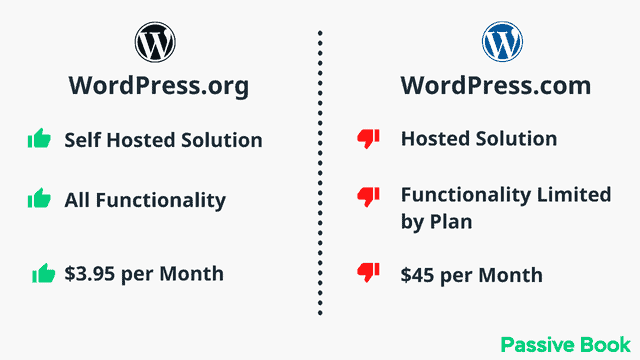
WordPress.org does not have any of these limitations because it is self-hosted on your own server. So, we recommend using wordpress.org for your mom blog as it gives you full control over your blog.
Why Avoid Free Blogging Platforms
There are many free blogging platforms like Blogger, Tumblr, and WordPress.com. While they are easy to use, we don’t recommend them for several reasons:
You don’t own your blog – If you use a free blogging platform, you don’t own your blog. The platform can delete your blog anytime they want for any reason.
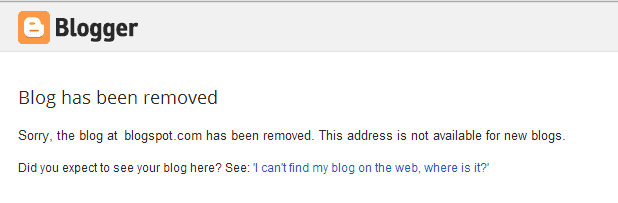
Limited control – With a free blog, you have limited control over your blog. You can’t install plugins or themes and there are some other limitations as well.
Can’t make money – With a free blog, you can’t make money from your blog. If you want to run ads or sell products, you have to upgrade to a paid plan.
Bad for Traffic – Free blogging platforms are not good for SEO as they don’t give you full control over your blog. This can hurt your traffic in the long run.
So, if you are serious about starting a mom blog, we recommend using wordpress.org as it is the best blogging platform.
How much does it cost to start a Mom blog?
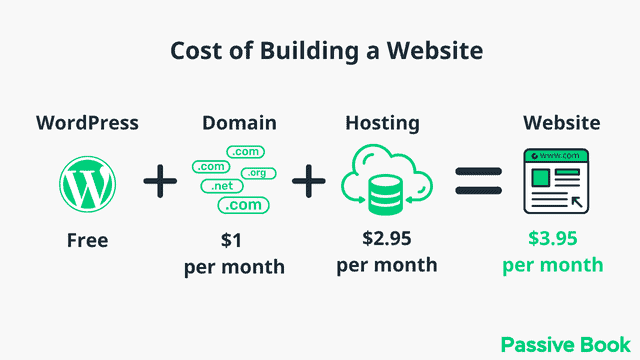
It will cost you $2.95 per month to host your WordPress mom blog in Bluehost. A domain will cost you $12/year. So that is a total of $4.2 per month, which is less than the price of Netflix for all the unlimited features that a self-hosted WordPress blog has to offer.
What to do if you already have a free blog?
If you are using a free blogging platform like Blogger, Tumblr, or WordPress.com, we recommend migrating to self-hosted WordPress using the free WordPress import plugin. Just follow the steps in this guide to setup WordPress and then use an import plugin to move your blog to WordPress.
Install WordPress in Hosting
Before you can install WordPress you need to get hosting. Hosting is a service that stores your website files so that they are accessible to the world.
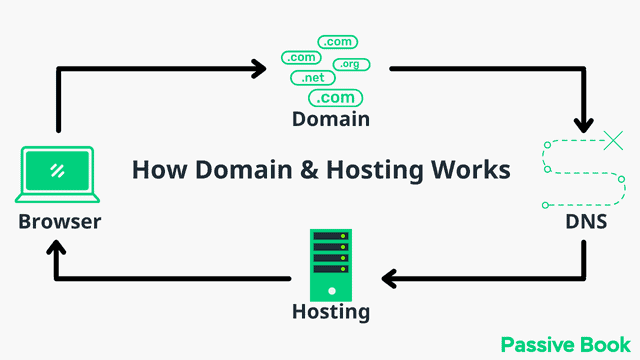
For this guide, we will use BlueHost as our web host. It is a cheap hosting that is extremely easy for beginners to set up. If you use any other web host, the steps will be the same but the user interface may be slightly different.
1. Go to BlueHost using this link to get a special discount. Select WordPress > WordPress Hosting from the top menu.
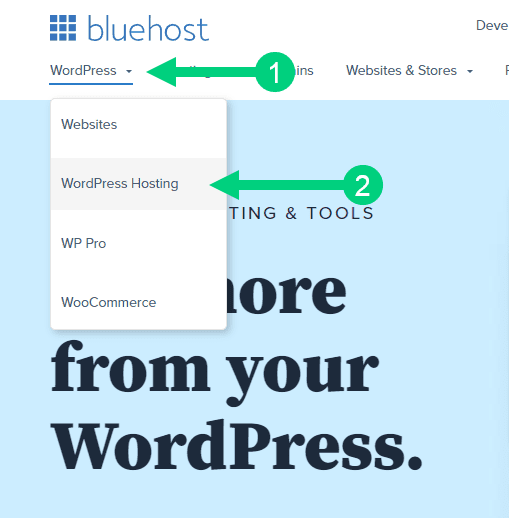
2. Click on the button you see on this page and you will be taken to the pricing section.
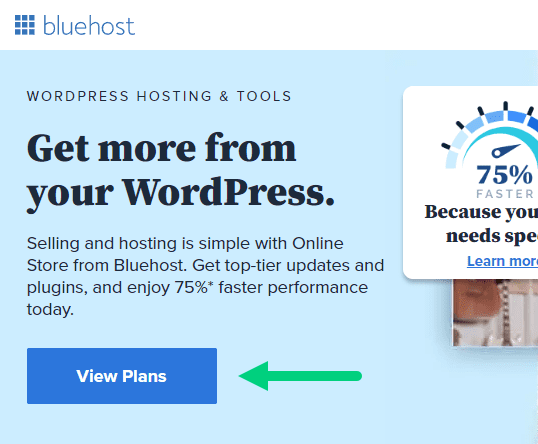
3. Select the Basic Plan. You can upgrade to a different hosting plan as you grow.
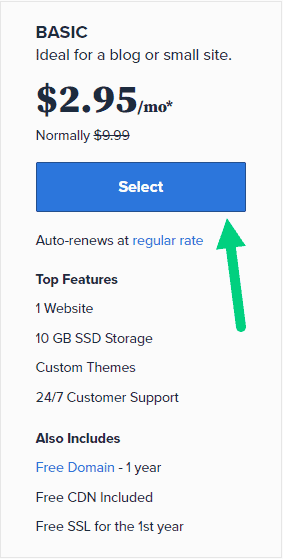
4. If you already have a domain name that you purchased with Namecheap you can put that in the “Use a domain you own” ❶ section. If you don’t have a domain name yet, choose the “Create a New Domain” ❷ to purchase a new domain.
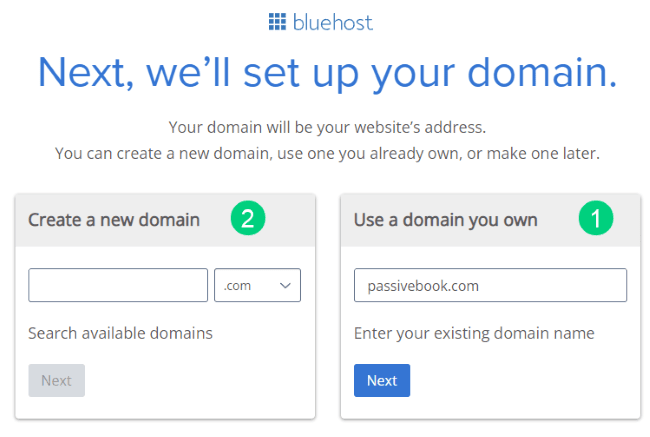
5. In the next screen, enter your information. Uncheck all package extras. If you purchase your domain through Bluehost instead of Namecheap, you may want to enable Domain Privacy. You won’t see the Domain Privacy option if you bought your domain through Namecheap. Namecheap will give you this Domain Privacy for free.
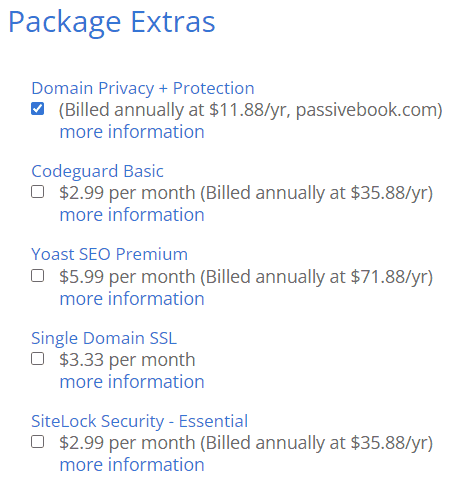
6. Once you have successfully paid, you will be prompted to set a password. Click on the “Create your Password” button.
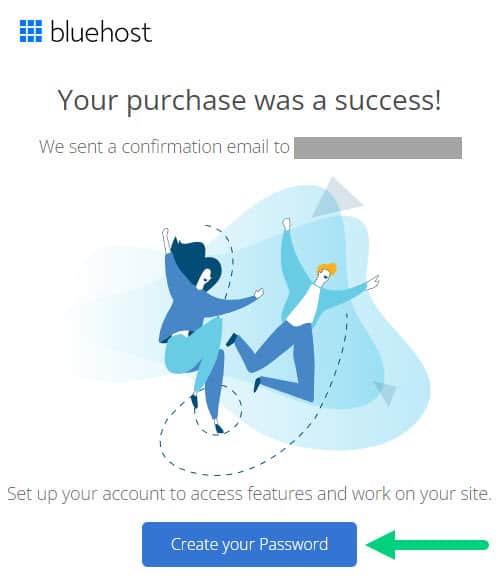
7. Enter your password and create your account. If you lose this password, you can reset it.
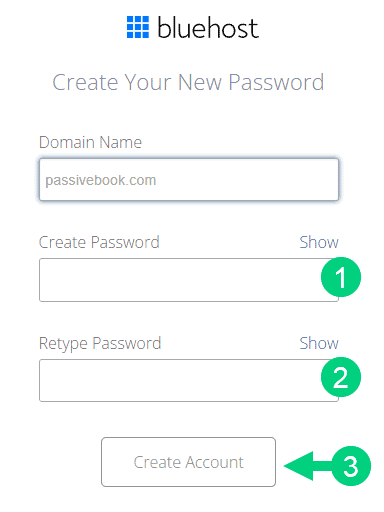
8. After you set your password, log in to Bluehost.
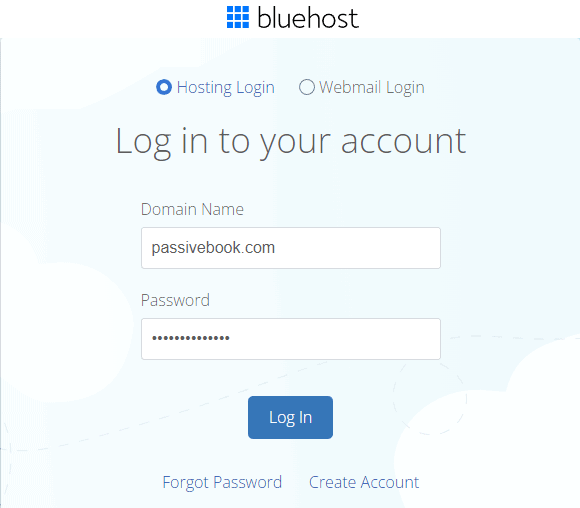
9. Click on the Create your website button on the following screen. This will start a Bluehost Wizard, just click Skip this step wherever possible.

10. On the following page, click “No help needed” or “Skip this step”. We don’t want Bluehost to limit our customization options.
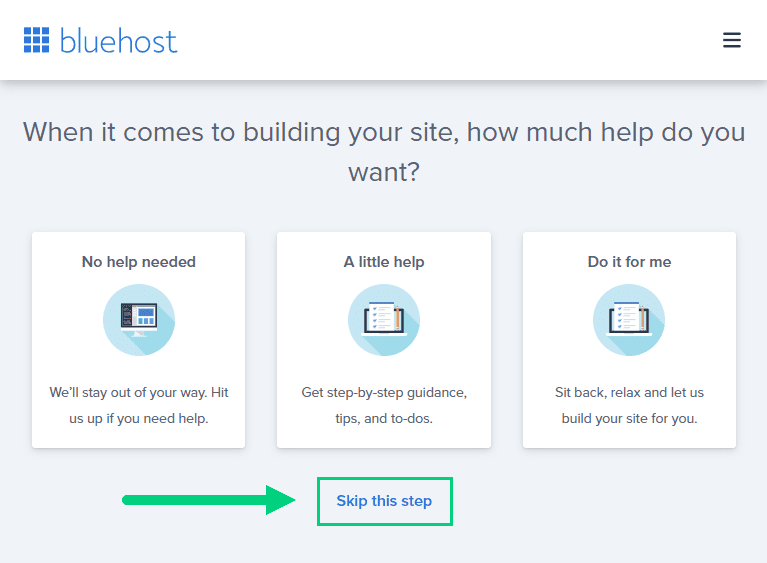
11. On the next page, you will be asked about the purpose of your website. You can choose from any of the available options.
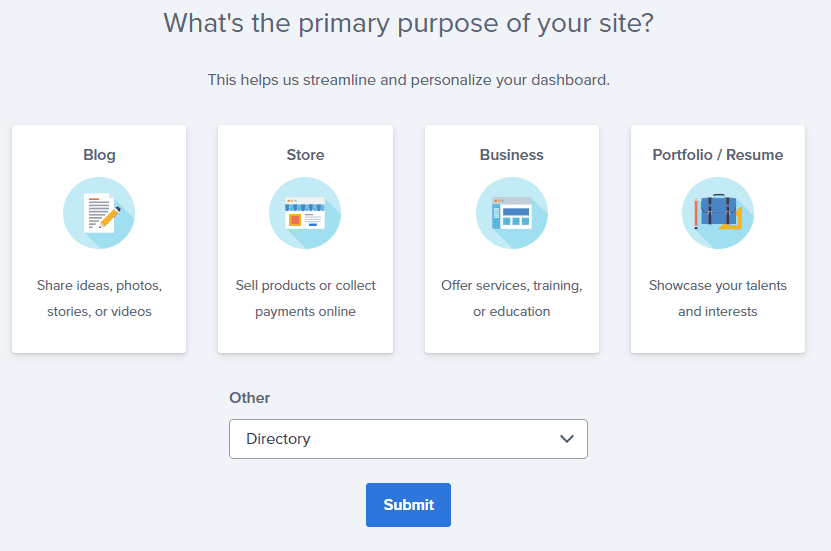
12. On the next page, click Skip this step.
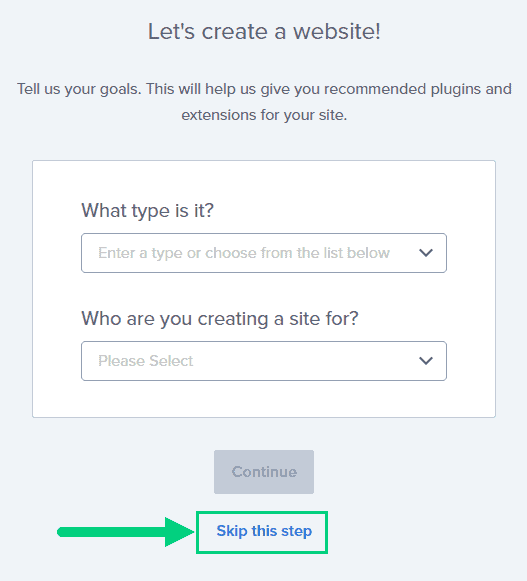
13. On the following page, enter the blog’s name and tagline. You can change this later so feel free to click “Skip this step” or enter something as a placeholder and click Continue.
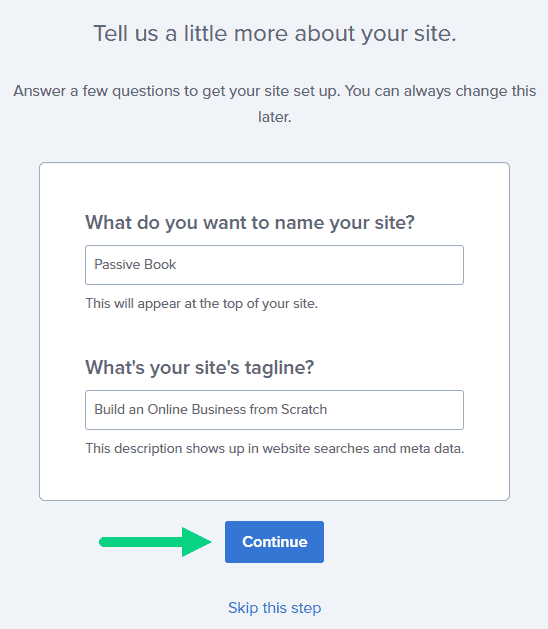
14. Finally you will be asked how you want to build your website. Choose “Limitless customization” to have all the options.
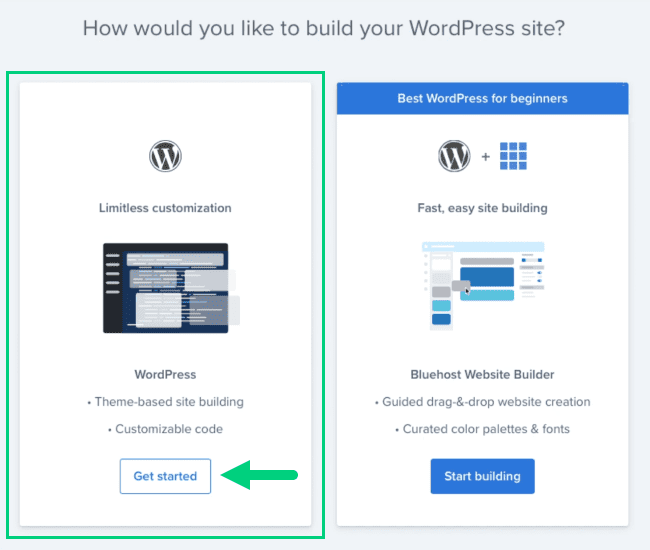
15. You can see your blog by going to yourdomain.com. Go to the Bluehost dashboard and click on the My Sites tab ❶ in the left sidebar and click on the “Manage site” button ❷.
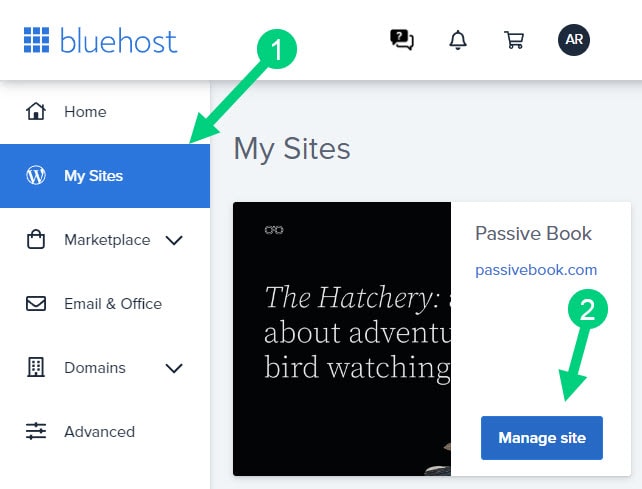
16. Your WordPress site has separate login credentials different from the ones you use to log into Bluehost. You can use this to log in to the WordPress dashboard directly without logging into Bluehost. To get this:
❶ Click on Users on top.
❷ You will be able to see your username and email that you can use to log in to WordPress.
❸ If you click on the three dots you will see the option to Reset your password. ❹
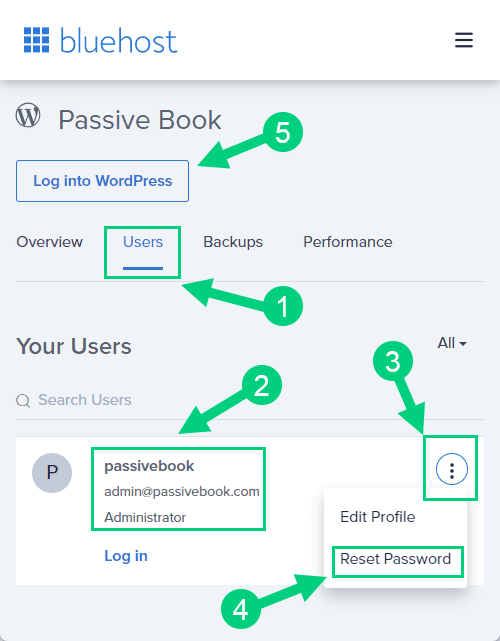
You can log into WordPress from the Bluehost dashboard by clicking the Log in to WordPress button ❺. But it is not recommended you rely on this as your primary login method because you will get locked out of your site if you ever change hosting providers.
17. You will be taken to the WordPress dashboard where you can reset your password ❶. If you don’t like the username Bluehost created for you, you can Add a New User ❷.
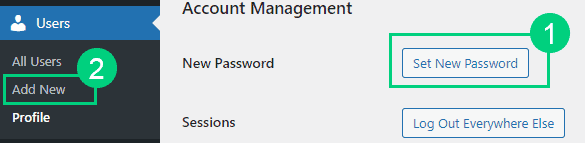
18. If you are adding a new user make sure you specify the user role as Administrator ❶. You can log in as the new user and safely delete the default user created by Bluehost.
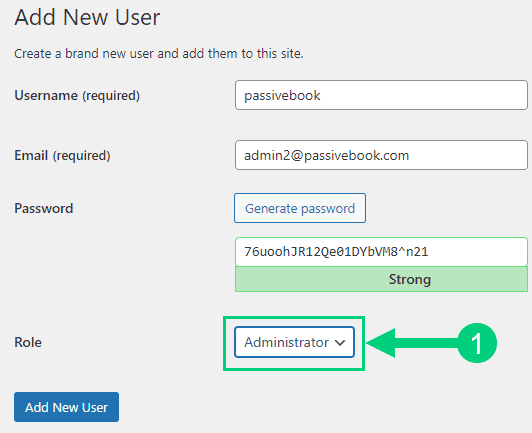
Congratulations! You have successfully set up WordPress.
Configure WordPress
Now that you have the basic version of WordPress installed, it is time to customize it to make it look and feel the way you want.
Login to WordPress Dashboard
The WordPress Dashboard is the control center for your WordPress site. It is where you go to add new posts, edit your settings, and manage your content.
You can access the WordPress Dashboard by visiting yourdomain.com/wp-admin.
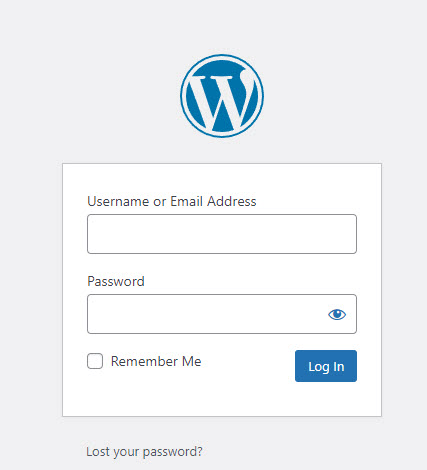
Use the Email and Password you provided during installation to log in to your WordPress dashboard. If you don’t have a password, use the “Lost your password?” to generate a new password.
Install WP Themes
A WordPress Theme is a collection of files that determine the look and feel of your WordPress site. The WordPress theme of your mom blog changes the entire design of your site.
There are thousands of free and paid WordPress Themes available. You can find free WordPress Themes on the official WordPress website or on third-party websites.
Your new WordPress blog will be installed with a default blog theme that doesn’t look very great.
To install a new WordPress Theme:
Go to Appearance > Themes > Add New in your WordPress dashboard.
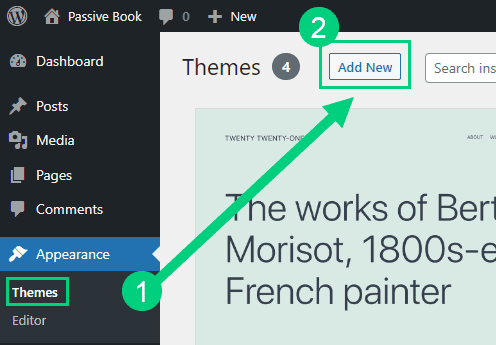
Use the search to find a theme that you like ❶. Before you install the theme, you can see a demo of the theme and learn about its features from the preview screen ❷. If you like the theme, you can install it by clicking the install button ❸. You can also upload a theme from a file on your computer ❹.
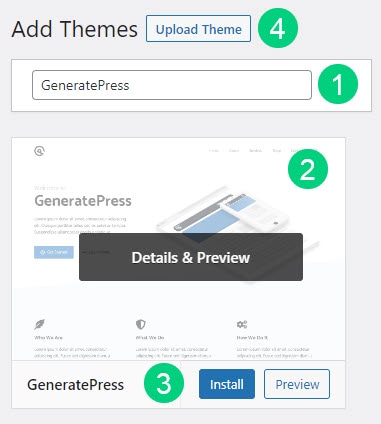
Once installed, click the Activate button to enable the theme.
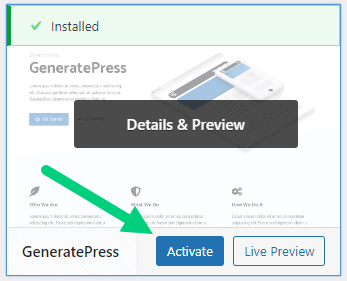
Although you can use a free theme, we recommend using a premium theme.
Premium themes not only reduce your website’s load time but also help you customize your website to your heart’s desire.
Here are the premium themes we recommend:
There are also several themes custom-made for mom blogs. These themes tend to be bloated with poor code which will slow down the performance of your website. We suggest getting one of our recommended themes for a fast website with unlimited customization possibilities.
Install WP Plugins
A WordPress Plugin is a piece of software that extends the functionality of WordPress. There are thousands of free and paid WordPress Plugins available. You can find free WordPress Plugins on the official WordPress website or on third-party websites.
Too many wordpress plugins can slow down your blog site. So before you install new plugins, it will be worth clearing out any existing plugins that your hosting provider installed by default.
Plugins first need to be deactivated before they can be deleted.
❶ Go to WP Admin > Plugins > Installed Plugins
❷ Click on the checkbox to select all plugins.
❸ Select Deactivate from the drop-down.
❹ Click Apply.
❺ Repeat the above steps but select “Delete” instead of “Deactivate” from the dropdown in ❸ to delete all the deactivated plugins.
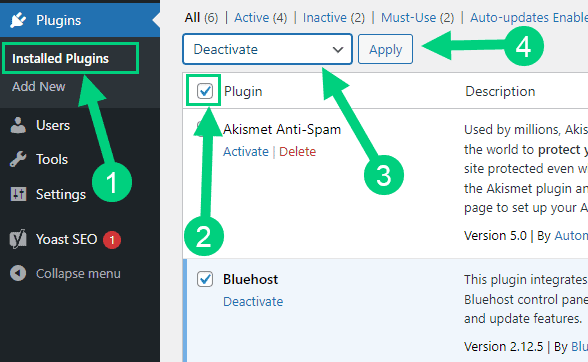
To install new plugins go to the WP Admin > Plugins > Add New.
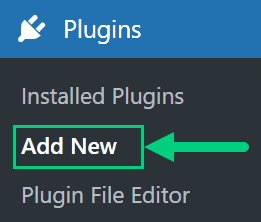
On the plugins page:
❶ Search for the plugin you want in the search bar
❷ Click Install Now. Once you install the plugin, you must also activate the plugin for it to be enabled.
❸ If you are installing a paid plugin you can upload the plugin instead.
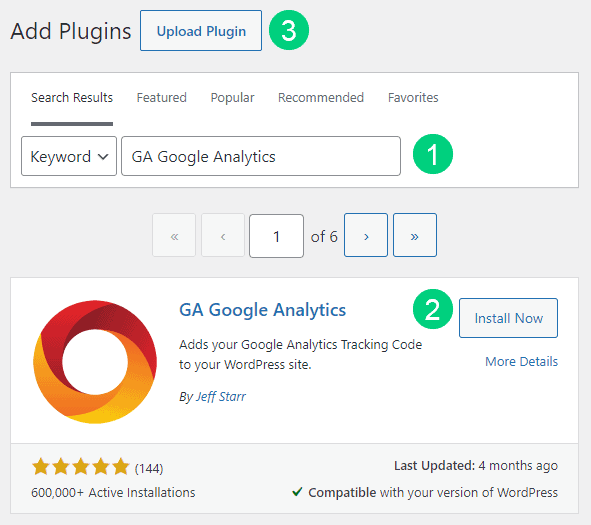
There are many different plugins that you can install, but here are the ones which we recommend:
Backup Plugin: A WordPress Backup Plugin is a plugin that creates backups of your WordPress site so that you can restore it if something goes wrong.
Recommended Plugin: WPVivid (paid) or UpdraftPlus (free).
SEO Plugin: WordPress SEO Plugins help you improve the search engine ranking of your website. They do this by helping you optimize your website for keywords, improving your website’s speed, and adding metadata to your website.
Recommended Plugin: RankMath (paid).
Google Analytics Plugin: A WordPress Google Analytics Plugin helps you track your website’s traffic by integrating your website with Google Analytics. This plugin provides you with detailed insights into your website’s traffic, including information on where your visitors are coming from, what pages they are visiting, and how long they are staying on your website.
Recommended Plugin: RankMath (paid) or GA Google Analytics (free).
Cache Plugin: A WordPress Cache Plugin helps speed up your website by caching your website’s pages and posts. This means that the plugin will store a copy of your website’s pages and posts on your server so that they can be served faster to your visitors.
Recommended Plugin: WP Rocket (paid).
Page Builder Plugin: A WordPress Page Builder Plugin helps you create custom pages and posts for your website. It allows you to drag and drop elements, such as text boxes, images, and widgets, onto your page and then customize them to your heart’s desire.
Recommended Plugin: Thrive Architect (paid).
Security Plugin: A WordPress Security Plugin protects your WordPress website from hackers and malware. It does this by adding security features to your website, such as two-factor authentication and malware scanning.
Recommended Plugin: Wordfence (free).
Social Media Plugin: A WordPress Social Share Plugin increases the social sharing of your website’s content. It adds social sharing buttons to your website’s posts and pages, which allow your visitors to share your content on their favorite social media platforms.
Recommended Plugin: Easy Social Share Buttons (paid).
Customize WordPress
Once you have installed your theme and plugins, it is time to customize the wordpress blog platform:
Change Colors, Fonts & Spacing
You can set the font, colors, and spacing by going to Appearance > Customize in your WordPress dashboard. Premium themes like GeneratePress allow you to customize every aspect of your blog.
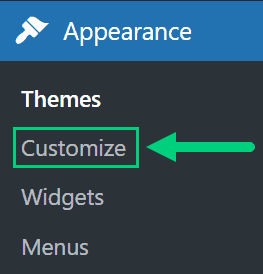
Check out our Blog Fonts & Typography guide to choose the right font and typography settings for your blog.
Add Your Logo
Get a logo designed for your blog from Fiverr. Then set the logo of your blog by going to Appearance > Customize in your WordPress dashboard. A logo is not required for a successful blog but it can definitely help appeal to your target audience.
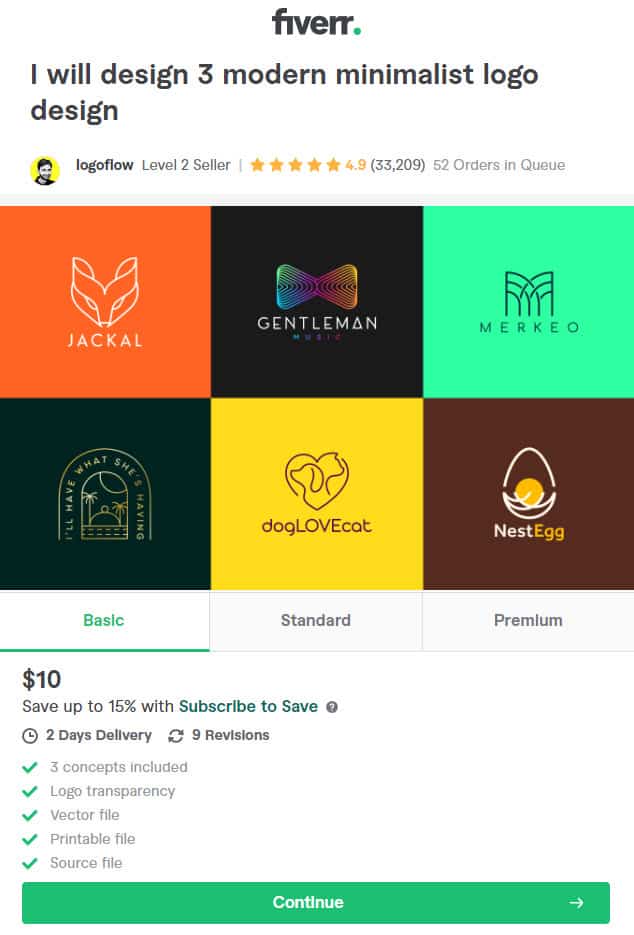
Change Favicon
Favicon is the image that appears in the browser tab and bookmarks. Set the Favicon from the Appearance > Customize section of the WordPress dashboard.
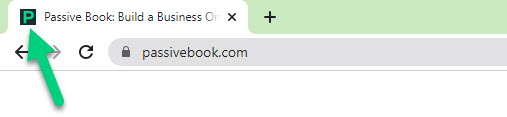
Create Menus
The header and the footer menu can be set from the Appearance > Menus in your WordPress blog dashboard.
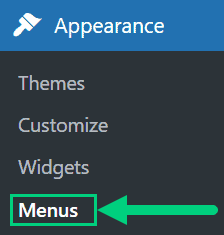
You can nest menu items so that it appears as a dropdown menu ❶. You can use the menu as your primary or secondary navigation menu ❷. Don’t forget to save your menu ❸.
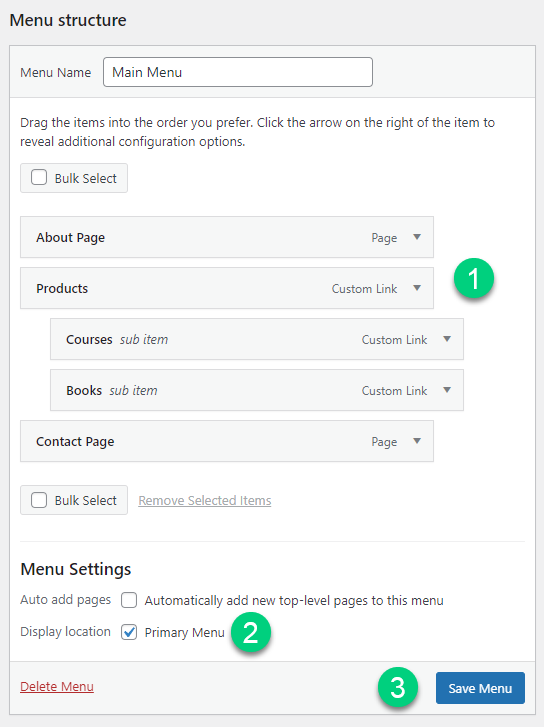
Create Widgets
If you have a sidebar, you can add widgets to it. Go to Appearance > Widgets in your WordPress admin dashboard.
Check out the list of the most useful Blog Widgets and how to add them to your blog.
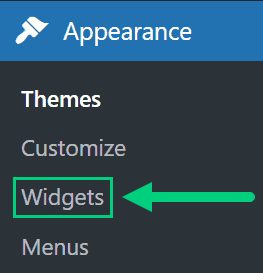
Set Title & Tag Line
The next step is to change your General Settings. Go to Settings > General in the WordPress Admin area.
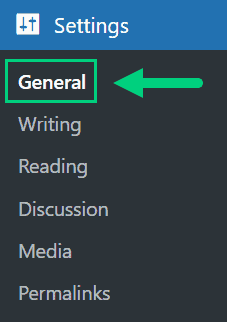
You can set your Site Title, Tagline, and Time Zone from this screen.
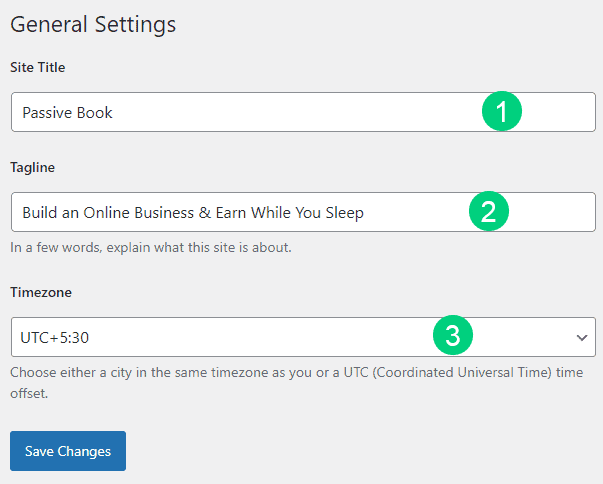
Set Permalinks
The ideal URL structure for SEO is yourdomain.com/sample-post. Set your permalink structure by going to Settings > Permalinks in your WordPress blog dashboard.
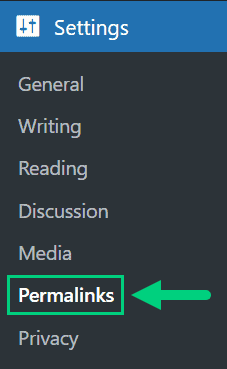
Select the “Post name” radio button and save changes.
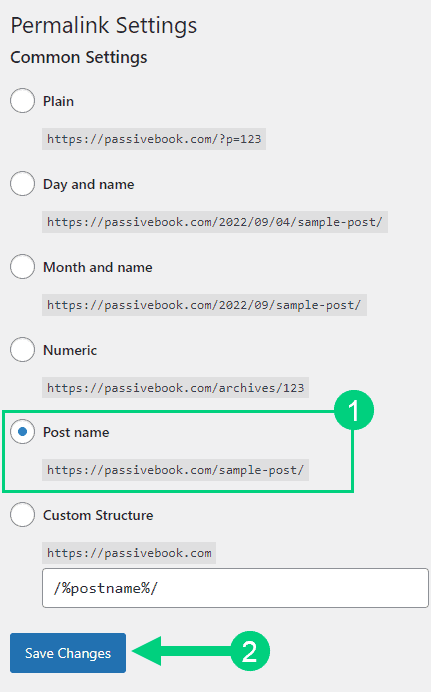
Enable Search Visibility
Chances are you want your blog to show up on Google so people can find you. Go to Settings > Reading in your WordPress dashboard.
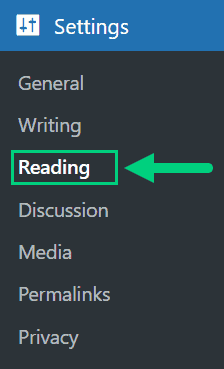
To get search engine traffic, ensure the checkbox “Disable search engines from indexing this site” is Unchecked. You can find this option in Settings > Reading. Most of the time this should be unchecked by default but if it is not, then uncheck it to ensure your site gets traffic from search engines.
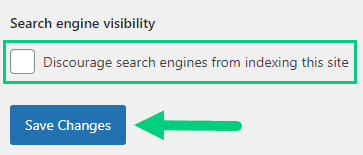
Adjust Comment Settings
Next, you will want to change the Discussion Setting (aka Comments). Go to Settings > Discussion in your WordPress admin area.
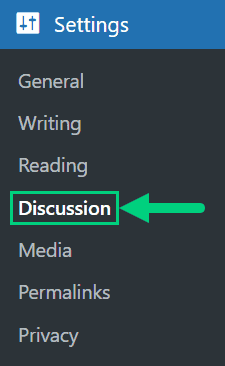
❶ You may want to enable or disable comments on this page. You can also disable pingbacks and enable comment moderation.
❷ You can also set comment approval settings.
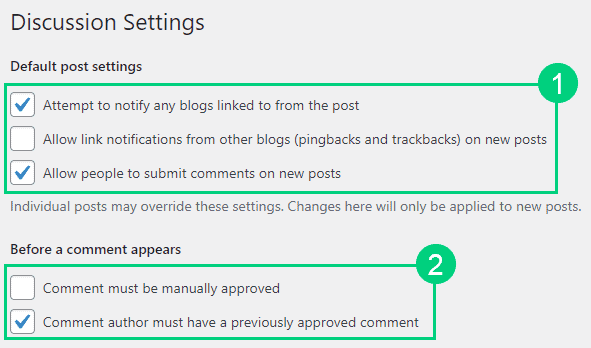
If you want to design your blog further, check out our dedicated guide on blog design which has all our best blog design recommendations.
Create Static Pages
There are a few essential pages that you need to create for your Mom blog before you can start blogging.
Use pages in WordPress to add static content. Go to WP Dashboard > Pages > Add New.
- Write the headline of your content.
- Populate the body content
- Click the publish button.
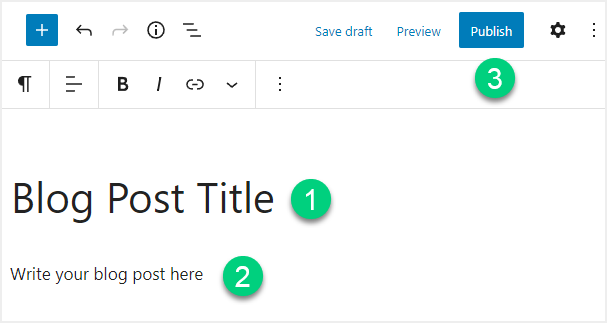
You may want to create the following pages:
Home Page
A home page is the first page that your visitors see when they visit your website. It is usually a page that contains an overview of your website’s content, and it is often used to introduce your website’s visitors to who you are and what you do.
Some things that you may want to include on your home page are:
- A welcome message
- Your blog’s mission statement
- An introduction to you and your blog
- A list of your latest blog posts
- A list of your favorite blog posts
- Links to your social media profiles
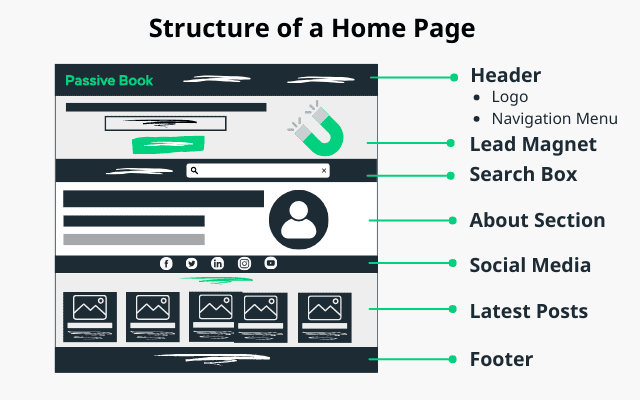
You can create a professional home page for your Mom blog using a page builder like Thrive Architect.
About Page
An about page is a page that introduces your visitors to who you are and what you do. It is usually one of the first pages that your visitors will visit, so it is important to make a good impression.
Some things that you may want to include on your About page are:
- A photo of you
- A brief introduction to you and your blog
- Your blog’s mission statement
- A list of your qualifications
- A list of your awards and accomplishments
- Links to your social media profiles
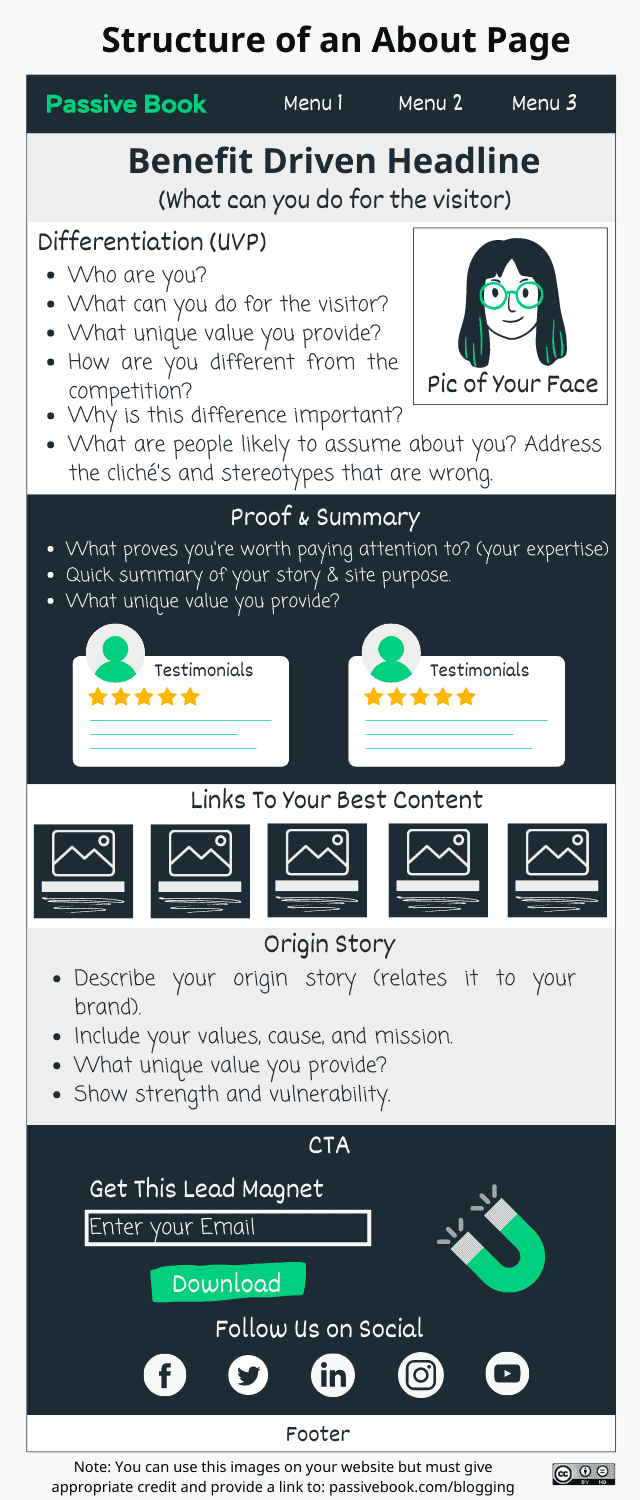
Contact Page
A contact page is a page where your visitors can contact you. It is important to have a contact page so that your visitors can get in touch with you if they have any questions or comments.
Some things that you may want to include on your contact page are:
- Your email address
- Your social media profiles
- A contact form
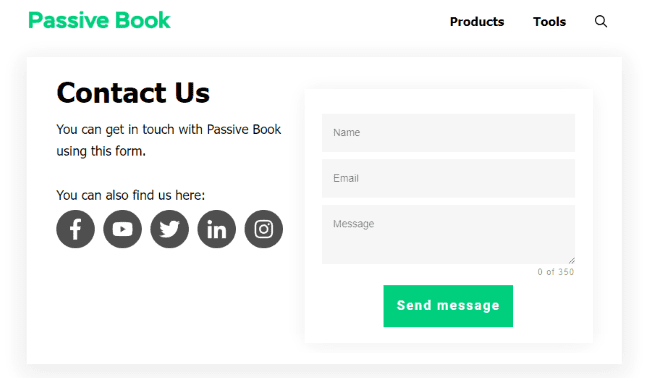
Use contact form plugins like Fluent Forms to create the form on your contact page.
Privacy Policy
A privacy policy page is a page where you disclose how you collect, use, and protect your visitors’ data. It is important to have a privacy policy page if you plan on collecting any data from your visitors, such as their email addresses or names.
WordPress generates its own privacy policy for you. But you can also use a tool like Termly to generate your own privacy policy.
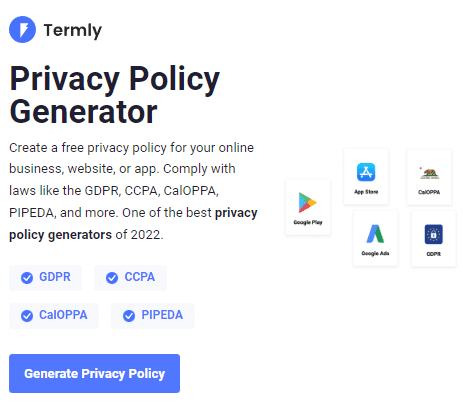
Terms of Service
A terms of service page is a page where you disclose the terms and conditions that your visitors must agree to to use your website. It is important to have terms of service page if you plan on having any kind of interaction with your visitors, such as comments or contact forms.
Use a terms & conditions generator like Termly to create it.
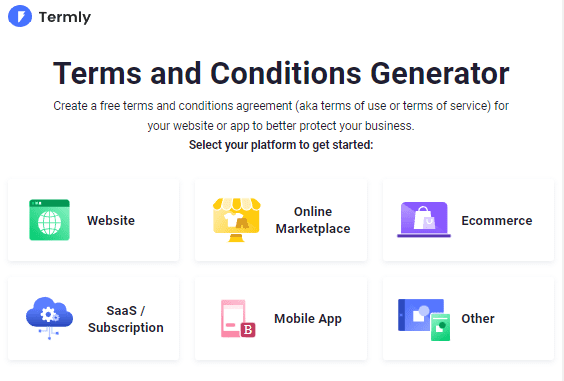
5. Write & Publish Blog Posts
Now that you have your Mom blog set up, it’s time to write and publish your first blog post.
1. Brainstorm Topics
You should brainstorm 100 topic ideas for your mom blog. This will ensure that you always have content to write about in your mom blog.
The goal is to find topics for your Mom blog that your audience is searching for in Google. The type of content you write on your mom blog will depend on your specific niche. You can potentially cover the following topics on your Mom blog:
- Tips
- Product Reviews
- How to Guide
There are a few ways to brainstorm specific content:
Look at Competitors
There are many mom bloggers out there. You can look at other mom blogs to get ideas for content. Look at the topics that they are writing about and try to come up with something similar but better.
If you don’t know who your competitors are, you can just google your keyword and see who you will be competing with.
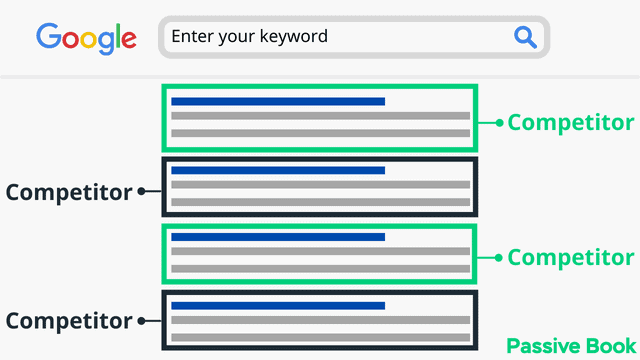
Do Keyword Research
People who read your blog (aka blog traffic) are going to find your blog mostly through Google. You can find keywords people are searching for on Google using keyword research tools. Plugin your keyword into a tool like KeywordTool.io and Answer the Public to get other relevant keywords on the topic. This will give you more ideas for content to write about on your mom blog.
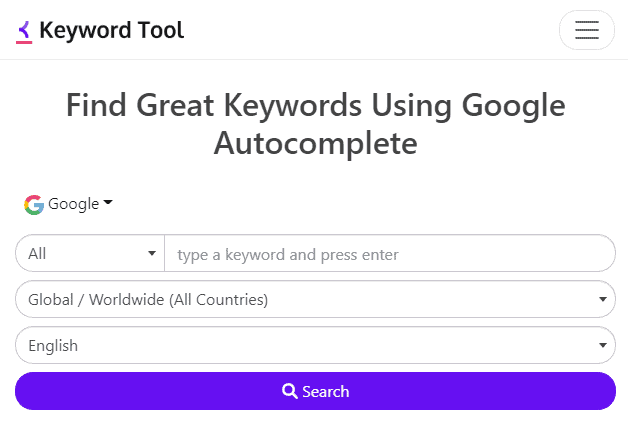
Community & Forums
You can also look in parenting forums and communities to see what kind of questions people are asking. You can then write a blog post answering those questions. You can also look at Reddit, Quora, and Facebook Groups to see the questions that are being asked there.
2. Create an Editorial Calendar
An editorial calendar is a plan of what you are going to write about in your blog and when you are going to publish those blog posts. Creating an editorial calendar will help you to stay organized and on track with your content.
Download Content Calendar Template
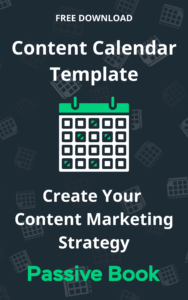
Steal our exclusive content calendar template. Have it delivered directly to your inbox:
Some things that you may want to include in your editorial calendar are:
- Topic Ideas
- Post Titles
- Publish Date
You can create your editorial calendar in Google Sheets, Excel, or Trello.
3. Write a Blog Post
Once you have decided on a topic for your blog post, it’s time to start writing. We have an in-depth guide on How to Write A Blog Post. Here we will go over specific tips for a mom blog.
Personal Stories
You can share personal stories and experiences related to motherhood. This can include everything from the joys and challenges of being a new mother to the ups and downs of raising older children.
Here are a few examples:
- “My Journey Through Postpartum Depression”
- “The Day I Realized I Was a Good Mom”
- “The Hardest Thing About Being a Stay-at-Home Mom”
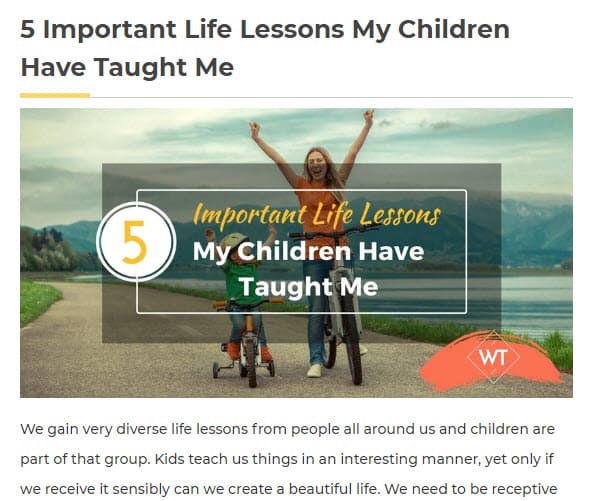
When writing personal stories, be sure, to be honest and authentic. It can also be helpful to focus on a specific event or experience rather than trying to cover everything at once. Additionally, try to connect your experience to something that your readers may relate to.
Parenting Tips & Advice
Parenting tips and advice posts are articles in which the writer shares their own parenting insights and suggestions. This can include everything from child development and behavior to teaching manners, to discipline strategies.
Here are a few examples:
- “5 Tips for Potty Training Your Toddler”
- “How to Get Your Kids to Listen Without Yelling”
- “10 Fun Ways to Bond With Your Children”.
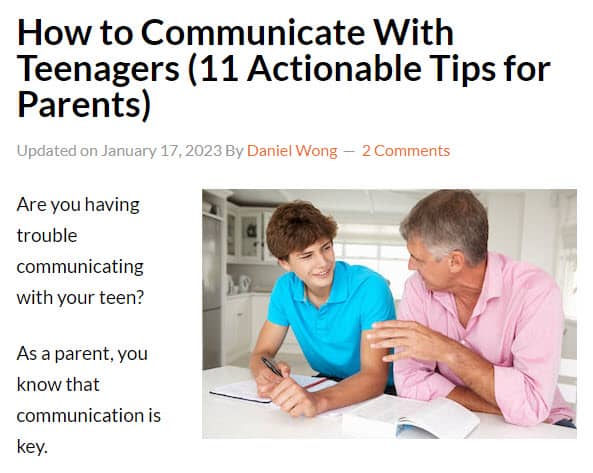
When writing parenting tips and advice, be sure to back up your tips and suggestions with research or personal experience. Additionally, consider your audience and what their specific needs and concerns may be.
You can either have a list of tips or a single tip for each blog post. If you are writing a list post, make sure that your tips are numbered so that they are easy to follow. It is also a good idea to have a featured image for your blog post as this will make it more likely to be shared on social media.
Product Reviews
Product review and recommendations post is one blog post every mom blog should write about. You can review products for moms, home, kitchen, baby, or child-related items. In these posts, you can share your thoughts and opinions on a specific product or group of products. This can include everything from baby gear and toys to parenting books and apps.
Here are a few examples:
- “Our Favorite Strollers of the Year”
- “The Diaper Bag That Changed My Life”
- “The Must-Have Toys for Toddlers”.
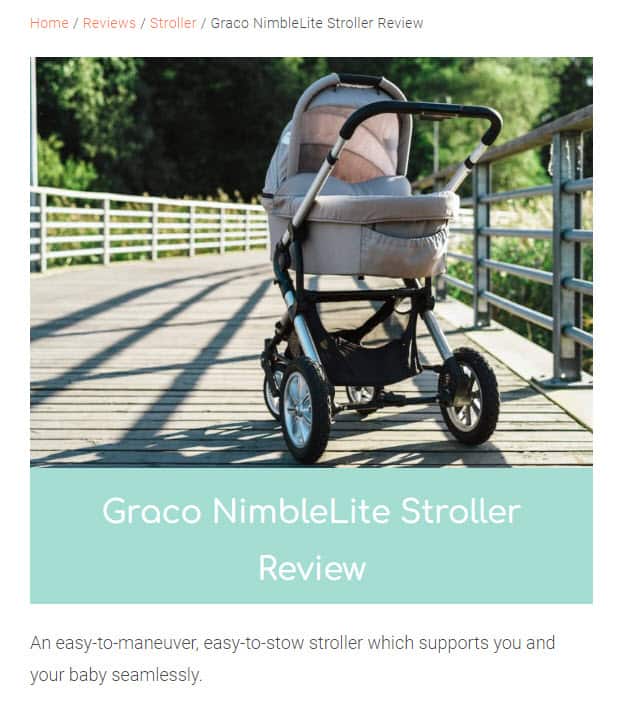
When writing product reviews and recommendations, be sure, to be honest and thorough. Provide pros and cons of the products and be specific with examples. Additionally, consider your audience and what their specific needs and concerns may be concerning the product.
Be sure to disclose if you were given the product for free or if you purchased it yourself. It is also a good idea to include affiliate links in your product reviews. This way, if your readers click on the link and purchase the product, you will earn a commission.
When writing product reviews, be sure to:
- Be honest in your review
- Include both the pros and cons of the product
- Include affiliate links
- Use images
Recipes
You can share recipes and meal ideas for families with children. This can include everything from breakfast, lunch, dinner, and snacks.
Here are a few examples:
- “5 Quick and Easy Dinners for Busy Weeknights”
- “Healthy Snack Ideas for Kids”
- “10 Slow Cooker Meals for Busy Moms”.
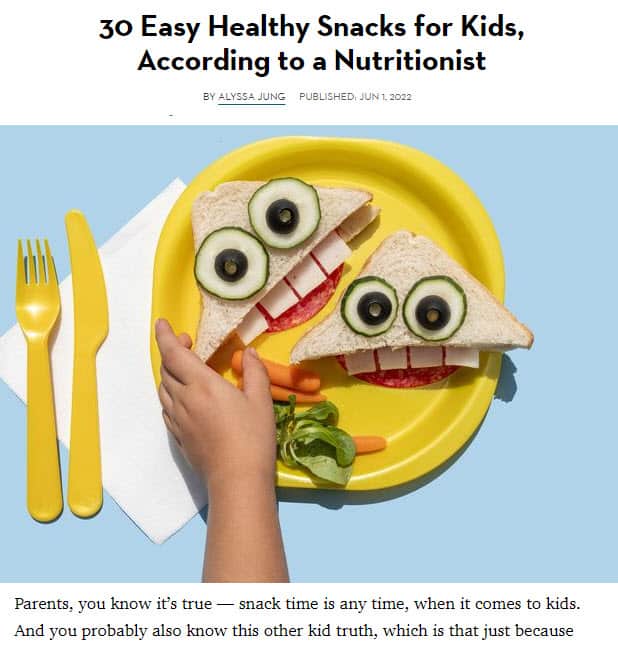
When writing recipes and meal ideas, be sure to include the ingredient list, step-by-step instructions, and any tips or variations you may have. It’s also important to consider dietary restrictions and allergies when coming up with ideas. Also, include pictures of the meal to make it more appealing to the readers.
Fashion Posts
You can write outfit of the day or fashion-related posts for moms where you share your favorite fashion and style tips and suggestions, specifically for moms. This can include everything from how to dress for different occasions and body types, to how to put together outfits that are both stylish and practical.
Here are a few examples:
- “5 Mom Outfits You Can Wear Anywhere”
- “10 Stylish and Comfortable Shoes for Moms”
- “How to Build a Capsule Wardrobe for Moms”
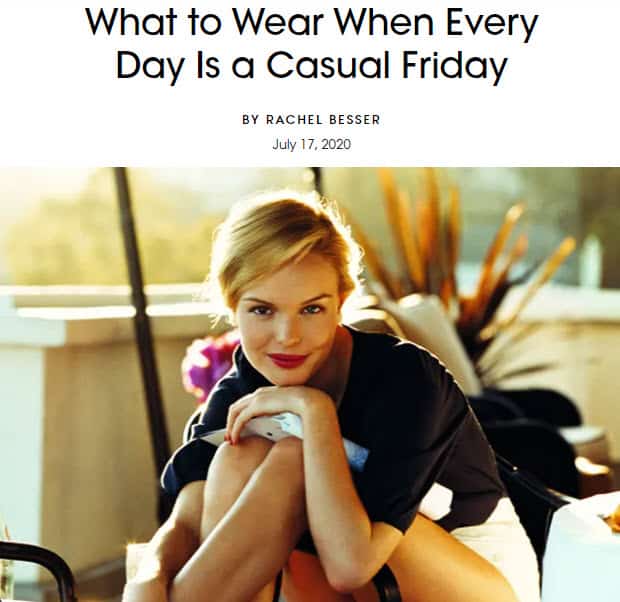
When writing about fashion and style, focus on practicality and comfort, especially for moms. Share tips for achieving a polished look with minimal effort. Show different ways of styling a particular item, give advice on how to dress for different occasions, and provide ideas for seasonal updates. Make sure to include pictures of yourself or models in the outfits you’re talking about.
Home Organization & Decorating Tips
Home organization and decorating tips are posts in which the writer shares their favorite ideas and strategies for keeping their home organized and decorated. This can include everything from storage solutions to furniture arrangement, to decorating on a budget.
Here are a few examples:
- “10 Tips for Organizing a Small Nursery”
- “5 Easy Ways to Add Color to Your Home”
- “Our Favorite Budget-Friendly Home Decor Finds”.
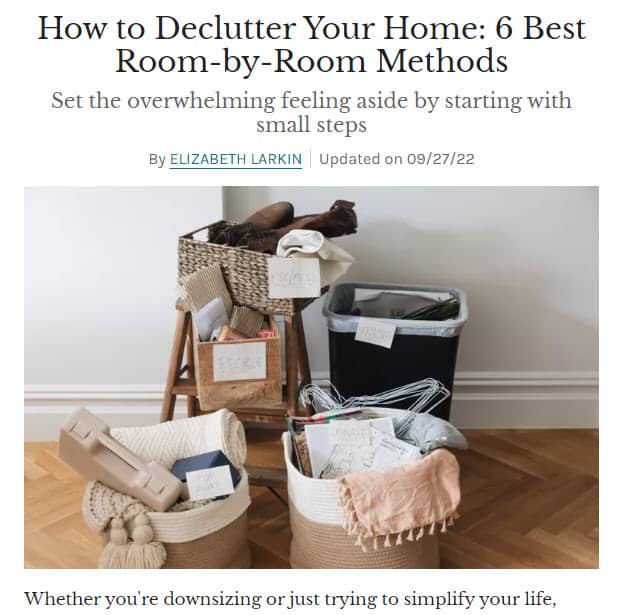
When writing about home organization and decorating, be specific and share before and after pictures of the transformation. Consider your audience’s living space, budget, and style. Use visuals as much as possible and provide step-by-step instructions for specific projects.
Travel Posts
You can write travel posts, including reviews of kid-friendly destinations and tips for traveling with children. You can share your experiences traveling with kids and provides tips and recommendations for other families. This can include everything from reviews of kid-friendly hotels and vacation rentals to fun activities for kids at different destinations to tips for making travel with kids less stressful.
Here are a few example blog post titles:
- “Our Family’s Favorite Vacation Destinations”
- “A Guide to Traveling with Kids on a Budget”
- “10 Tips for Making Airplane Travel with Kids Easier”.
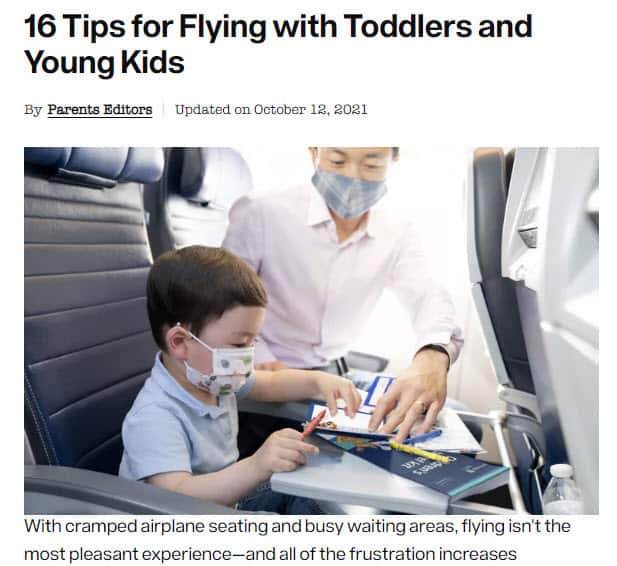
When writing about travel with kids, be specific and share practical tips and real-life examples. Offer a detailed itinerary and a budget breakdown for different destinations, also including information about what to expect, what to pack, and where to find kid-friendly amenities. Make sure to include pictures of the destinations and activities.
Educational Activities & Crafts for Kids
You can share your favorite educational activities and crafts that you do with your kids. This can include everything from learning activities to science experiments, to arts and crafts projects.
Here are a few examples:
- “10 Fun Ways to Teach Kids About Nature”
- “Easy Science Experiments for Kids”
- “5 Simple Arts and Crafts Projects for Kids”.
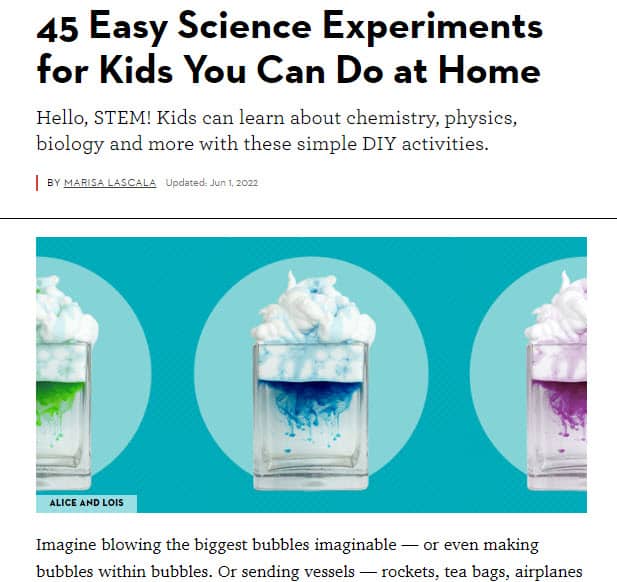
When writing about educational activities and crafts, be specific and share step-by-step instructions. Also, provide pictures and list all the materials needed for the activity. Make sure to highlight the educational goals of the activity and how it can be tailored to different age groups.
Write 5x Faster With AI
You can write your new blog post at 5x speed using the AI writing software Jasper. I was able to write over a hundred blog articles in 3 months using Jasper. This blog article you are reading right now was written with the help of Jasper. AI will not only help you write blog posts fast but also with higher quality.
Jasper can write plagiarism-free blog content, articles, social media content, emails, and ad copy. All you have to do is provide a few inputs on what you want and Jasper will do all the hard work of creating the blog content for you. No more writer’s block.
Check out the video below to see Jasper in action:
Try Jasper for free using the links on this page and get 10,000 bonus credits you can use to start writing your first articles.
Once you sign up for Jasper I recommend you spend some time going through the tutorial videos in the Jasper Bootcamp to truly unlock the power of this amazing software.
Check out our guide on How to Write a Blog Post Fast in 15 mins Without Losing Quality for more tips to write fast.
Outsource Writing
If you don’t have the time or energy to write blog posts yourself, you can hire a freelance writer to do it for you. There are many websites where you can find writers, such as Upwork and Fiverr.
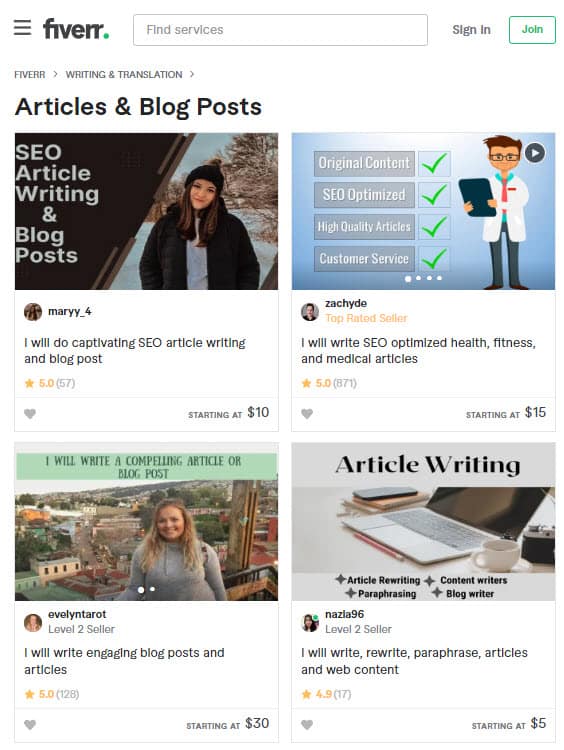
4. Add Images
Images can make your blog posts more visually appealing and can also help to break up large blocks of text.
Try to take your own images with your camera. But if you are unable to take good-quality photos, then you can use stock photography websites.
You can use Canva to edit your pictures. If you get Canva Pro it gives you an endless library of stock images for free.
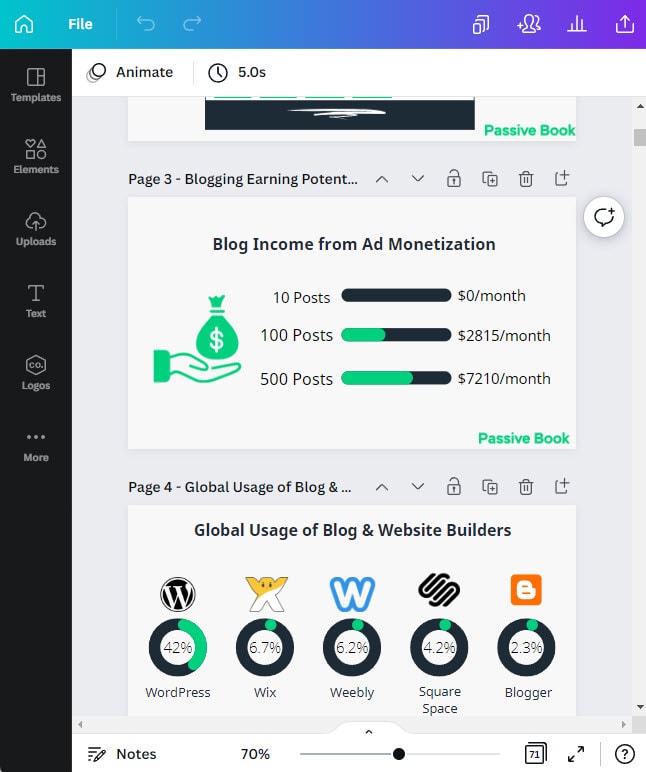
There are also other stock photos websites that you can consider:
Free Options: Pixabay, Pexels, Upsplash
Paid Options: Deposit Photos, Shutterstock, iStock, Getty Images, 123rf.
6. Promote Your Mom Blog
Once you have written and published your blog post, it’s time to start promoting it so you can get traffic to your blog.
There are many ways that you can promote your blog posts, such as:
Search Engine Optimization (SEO)
Search engine optimization is the process of optimizing your blog posts so that they rank higher in Google search results.
There are several things that you can do to optimize your blog posts for SEO, such as:
- Choose a keyword and use it in your title.
- Use the keyword throughout your post.
- Include external links to high-quality websites.
- Include internal links to other blog posts on your website.
Many factors go into SEO, and it can be a bit confusing to figure out where to start. You can master the more advanced SEO tactics by checking out our SEO Resources.
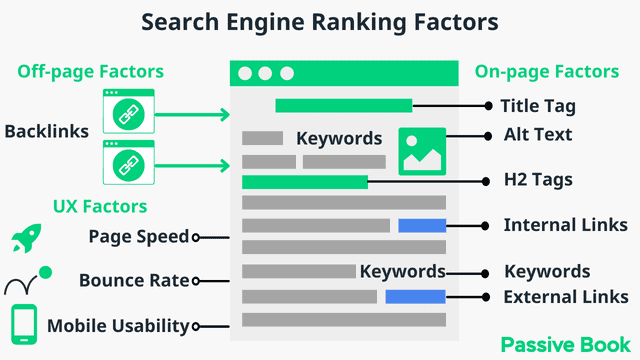
You can ensure you get the basics of SEO right, by completing the recommendations given by the RankMath plugin.
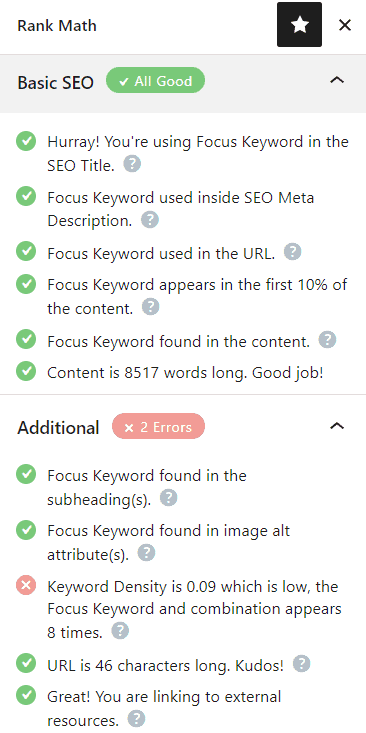
Email Marketing
Another way to promote your blog posts is via email marketing.
This involves adding a sign-up form to your website so that visitors can subscribe to your email list.
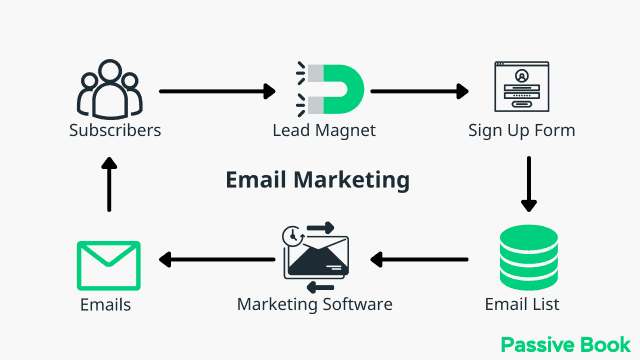
Once someone subscribes to your list, you can then send them emails whenever you publish a new blog post.
You can use the Thrive Leads plugin to build opt-in forms to collect email addresses. You can then connect the opt-in form to an email marketing service like Active Campaign to send out the emails.
Check out our Email Marketing resources to learn more.
Social Media Marketing
Social media marketing is another great way to promote your blog posts.
You can share your blog post on all of the major social media platforms, such as Facebook, Twitter, and Pinterest.
You can also join relevant Facebook groups and share your blog post there.
And don’t forget about Instagram! You can share images from your blog post on your Instagram page and drive traffic back to your website.
Guest blogging
Guest blogging is when you write a blog post for another website in your niche.
This is a great way to get exposure to your website and reach a new audience.
And if you guest blog on a high-quality website, it can also help with your SEO.
When looking for guest blogging opportunities, make sure that the website is relevant to your niche and that they have a good reputation.
You can promote and link to your blog from your author bio.
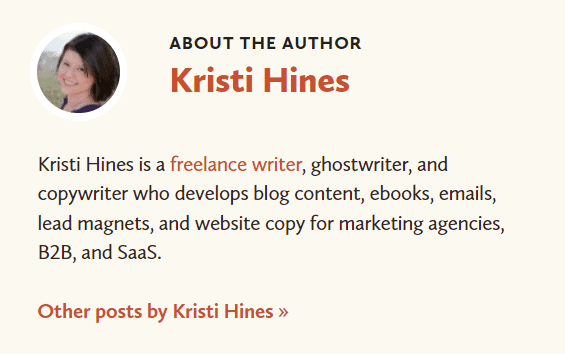
Blog Comments
Another way to promote your blog posts is by leaving comments on other people’s blog posts.
When you leave a comment, make sure that you include a link back to your own website.
This is a great way to get exposure to your website and build relationships with other bloggers in your niche.
7. Monetize & Make Money
Once you start getting traffic to your website, you will want to start monetizing it.
There are many ways that you can make money with your mom blog, such as:
Advertising
One way to make money with your blog is through advertising.
You can sign up for an advertising program, and then place ads on your website. Every time someone clicks or sees one of the ads, you will earn money.
The amount of money that you earn will depend on many factors, such as the type of ad and the amount of traffic that you are getting to your website.
To start advertising on your blog, you can sign up for an ad network like Ezoic (they pay more than Google Adsense). When your blog starts getting more than 100,000 page views a month you can monetize with Adthrive.
| Ad Network | Earnings Per 1K Impressions (EPM) | Monthly Traffic Requirement |
|---|---|---|
| Ad Thrive | $13 | 100,000 |
| Ezoic | $3 | 10,000 |
| Media.net | $1 | – |
| Google Adsense | $1 | – |
Affiliate Marketing
Another way to make money with your blog is through affiliate marketing.
This is when you promote other people’s products or services on your website and then earn a commission whenever someone clicks your affiliate links and buys something.
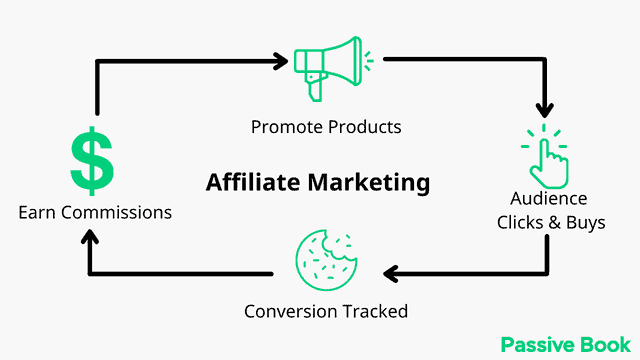
To find affiliate programs, you can search for “affiliate program” + your niche.
For example, if you are in the parenting niche, you can search for “parenting affiliate program”. Even if you have low traffic, you can still make money with affiliate marketing, unlike ads.
Digital Products
If you have a mom blog, you can also sell digital products, such as eBooks or online courses.
This is a great way to monetize your website and to make money passively.
You can use Teachable if you want to sell video courses. Your students will have a dedicated course members area and a community system to ask questions and interact with each other. If you only want to sell eBooks, you can use SendOwl which lets you sell your digital products and eBooks for free.
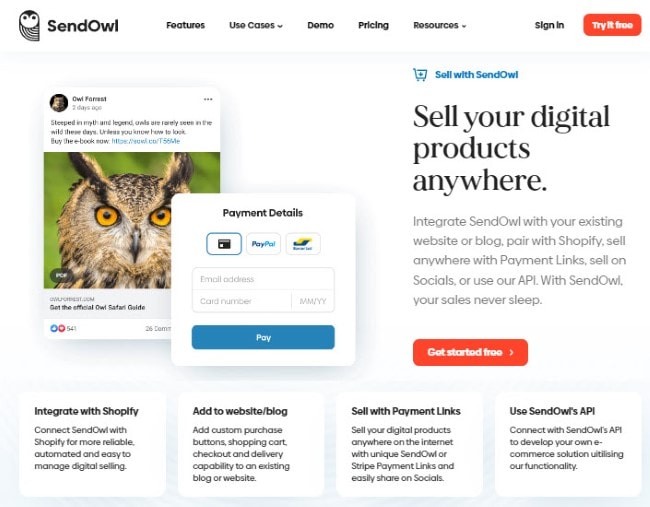
Physical Products
Another way to monetize your blog is by selling physical products.
If you have a Mom blog, you can sell products like clothing, jewelry, or home decor.
You can create your own products or sell products from other companies.
To sell physical products on your website, you will need to use an eCommerce platform, such as Shopify or WooCommerce.
Sponsored Posts
A sponsored blog post is when a company pays you to write a blog post about their product or service.
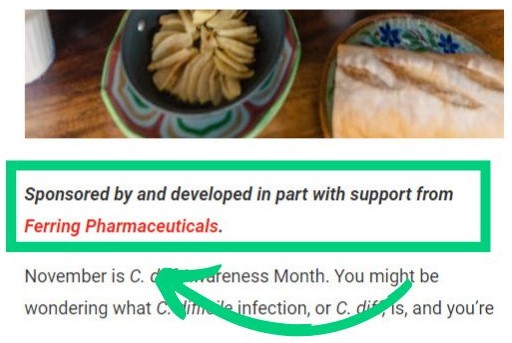
This is a great way to monetize your blog and to get paid to write about products that you are interested in.
To find sponsored posts, you can search for “sponsored post” + your niche.
FAQ
Here are a few frequently asked questions:
Can I make money with a Mom blog?
Yes, you can make money with a mom blog through advertising, affiliate marketing, sponsored posts, and selling digital or physical products. How much money you can make will depend on several factors, such as the amount of traffic that you are getting to your website.
Is it worth starting a mom blog?
Yes, it is worth starting a mom blog. A mom blog can be a great way to make money online and connect with other moms.
How do mom bloggers make money?
There are many ways that mom bloggers make money, such as through advertising, affiliate marketing, sponsored posts, and selling digital or physical products.
What Next?
Are you ready to be a mom blogger?
If you have any questions as you set up your new blog, leave a comment below so we can help you out.
When you start a successful mom blog in 2025, it becomes a great way to make a full-time income as a stay-at-home mom. So follow this guide to start a money making mom blog.
Have you started your mom blog yet? What type of mom blog are you going to start? Let us know in the comments.
Share this post with your friends & followers: