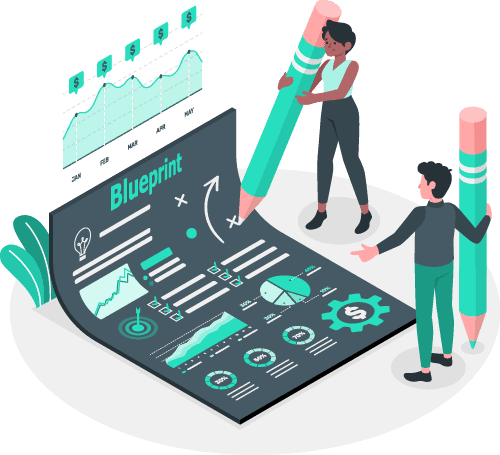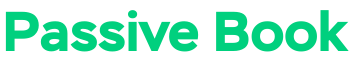Are you thinking of starting a blog for your business but don’t know where to start? If yes, you have come to the right place.
Starting a blog for your business can be a great way to reach new customers, build brand awareness, and increase sales.
In this guide, we will show you how to start a business blog that helps your business grow and make money.
So let us jump right in.
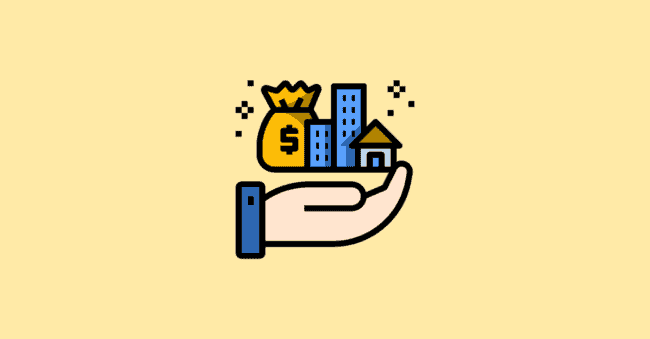
How to Start a Business Blog in 7 Steps
- Define Your Business Blogging Goals
- Choose a Business Niche
- Pick & Register a Blog Domain Name
- Setup WordPress
- Write & Publish Blog Posts
- Promote Your Business Blog
- Monetize & Make Money
1. Define Your Business Blogging Goals
The first step to starting a business blog is defining your goals.
Here are some questions to ask yourself:
- Why do you want to start a business blog?
- What are your goals for your blog?
- Who is your target audience?
- What topics will you write about?
- How often will you publish new articles?
Answering these questions will help you define your goals and create a plan for your business blog.
What is a Business Blog?
A business blog is a blog used by small and medium businesses to promote their products and services, build brand awareness and share business news & updates.
A business blog is different from a personal blog where the focus is not on the blogger but on the company.
Why Start a Business Blog?
There are many reasons to start a business blog. Some of the benefits of starting a business blog include:
- Attract new customers
- Grow your business
- Building brand awareness
- Connecting with customers and prospects
- Generating leads and sales
- Establishing yourself or your company as an expert in your industry
- Improving search engine rankings
You may want to start a blog for a different reason. Whatever your goal is, a blog can help you achieve it.
How much money can you make from business blogging?
How much money you make depends on how much the leads are worth to your business. If you just monetized with ads, you can make $15-$25 for every 1000 ad views on your business blog. An SEO-optimized blog post can get anywhere between 300 to 1000 visits per month. So, a business blog with 100 blog posts can make as high as $2500 every month. You can make even more money if you monetize with affiliate marketing and digital products.
2. Examples of Business Blogs
Sometimes looking at other business blogs will help inspire ideas of your own. Here are some of the more popular examples of business blogs:
1. Dustless Blasting Blog
This business blog is focused on promoting their product Dustless Blasting Machine. They write stories and situations where their target audience will find themselves in need of their products. They also write how-to guides and instructions on how to use their machine.
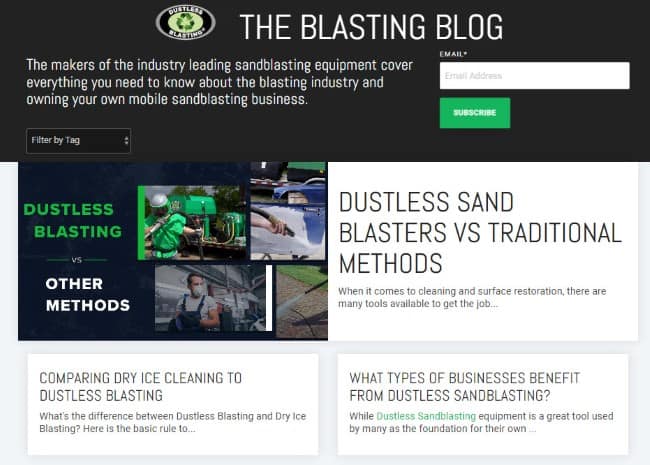
2. Concord Carpenter Blog
This blog is created by a carpenter who is an independent contractor based in Concord, Massachusetts. The blog is focused on the carpentry industry and provides how-to guides, tips and tricks, and advice for carpenters and DIY enthusiasts of all levels. The blog also covers news and developments in the carpentry industry.
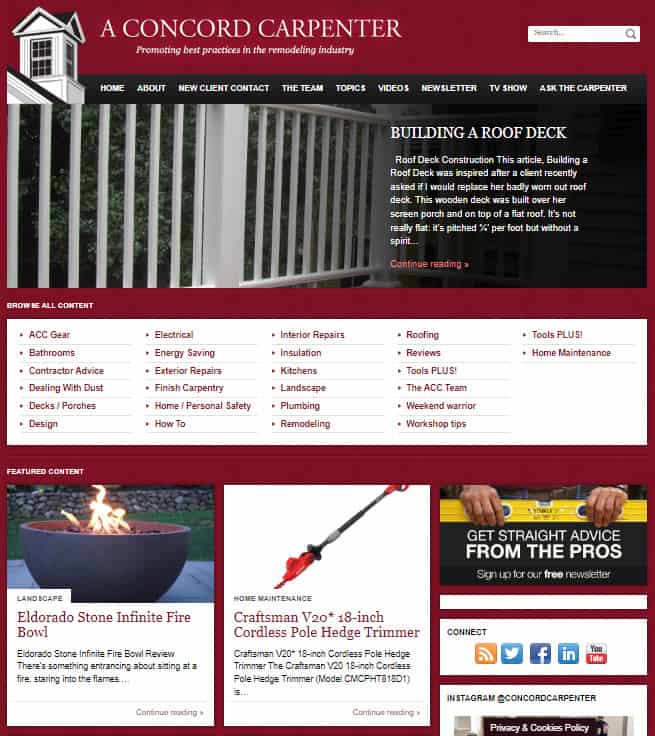
3. Marlin Steel
This blog covers everything about steel production, use, and technology. The blog has guides on how to use steel in different situations and it also covers news developments in the steel industry.
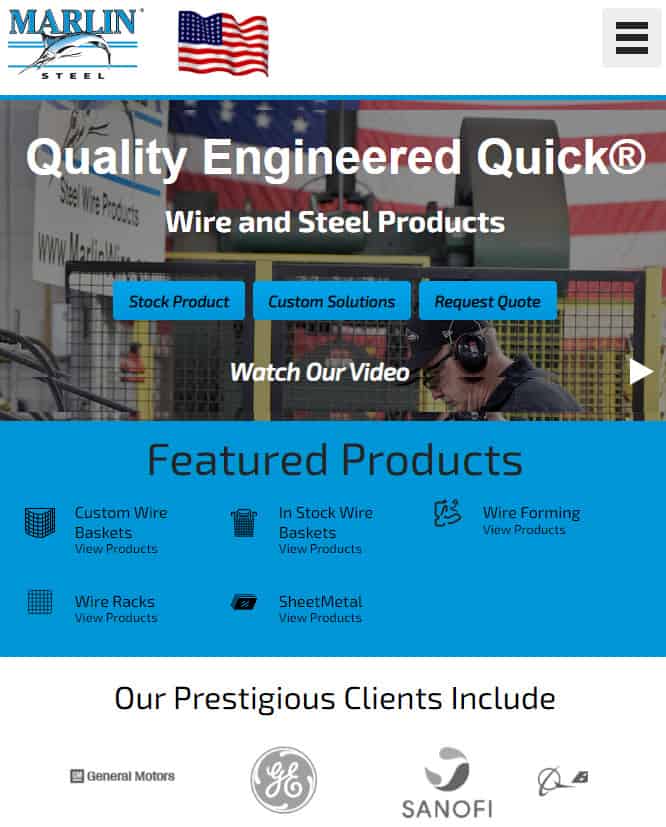
4. G Fuel
G Fuel is an energy drink and they use their blog to promote their line of products. The blog provides education about the benefits of using their product which helps drive sales. They also share news and updates about their products.
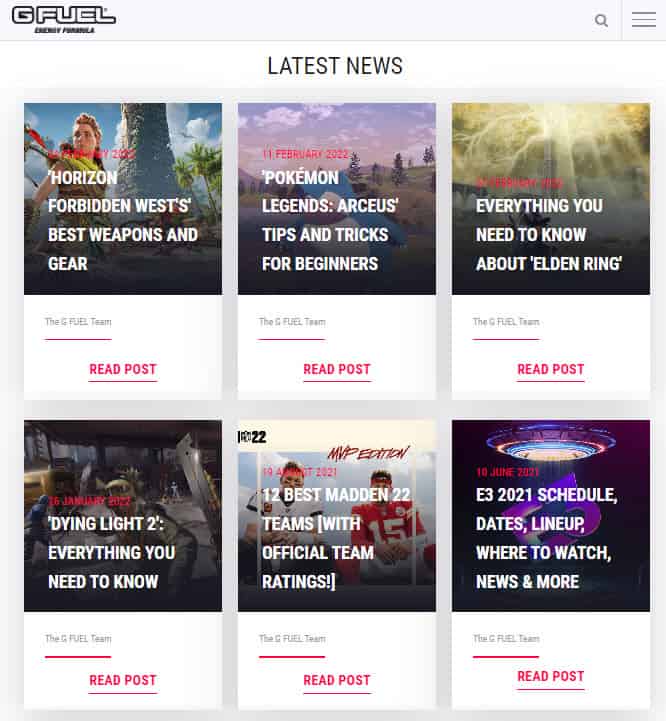
5. Stonyfield Farm
Stonyfield Farm is an organic yogurt company and they use their blog to promote healthy eating and their products. The blog has recipes, articles on health and wellness, and tips on how to live a healthier life.
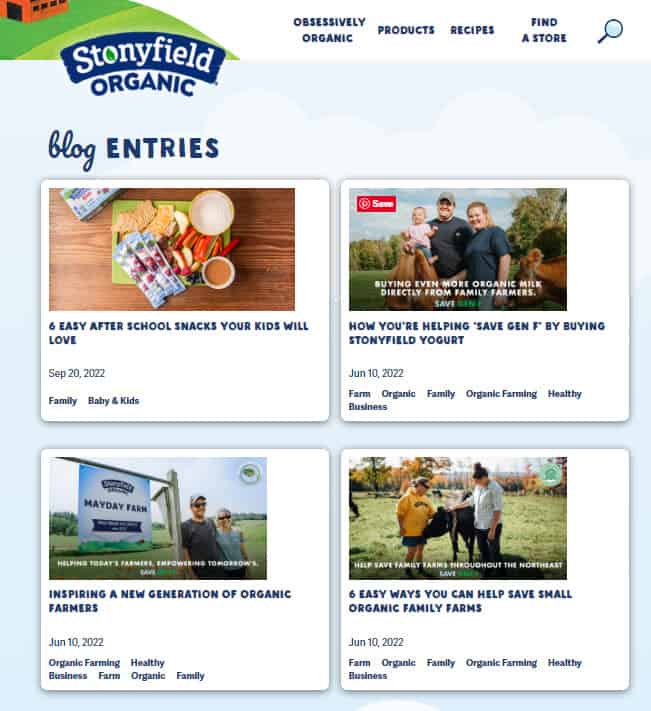
3. Pick & Register a Blog Domain Name
To create a blog you need a domain name like yourbusiness.com. Your business might already have a domain name in which case you can use that. If you don’t have a domain name then we will show you how to get one in the next section.
Check Domain Name Availability
If you don’t have a domain name yet, you should check if the .com domain name is available for your business name.
A domain name is the web address that people type into their browsers to visit your business blog. It is usually your business name followed by .com. For example, the domain name of this website is passivebook.com.
You must check if both the .com domain name and the social media handles are available. You can use Namechk to check the availability of both your domain name and social media handles.
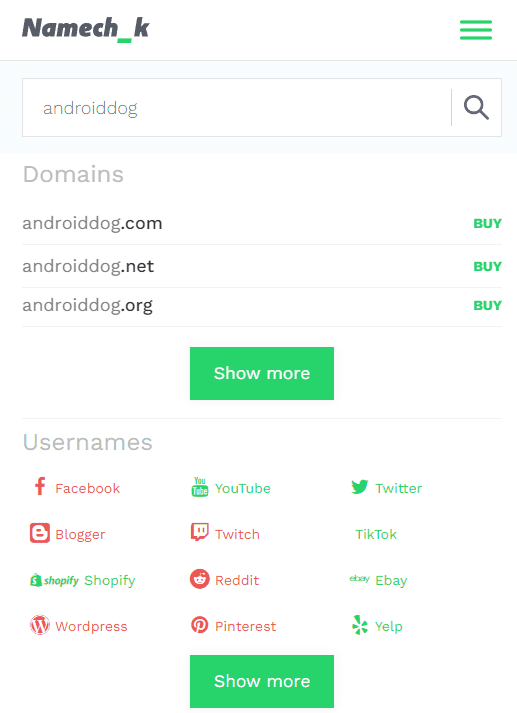
Here are a few things to keep in mind when selecting a domain name:
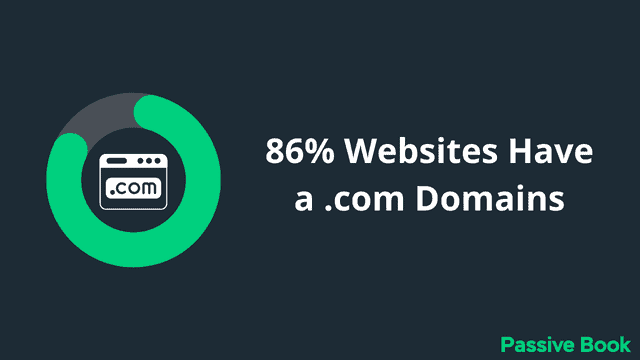
- Choose a .com domain name. 86% of the internet uses .com, so your visitors will likely try visiting your blog by typing .com. Avoid other extensions like .net or .org.
- Don’t include hyphens and numbers.
- Do not use words with multiple spellings (for example colour vs color).
- Shorter domain names are better. Try to keep it under 12 characters.
- Spelling & Pronunciation should be easy and intuitive.
- It should be easy to remember.
- Avoid words that can be misread together. For example, therapistjohn.com can be read as Therapist John or The Rapist John.
- Make sure it’s not trademarked or copyrighted by someone else. The AI writing software Jarvis.ai had to rebrand to Jasper.ai because Marvel sued them for the Iron Man reference. Lawsuits will happen once your blog is established.
Register a Domain Name
Once you decide your domain name it is time to register it.
You should register your domain with NameCheap because you will get domain privacy for free. Other providers charge $12 per year for domain privacy. Without domain privacy, your name, home & email address will be accessible to the public.
Step 1: Go to NameCheap. Enter your domain name with the .com extension.
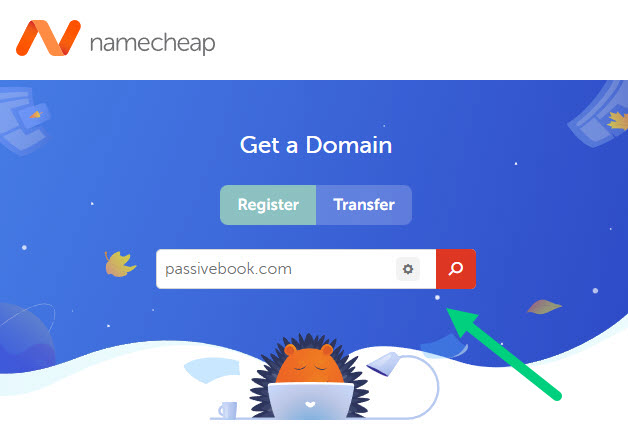
Step 2: Select the .com extension and click the Add to Cart button.
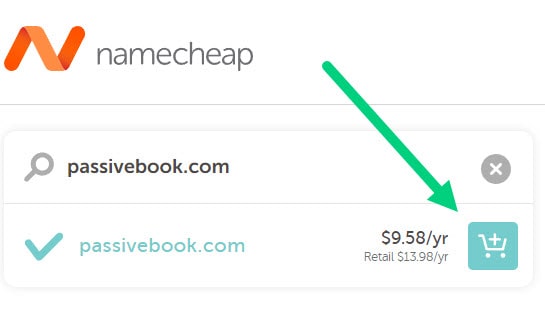
Step 3: After adding the domain to the cart, click on the Checkout button.
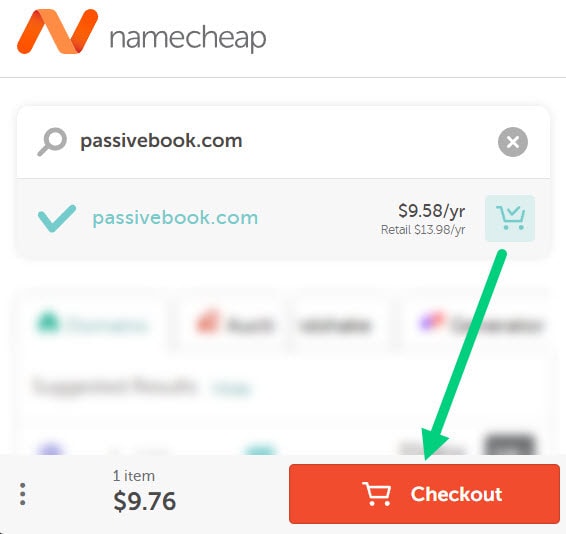
Step 4: Enable Domain Privacy that comes for free along with auto-renew. You don’t need any other paid addon.
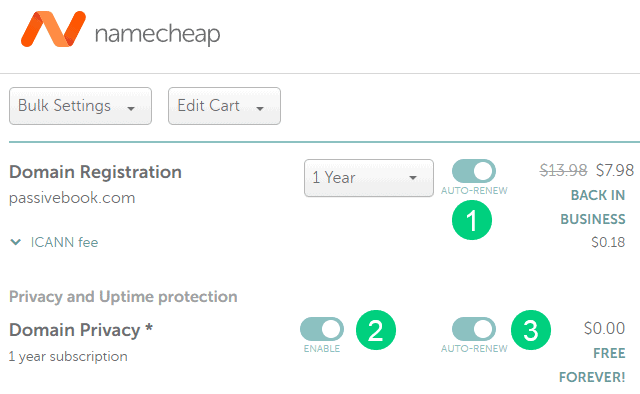
Step 5: Click on Confirm Order. Pay to complete your purchase.
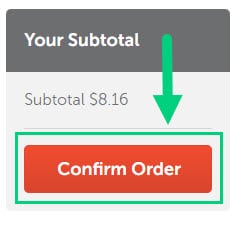
Step 6: Log in to Namecheap and click on Domain List ❶ in the left sidebar and then click Manage ❷ next to the domain you just purchased.
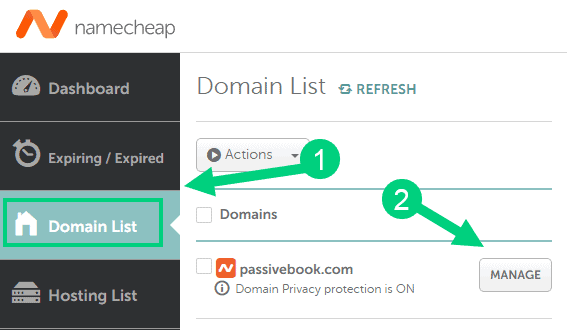
Step 7: Under the Nameservers section, select “Custom DNS” from the dropdown ❶. Then enter the following two nameservers ❷ ns1.bluehost.com and ns2.bluehost.com as shown in the image. Then click the green tick ❸ to save. If you use a hosting provider other than Bluehost, enter their nameserver values in this step instead.
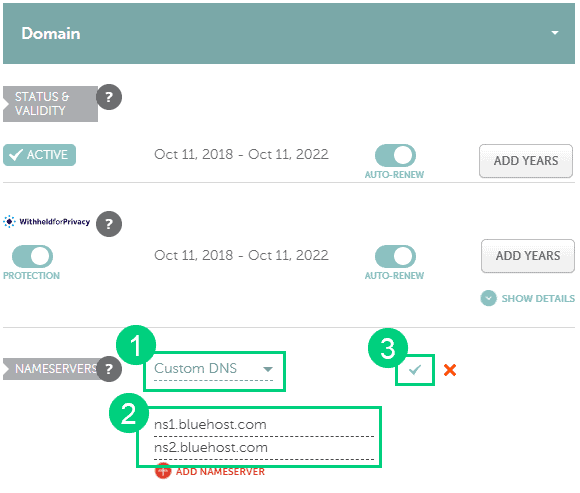
Can I get a free domain name?
Your web hosting provider might give you a free domain name for one year but they charge $12 for domain privacy which is free in Namecheap. From the second year, you will pay for both the domain and privacy which will cost you more than $20+. So it is cheaper to just register your domain with Namecheap from the beginning. Also using different companies for web hosting and domain registration will allow you to easily switch your blog host later without transferring domains.
Can I change the name of my blog later?
You will lose your search engine rankings if you change your blog’s name once it gets links from other websites. It will take as long as a year or more for you to regain the lost traffic. It is possible to mitigate problems by having proper redirects. But you will have to renew both your old and new domains every year. So try to avoid changing your blog’s name once it is established.
4. Setup WordPress
The next step is to get your blog up and running in WordPress.
WordPress is a content management system (CMS) that makes it easy to create a business blog from scratch without learning how to code.
Why Choose WordPress.org?
There are many blogging platforms but the self-hosted wordpress.org powers 70% of blogs on the internet. 42% of all websites on the internet use WordPress.
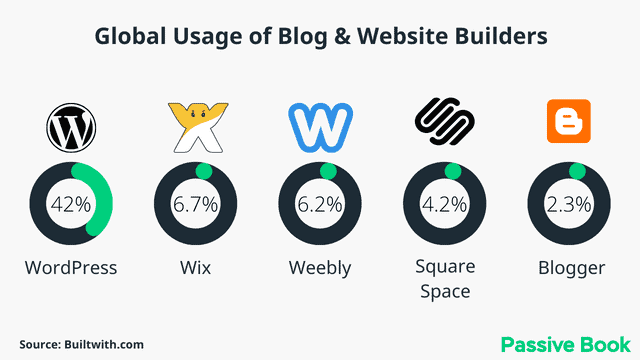
Here are some reasons to choose WordPress.org:
- Full ownership and control of your content. No one can delete your blog without your permission.
- WordPress is SEO friendly out of the box. This means that it is easy to rank your blog content in Google search results.
- You can make money from your blog by selling products, advertising, and affiliate marketing.
- You can use any theme or plugin to customize your blog to how you want it to look.
- Unlimited scalability. As your blog traffic grows you can upgrade your hosting plan to accommodate the increase in traffic.
- It is relatively easy to use even if you are not tech-savvy.
WordPress.org vs WordPress.com
Now that you know why WordPress is the best platform for your business blog, it’s important to understand the difference between WordPress.org and WordPress.com.
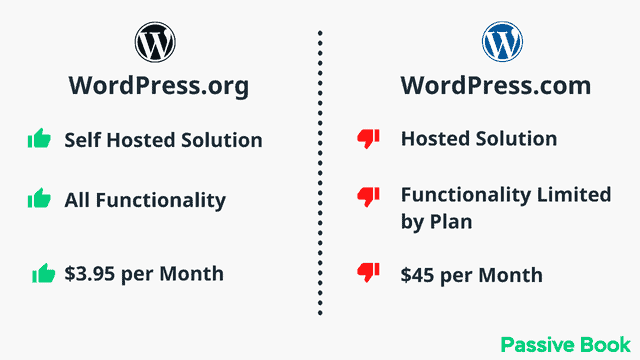
WordPress.com is a blogging platform that is owned and operated by WordPress. It is similar to Blogger or Tumblr in that it is a hosted platform. This means that you do not need to worry about hosting, security, or backing up your blog. But the downside of WordPress.com is that you do not have full control over your blog. You cannot install custom themes or plugins and you are limited in how you can monetize your blog.
WordPress.org is a self-hosted platform which means you need to find a web host and install WordPress yourself. But the upside is that you have full control over your blog. You can install any theme or plugin, and you are not limited in how you can monetize your blog.
We recommend using WordPress.org for your business blog because it gives you the flexibility and control that you need to grow your blog into a successful business.
How much does it cost to start a business blog?
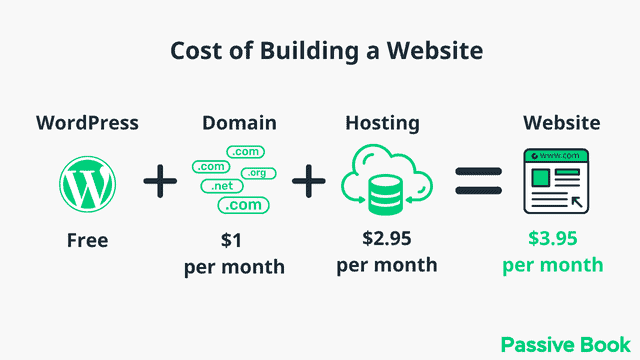
It will cost you $2.95 per month to host your WordPress business blog in Bluehost. A domain will cost you $12/year. So that is a total of $4.2 per month, which is less than the price of Netflix for all the unlimited features that a self-hosted WordPress blog has to offer.
Install WordPress in Hosting
Before you can install WordPress and set up your business blog, you need to get your hosting set up.
Hosting is a service that provides the server space to store the blog posts, files, and images of your business blog.
When someone visits your business blog in a browser like Chrome or Firefox, your web host will load files from their server into your visitor’s browser, allowing them to access your business blog.
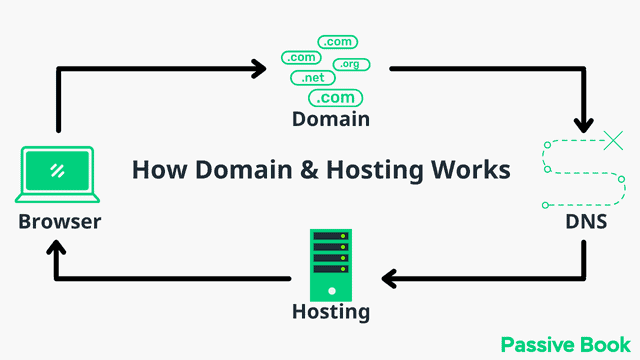
For this guide, we will use BlueHost as our web host. It is a cheap hosting that is extremely easy for beginners to set up. If you use any other web host, the steps will be the same but the user interface may be slightly different.
1. Go to BlueHost using this link to get a special discount. Select WordPress > WordPress Hosting from the top menu.
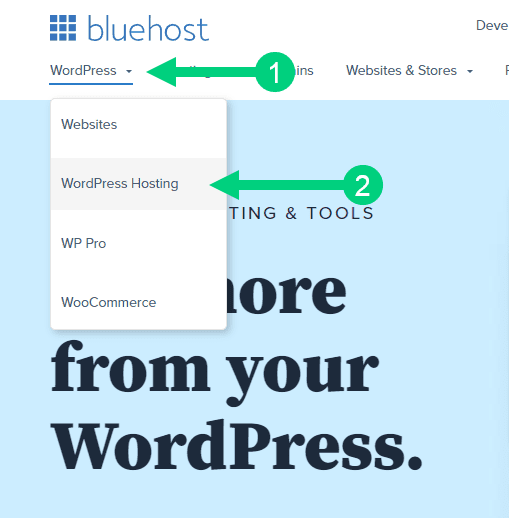
2. Click on the button you see on this page and you will be taken to the pricing section.
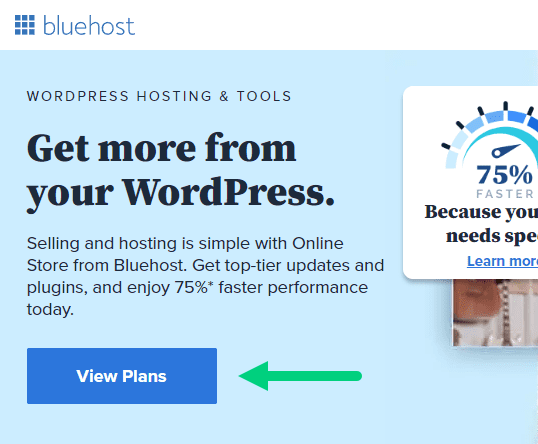
3. Select the Basic Plan. You can upgrade to a different hosting plan as you grow.
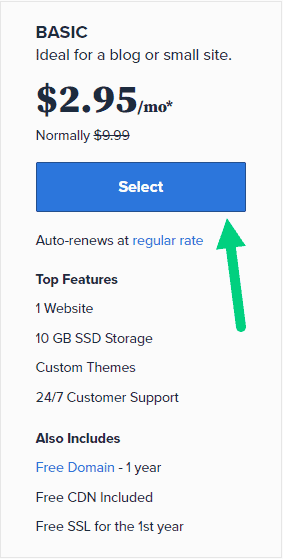
4. If you already have a domain name that you purchased with Namecheap you can put that in the “Use a domain you own” ❶ section. If you don’t have a domain name yet, choose the “Create a New Domain” ❷ to purchase a new domain.
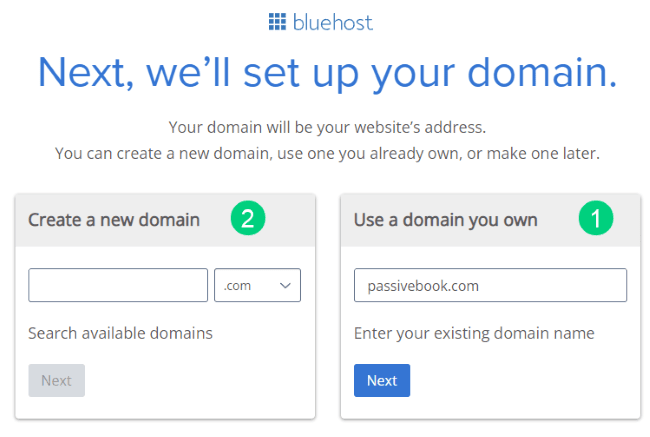
5. In the next screen, enter your information. Uncheck all package extras. If you purchase your domain through Bluehost instead of Namecheap, you may want to enable Domain Privacy. You won’t see the Domain Privacy option if you bought your domain through Namecheap. Namecheap will give you this Domain Privacy for free.
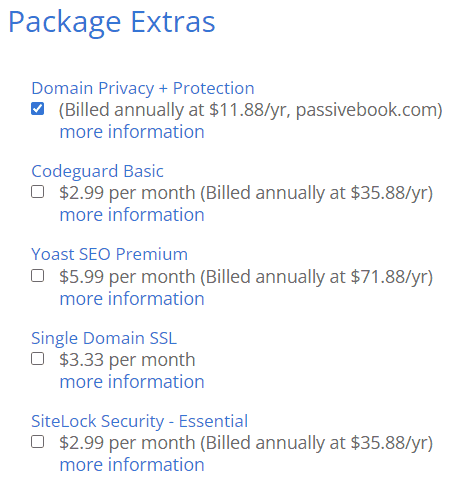
6. Once you have successfully paid, you will be prompted to set a password. Click on the “Create your Password” button.
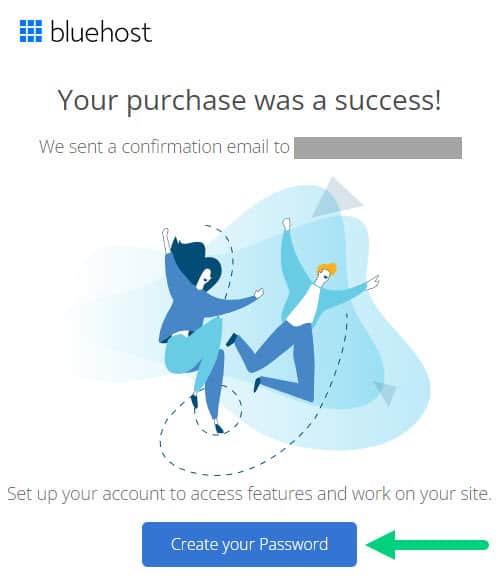
7. Enter your password and create your account. If you lose this password, you can reset it.
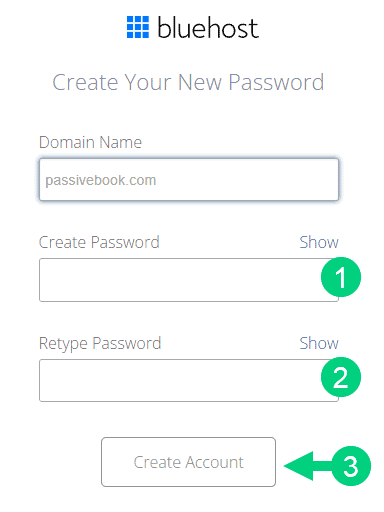
8. After you set your password, log in to Bluehost.
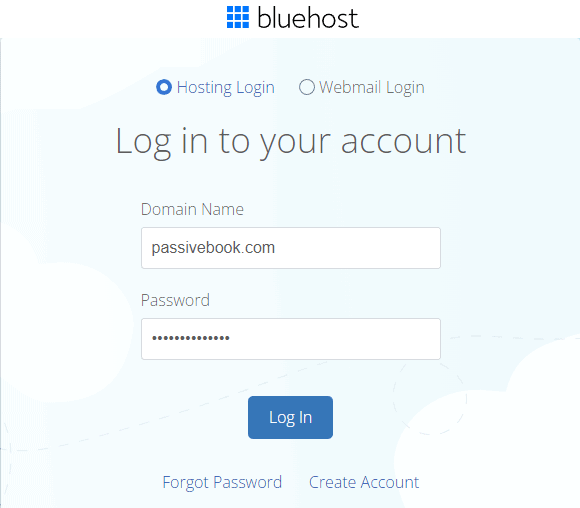
9. Click on the Create your website button on the following screen. This will start a Bluehost Wizard, just click Skip this step wherever possible.

10. On the following page, click “No help needed” or “Skip this step”. We don’t want Bluehost to limit our customization options.
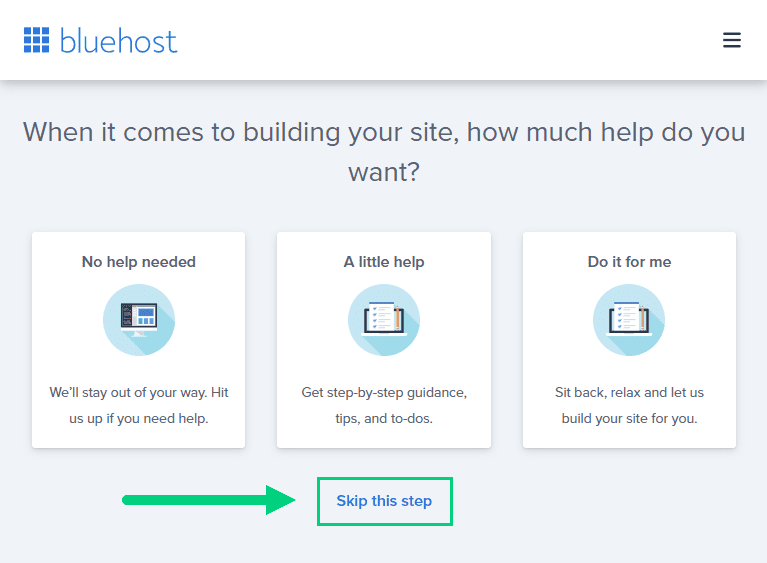
11. On the next page, you will be asked about the purpose of your website. You can choose from any of the available options.
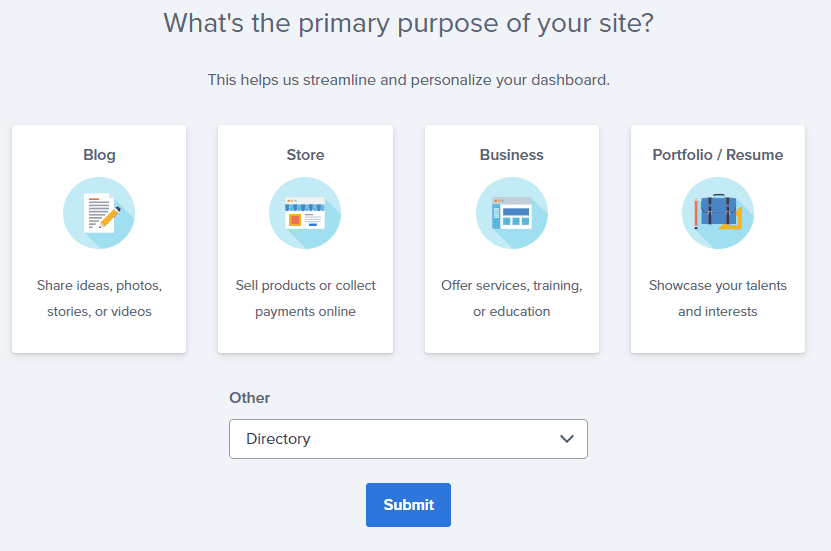
12. On the next page, click Skip this step.
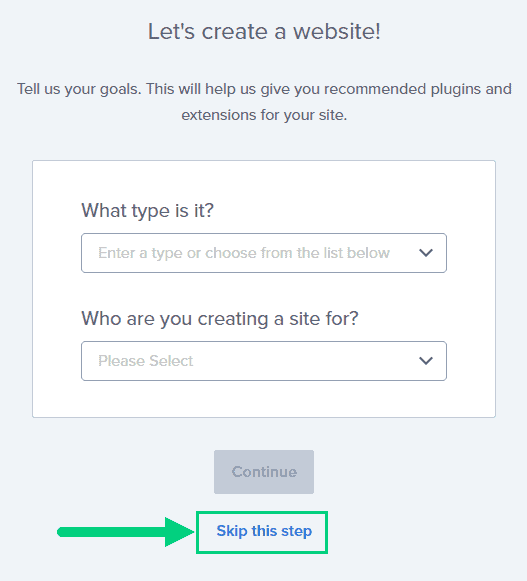
13. On the following page, enter the blog’s name and tagline. You can change this later so feel free to click “Skip this step” or enter something as a placeholder and click Continue.
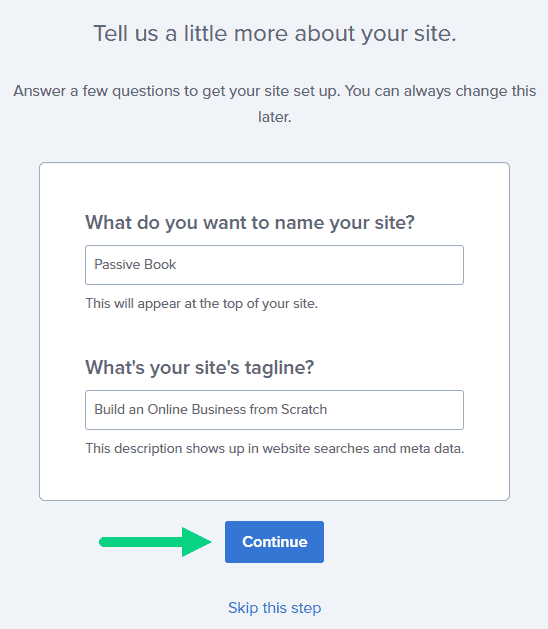
14. Finally you will be asked how you want to build your website. Choose “Limitless customization” to have all the options.
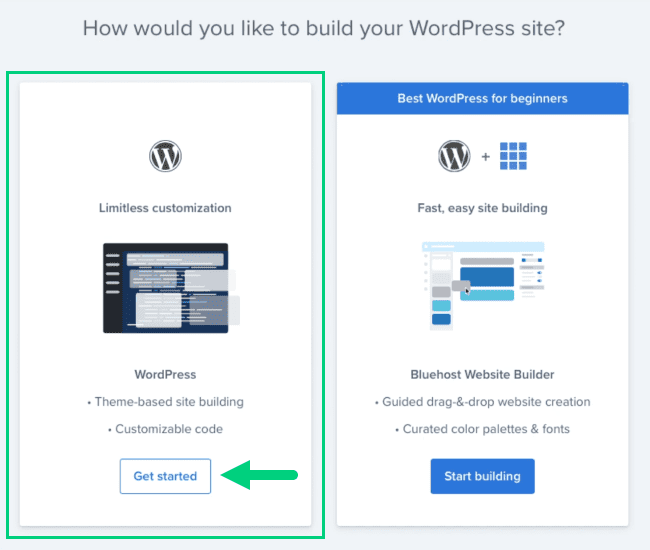
15. You can see your blog by going to yourdomain.com. Go to the Bluehost dashboard and click on the My Sites tab ❶ in the left sidebar and click on the “Manage site” button ❷.
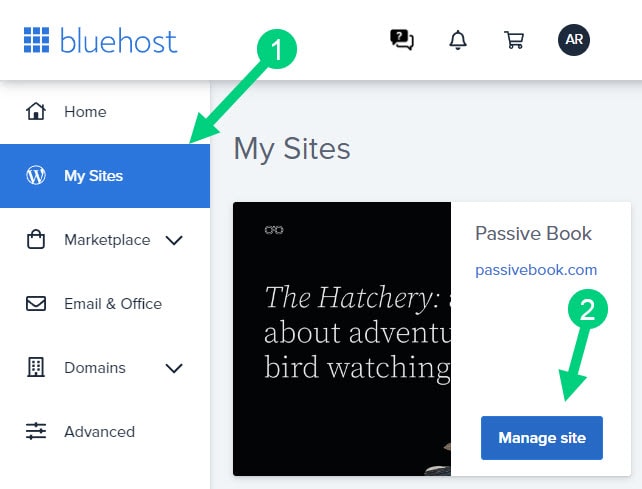
16. Your WordPress site has separate login credentials different from the ones you use to log into Bluehost. You can use this to log in to the WordPress dashboard directly without logging into Bluehost. To get this:
❶ Click on Users on top.
❷ You will be able to see your username and email that you can use to log in to WordPress.
❸ If you click on the three dots you will see the option to Reset your password. ❹
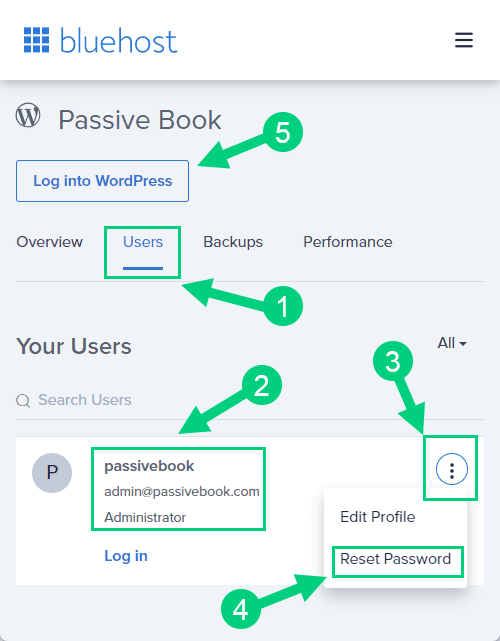
You can log into WordPress from the Bluehost dashboard by clicking the Log in to WordPress button ❺. But it is not recommended you rely on this as your primary login method because you will get locked out of your site if you ever change hosting providers.
17. You will be taken to the WordPress dashboard where you can reset your password ❶. If you don’t like the username Bluehost created for you, you can Add a New User ❷.
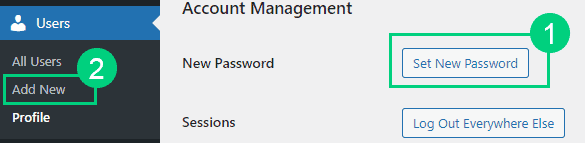
18. If you are adding a new user make sure you specify the user role as Administrator ❶. You can log in as the new user and safely delete the default user created by Bluehost.
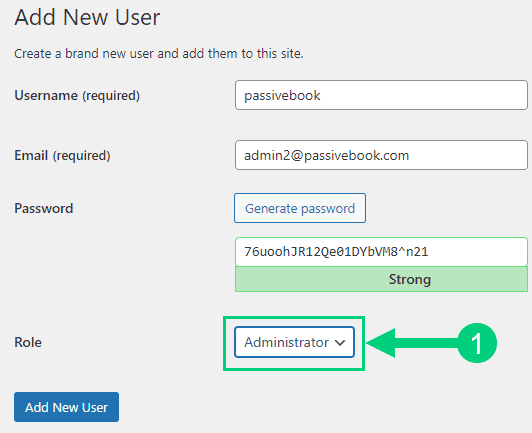
Congratulations! You have successfully set up WordPress.
Configure WordPress
Now that you have the basic version of WordPress installed, it is time to customize it to make it look and feel the way you want.
Login to WordPress Dashboard
A WordPress Dashboard is the back-end interface of a WordPress site where users can manage their website. It is the admin area where users can add new posts, pages, and media, as well as manage website settings, users, and plugins.
Visit yourdomain.com/wp-admin to access the WordPress dashboard.
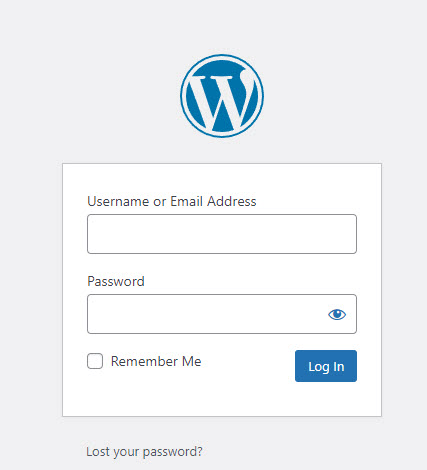
Use the Email and Password you provided during installation to log in to your WordPress dashboard. If you don’t have a password, use the “Lost your password?” to generate a new password.
Install WP Themes
A WordPress Theme is a collection of files that determine the look and feel of your WordPress site. When you install a WordPress theme, it will change the entire design of your website including the fonts, colors, layout, and images.
There are thousands of free and premium WordPress themes available for you to choose from. Your new WordPress blog will be installed with a default blog theme that doesn’t look very great.
To install a new WordPress Theme:
Go to Appearance > Themes > Add New in your WordPress dashboard.
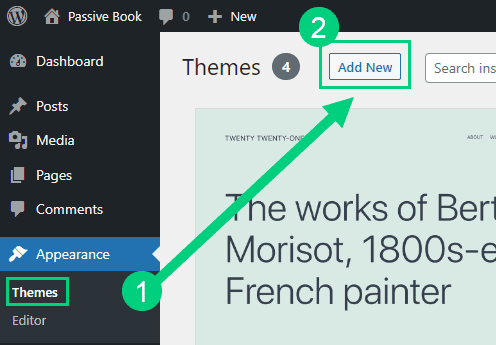
Use the search to find a theme that you like ❶. Before you install the theme, you can see a demo of the theme and learn about its features from the preview screen ❷. If you like the theme, you can install it by clicking the install button ❸. You can also upload a theme from a file on your computer ❹.
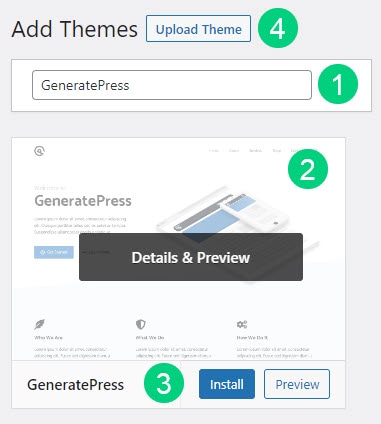
Once installed, click the Activate button to enable the theme.
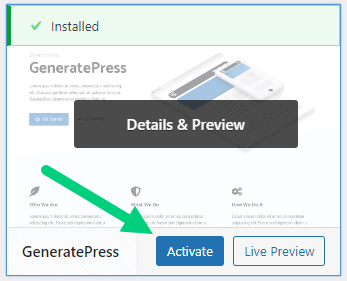
Although you can use a free theme (there are thousands of free themes available), we recommend using a premium theme.
Premium themes not only reduce your website’s load time but also help you customize your website to your heart’s desire.
Here are the premium themes we recommend:
There are also several custom-made business blog themes. These themes tend to be bloated with poor code which will slow down the performance of your website. We suggest getting one of our recommended themes for a fast website with unlimited customization possibilities.
Install WP Plugins
A WordPress Plugin is a software program that extends the functionality of WordPress. There are thousands of free and premium WordPress plugins available for you to choose from.
Too many wordpress plugins can slow down your blog site. So before you install new plugins, it will be worth clearing out any existing plugins that your hosting provider installed by default.
Plugins first need to be deactivated before they can be deleted.
❶ Go to WP Admin > Plugins > Installed Plugins
❷ Click on the checkbox to select all plugins.
❸ Select Deactivate from the drop-down.
❹ Click Apply.
❺ Repeat the above steps but select “Delete” instead of “Deactivate” from the dropdown in ❸ to delete all the deactivated plugins.
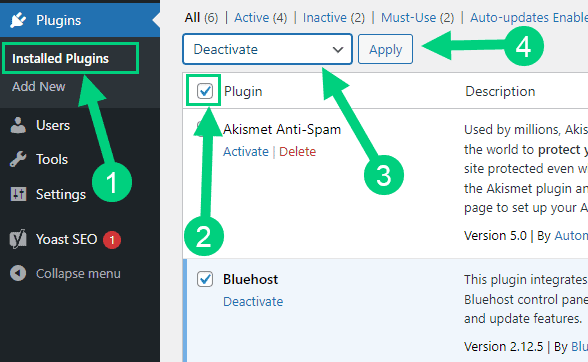
To install new plugins go to the WP Admin > Plugins > Add New.
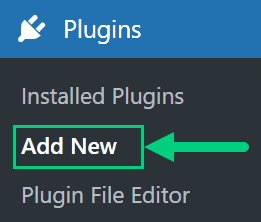
On the plugins page:
❶ Search for the plugin you want in the search bar
❷ Click Install Now. Once you install the plugin, you must also activate the plugin for it to be enabled.
❸ If you are installing a paid plugin you can upload the plugin instead.
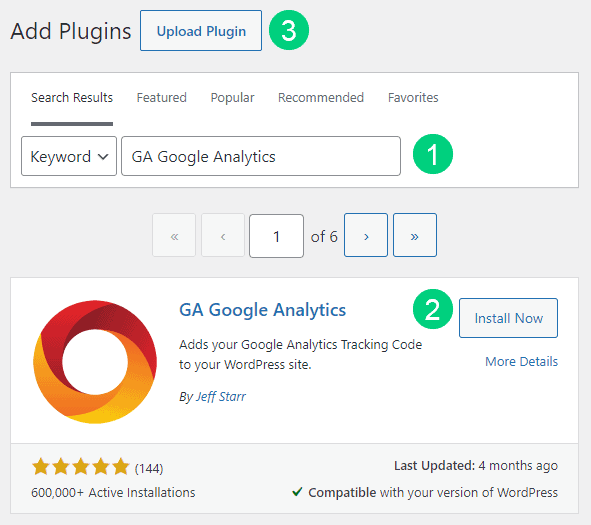
There are many different business blog plugins that you can install, but here are the ones which we recommend for a successful blog:
Backup Plugin: A WordPress backup plugin helps you create and store backups of your WordPress site. Backups are important because they allow you to restore your site if something goes wrong.
Recommended Plugin: WPVivid (paid) or UpdraftPlus (free).
SEO Plugin: A WordPress SEO Plugin helps you improve your website’s search engine ranking.
Recommended Plugin: RankMath Pro (paid).
Google Analytics Plugin: A WordPress Google Analytics Plugin helps you collect and analyze data from your website traffic. This data can help you improve your website’s performance and increase your website’s traffic.
Recommended Plugin: RankMath Pro (paid) or GA Google Analytics (free).
Cache Plugin: A WordPress Cache Plugin helps you speed up the load time of your website by caching static files. Static files are files that do not change often, such as images, CSS files, and JavaScript files. Caching these static files can help reduce the load time of your website.
Recommended Plugin: WP Rocket (paid).
Page Builder Plugin: A WordPress Page Builder Plugin helps you create and edit pages on your WordPress site. It allows you to create custom pages and layouts for your website with a drag-and-drop interface.
Recommended Plugin: Thrive Architect (paid).
Security Plugin: A WordPress Security Plugin helps you secure your WordPress site from hackers and malware.
Recommended Plugin: Wordfence (free).
Social Media Plugin: A WordPress Social Share Plugin helps you share your website’s content on social media by adding social media buttons to your blog posts that your readers can click to share your content.
Recommended Plugin: Easy Social Share Buttons (paid).
Email List & Lead Generation Plugin: A WordPress Email Opt-in Form Plugin helps you collect email addresses from your website visitors. Email opt-in forms are a great way to build an email list that you can use to promote your website or product.
Recommended Plugin: Thrive Leads (paid).
Customize WordPress
Once you have installed your theme and plugins, it is time to customize the wordpress blog platform:
Change Colors, Fonts & Spacing
You can set the font, colors, and spacing by going to Appearance > Customize in your WordPress dashboard. Premium themes like GeneratePress allow you to customize every aspect of your blog.
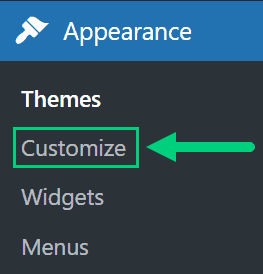
Check out our Blog Fonts & Typography guide to choose the right font and typography settings for your blog.
Add Your Logo
Get a logo designed for your blog from Fiverr. Then set the logo of your blog by going to Appearance > Customize in your WordPress dashboard. A logo is not required for a successful blog but it can definitely help appeal to your target audience.
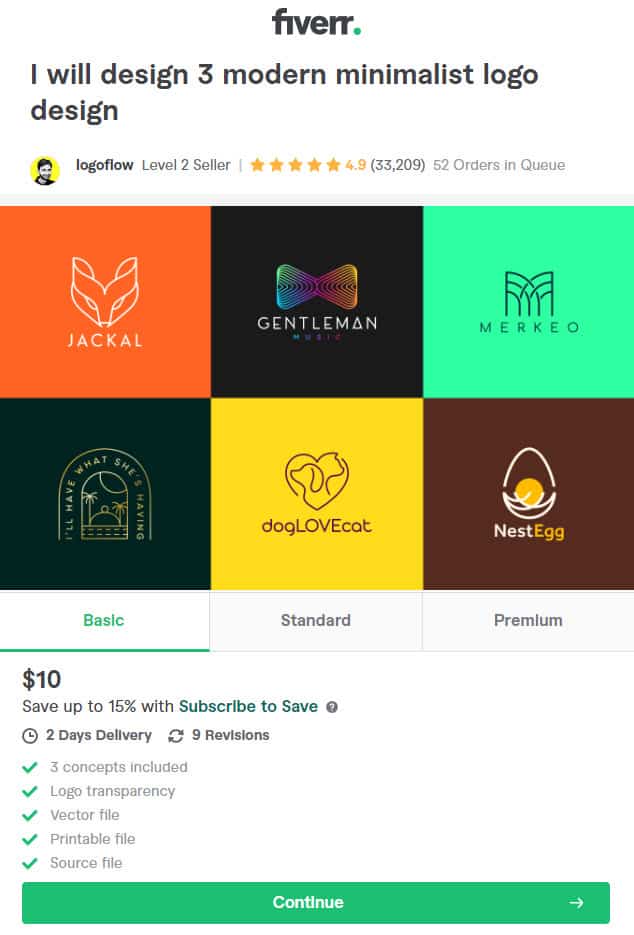
Change Favicon
Favicon is the image that appears in the browser tab and bookmarks. Set the Favicon from the Appearance > Customize section of the WordPress dashboard.
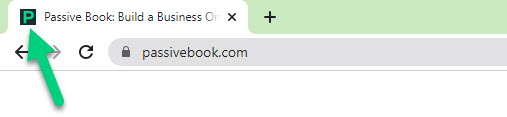
Create Menus
The header and the footer menu can be set from the Appearance > Menus in your WordPress blog dashboard.
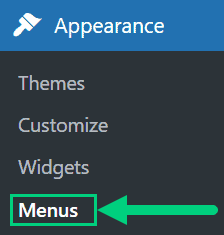
You can nest menu items so that it appears as a dropdown menu ❶. You can use the menu as your primary or secondary navigation menu ❷. Don’t forget to save your menu ❸.
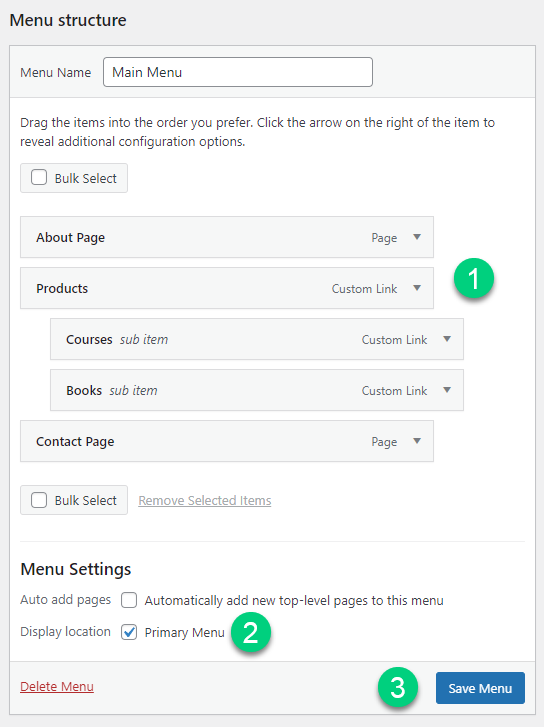
Create Widgets
If you have a sidebar, you can add widgets to it. Go to Appearance > Widgets in your WordPress admin dashboard.
Check out the list of the most useful Blog Widgets and how to add them to your blog.
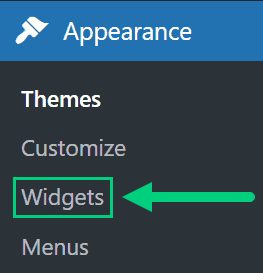
Set Title & Tag Line
The next step is to change your General Settings. Go to Settings > General in the WordPress Admin area.
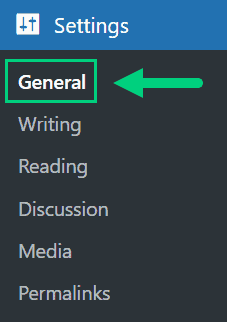
You can set your Site Title, Tagline, and Time Zone from this screen.
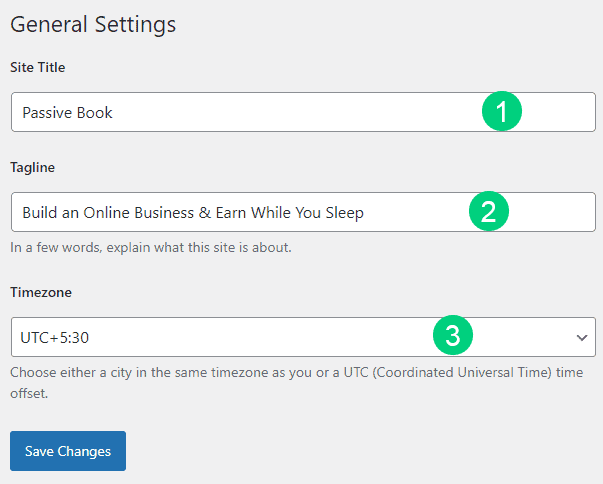
Set Permalinks
The ideal URL structure for SEO is yourdomain.com/sample-post. Set your permalink structure by going to Settings > Permalinks in your WordPress blog dashboard.
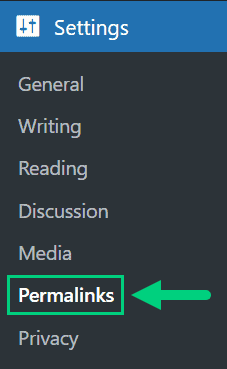
Select the “Post name” radio button and save changes.
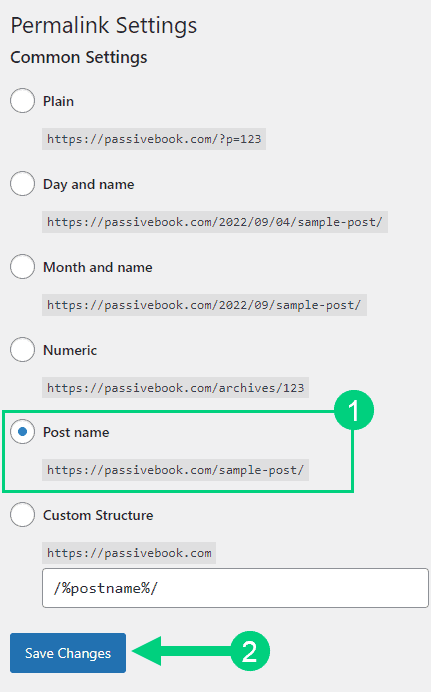
Enable Search Visibility
Chances are you want your blog to show up on Google so people can find you. Go to Settings > Reading in your WordPress dashboard.
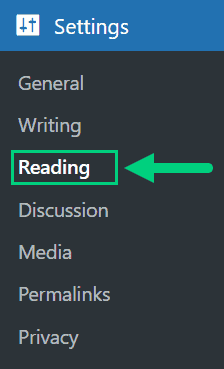
To get search engine traffic, ensure the checkbox “Disable search engines from indexing this site” is Unchecked. You can find this option in Settings > Reading. Most of the time this should be unchecked by default but if it is not, then uncheck it to ensure your site gets traffic from search engines.
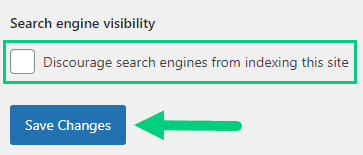
Adjust Comment Settings
Next, you will want to change the Discussion Setting (aka Comments). Go to Settings > Discussion in your WordPress admin area.
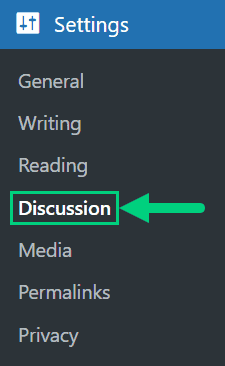
❶ You may want to enable or disable comments on this page. You can also disable pingbacks and enable comment moderation.
❷ You can also set comment approval settings.
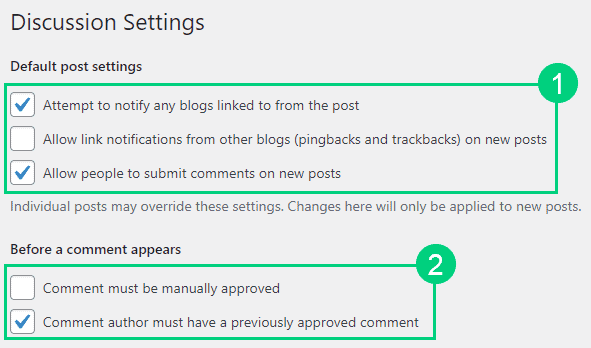
If you want to design your blog further, check out our dedicated guide on blog design which has all our best blog design recommendations.
Create Static Pages
There are a few essential pages that you need to create for your business blog before you can start blogging.
Use pages in WordPress to add static content. Go to WP Dashboard > Pages > Add New.
- Write the headline of your content.
- Populate the body content
- Click the publish button.
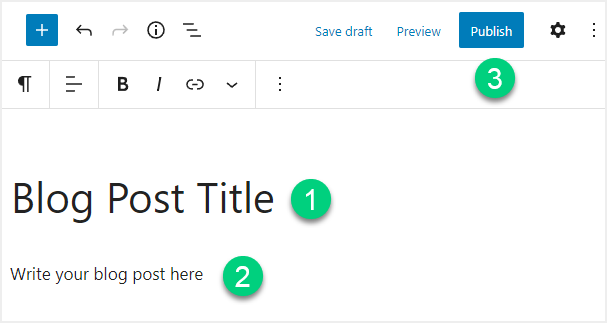
You may want to create the following pages:
Home Page
A home page is typically the first page that a visitor will see when they arrive at a website. It is typically used to give an overview of what the website is about, and may also include links to other pages on the site.
The home page should include an introduction to your blog, what it is about, and what readers can expect from your content. It should also include a list of your most recent blog posts, and possibly some of your favorite posts from the past. You may also want to include some links to pages on your website that you think readers would be
You can create a professional home page for your business blog using a page builder like Thrive Architect.
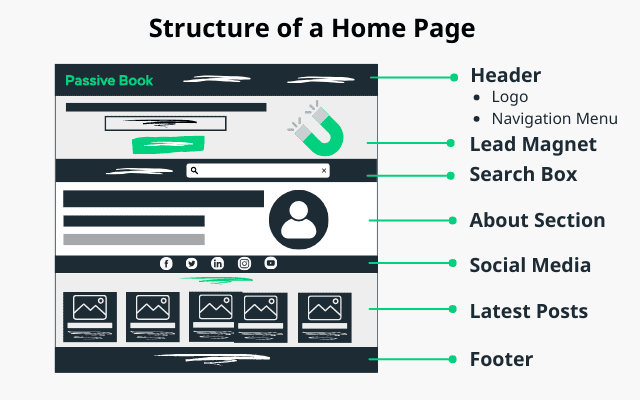
About Page
An about page gives information about your business and website.
The About page should include information about who you are, what your blog is about, and why you are blogging. It should also include a list of your most recent blog posts, and possibly some of your favorite posts from the past. You may also want to include some links to pages on your website that you think readers would be interested in. You should also link to your social media profiles and contact form.
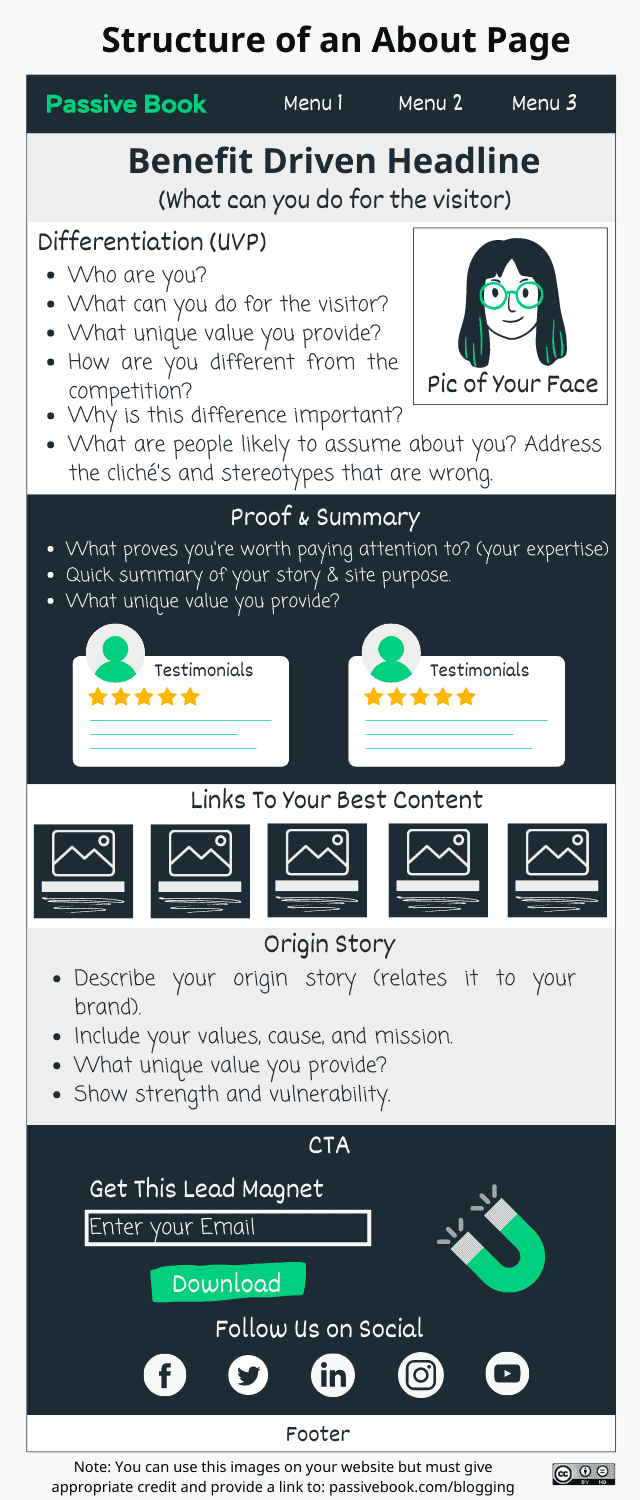
Contact Page
A contact page is a page on a website that allows visitors to contact the owner of the website.
The contact page should include your email address, social media links, and a contact form. The contact form will allow visitors to send you messages without revealing your email address.
Use contact form plugins like Fluent Forms to create the form on your contact page.
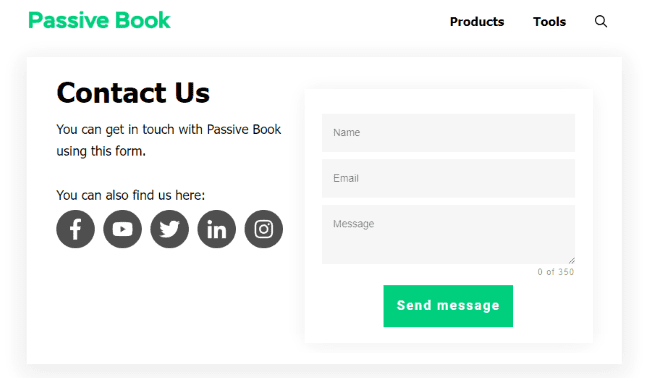
Privacy Policy
A privacy policy is a statement or a legal document that discloses some or all of the ways a party gathers, uses, discloses, and manages a customer or client’s data.
The privacy policy should include your contact information, what personal data you collect from visitors to your website, how you use that data, and how you protect that data.
You can use a plugin like GDPR to generate a privacy policy for your website.
WordPress generates its own privacy policy for you. But you can also use a tool like Termly to generate your own privacy policy.
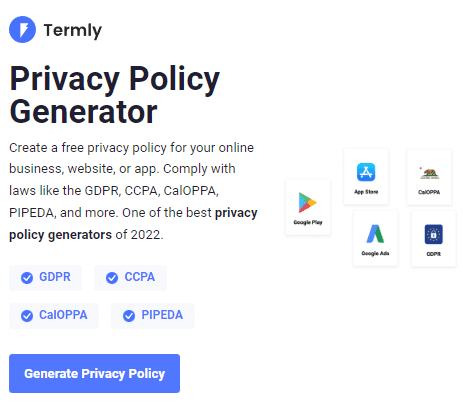
Terms of Service
A terms of service (TOS) is a set of rules, guidelines, restrictions, or conditions that one must agree to to use or access a service.
The terms of service should include your contact information, what personal data you collect from visitors to your website, how you use that data, and how you protect that data. You should also include your refund and cancellation policy and other terms and conditions.
Use a terms & conditions generator like Termly to create it.
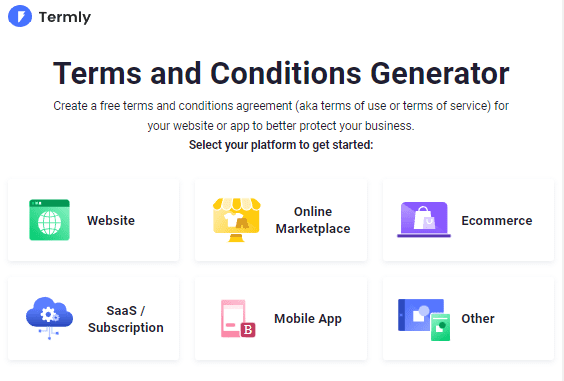
5. Write & Publish Blog Posts
Now that you have your business blog set up, it’s time to write and publish your first blog post.
1. Brainstorm Topics
You should brainstorm 100 topic ideas for your business blog. This will ensure that you always have content to write about in your business blog.
The goal is to find topics for your business blog that your audience is searching for in Google. The type of content you write on your business blog will depend on your specific niche.
Here are a few business blog post ideas, you can potentially cover in your business blog:
- How-To Posts
- List Posts
- Case Studies
- Competitor Comparison Reviews
- Expert Interviews
- User Generated Content
There are a few ways to brainstorm specific content:
Look at Competitors
Looking at your competitor’s blog posts is a great way to come up with content ideas for your own blog.
By looking at the topics they are writing about, you can get an idea of what their audience is interested in. You can also get ideas for how to write better and more engaging blog posts than your competitors.
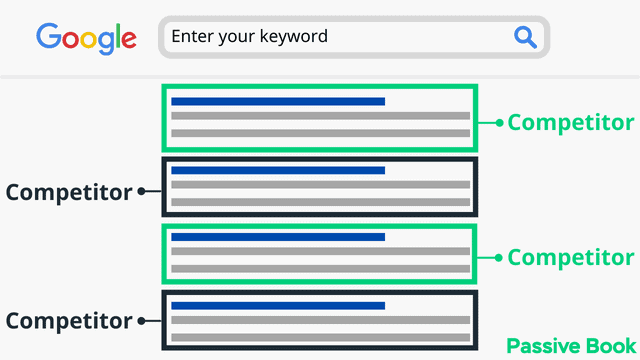
Do Keyword Research
To use Keywordtool.io to brainstorm additional keywords, simply enter a seed keyword into the search bar and hit enter. A list of related keywords will be generated, which you can then use to generate more ideas for your business blog. You can also use the filter options to narrow down the results and find more targeted keywords.
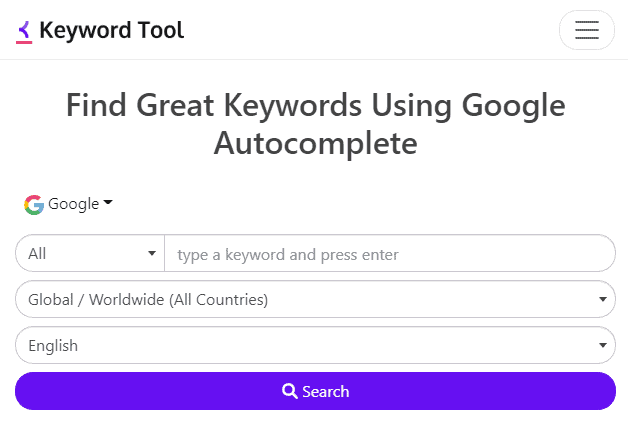
Community & Forums
Another way to come up with blog post ideas is to look at online communities and forums related to your niche. By doing a quick search on Google, you can find online communities and forums where your target audience hangs out.
You can then scan through the discussions and see if any of the topics being discussed would make for a good blog post. For example, every post in the Caveman forum can become an article in a paleo blog.
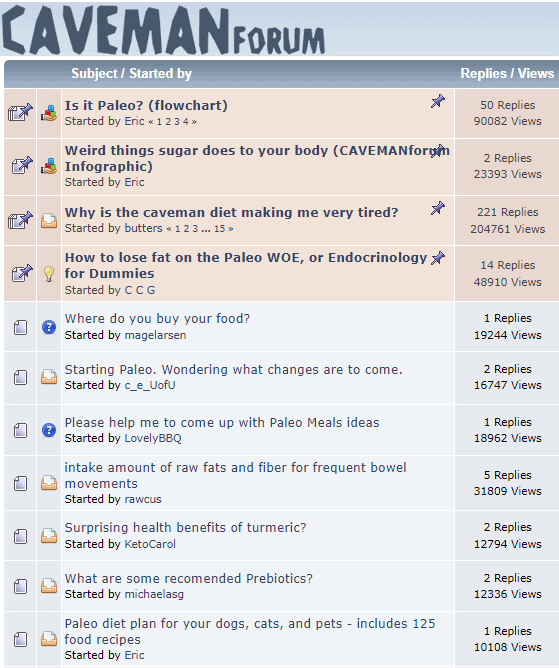
2. Create an Editorial Calendar
Once you have a list of potential topics for your business blog, it’s time to create an editorial calendar.
An editorial calendar is a tool that helps you plan, organize, and publish your content. It can be as simple as a list of topics you want to write about and when you want to publish them.
The benefits of using an editorial calendar include:
- Helping you stay organized and on track with your content strategy
- Allowing you to batch content and be more efficient with your time
- Helping you measure the performance of your content
There are a few different ways to create an editorial calendar. You can use Google Sheets, Excel spreadsheets, or even a physical notebook.
Download Content Calendar Template
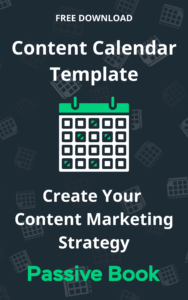
Steal our exclusive content calendar template. Have it delivered directly to your inbox:
You should include the following information in your editorial calendar:
- The Blog Topic
- Keywords
- Planned Publish Date
- Short content brief
3. Write a Blog Post
Once you have a topic for your business blog and it’s added to your editorial calendar, it’s time to start writing. We have an in-depth guide on How to Write A Blog Post. Here we will go over general tips.
When writing a blog post, there are a few things you should keep in mind:
- Keep it simple: The goal is to write content that is easy to read and understand. You want your readers to be able to get the information they need without getting overwhelmed.
- Write for your audience: When writing a blog post, always keep your target audience in mind. Write in a way that appeals to them and answers their questions.
- Be engaging: Your goal is to write content that is interesting and engaging. You want people to read your blog post from beginning to end.
Industry News & Updates Posts
This type of blog post covers the latest developments in your industry, such as new products or services, regulatory changes, or industry events.
Example blog post titles:
- “5 Key Takeaways from the Latest Industry Conference”
- “New Regulation Affecting [Industry]: What You Need to Know”
- “Introducing Our Latest Product: [Product Name]”
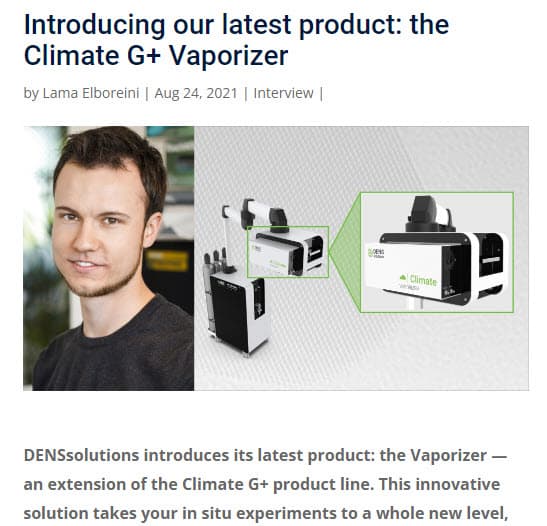
Tips to write it:
- Keep your audience in mind: What information will be most relevant and useful to them?
- Stay up to date: Make sure to regularly check for industry news and updates to share with your audience.
- Use a clear and concise writing style: Your readers should be able to easily understand the key points of your post.
Company Updates
This type of blog post shares news about your company, such as new hires, promotions, or projects you’re working on.
Example blog post titles:
- “Meet Our Newest Team Member: [Name]”
- “Exciting News: We’re Expanding to [New Location]”
- “Behind the Scenes: A Look at Our Latest Project”
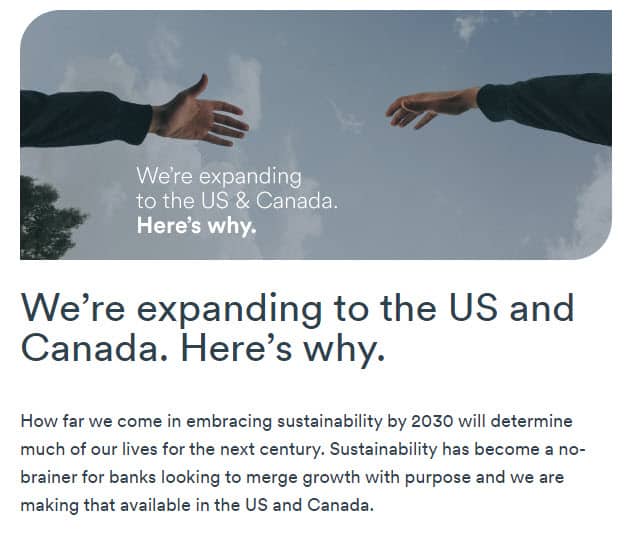
Here are a few tips to write company updates:
- Share information that will be interesting to your audience: What do they want to know about your company?
- Keep it positive: Share the good news and successes of your company.
- Use a friendly and conversational tone: This will make your post feel more approachable and personal.
Product or Service Reviews
This type of blog post shares your thoughts on products or services that are relevant to your industry and provides recommendations to your readers.
Example blog post titles:
- “Our Top Picks for [Product Category]”
- “Why We Love [Product/Service]: A Review”
- “Comparing [Product A] and [Product B]: Which is Right for You?”
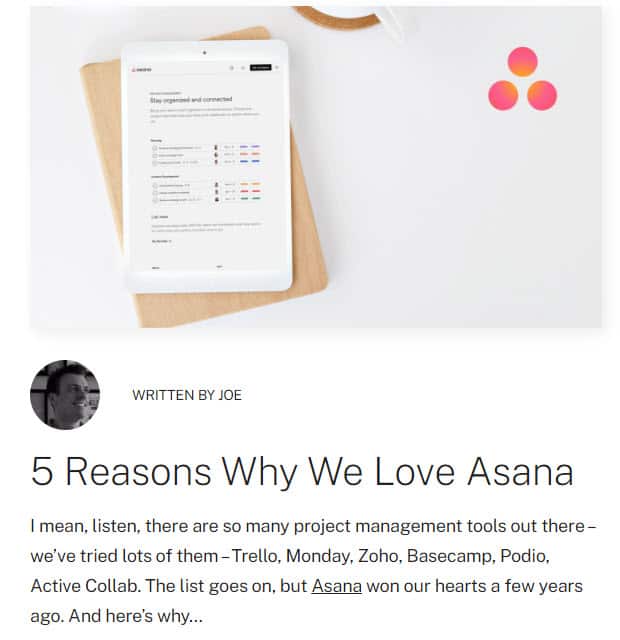
When writing product or service reviews:
- Be honest: Share both the positive and negative aspects of the product or service you’re reviewing.
- Provide concrete examples: Use specific examples to illustrate your points and make your review more relatable.
- Consider your audience: What are they looking for in a product or service, and how can your review help them make a decision?
How-To Articles
This type of blog post shares step-by-step guides or tutorials on topics related to your industry or products/services.
Example blog post titles:
- “How to [Do Something]: A Comprehensive Guide”
- “5 Easy Steps to [Achieve a Goal]”
- “A Beginner’s Guide to [Topic]”
If you have a product, you can write articles on how to use it. For example, Stonyfield Organic writes recipes teaching people how to use their ingredients.
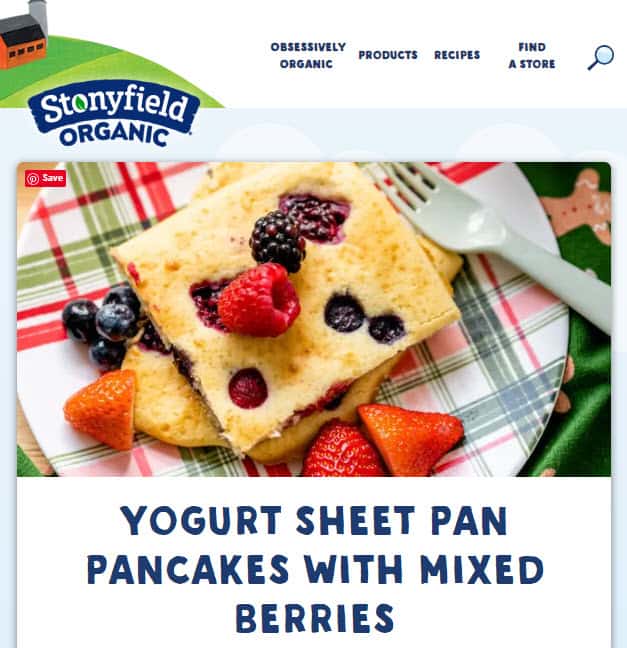
If your business offers a service, you can write how your customers can do it themselves. You can promote your service within the article by telling them they can hire you to do it for them.
Here are the steps to write a How-To Article:
- Use one of the following templates “How to [BLANK]” or “How to [BLANK] to [BENEFIT]”.
- Write an introduction telling the reader what they will be able to achieve by reading the article.
- Break down the steps needed to complete the task.
- Write a paragraph explaining each step.
- Add images, videos, or infographics to help illustrate the steps.
- Include a call-to-action at the end of the article telling the reader what to do next.
List Posts
This type of blog post features listicles with top tips, resources, or tools related to your industry. List posts are usually easy to read and provide the reader with a lot of information in a short amount of time.
They are also easy to write because you don’t have to come up with a lot of original content. You can curate information from other sources and put it into a list format.
Example blog post titles:
- “10 Must-Have Tools for [Industry] Professionals”
- “Our Top 5 Resources for [Topic]”
- “The Top 7 Tips for [Achieving a Goal]”
The travel website Holidify writes lists posts and offers options for the readers to explore related packages or learn more.
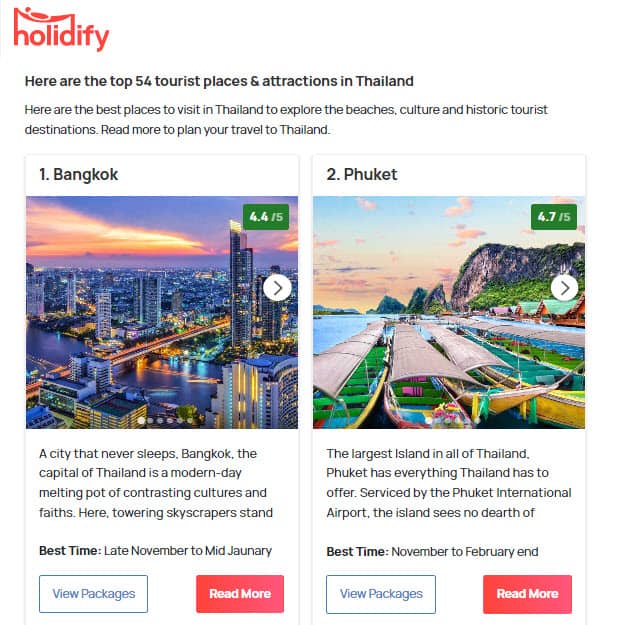
Here are the steps to write a List Post:
- Make sure the items on your list are relevant and useful: Don’t include things just for the sake of having a certain number of items.
- Use descriptive titles for each item: This will make it clear to readers what they can expect to learn.
- Use visuals: Including images or other visual elements can make your list more engaging and easier to scan.
- Use one of the following templates “[NUMBER] Ways to/of/on How to ” or “[NUMBER] Types/Kinds of “.
- Write an introduction telling the reader what they will be able to achieve by reading the article.
- Create a list of information related to the topic. Have the most interesting item on your list as the first item.
- Write a paragraph for each list item.
- Add images or videos for each item.
- Include a call-to-action at the end of the article telling the reader what to do next.
Case Studies
This type of blog post shares in-depth accounts of how your company has helped clients solve problems or achieve success.
If you have happy customers, one type of content you can create is a case study. A case study is an in-depth look at how your product or service helped a specific customer. Here is an example of how Awario does it:
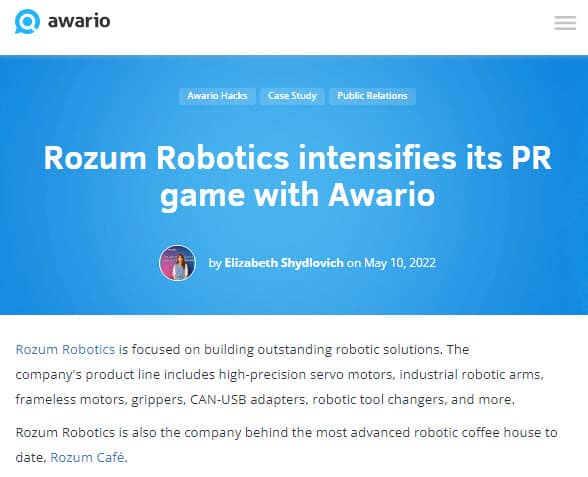
Example blog post titles:
- “Case Study: How We Helped [Client] Increase Sales by [X]”
- “A Success Story: [Client] Doubles Productivity with Our [Product/Service]”
- “From Challenge to Solution: [Client] Overcomes [Problem] with Our Help”
Case studies are usually long-form content, so they are best suited for blog posts that are 2000 words or more.
Here are the steps to write a Case Study:
- Identify a happy customer that is willing to be interviewed.
- Interview the customer about their experience using your product or service.
- Write up the case study and include quotes from the customer interview.
- Include images & videos to help illustrate the case study and drive home a point.
- Use real data: Include concrete numbers and metrics to show the impact of your company’s work.
- Make it relatable: Use specific examples and details to help your readers understand how your company was able to help the client.
- Keep it brief: While you want to include all the relevant information, try to keep your case study focused and to the point.
- Include a call-to-action at the end of the article telling the reader what to do next which is buying your product or service.
Opinion pieces
This type of blog post shares your thoughts on current events or trends in your industry and provides your unique perspective.
Example blog post titles:
- “Why I Believe [Controversial Topic] is Important”
- “My Thoughts on the Latest [Industry] Trend”
- “In Defense of [Controversial Opinion]”
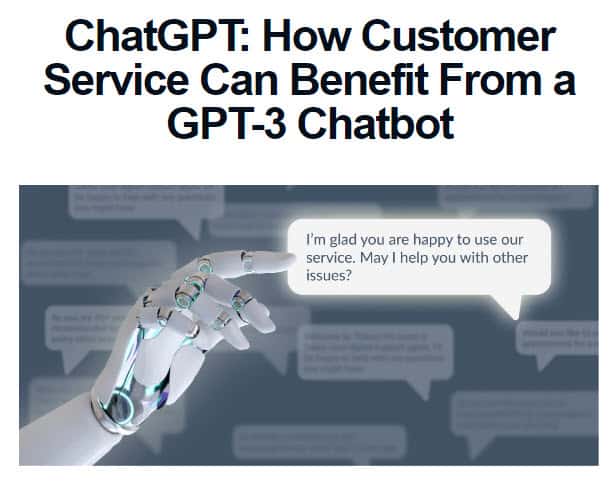
Tips to write it:
- Be clear and concise: Make sure your main points are clear and easy to understand.
- Use evidence to support your arguments: Including data and examples can help make your opinion more credible.
- Be respectful: While it’s okay to have strong opinions, try to avoid attacking others or being overly aggressive in your writing.
Interviews
This type of blog post features interviews with industry experts, clients, or partners, and shares their insights and experiences with your readers.
Example blog post titles:
- “Interview with [Expert]: Insights on [Topic]”
- “Client Success Story: [Client] Talks About Their Experience with [Company]”
- “Partner Spotlight: [Partner] Discusses Their Work with [Company]”
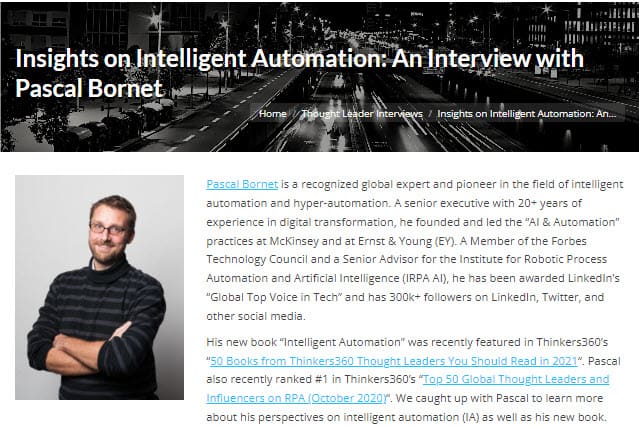
Here are a few tips to write interviews:
- Prepare a list of questions beforehand: This will help you stay focused and make sure you get all the information you need.
- Keep it conversational: While you want to stay professional, try to make the interview feel more like a conversation than an interrogation.
- Edit for clarity: Make sure the final version of the interview is easy to read and understand.
Infographic Posts
This type of blog post uses visual elements like charts, graphs, and images to make complex information more accessible and engaging.
Example blog post titles:
- “The State of [Industry] in 2021 [Infographic]”
- “How to [Do Something] in 5 Simple Steps [Infographic]”
- “The Benefits of [Product/Service] [Infographic]”
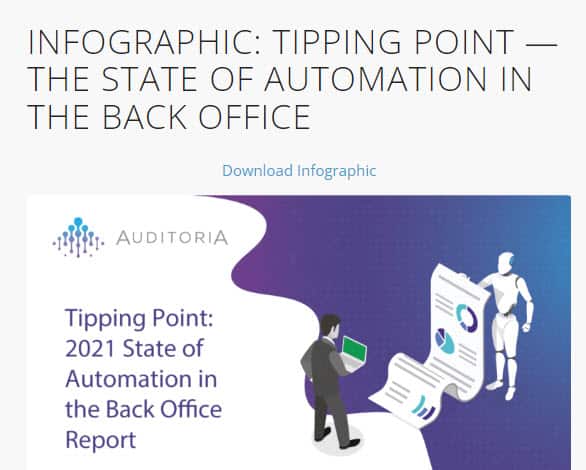
Here are a few tips to create an infographic:
- Keep it simple: Use clear and concise language, and avoid overwhelming readers with too much information.
- Use appropriate visuals: Choose charts, graphs, and other visuals that help illustrate your points and make the information easier to understand.
- Use a consistent design: Make sure your infographic has a cohesive look and feel, with a consistent color scheme and font choices.
Create Video Posts
This type of blog post features video content, such as product demonstrations or interviews, to engage your audience in a different way.
Example blog post titles:
- “Introducing Our New Product: [Product Name] [Video]”
- “Expert Interview: [Expert] Talks About [Topic] [Video]”
- “How to [Do Something]: A Step-by-Step Tutorial [Video]”
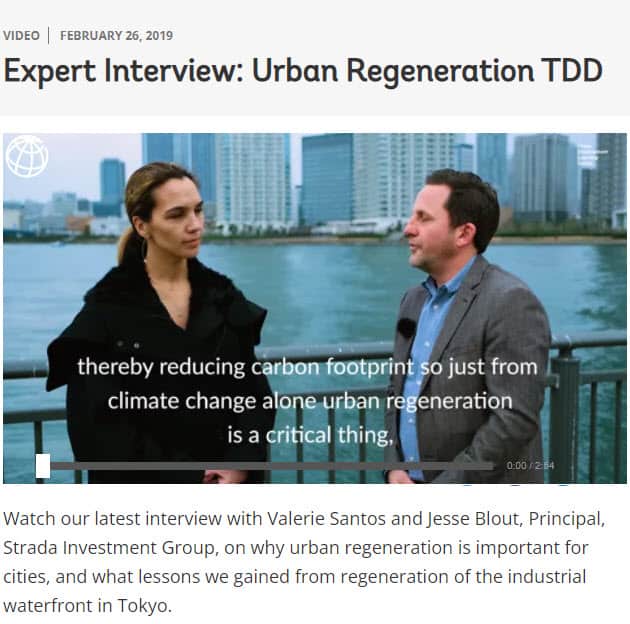
Here are a few tips for creating videos
- Keep it concise: Video content should be focused and to the point, with a clear beginning, middle, and end.
- Use good lighting and sound: Make sure your video is easy to see and hear, as these factors can greatly impact the viewing experience.
- Engage your audience: Use visual and auditory cues to keep viewers interested and engaged throughout the video.
Write 5x Faster With AI
You can write your new blog post at 5x speed using the AI writing software Jasper. I was able to write over a hundred blog articles in 3 months using Jasper. This blog article you are reading right now was written with the help of Jasper. AI will not only help you write blog posts fast but also with higher quality.
Jasper can write plagiarism-free blog content, articles, social media content, emails, and ad copy. All you have to do is provide a few inputs on what you want and Jasper will do all the hard work of creating the blog content for you. No more writer’s block.
Check out the video below to see Jasper in action:
Try Jasper for free using the links on this page and get 10,000 bonus credits you can use to start writing your first articles.
Once you sign up for Jasper I recommend you spend some time going through the tutorial videos in the Jasper Bootcamp to truly unlock the power of this amazing software.
Check out our guide on How to Write a Blog Post Fast in 15 mins Without Losing Quality for more tips to write fast.
Outsource Writing
If you don’t have the time or resources to write blog posts yourself, you can always outsource writing to a professional.
There are many ways to find writers for your blog. You can post a job on a freelancer site like Upwork or Fiverr.
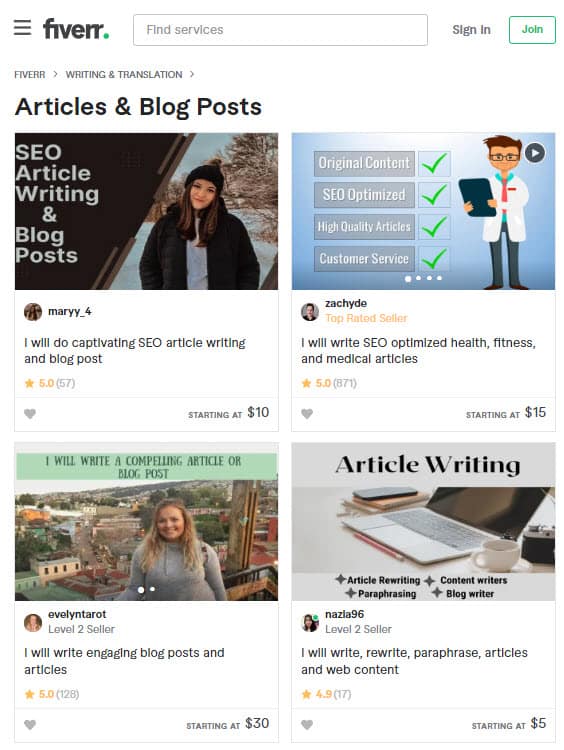
Or you can reach out to a content marketing agency that specializes in writing blog posts.
Hiring a professional writer will usually cost you more money than writing the blog post yourself. But it can save you time and help you create higher-quality content.
Here are some things to keep in mind when hiring a writer:
- Be clear about what you want. The more specific you are, the better.
- Give the writer a short list of topics to write about.
- Make sure the writer understands your company’s voice & tone.
- Check their writing samples before hiring.
- Get a feel for their customer service. You want to make sure they are easy to work with.
4. Add Images
Images are an important part of any blog post. They help break up the text and make your blog post more visually appealing.
When adding images to your blog post, there are a few things you should keep in mind:
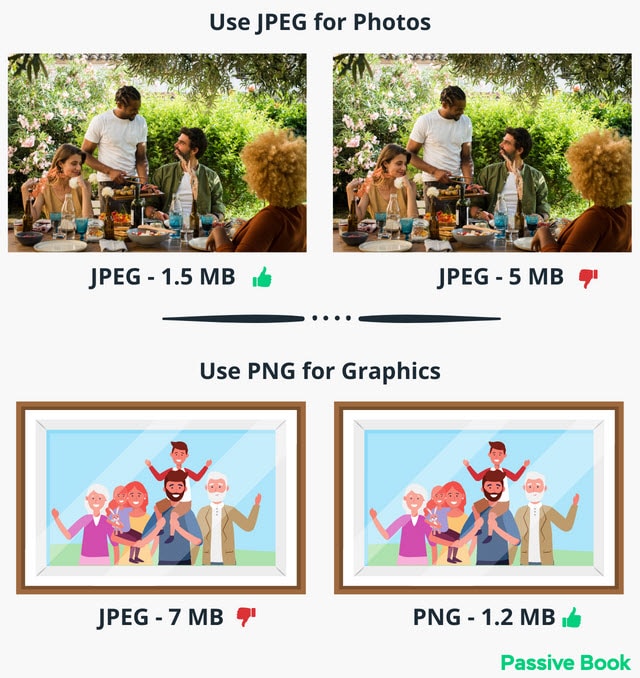
- Use the right format: When adding images to your blog post, you want to make sure they are in the right format. The most common image formats are JPG for photos and PNG for graphics.
- Use high-quality images: The last thing you want is for your blog post to be full of low-quality, blurry images. You want to use images that are high-quality and relevant to the topic of your blog post.
- Don’t overdo it: You don’t want to add too many images to your blog post. A few images should be enough to break up the text and make your blog post more visually appealing.
- Compress your images: Before you add images to your blog post, you want to make sure they are compressed. This will help improve your website’s load time. You can use a free online image compressor or use the ShortPixel plugin for WordPress.
- Optimize for SEO: When adding images to your blog post, you want to make sure you are using the right keywords in the file name and image alt text. This will help your blog post rank higher in Google.
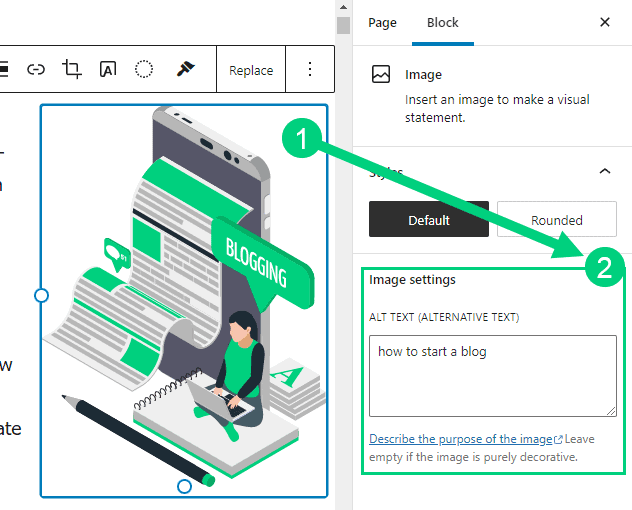
The best photos are the ones you take yourself. First, you know your subject matter better than anyone else. This allows you to capture photos that are more personal and intimate. Your photos will also be unique to your blog.
If you cannot or don’t want to take your own photos, you can use stock photos. Here are a few options:
Free Options: Pixabay, Pexels, Upsplash
Paid Options: Deposit Photos, Shutterstock, iStock, Getty Images, 123rf.
Just make sure you are only using images that you have the rights to use. Some stock photo sites require you to pay for the images while others offer free images.
Canva is a free online design tool that you can use to edit your images. With Canva, you can easily resize, crop, and edit your images. You can also add text and filters to your images.
If you want access to even more high-quality images, you can upgrade to Canva Pro. With Canva Pro, you’ll have access to the free library of stock images. This will give you even more options when it comes to finding the perfect image for your blog post.
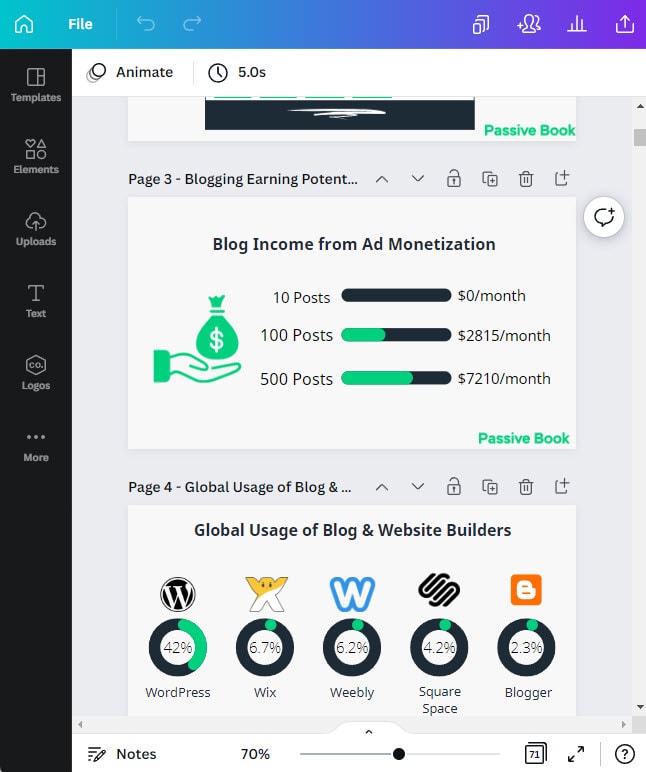
6. Promote Your Business Blog
Now that you have written and published your blog post, it’s time to promote it. There are many ways to promote your blog post.
Search Engine Optimization (SEO)
Search Engine Optimization (SEO) is the process of optimizing a website for Google search to improve the visibility and traffic of the site. This is the best way to start getting traffic to your blog.
To do SEO, you need to add keywords to your blog posts, interlink to and from other blog posts and build backlinks.
Many factors go into SEO, and it can be a bit confusing to figure out where to start. You can master the more advanced SEO tactics by checking out our SEO Resources.
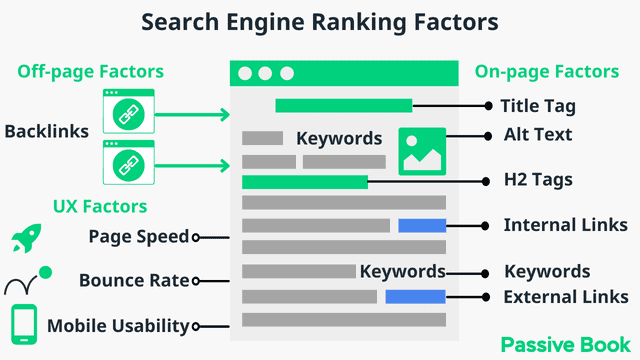
You can ensure you get the basics of SEO right, by completing the recommendations given by the RankMath plugin.
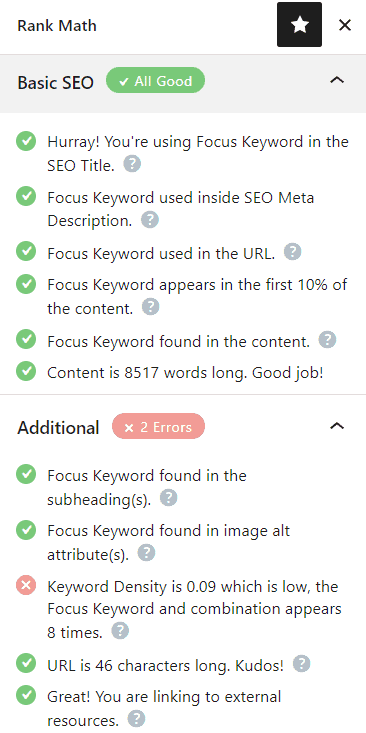
Email Marketing
Email marketing is a great way to not only promote your blog post to your existing list of subscribers but also nurture leads so they become paying customers in the future.
To get started with email marketing you need to build a list of subscribers by collecting emails using an opt-in form. Then you need to use an email marketing service to automatically send out emails when a customer joins your list.
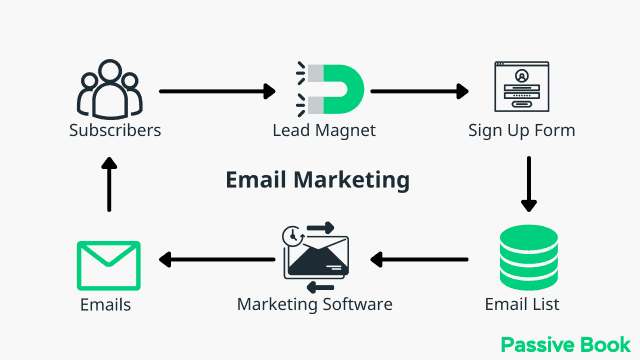
You can use the Thrive Leads plugin to build opt-in forms to collect email addresses. You can then connect the opt-in form to an email marketing service like Active Campaign to send out the emails.
Check out our Email Marketing resources to learn more.
Social Media Marketing
Social media marketing is the process of using social media platforms like Facebook, Twitter, Instagram, and Pinterest to promote your blog post.
When promoting your blog post on social media, you want to make sure you are using engaging images and interesting headlines. Focus on one or two social media platforms where your audience hangs out instead of trying to master every single platform.
Guest blogging
Guest blogging is when you write a blog post for another person’s website. This is a great way to get exposure to new audiences and build relationships with other bloggers in your niche.
When guest blogging, make sure you are only writing for high-quality websites that are relevant to your niche. Be sure to link back to your own website in your guest post so people can find you. Also, promote your website in the author bio.
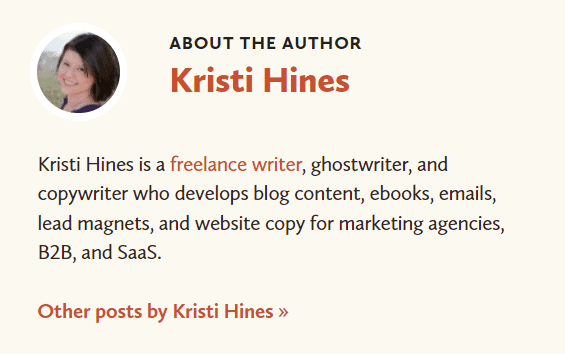
7. Monetize & Make Money
Now that you have written and published your blog post, it’s time to start making money from your blog. There are many different ways to make money blogging.
Physical Products
If you have a physical product that you sell, you can promote it on your blog. You can write a blog post about how to use the product or how the product can solve a problem.
You can also include images and videos of the product in your blog post. And, don’t forget to link to your shop page where people can buy the product. If you don’t have a shop page, then you can install the WooCommerce plugin to set up an eCommerce store on your WordPress website.
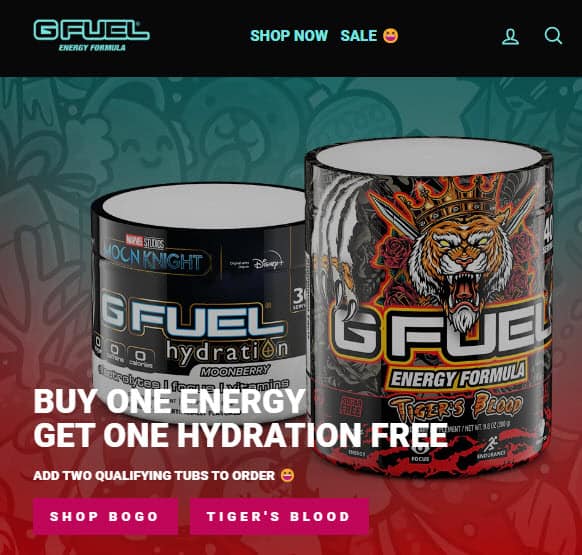
Sell Services
If you sell services you can promote your services on your blog. Create a services page where customers can learn what is being offered and the price. You can write about the results people get from working with you. You can also include a video testimonial from a happy client.
You can either link your services page to a shopping cart like Woocommerce so that the customers can pay directly online or you can provide contact information for your customers to call you.
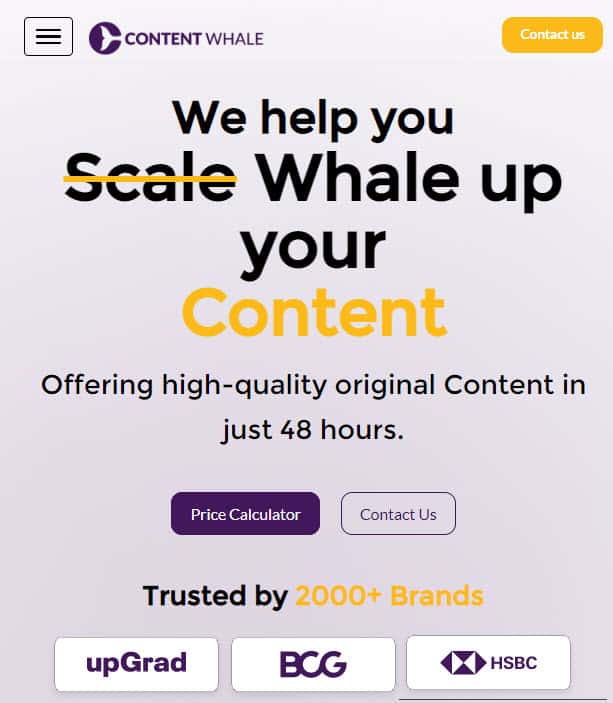
FAQ
Here are a few frequently asked questions:
How do I start a blog for my small business?
You can start a blog for your small business by registering a domain name and setting up WordPress. Once you have WordPress installed, you can start writing blog posts.
To get traffic to your blog, you can do SEO, email marketing, and social media marketing. You can also monetize your blog by selling physical products, services, or digital products.
Is blogging for a small business worth it?
Yes, blogging for a small business is worth it. Blogging can help you attract new customers, build relationships and grow your business.
When done correctly, a business blog can be a powerful marketing tool to help you reach your business goals.
What Next?
Starting a blog for your business is a great way to connect with customers and clients. We hope this guide showed you how to start a business blog.
If you have any questions as you set up your new blog, leave a comment below so we can help you out.
Have you started your business blog yet? What type of business blog are you going to start? Let us know in the comments.
Share this post with your friends & followers: