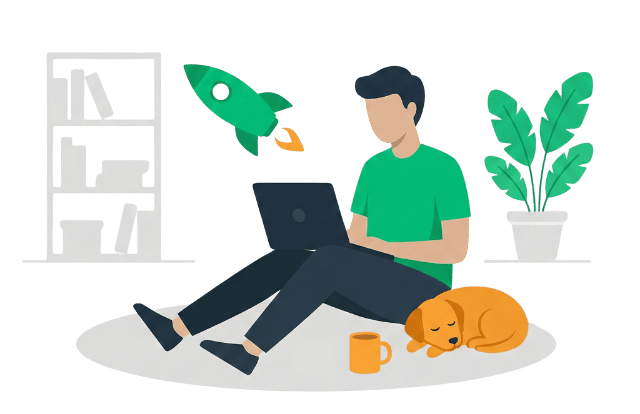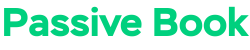Are you always snapping pictures and writing down your thoughts on your latest family outing? If yes, learning how to start a family blog may be the perfect way to share your experiences with relatives, friends, and even other parents.
It can be a great way to connect with your loved ones, share memories, and document your lives together.
This guide will show you how to start a family blog. We will cover everything from choosing a platform to setting up your blog’s design.
If you want to blog about parenting and raising a family and make money instead, check out our guide on how to start a parenting blog.
If you have any questions along the way, just drop a comment and I will help you out.
So let us jump right in.
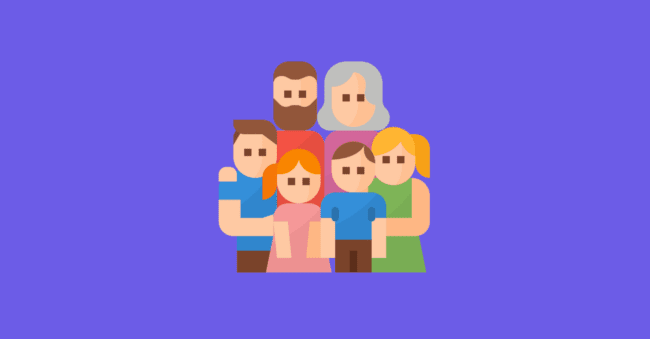
How to Start a Family Blog in 4 Steps
- Define Your Family Blogging Goals
- Choose a Family Niche
- Pick & Register a Blog Domain Name
- Setup WordPress
- Write & Publish Blog Posts
- Promote Your Family Blog
- Monetize & Make Money
1. Define Your Family Blogging Goals
To start a successful family blog, it is important to first define your blogging goals.
Some potential blogging goals might include sharing memories with relatives, documenting the journey of parenthood, or even monetizing your blog by selling advertising or promoting affiliate products.
What is a Family Blog?
A family blog is a type of personal blog that is focused on topics related to families and parenting. While family blogs are often used as a tool for documenting events, sharing moments, and connecting with loved ones, many successful family bloggers have also been able to turn their blogs into profitable online businesses.
Why Start a Family Blog?
There are many reasons why starting a family blog may be the right choice for you. Some potential benefits of blogging about your family include:
- Connecting with loved ones: A family blog can help you stay in touch and connect with relatives, friends, and other parents who share similar interests.
- Sharing memories: Your family blog can serve as a digital scrapbook, where you can document memories and share photos and stories with your loved ones.
- Monetizing your blog: If you build a large enough audience, you may be able to monetize your family blog by selling advertising or promoting affiliate products.
2. Choose a Family Niche
Once you have decided on your blogging goals, the next step is to choose a family niche that you can focus on. A “niche” refers to a specific topic or area of interest within your overall blog’s subject matter.
Some popular niches for family blogs include parenting, travel, cooking, recipes, and events like holidays and birthdays.
Why choose a niche?
Choosing a niche allows you to focus your blog’s content around a specific topic, which can help you attract and connect with a more targeted audience.
For example, if you choose to blog about parenting, your target audience will likely be other parents who are interested in reading about your experiences and advice on raising children.
It will also ensure that you don’t run out of things to write about.
Finding Your Ideal Niche
There are a few different ways that you can find a suitable family niche for your blog.
- Start with your interests: A good place to start is by brainstorming a list of your interests. What topics do you enjoy writing about or discussing?
- Consider your experiences: You may also want to consider your own experiences and how they might fit into a potential niche. For example, if you have recently embarked on the journey of parenthood, then parenting would be a suitable niche for you.
- Look at other blogs: Finally, you can also research existing family blogs in your chosen topic or niche area to get an idea of what type of content is popular and how you can make your blog unique.
Here are a few family niches to help you find yours:
- Parenting
- Pets
- Health
- Money
- Shopping
- Recipes
Come up with a few niche ideas.
Examples of Family Blog
Sometimes looking at other family blogs will help inspire ideas of your own. Here are some of the more popular examples of family blogs:
[auto-list-number] Dear Crissy
Crissy Is a family and lifestyle magazine, as well as an online diary. It has grown into a fantastic community. Crissy enjoys sharing her ideas, favorite recipes, advice, and even product suggestions.
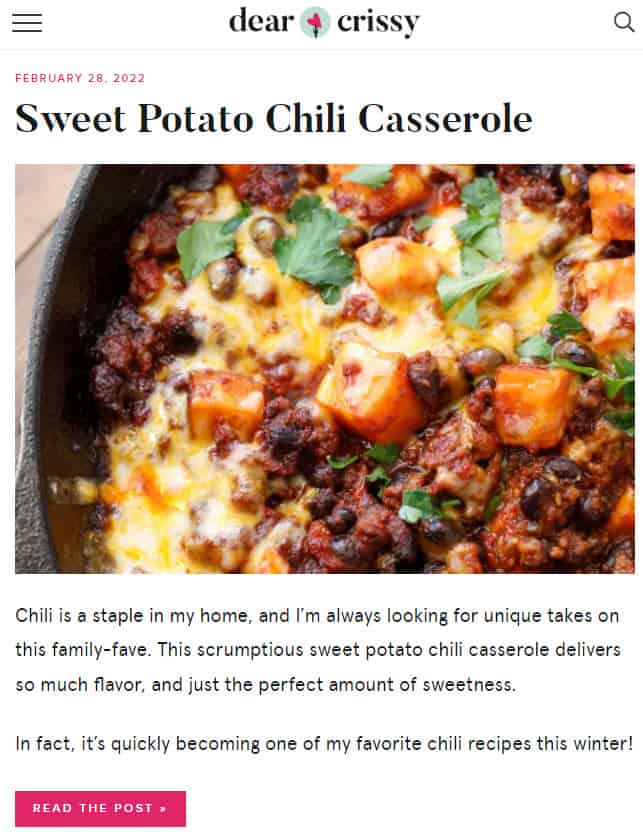
[auto-list-number] Jenns Blah Blah Blog
This is a family and lifestyle blog by blogger Jenn, featuring advice on parenting, recipes, travel, fashion, beauty, and more

[auto-list-number] Dad & Buried
This is a parenting humor blog by Mike Julianelle that pokes fun at the realities of fatherhood. He covers his experiences as a father and the responsibilities that surround them.
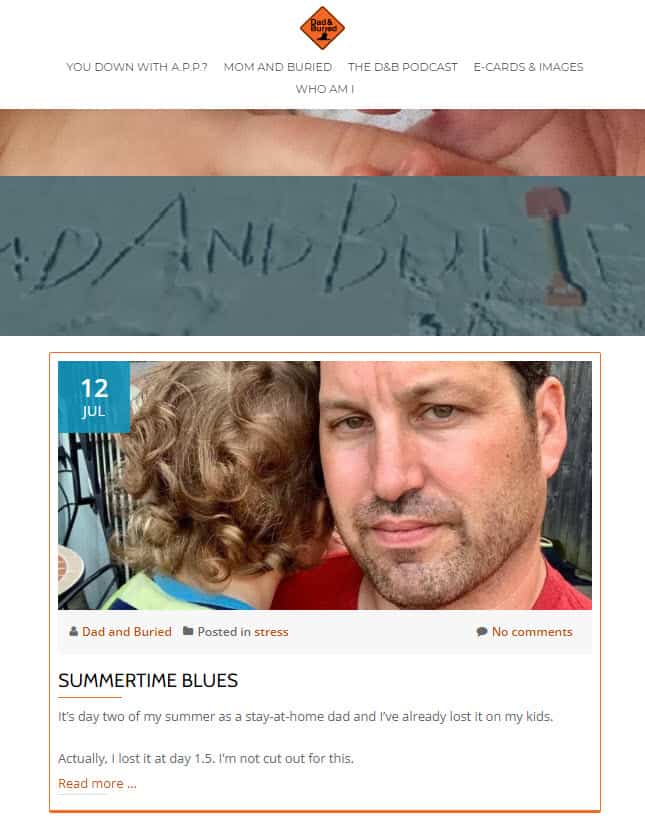
[auto-list-number] Simple Homeschool
Simple Homeschool is a blog about homeschooling for families. The site includes articles on curriculum, learning styles, and more.
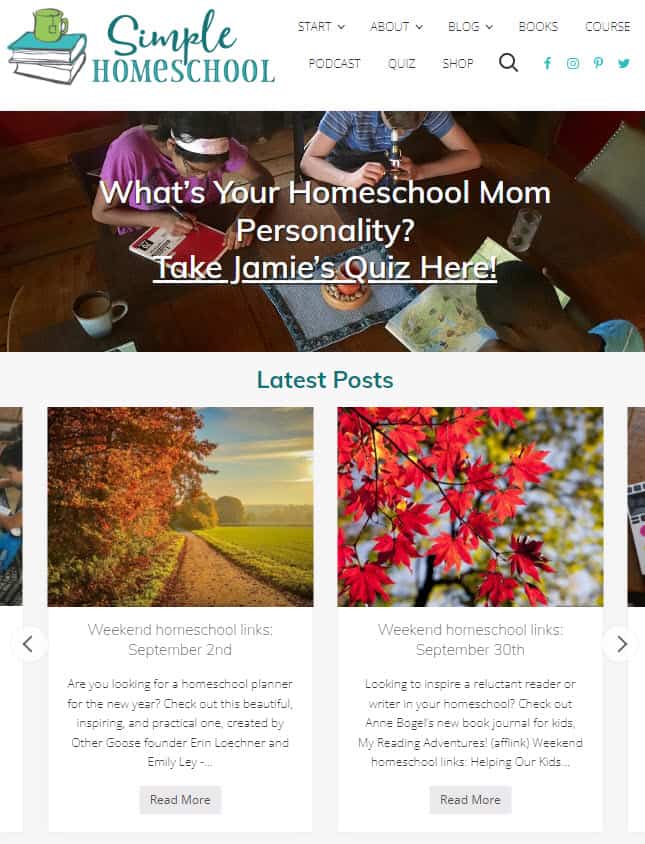
[auto-list-number] Happy Hooligans
Happy Hooligans is a blog about crafts, activities, and games for kids. The site includes articles on arts and crafts, science experiments, and more.
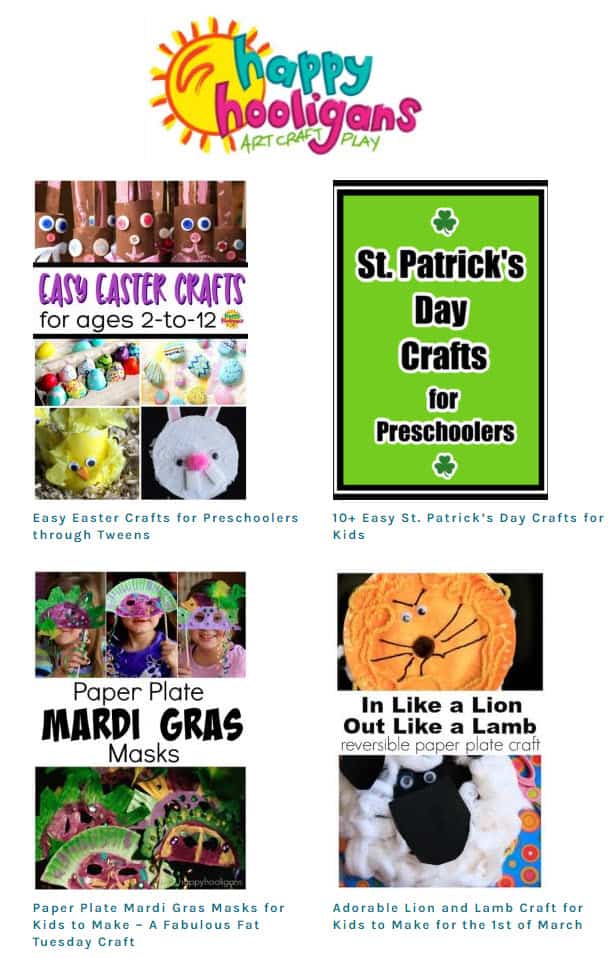
3. Pick & Register a Blog Domain Name
Once you have chosen your niche, it is time to brainstorm a few names for your family blog.
We recommend you keep your family blog’s name to two words (Example: Dear Crissy). One of the two words should be a keyword from your niche. The other word can be something that makes your website brandable. For example, our blog teaches people how to make passive income, so we have named it Passive Book.
Here are some of the words that you can mix and match into your blog name:
- Family
- Fam
- Mom
- Mommy
- Mama
- Dad
- Daddy
- Dada
- Parent
- Parenting
- Parents
Use a Business Name Generator to brainstorm the name of your blog.
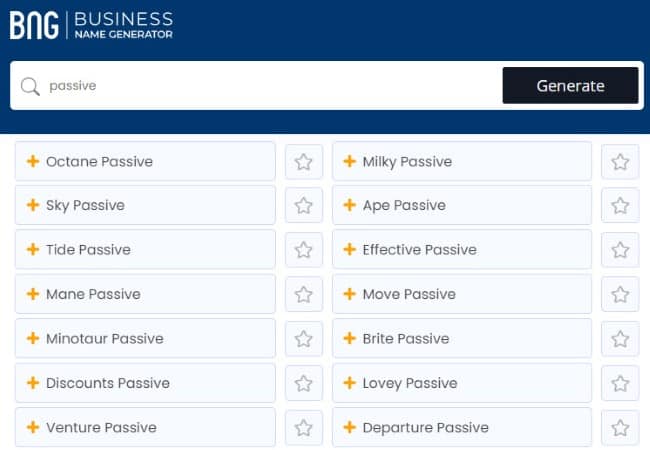
You can also use your own name for your blog. But if you ever plan to sell your website in the future, it is much more difficult to transfer your brand to the buyer when it is your name.
Check Domain Name Availability
After you have brainstormed a few names for your family blog, you should check if the .com domain name is available.
A domain name is the web address that people type into their browsers to visit your family blog. It is usually your family blog’s name followed by .com. For example, the domain name of this website is passivebook.com.
You must check if both the .com domain name and the social media handles are available. You can use Namechk to check the availability of both your domain name and social media handles.
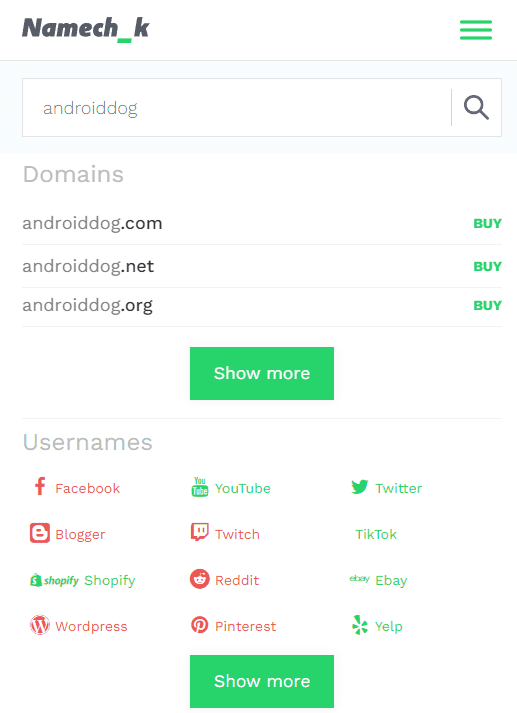
Here are a few things to keep in mind when selecting a domain name:
- Choose a .com domain name. 86% of the internet uses .com, so your visitors are likely to try visiting your blog by typing .com. Avoid other extensions like .net or .org.
- Don’t include hyphens and numbers.
- Do not use words with multiple spellings (for example colour vs color).
- Shorter domain names are better. Try to keep it under 12 characters.
- Spelling & Pronunciation should be easy and intuitive.
- It should be easy to remember.
- Avoid words that can be misread together. For example, therapistjohn.com can be read as Therapist John or The Rapist John.
- Make sure it’s not trademarked or copyrighted by someone else. The AI writing software Jarvis.ai had to rebrand to Jasper.ai because Marvel sued them for the Iron Man reference. Lawsuits will happen once your blog is established.
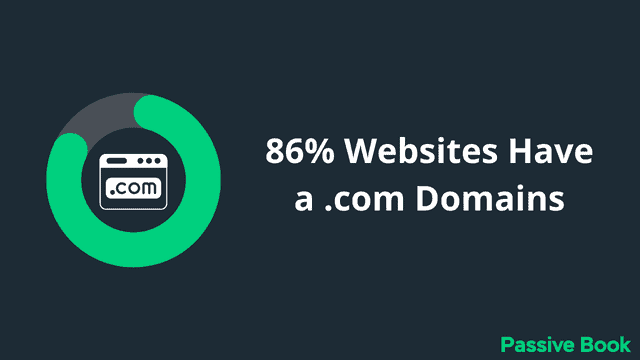
Register a Domain Name
Once you decide your domain name it is time to register it.
You should register your domain with NameCheap because you will get domain privacy for free. Other providers charge $12 per year for domain privacy. Without domain privacy, your name, home & email address will be accessible to the public.
Step 1: Go to NameCheap. Enter your domain name with the .com extension.
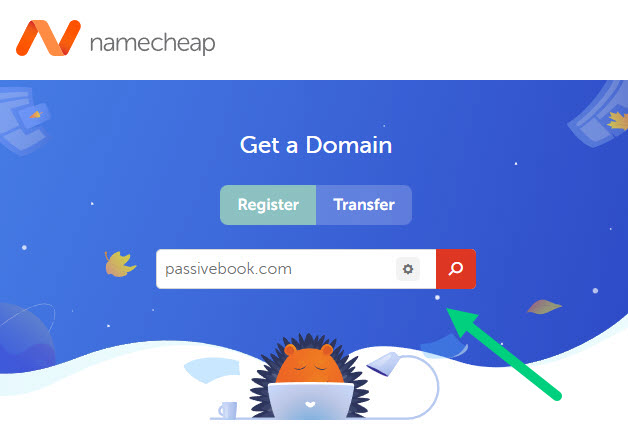
Step 2: Select the .com extension and click the Add to Cart button.
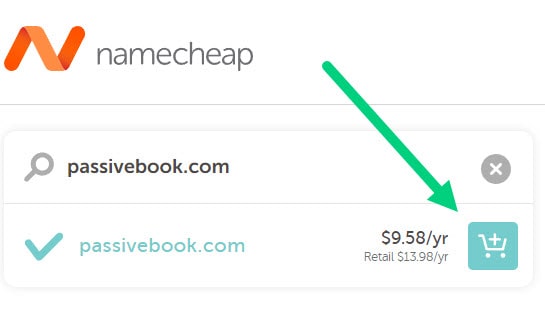
Step 3: After adding the domain to the cart, click on the Checkout button.
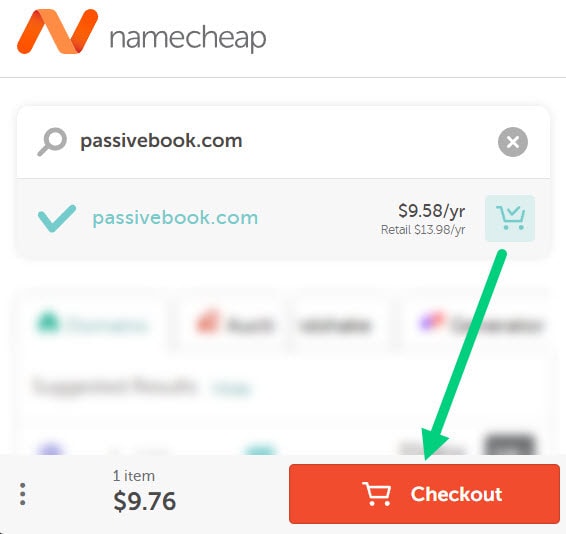
Step 4: Enable Domain Privacy that comes for free along with auto-renew. You don’t need any other paid addon.
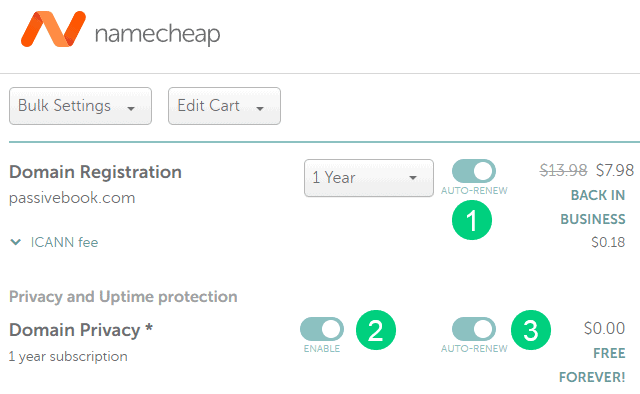
Step 5: Click on Confirm Order. Pay to complete your purchase.
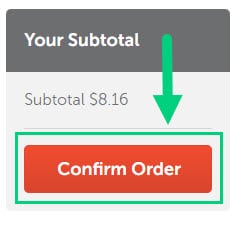
Step 6: Log in to Namecheap and click on Domain List ❶ in the left sidebar and then click Manage ❷ next to the domain you just purchased.
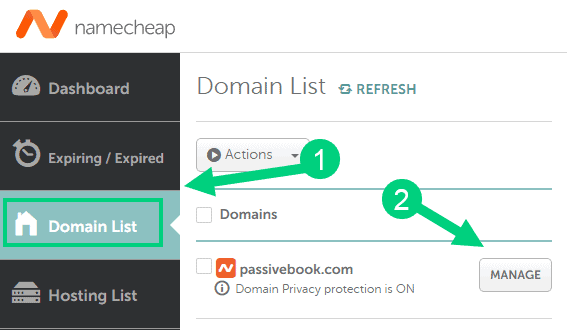
Step 7: Under the Nameservers section, select “Custom DNS” from the dropdown ❶. Then enter the following two nameservers ❷ ns1.bluehost.com and ns2.bluehost.com as shown in the image. Then click the green tick ❸ to save. If you use a hosting provider other than Bluehost, enter their nameserver values in this step instead.
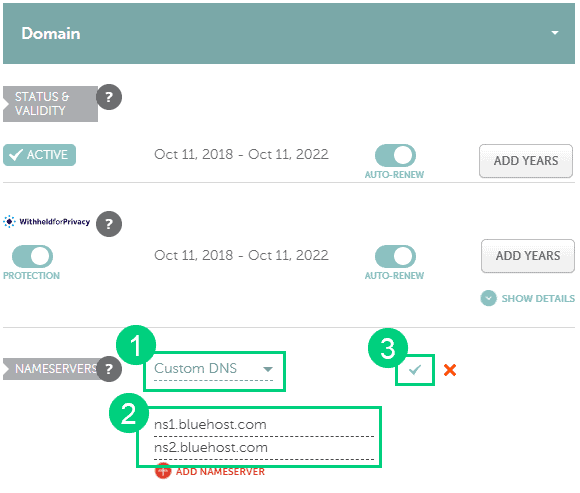
Can I get a free domain name?
Your web hosting provider might give you a free domain name for one year but they charge $12 for domain privacy which is free in Namecheap. From the second year, you will pay for both the domain and privacy which will cost you more than $20+. So it is cheaper to just register your domain with Namecheap from the beginning. Also using different companies for web hosting and domain registration will allow you to easily switch your blog host later without transferring domains.
Can I change the name of my blog later?
You will lose your search engine rankings if you change your blog’s name once it gets links from other websites. It will take as long as a year or more for you to regain the lost traffic. It is possible to mitigate problems by having proper redirects. But you will have to renew both your old and new domains every year. So try to avoid changing your blog’s name once it is established.
4. Setup WordPress
The next step is to get your blog up and running in WordPress.
WordPress is a content management system (CMS) that allows you to create a family blog from scratch without learning how to code. It is the most popular blogging platform on the web and is used by millions of people around the world.
Why Choose WordPress.org?
There are many blogging platforms but the self-hosted wordpress.org powers 70% of blogs on the internet. 42% of all websites on the internet use WordPress. It is the most popular website builder in the world.
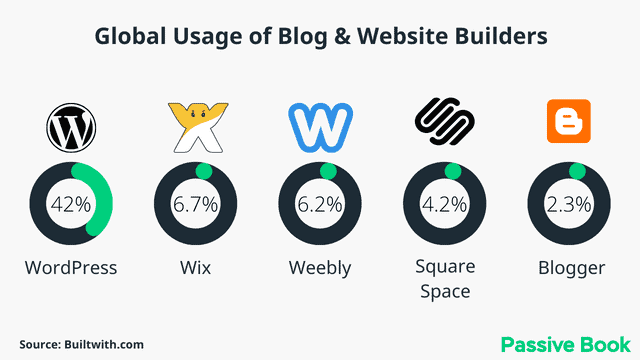
The main reasons to use WordPress are:
Flexibility: With the help of plugins and themes, you can easily turn your family blog into a fully-fledged website. You can also sell products, monetize with ads, create membership sites, and do just about anything you want with WordPress.
Ease Of Use: You don’t need to be a tech expert or hire a developer to use WordPress. It is very user-friendly and you can easily create and publish content.
Own Your Data: As WordPress is self-hosted, you own all your data. If you ever want to move your blog away from WordPress, you can do so without any hassle.
WordPress.org vs WordPress.com
The two main versions of WordPress are WordPress.org and WordPress.com. While both versions allow you to create a family blog, there are some key differences between the two.
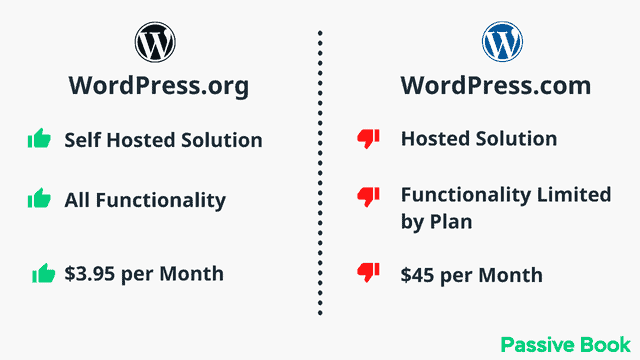
You cannot monetize and make money from your blog on WordPress.com. Ads will automatically get shown in your blog but you won’t get paid for it. But in self-hosted WordPress.org you can decide whether or not you want to show ads. If you do show ads, you will keep 100% of what you earn.
You cannot install plugins and customize WordPress.com unless you upgrade to their expensive paid plan.
For all these reasons we recommend self-hosted WordPress.org.
Why Avoid Free Blogging Platforms
While it’s tempting to start a family blog on a free platform like Blogger or Tumblr, we don’t recommend it.
The main reason is that you will not own your data. If the platform decides to shut down tomorrow, your whole blog will be gone with it and you will have no way to get it back. This has happened to thousands of Blogger and Tumblr blogs where an algorithm automatically decides to ban a particular blog. Blogger blogs see the following screen:
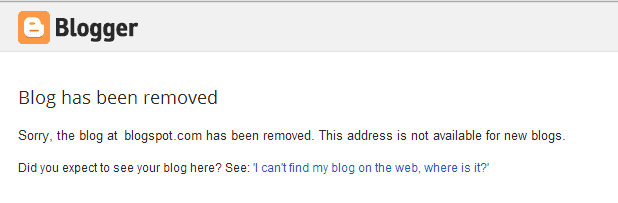
Another reason is that you will be limited in how you can monetize and make money from your blog. Free platforms like WordPress.com do not allow you to run ads or sell products from your blog.
How much does it cost to start a family blog?
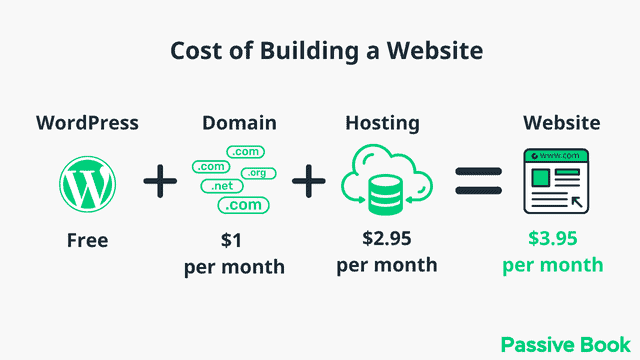
It will cost you $2.95 per month to host your WordPress family blog in Bluehost. A domain will cost you $12/year. So that is a total of $4.2 per month, which is less than the price of Netflix for all the unlimited features that a self-hosted WordPress blog has to offer.
What to do if you already have a free blog?
Migrating from a free blogging platform like Blogger or Tumblr to WordPress is a simple process with the help of import plugins. These plugins allow you to move all your content, including images and blog posts, over to WordPress in just a few clicks.
Install WordPress in Hosting
Before you can install WordPress and set up your family blog, you need to get your hosting set up.
Hosting is a service that provides the server space to store the blog posts, files, and images of your family blog.
When someone visits your family blog in a browser like Chrome or Firefox, your web host will load files from their server into your visitor’s browser, allowing them to access your family blog.
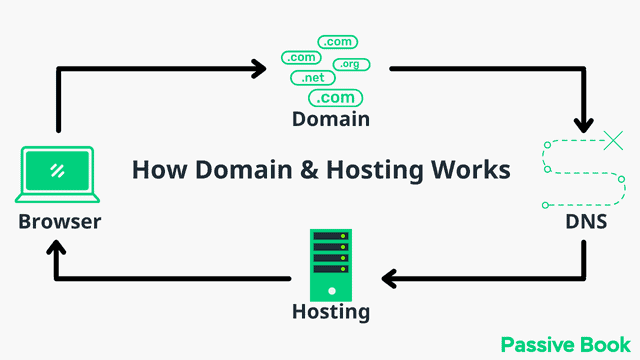
For this guide, we will use BlueHost as our web host. It is a cheap hosting that is extremely easy for beginners to set up. If you use any other web host, the steps will be the same but the user interface may be slightly different.
1. Go to BlueHost using this link to get a special discount. Select WordPress > WordPress Hosting from the top menu.
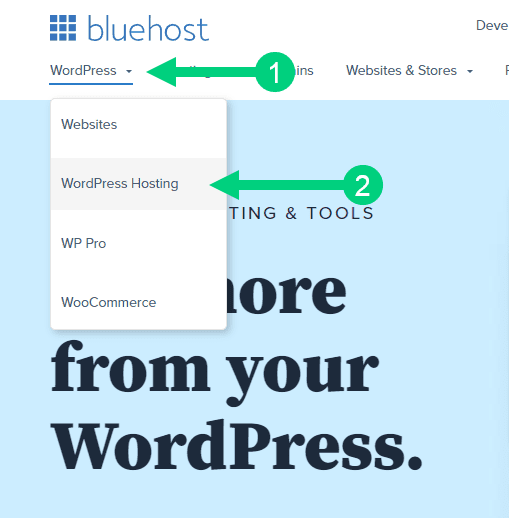
2. Click on the button you see on this page and you will be taken to the pricing section.
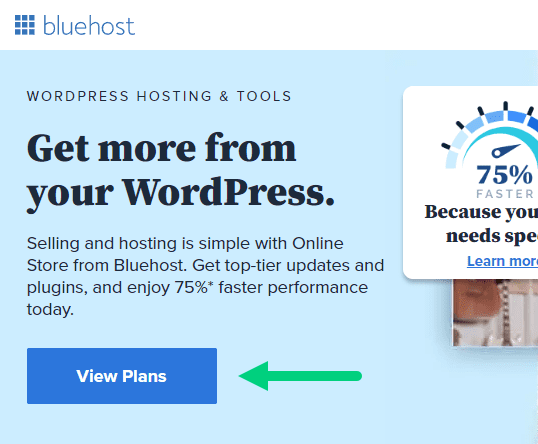
3. Select the Basic Plan. You can upgrade to a different hosting plan as you grow.
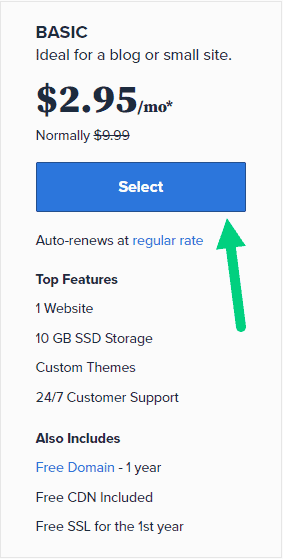
4. If you already have a domain name that you purchased with Namecheap you can put that in the “Use a domain you own” ❶ section. If you don’t have a domain name yet, choose the “Create a New Domain” ❷ to purchase a new domain.
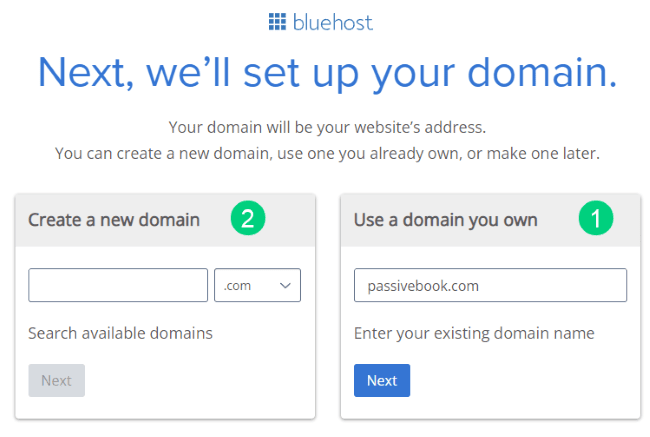
5. In the next screen, enter your information. Uncheck all package extras. If you purchase your domain through Bluehost instead of Namecheap, you may want to enable Domain Privacy. You won’t see the Domain Privacy option if you bought your domain through Namecheap. Namecheap will give you this Domain Privacy for free.
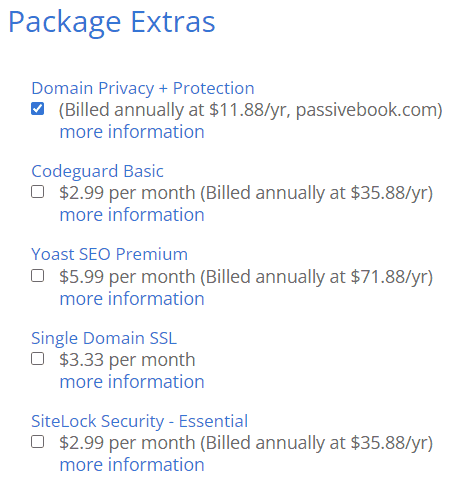
6. Once you have successfully paid, you will be prompted to set a password. Click on the “Create your Password” button.
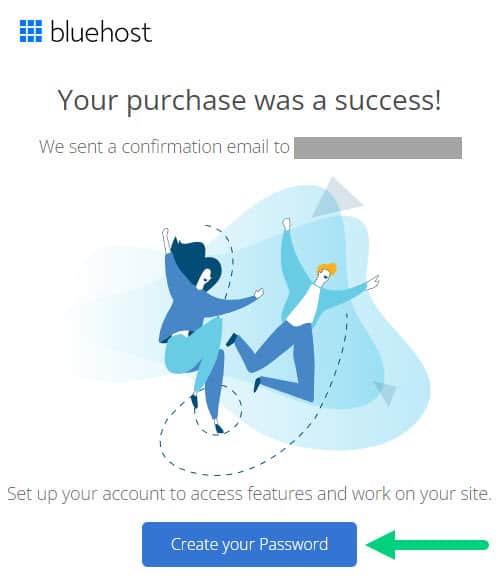
7. Enter your password and create your account. If you lose this password, you can reset it.
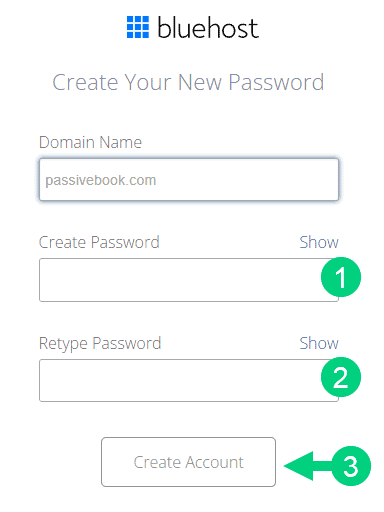
8. After you set your password, log in to Bluehost.
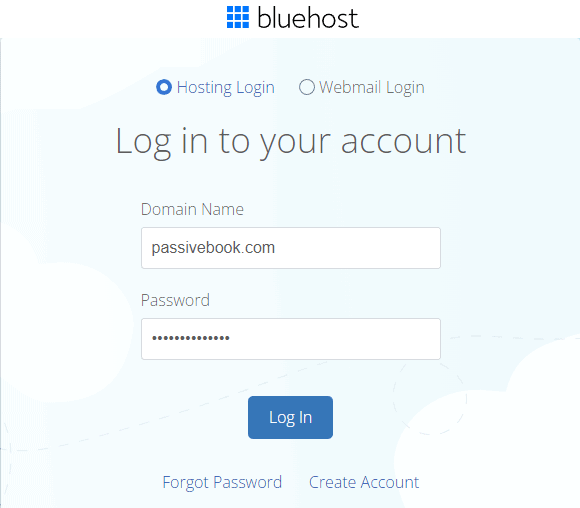
9. Click on the Create your website button on the following screen. This will start a Bluehost Wizard, just click Skip this step wherever possible.

10. On the following page, click “No help needed” or “Skip this step”. We don’t want Bluehost to limit our customization options.
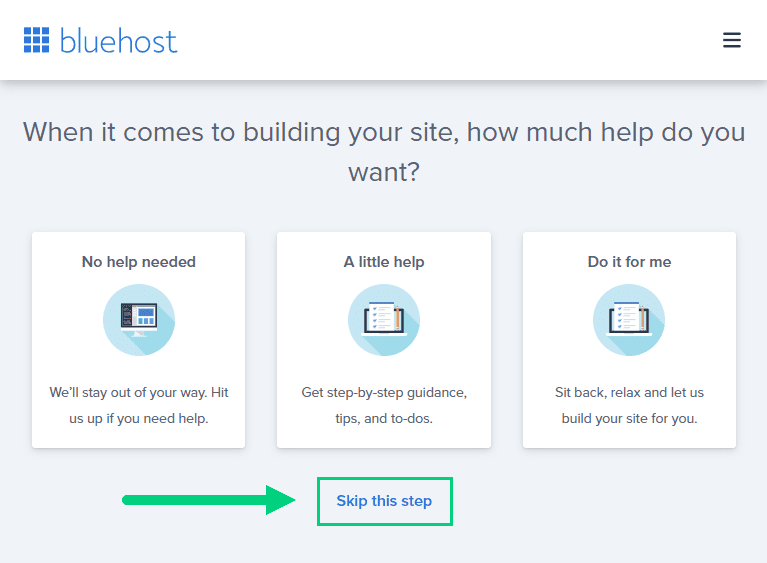
11. On the next page, you will be asked about the purpose of your website. You can choose from any of the available options.
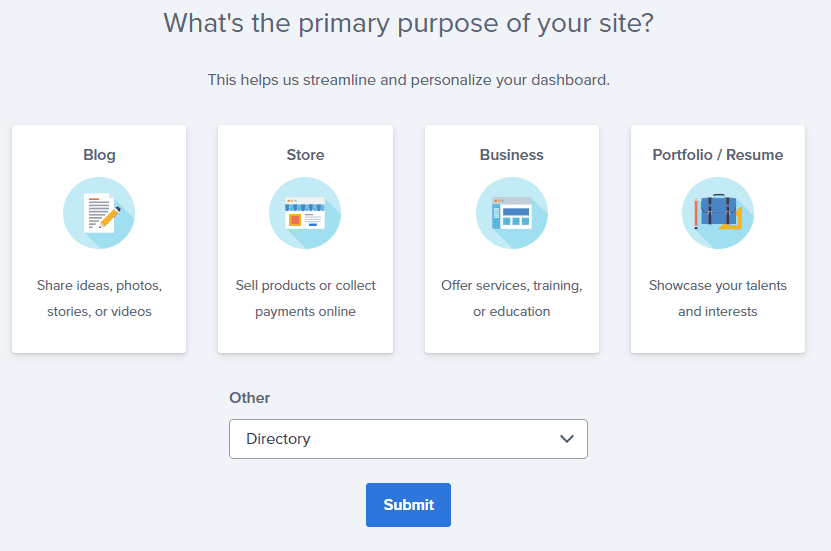
12. On the next page, click Skip this step.
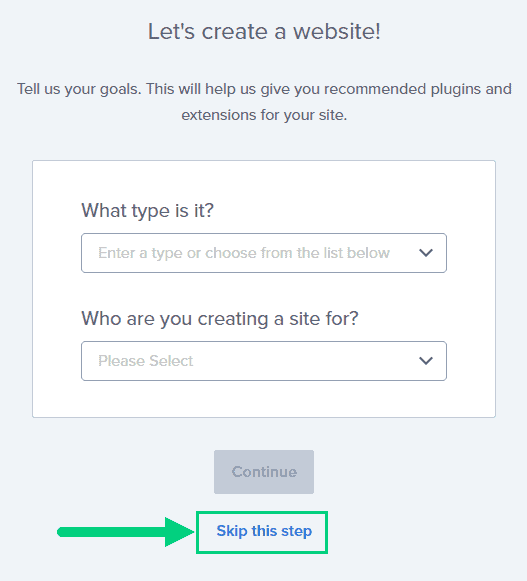
13. On the following page, enter the blog’s name and tagline. You can change this later so feel free to click “Skip this step” or enter something as a placeholder and click Continue.
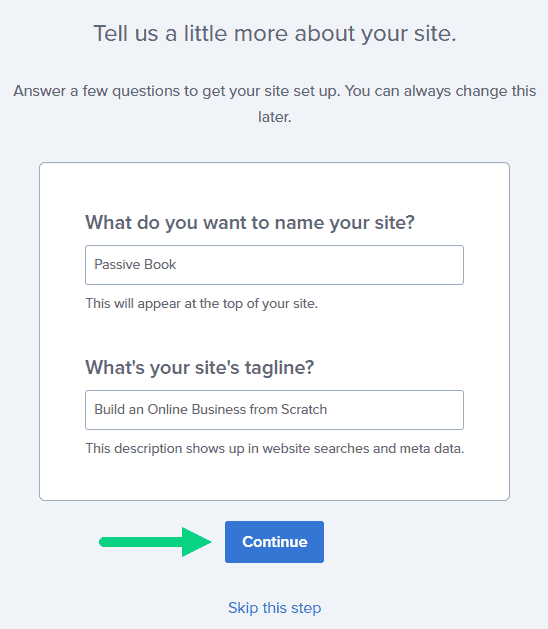
14. Finally you will be asked how you want to build your website. Choose “Limitless customization” to have all the options.
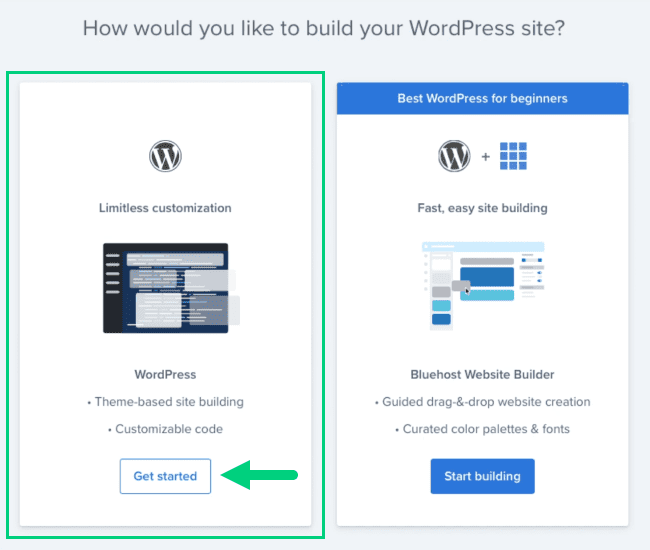
15. You can see your blog by going to yourdomain.com. Go to the Bluehost dashboard and click on the My Sites tab ❶ in the left sidebar and click on the “Manage site” button ❷.
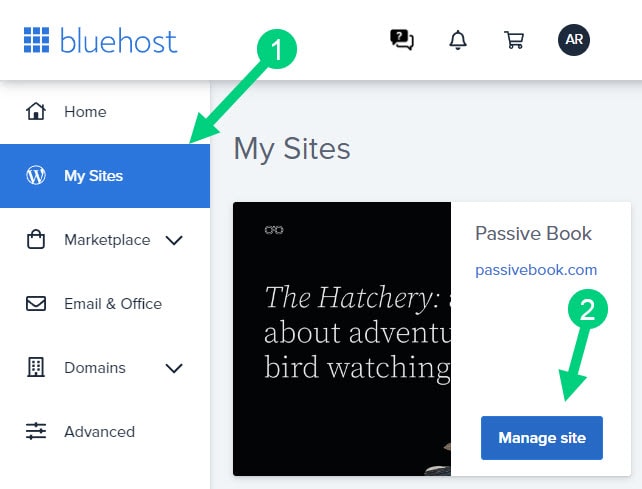
16. Your WordPress site has separate login credentials different from the ones you use to log into Bluehost. You can use this to log in to the WordPress dashboard directly without logging into Bluehost. To get this:
❶ Click on Users on top.
❷ You will be able to see your username and email that you can use to log in to WordPress.
❸ If you click on the three dots you will see the option to Reset your password. ❹
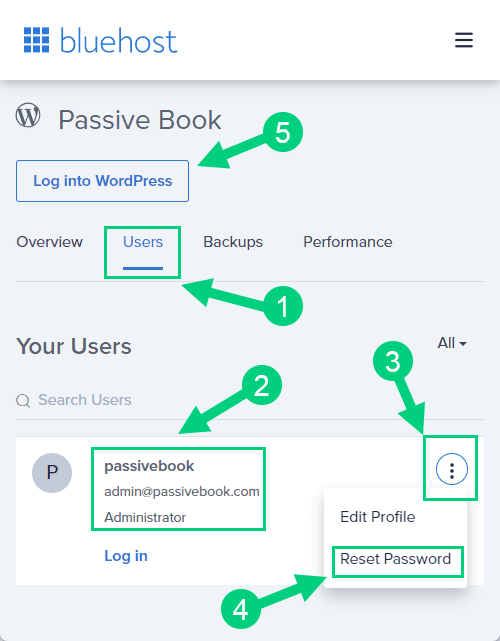
You can log into WordPress from the Bluehost dashboard by clicking the Log in to WordPress button ❺. But it is not recommended you rely on this as your primary login method because you will get locked out of your site if you ever change hosting providers.
17. You will be taken to the WordPress dashboard where you can reset your password ❶. If you don’t like the username Bluehost created for you, you can Add a New User ❷.
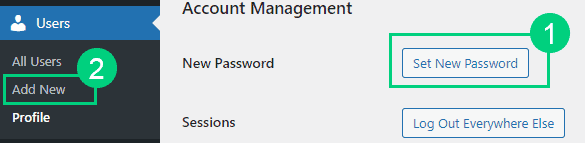
18. If you are adding a new user make sure you specify the user role as Administrator ❶. You can log in as the new user and safely delete the default user created by Bluehost.
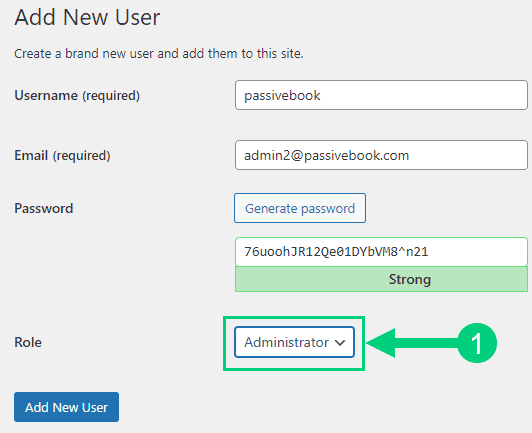
Congratulations! You have successfully set up WordPress.
Configure WordPress
Now that you have the basic version of WordPress installed, it is time to customize it to make it look and feel the way you want.
Login to WordPress Dashboard
The WordPress Dashboard is the area where you will manage all your family blog settings. It includes options to add new content, change your blog settings, add users, and more.
Visit yourdomain.com/wp-admin to access the WordPress dashboard.
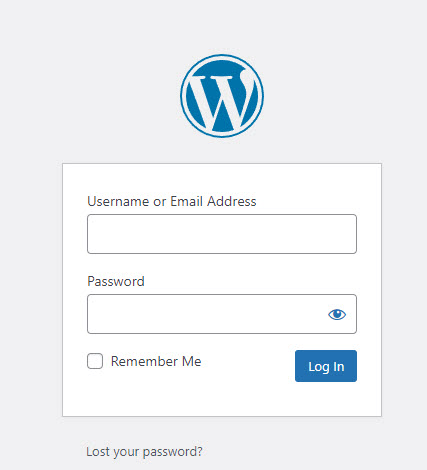
Use the Email and Password you provided during installation to log in to your WordPress dashboard. If you don’t have a password, use the “Lost your password?” to generate a new password.
Install WP Themes
A WordPress Theme is a collection of files that determine the look and feel of your family blog. There are thousands of free and premium WordPress themes to choose from.
Your new WordPress blog will be installed with a default blog theme that doesn’t look very great.
To install a new WordPress Theme:
Go to Appearance > Themes > Add New in your WordPress dashboard.
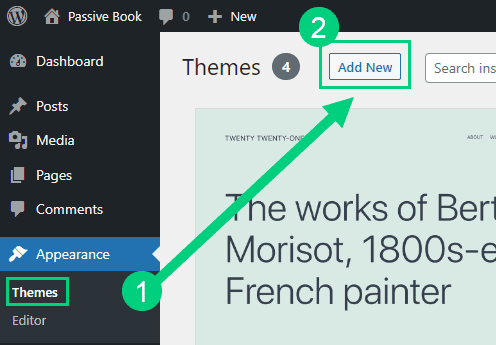
Use the search to find a theme that you like ❶. Before you install the theme, you can see a demo of the theme and learn about its features from the preview screen ❷. If you like the theme, you can install it by clicking the install button ❸. You can also upload a theme from a file on your computer ❹.
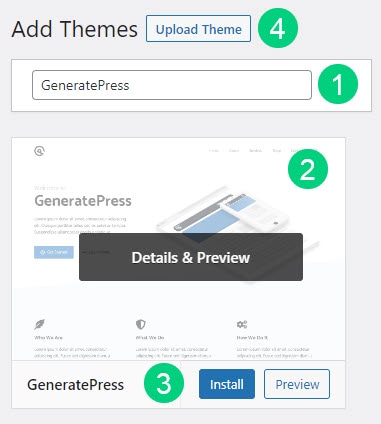
Once installed, click the Activate button to enable the theme.
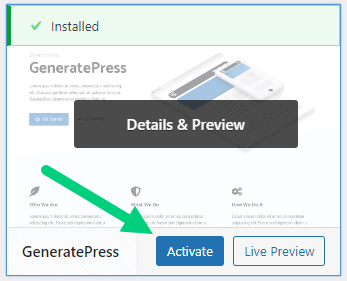
Although you can use a free theme (there are thousands of free themes available), we recommend using a premium theme.
Premium themes not only reduce your website’s load time but also help you customize your website to your heart’s desire.
Here are the premium themes we recommend:
There are also several custom-made family blog themes. These themes tend to be bloated with poor code which will slow down the performance of your website. We suggest getting one of our recommended themes for a fast website with unlimited customization possibilities.
Install WP Plugins
A WordPress Plugin extends the functionality of WordPress. There are thousands of free and premium WordPress plugins to choose from.
Too many wordpress plugins can slow down your blog site. So before you install new plugins, it will be worth clearing out any existing plugins that your hosting provider installed by default.
Plugins first need to be deactivated before they can be deleted.
❶ Go to WP Admin > Plugins > Installed Plugins
❷ Click on the checkbox to select all plugins.
❸ Select Deactivate from the drop-down.
❹ Click Apply.
❺ Repeat the above steps but select “Delete” instead of “Deactivate” from the dropdown in ❸ to delete all the deactivated plugins.
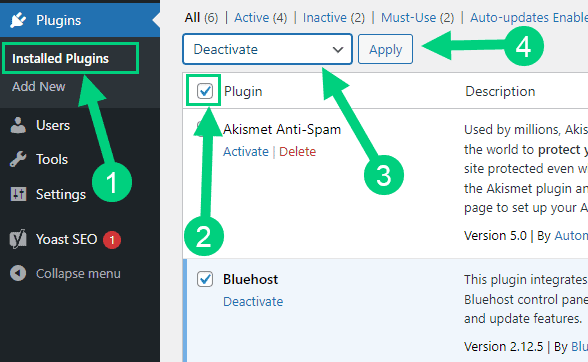
To install new plugins go to the WP Admin > Plugins > Add New.
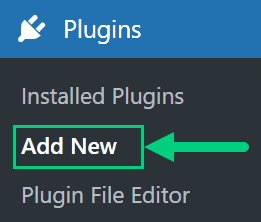
On the plugins page:
❶ Search for the plugin you want in the search bar
❷ Click Install Now. Once you install the plugin, you must also activate the plugin for it to be enabled.
❸ If you are installing a paid plugin you can upload the plugin instead.
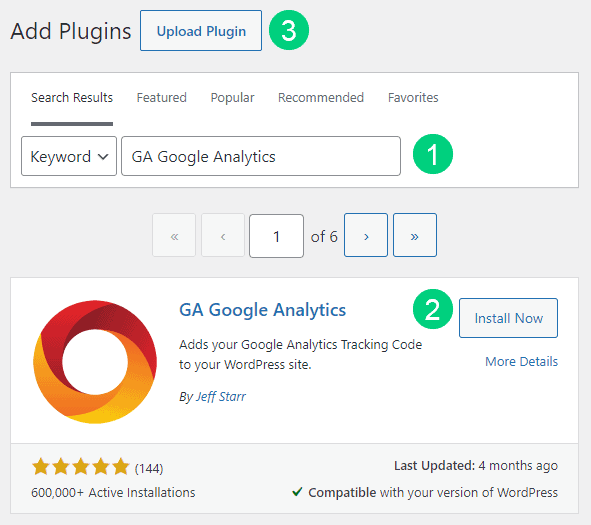
There are many different family blog plugins that you can install, but here are the ones which we recommend:
Backup Plugin
A WordPress Backup Plugin helps you create backups of your family blog. This allows you to easily restore your website if something goes wrong, or if you want to move your website to a new host.
Recommended Plugin: WPVivid (paid) or UpdraftPlus (free).
SEO Plugin
WordPress SEO plugin helps you optimize your website for search engines. It includes options to add titles, meta descriptions, keywords, and more.
Recommended Plugin: RankMath (paid).
Google Analytics Plugin
A WordPress Google Analytics Plugin helps you collect data on how people are using your family blog. It provides you insights into how people are finding your website, what they are clicking on, how long they are staying, and more.
Recommended Plugin: RankMath (paid) or GA Google Analytics (free).
Cache Plugin
A WordPress Cache Plugin helps you improve the performance of your website by caching your website’s pages and posts. This allows your website to load faster for your readers.
Recommended Plugin: WP Rocket (paid).
Page Builder Plugin
A WordPress Page Builder Plugin helps you create custom pages and posts for your family blog. This allows you to easily create pages and posts with the designs and layouts that you want.
Recommended Plugin: Thrive Architect (paid).
Security Plugin
A WordPress Security Plugin helps you protect your family blog from hackers and malware. It includes options to add passwords, add security features, and more.
Recommended Plugin: Wordfence (free).
Social Media Plugin
A WordPress Social Share Plugin helps you share your family blog posts on social media websites. It includes options to add social media buttons to your website’s pages and posts, and to automatically share your posts on social media when they are published.
Recommended Plugin: Easy Social Share Buttons (paid).
Email List & Lead Generation Plugin
A WordPress Email Opt-in Form Plugin helps you collect the email addresses of your family blog’s readers. It includes options to add email opt-in forms to your website’s pages and posts, and to automatically add the reader’s email address to your email list when they subscribe.
Recommended Plugin: Thrive Leads (paid).
Customize WordPress
Once you have installed your theme and plugins, it is time to customize the wordpress blog platform:
Change Colors, Fonts & Spacing
You can set the font, colors, and spacing by going to Appearance > Customize in your WordPress dashboard. Premium themes like GeneratePress allow you to customize every aspect of your blog.
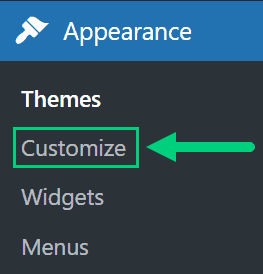
Check out our Blog Fonts & Typography guide to choose the right font and typography settings for your blog.
Add Your Logo
Get a logo designed for your blog from Fiverr. Then set the logo of your blog by going to Appearance > Customize in your WordPress dashboard. A logo is not required for a successful blog but it can definitely help appeal to your target audience.
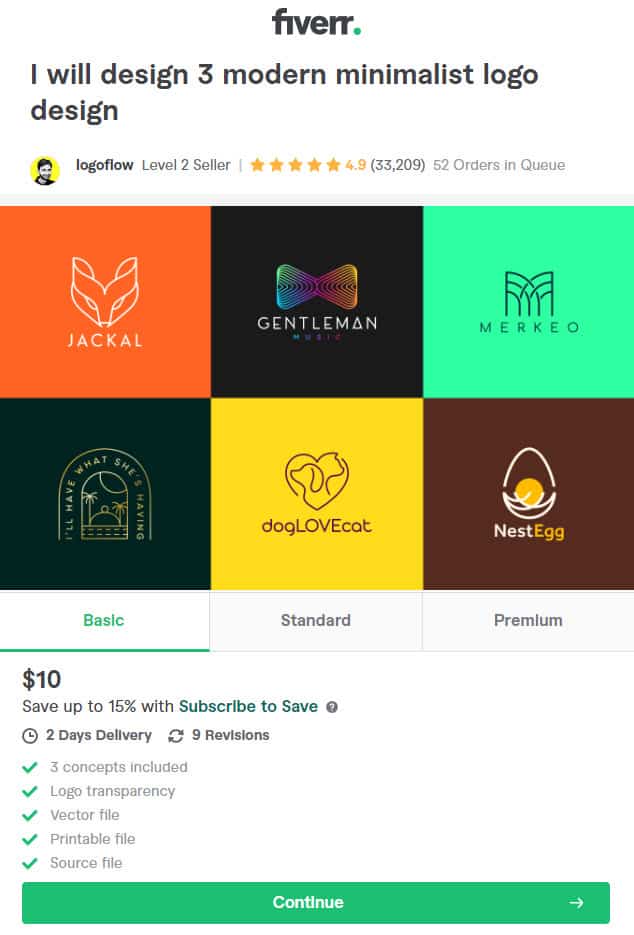
Change Favicon
Favicon is the image that appears in the browser tab and bookmarks. Set the Favicon from the Appearance > Customize section of the WordPress dashboard.
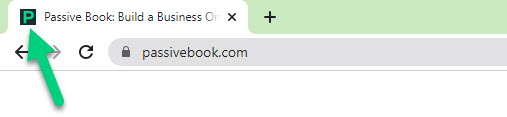
Create Menus
The header and the footer menu can be set from the Appearance > Menus in your WordPress blog dashboard.
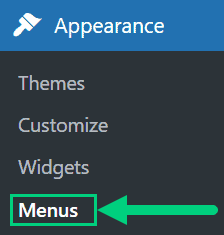
You can nest menu items so that it appears as a dropdown menu ❶. You can use the menu as your primary or secondary navigation menu ❷. Don’t forget to save your menu ❸.
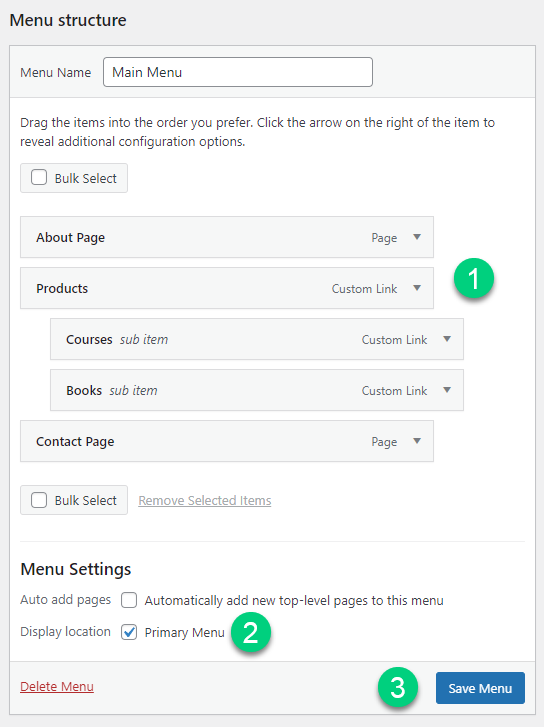
Create Widgets
If you have a sidebar, you can add widgets to it. Go to Appearance > Widgets in your WordPress admin dashboard.
Check out the list of the most useful Blog Widgets and how to add them to your blog.
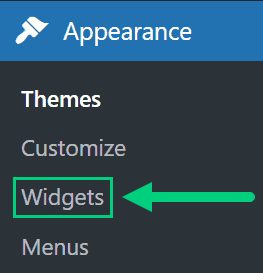
Set Title & Tag Line
The next step is to change your General Settings. Go to Settings > General in the WordPress Admin area.
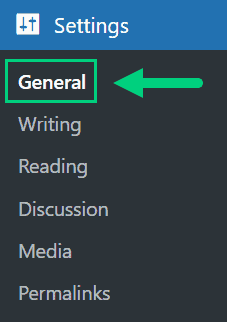
You can set your Site Title, Tagline, and Time Zone from this screen.
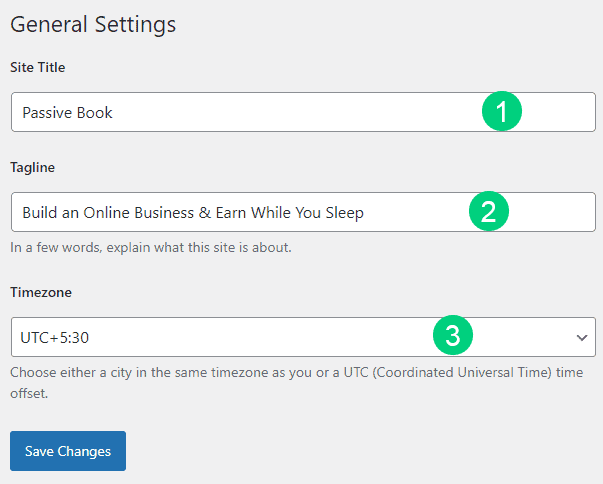
Set Permalinks
The ideal URL structure for SEO is yourdomain.com/sample-post. Set your permalink structure by going to Settings > Permalinks in your WordPress blog dashboard.
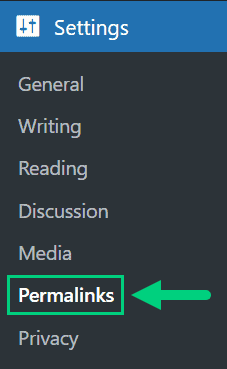
Select the “Post name” radio button and save changes.
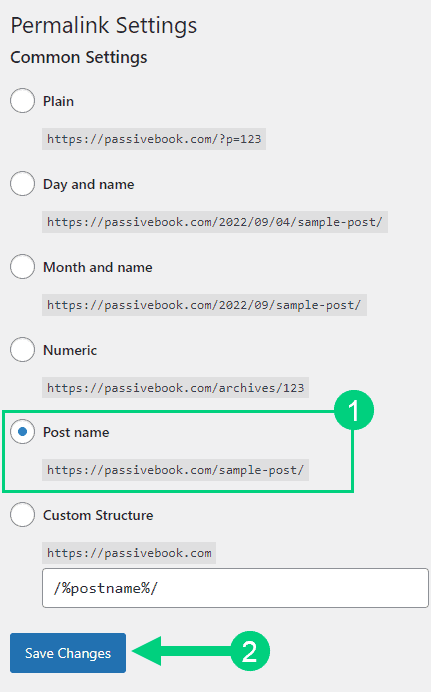
Enable Search Visibility
Chances are you want your blog to show up on Google so people can find you. Go to Settings > Reading in your WordPress dashboard.
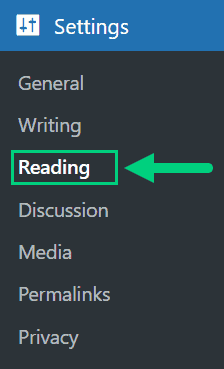
To get search engine traffic, ensure the checkbox “Disable search engines from indexing this site” is Unchecked. You can find this option in Settings > Reading. Most of the time this should be unchecked by default but if it is not, then uncheck it to ensure your site gets traffic from search engines.
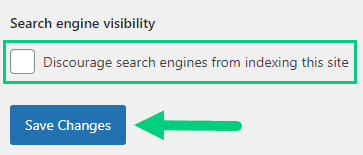
Adjust Comment Settings
Next, you will want to change the Discussion Setting (aka Comments). Go to Settings > Discussion in your WordPress admin area.
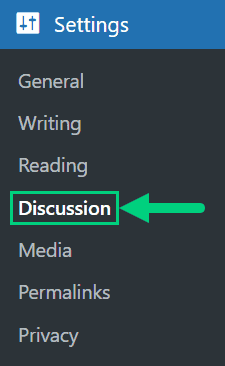
❶ You may want to enable or disable comments on this page. You can also disable pingbacks and enable comment moderation.
❷ You can also set comment approval settings.
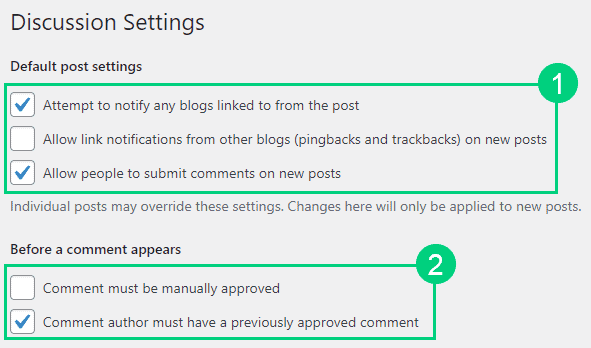
If you want to design your blog further, check out our dedicated guide on blog design which has all our best blog design recommendations.
Create Static Pages
There are a few essential pages that you need to create for your family blog before you can start blogging.
Use pages in WordPress to add static content. Go to WP Dashboard > Pages > Add New.
- Write the headline of your content.
- Populate the body content
- Click the publish button.
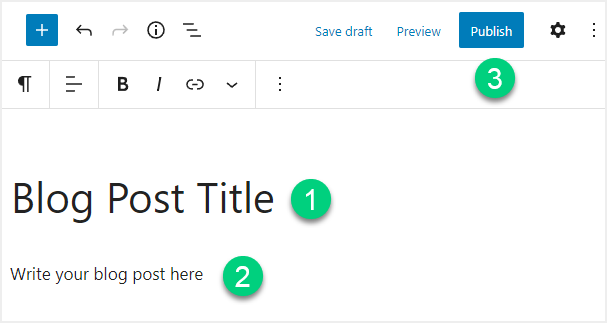
You may want to create the following pages:
Home Page
A home page is the main page of your website. It is the first page that your readers see when they visit your website. Most WordPress websites have a home page that displays the latest blog posts, and a sidebar with links to other pages on your website.
You can create a professional home page for your family blog using a page builder like Thrive Architect.
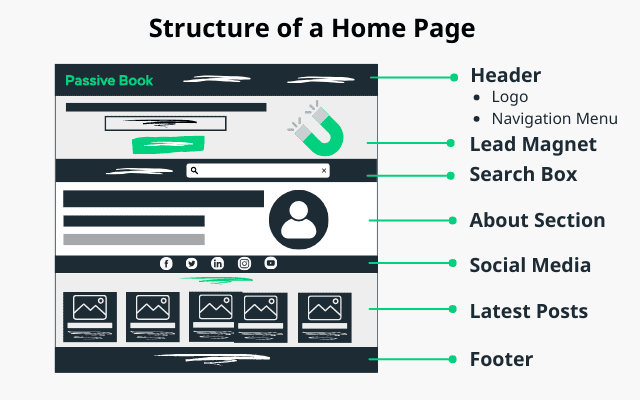
About Page
An about page is a page on your website where you introduce yourself and your family blog to your readers. This is the page where you tell your readers who you are, what your family blog is about, and why they should read it. You may want to include the following information on your About page:
- Who you are
- What your family blog is about
- Why you started your family blog
- What your readers can expect to find on your blog
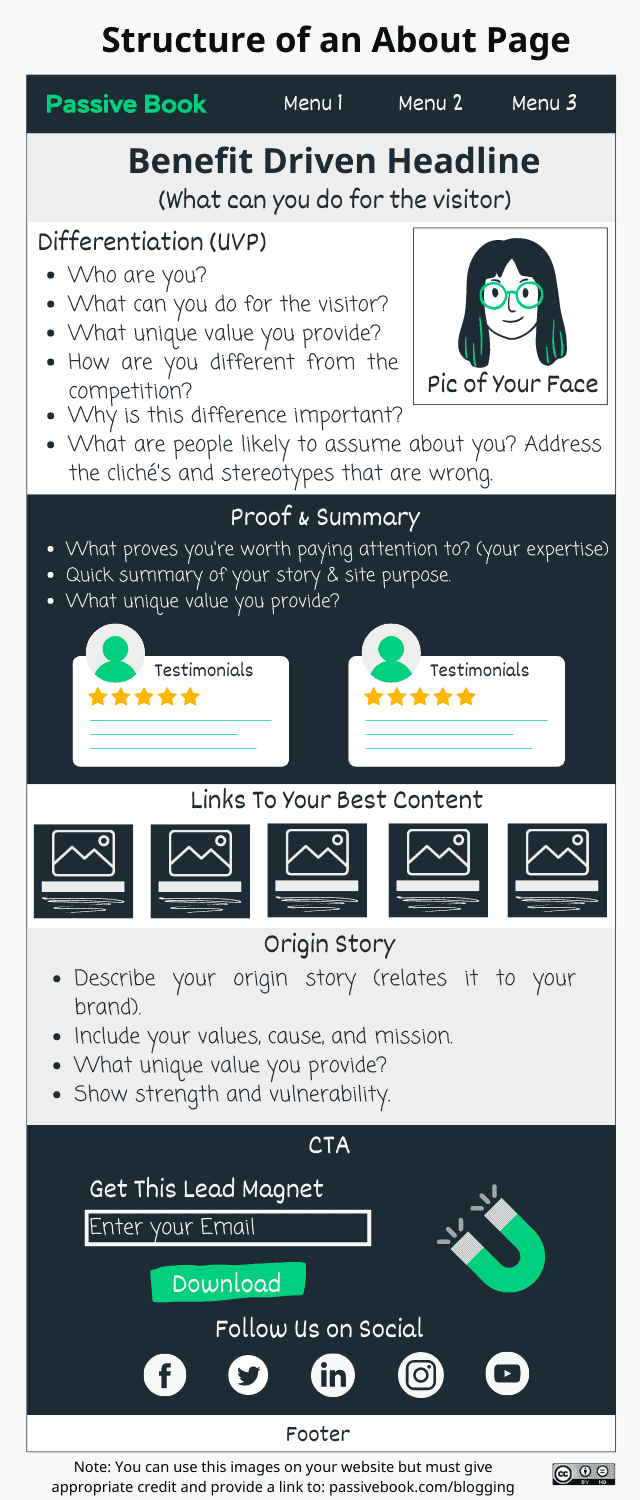
Contact Page
A contact page is a page on your website where you list your contact information and give your readers a way to get in touch with you. You may want to include the following information on your contact page:
- Your name
- Your email address
- Your family blog’s URL
- A form for readers to fill out to contact you
- Social Media Profiles
Use contact form plugins like Fluent Forms to create the form on your contact page.
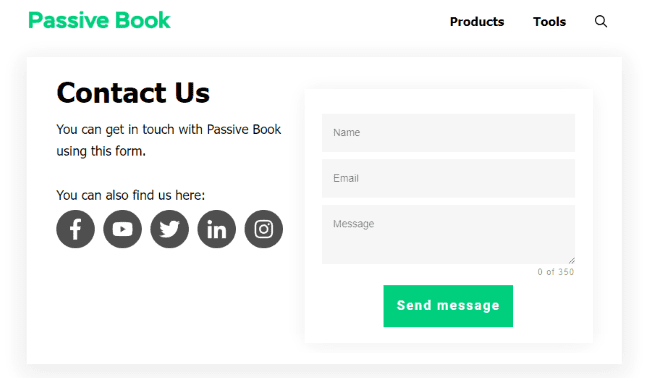
Privacy Policy
A privacy policy is a document that outlines how you collect, use, and protect the personal information of your readers. You will be collecting reader’s email addresses and other personal information through your contact form and subscription forms, so it is important to have a privacy policy in place before you start collecting this data.
WordPress generates its own privacy policy for you. But you can also use a tool like Termly to generate your own privacy policy.
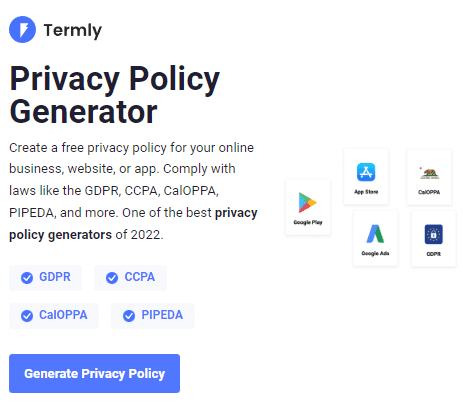
Terms of Service
A terms of service is a document that outlines the rules and guidelines for how readers use your website and how you handle user content. You must have a terms of service page if you sell digital products or courses.
Use a terms & conditions generator like Termly to create it.
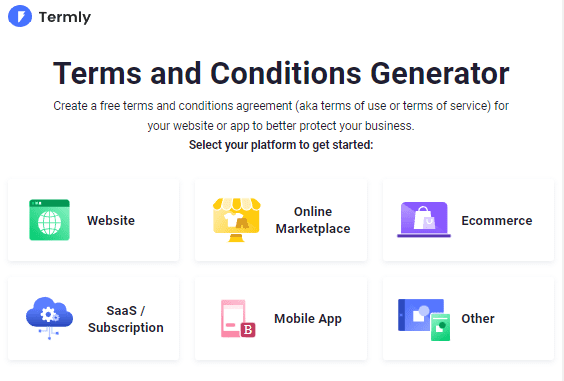
5. Write & Publish Blog Posts
Now that you have your family blog set up, it’s time to write and publish your first blog post. To craft the perfect blog post, check out our in-depth guide on How to Write A Blog Post. Here we will go over specific tips for a family blog.
1. Brainstorm Topics
You should brainstorm 100 topic ideas for your family blog. This will ensure that you always have content to write about in your family blog.
The goal is to find topics for your family blog that your audience is searching for on Google. The type of content you write on your family blog will depend on your specific niche.
There are a few ways to brainstorm specific content:
Check Out Other Blogs
One way to get ideas for your family blog is by reading the blogs of other families in your niche.
By looking at the articles other blogs are writing, you can get a sense of what topics are resonating with their audience and how they are framing the discussion around those topics.
Community & Forums
Finding blog post topics from communities and forums is a great way to get ideas for your family blog. By finding the right online communities and forums, you can find topic ideas that are relevant to your niche and resonate with your audience.
You can also look at discussions in relevant Facebook Groups and Reddit.
2. Create an Editorial Calendar
Once you have your topic ideas, it’s time to create a content calendar for your family blog. An editorial calendar is a map that outlines all the topics you plan to write about on your blog.
An editorial calendar will help you stay organized, plan ahead, and avoid writer’s block by ensuring that you always have new content to publish on your blog.
Download Content Calendar Template
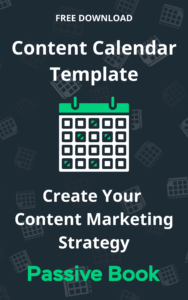
Steal our exclusive content calendar template. Have it delivered directly to your inbox:
An editorial calendar should include the following information:
- The topic of the post
- The date the post will be published
- The author of the post
- A brief summary of the post
- Links to any relevant images or videos
You can use spreadsheet software like Google Sheets or Trello to create your editorial calendar.
3. Write a Blog Post
Now that you have your editorial calendar, it’s time to start writing.
Personal Stories
A personal story is a blog post that tells a personal story about your family’s experiences and the lessons you have learned from them. These posts can be inspiring, thought-provoking, or simply entertaining.
Here are a few examples:
- “The Time My Toddler Taught Me a Lesson in Patience”
- “How My Family Overcame Financial Struggles”
- “The Most Memorable Family Vacation We’ve Ever Taken”
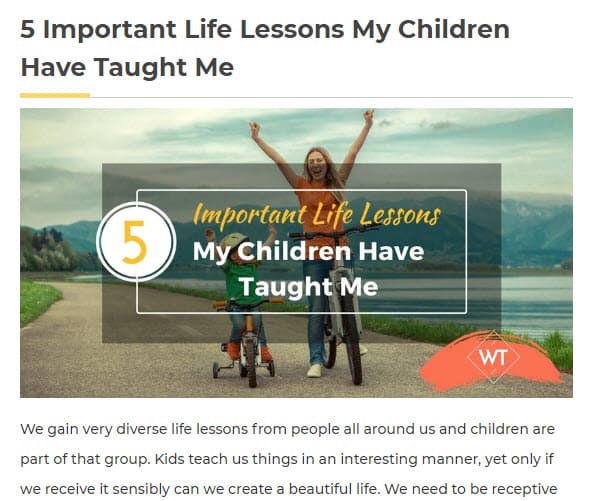
To write personal stories, start by choosing a specific experience or story that you want to share.
Use descriptive language to bring the story to life and make it interesting for readers. Reflect on what you and your family learned from the experience and how it has impacted your lives.
End with a takeaway or lesson that readers can apply to their own lives.
Parenting Tips
A parenting tip is a blog post that offers advice and guidance on parenting topics, such as discipline, communication, and raising children with special needs. These posts are typically based on personal experience or research and aim to help parents navigate the challenges of raising children.
Here are a few examples:
- “10 Tips for Managing Tantrums”
- “5 Ways to Improve Communication with Your Teenager”
- “The Benefits of Unstructured Play for Kids”
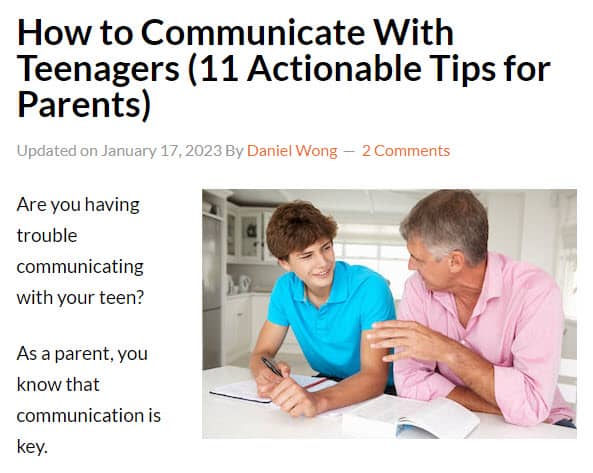
Here are a few tips to write parenting tips:
- Start by identifying the problem or challenge that you want to help parents solve.
- Offer practical and actionable tips that parents can implement in their own lives.
- Use examples and anecdotes to illustrate your points.
- End with a call to action, encouraging readers to share their own tips and experiences.
Recipes
A recipe is a blog post that shares recipes for meals, snacks, and other food items that are family-friendly and easy to make. These posts typically include a list of ingredients and step-by-step instructions for preparing the dish.
Example recipe blog posts:
- “5 Healthy Snacks for Kids”
- “Quick and Easy Dinner Recipes for Busy Weeknights”
- “10 Delicious Smoothie Recipes for the Whole Family”
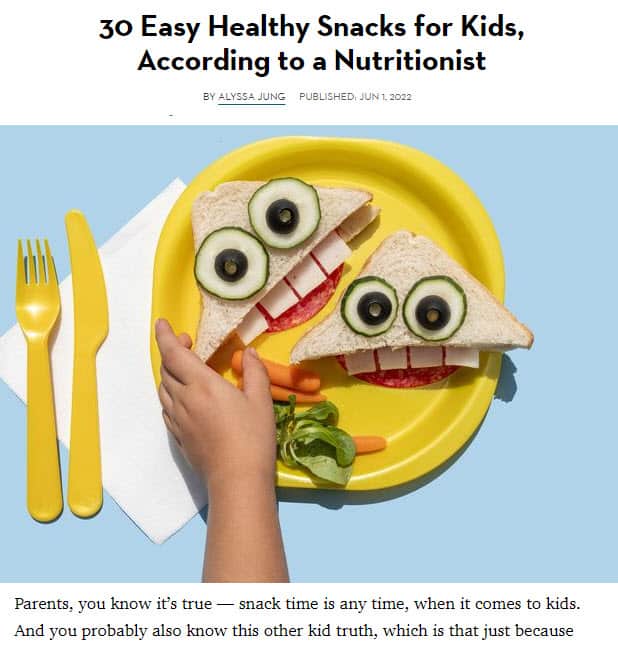
Start by choosing a recipe that is easy to make and that uses readily available ingredients. Provide a list of ingredients and the necessary equipment.
Write clear and concise instructions for preparing the dish, using numbered lists or bullet points to make the post easy to follow.
Include pictures or videos to illustrate the process, if possible. Also, remember to test the recipe yourself to make sure it works as described.
Product Reviews
A product review is a blog post that reviews a particular product that is relevant to families, such as toys, games, household items, and parenting resources. These posts can be helpful for readers who are considering purchasing the product and want to know more about its quality and effectiveness.
Here are a few examples of product reviews:
- “Review of the [Product Name] Stroller”
- “A Critique of the [Product Name] Board Game”
- “A Summary and Analysis of the [Product Name] Baby Monitor”
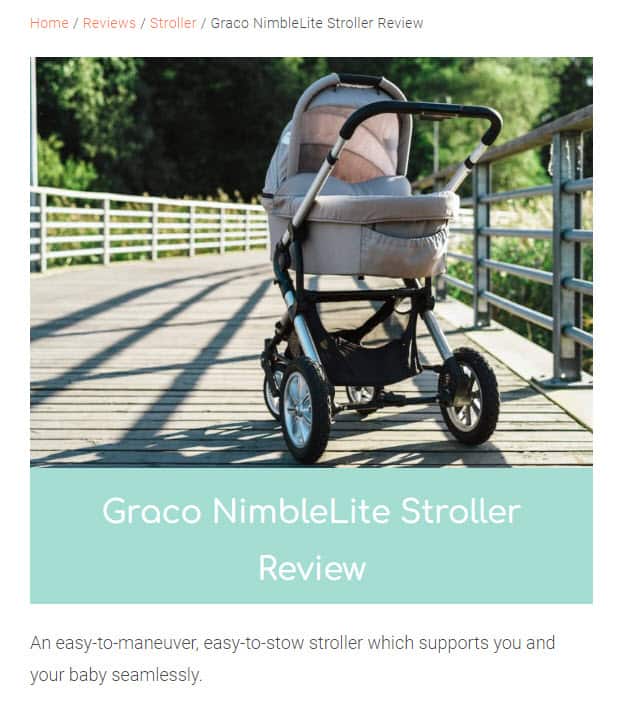
Explain how the product could be used by families and whether you think it is a useful resource. Include quotes or testimonials from other users, if possible.
End with a recommendation of whether you think the product is worth purchasing and why.
Family Travel Guides
A travel guide is a blog post that provides tips and recommendations for family-friendly travel destinations and activities. These posts can help families plan their vacations and make the most of their time together.
Here are examples of family travel guides:
- “10 Fun Things to Do with Kids in [Destination]”
- “The Best Family-Friendly Hotels in [Destination]”
- “A Guide to Traveling with Young Children”
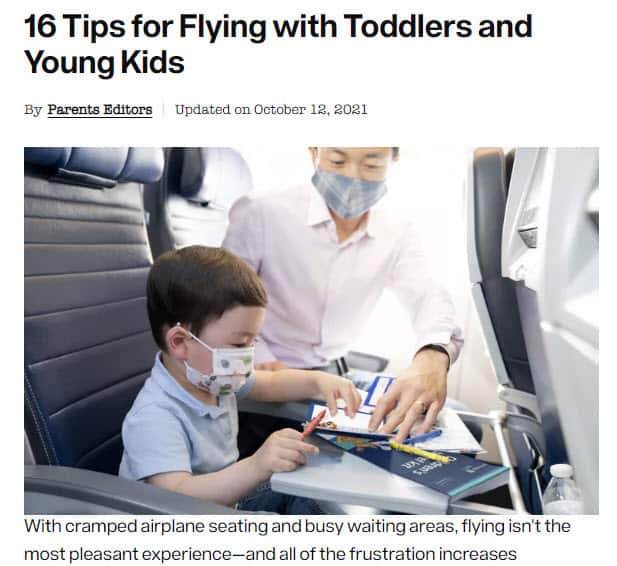
Here are a few tips for writing travel guides:
- Start by choosing a travel destination that is suitable for families and that offers a range of activities and attractions.
- Research and compile a list of family-friendly hotels, restaurants, and activities in the destination.
- Write a brief description of each item, explaining why it is worth considering.
- Include pictures or videos to illustrate the destination and the activities.
- End with a summary of the top reasons to visit the destination with your family.
Educational Resources
An educational resource is a blog post that shares educational resources and activities that families can do together, such as science experiments, art projects, and learning games. These posts can help families support their children’s learning and provide fun and engaging ways to learn new things.
Example blog post titles:
- “10 Simple Science Experiments for Kids”
- “5 Fun Art Projects for the Whole Family”
- “The Best Educational Apps for Kids”
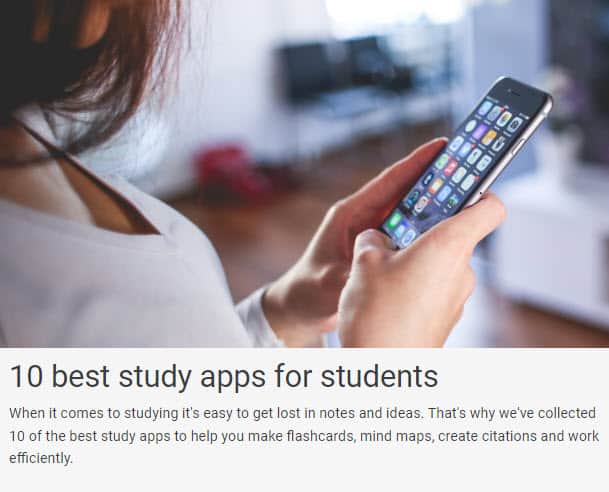
To write this type of post start by identifying the age range and interests of the children you are targeting. Research and compile a list of high-quality educational resources that are appropriate for the target audience.
Write a brief description of each resource, explaining how it can be used and what children will learn from it. Include pictures or videos to illustrate the resources and activities.
End with a call to action, encouraging readers to try the resources and share their experiences.
Lifestyle Tips
A lifestyle tip is a blog post that offers practical advice on a variety of topics that are relevant to families, such as budgeting, organization, and self-care. These posts can help families manage their daily lives and improve their overall well-being.
Example lifestyle blog post titles:
- “5 Tips for Staying Organized as a Busy Parent”
- “10 Ways to Save Money on a Tight Budget”
- “The Importance of Self-Care for Parents”
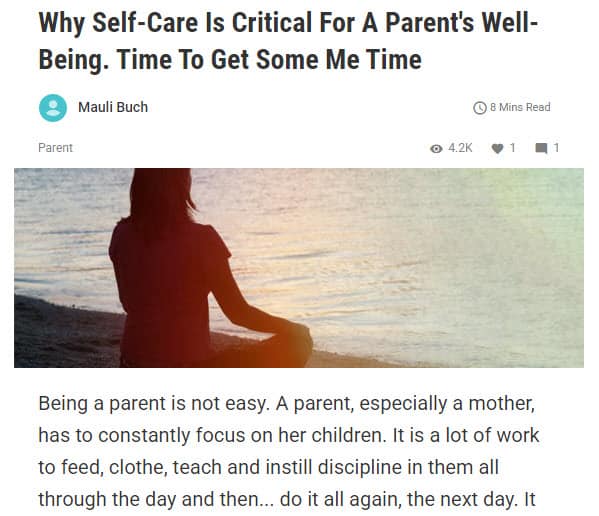
Identify the problem or challenge that you want to help families solve. Offer practical and actionable tips that families can implement in their own lives.
Use examples and anecdotes to illustrate your points. End with a call to action, encouraging readers to share their own tips and experiences.
General Writing Tips
When writing a blog post, there are a few things you should keep in mind:
Write Short Paragraphs & Sentences
You want your blog post to be easy to read and digestible for your audience. This means you should chunk your content into small paragraphs with subheadings.
For example, if you’re writing a how-to guide, each step in the process should have its own heading.
Write at a 5th Grader Level
You want your blog post to be easy to read and digest. This means you should write at a 5th-grade reading level.
You can use the Hemingway Editor to check the reading level of your blog post.
Don’t Waste Your Reader’s Time
Your goal is to write content that is helpful and informative for your audience. This means you should avoid fluff content that doesn’t provide any value.
If you find yourself writing something that doesn’t add value to your blog post, delete it.
Write 5x Faster with AI
You can write your new blog post at 5x speed using the AI writing software Jasper. I was able to write over a hundred blog articles in 3 months using Jasper. This blog article you are reading right now was written with the help of Jasper. AI will not only help you write blog posts fast but also with higher quality.
Jasper can write plagiarism-free blog content, articles, social media content, emails, and ad copy. All you have to do is provide a few inputs on what you want and Jasper will do all the hard work of creating the blog content for you. No more writer’s block.
Check out the video below to see Jasper in action:
Try Jasper for free using the links on this page and get 10,000 bonus credits you can use to start writing your first articles.
Once you sign up for Jasper I recommend you spend some time going through the tutorial videos in the Jasper Bootcamp to truly unlock the power of this amazing software.
Check out our guide on How to Write a Blog Post Fast in 15 mins Without Losing Quality for more tips to write fast.
Outsource Writing
If you write general articles that anyone can research and write, then you can outsource the writing to a freelancer. An example of this would be 17 Must Have Baby Travel Essentials. Anybody can research and write this post making it possible to outsource it.
You can find quality freelance writers on Fiverr starting at $5 per article. You can also find writers on Upwork.
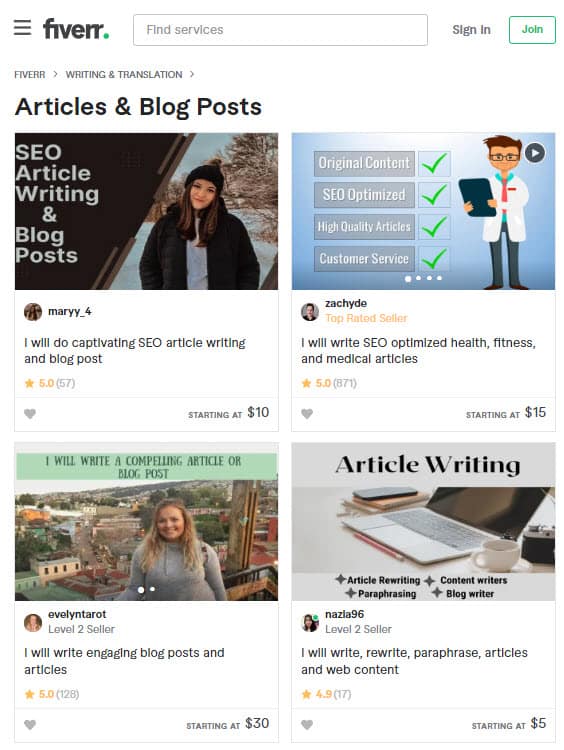
4. Add Images
Including visuals with your blog posts is an effective way to engage your readers and make your content more shareable.
When adding images or videos to your blog post, keep the following in mind:
Focus on Quality
It’s important to select high-quality images and videos for use on your blog. This means you should avoid using images or videos that are blurry, have bad lighting, or are low resolution.
Add Relevant Images
The visuals you include in your blog post should be relevant to the topic you’re writing about.
For example, if you’re writing a recipe post, then you should include images of the ingredients, how to follow the steps, and how the finished product looks.
Choose Pictures that Explain the Content
You also want your blog visuals to explain your content rather than just being decorative. This means you should avoid using stock photos or generic images in your blog post, as they won’t help to convey your message.
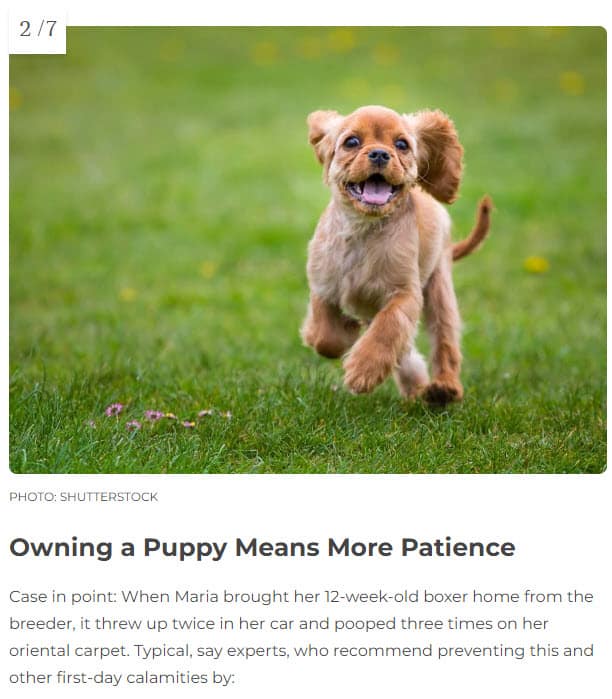
Take Your Own Photos
One of the best ways to add visuals to your blog post is by using photos you’ve taken yourself. This is because you have full control over the quality of the photos and you can ensure they are relevant to the topic you’re writing about.
Another benefit of using your own photos is that your readers will appreciate how unique and original your blog post is.
Use Stock Images Sparingly
If you’re not able to take your own photos, then you should use stock images sparingly. This is because stock photos can quickly make your blog post look generic and unoriginal.
Here are a few stock photo sites:
Free Options: Pixabay, Pexels, Upsplash
Paid Options: Deposit Photos, Shutterstock, iStock, Getty Images, 123rf.
Use Canva to Edit Images
Canva is a free online design platform that makes it easy to create beautiful visuals for your blog.
If you’re looking to add high-quality visuals to your blog posts, then you should consider upgrading to Canva Pro. With Canva Pro, you have access to a library of stock images that you can use in your blog posts.
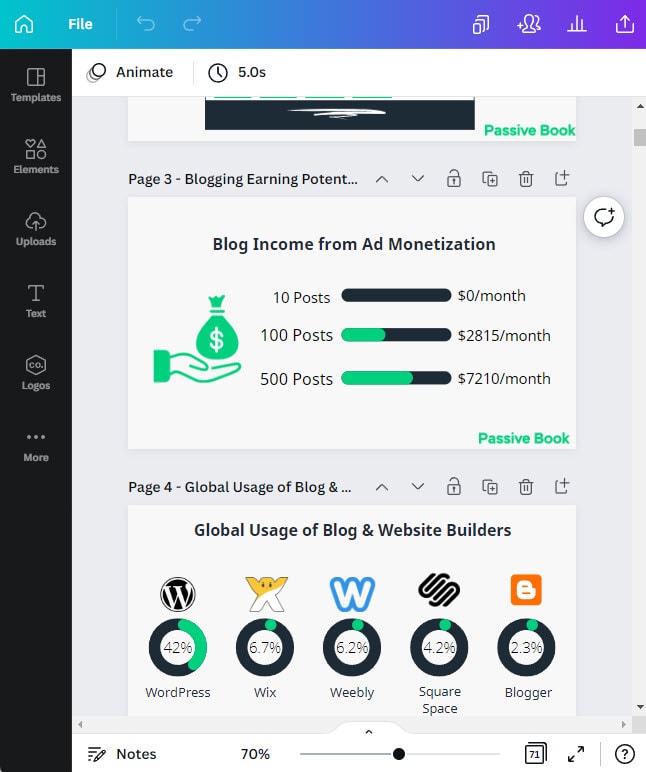
Optimize Images for The Web
To get the most out of your images, you need to optimize them for the web. This means compressing them and adding the correct file format.
When adding images to your blog post, make sure to use the correct file format which is JPEG for photos and PNG for graphics. Using the right file format will reduce the file size.
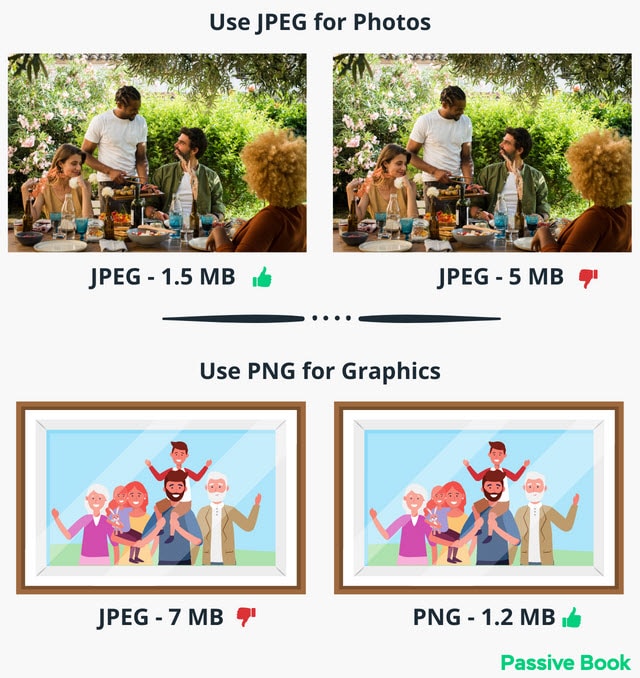
You can use a free online tool like TinyPNG to compress your images.
Additionally, you should add the keyword in the file name and alt text of the image. This will help improve your blog’s SEO.
6. Promote Your Family Blog
Now that you’ve written your family blog post, it’s time to promote it.
There are many different ways you can promote your blog post:
Search Engine Optimization (SEO)
SEO, or search engine optimization, is the process of improving the ranking of your website in search engine results pages.
There are several different techniques you can use to improve your SEO, but the most important is to create high-quality content that provides value to your readers.
When creating content for your blog, make sure to include your target keyword in the title, meta description, and throughout the post.
You can also use other techniques like link building to improve your SEO.
Many factors go into SEO, and it can be a bit confusing to figure out where to start. You can master the more advanced SEO tactics by checking out our SEO Resources.
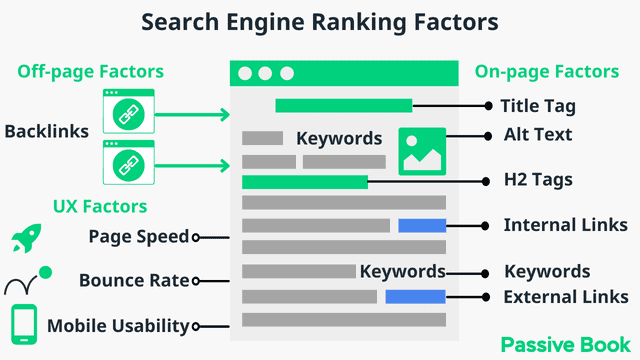
You can ensure you get the basics of SEO right, by completing the recommendations given by the RankMath plugin.
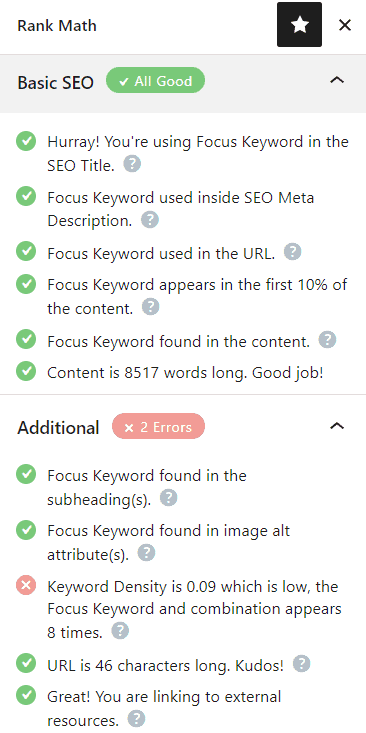
Email Marketing
Email marketing is a great way to promote your blog post to your existing audience.
If you have an email list or newsletter, then you can send them an email with a link to your latest blog post and it will help you generate traffic on demand.
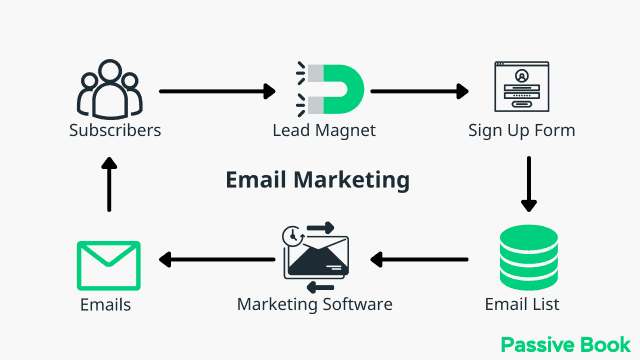
You can use the Thrive Leads plugin to build opt-in forms to collect email addresses. You can then connect the opt-in form to an email marketing service like Active Campaign to send out the emails.
Check out our Email Marketing resources to learn more.
Social Media Marketing
One of the best ways to get traffic to your blog post is by sharing it on social media. This will help get your content in front of a larger audience and drive traffic back to your site.
When sharing your blog post on social media, make sure to use engaging visuals and an attention-grabbing headline. You should also share your blog post several times over a few days or weeks to ensure maximum exposure.
In addition to sharing your own content, you should also share other people’s content that is relevant to your niche. This will help you build relationships with other bloggers in your industry and get your content seen by a larger audience.
Guest blogging
Another great way to promote your blog post is by guest blogging on other websites. When you guest blog, you’re able to reach a new audience who may be interested in reading your content.
To guest blog on another website, you’ll need to pitch the website owner or editor an idea for a blog post. Once your pitch is accepted, you’ll be able to write and publish your blog post on their site. You can promote and link to your blog post from the author’s bio.
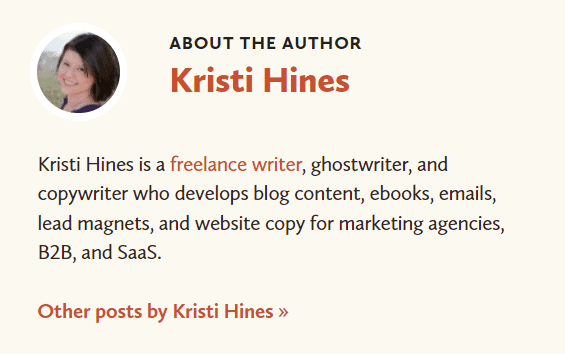
In addition to promoting your blog post, guest blogging is also a great way to build relationships with other bloggers in your industry.
7. Monetize & Make Money
Once your family blog is up and running, you’ll probably want to start making money from it.
Advertising
Advertising is one of the most popular ways to monetize a blog.
Many bloggers sell ad space directly on their websites or use networks to manage all of the ads for them. When using an ad network, they will give you an ad code to place on your website which will start showing ads automatically. You will get paid depending on the number of people who see and click on your ads.
To start advertising on your blog, you can sign up for an ad network like Ezoic (they pay more than Google Adsense). When your blog starts getting more than 100,000 page views a month you can monetize with Adthrive.
| Ad Network | Earnings Per 1K Impressions (EPM) | Monthly Traffic Requirement |
|---|---|---|
| Ad Thrive | $13 | 100,000 |
| Ezoic | $3 | 10,000 |
| Media.net | $1 | – |
| Google Adsense | $1 | – |
Affiliate Marketing
Affiliate marketing is another popular way to monetize a blog. With affiliate marketing, you promote other people’s products and services on your website and get paid a commission for every sale that you generate.
For example, if you have a family blog about parenting, you could sign up for an affiliate program like Amazon Associates and promote products like baby clothes, toys, or strollers.
When someone clicks on your affiliate link and makes a purchase, you will earn a commission.
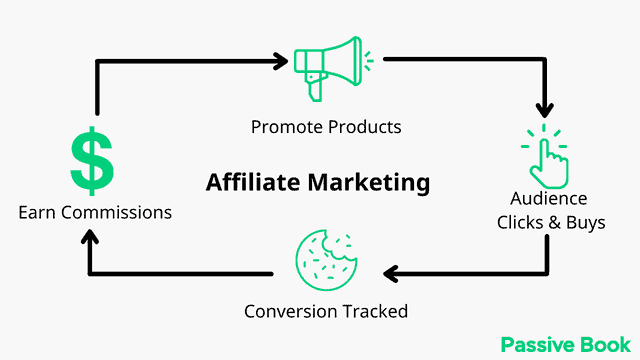
You can also find other affiliate programs to join by searching for them online or by contacting the company directly.
Digital Products
If you have some expertise in a particular topic and are looking to monetize your family blog, you can create and sell your own digital products.
Digital products can take many different forms, including ebooks, online courses, or video training programs.
To get started creating these types of products, it’s important to start by building an audience on your blog. This will help you attract potential buyers who may be interested in what you have to offer.
You can use Teachable if you want to sell video courses. Your students will have a dedicated course members area and a community system to ask questions and interact with each other. If you only want to sell eBooks, you can use SendOwl which lets you sell your digital products and eBooks for free.
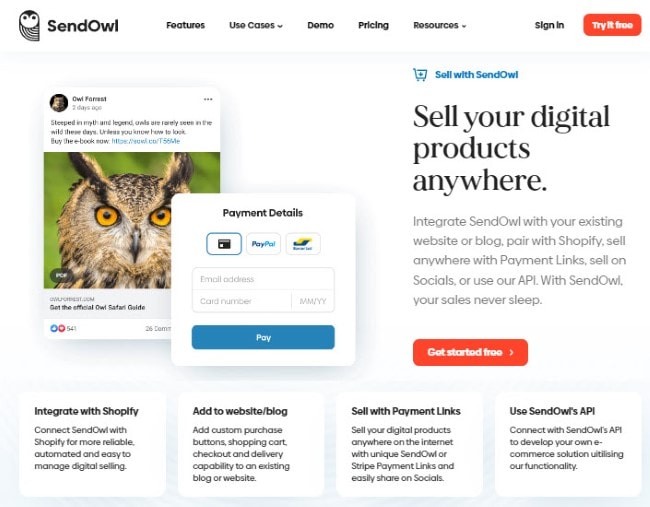
What Next?
Blogging about your family can be a fun and creative way to share your life with others. We hope this guide showed you how to start a family blog.
If you have any questions as you set up your new blog, leave a comment below so we can help you out.
Have you started your family blog yet? What type of family blog are you going to start? Let us know in the comments.
Share this post with your friends & followers: